Smart plugs are a cornerstone of modern home automation, offering remote control over lights, appliances, and devices through smartphone apps or voice assistants. But when your smart plug stops responding—failing to turn on, unresponsive to commands, or disappearing from the app—it can disrupt your routine and raise frustration. The good news is that most issues are temporary and solvable with systematic troubleshooting. Understanding the root causes and knowing how to reset your smart plug correctly can restore functionality in minutes.
This guide dives into the common reasons behind non-responsive smart plugs, walks you through proper reset procedures for major brands, and provides actionable steps to prevent future connectivity problems. Whether you're using a TP-Link Kasa, Amazon Smart Plug, or another model, this information applies universally across Wi-Fi-enabled smart outlets.
Common Reasons Your Smart Plug Isn’t Responding
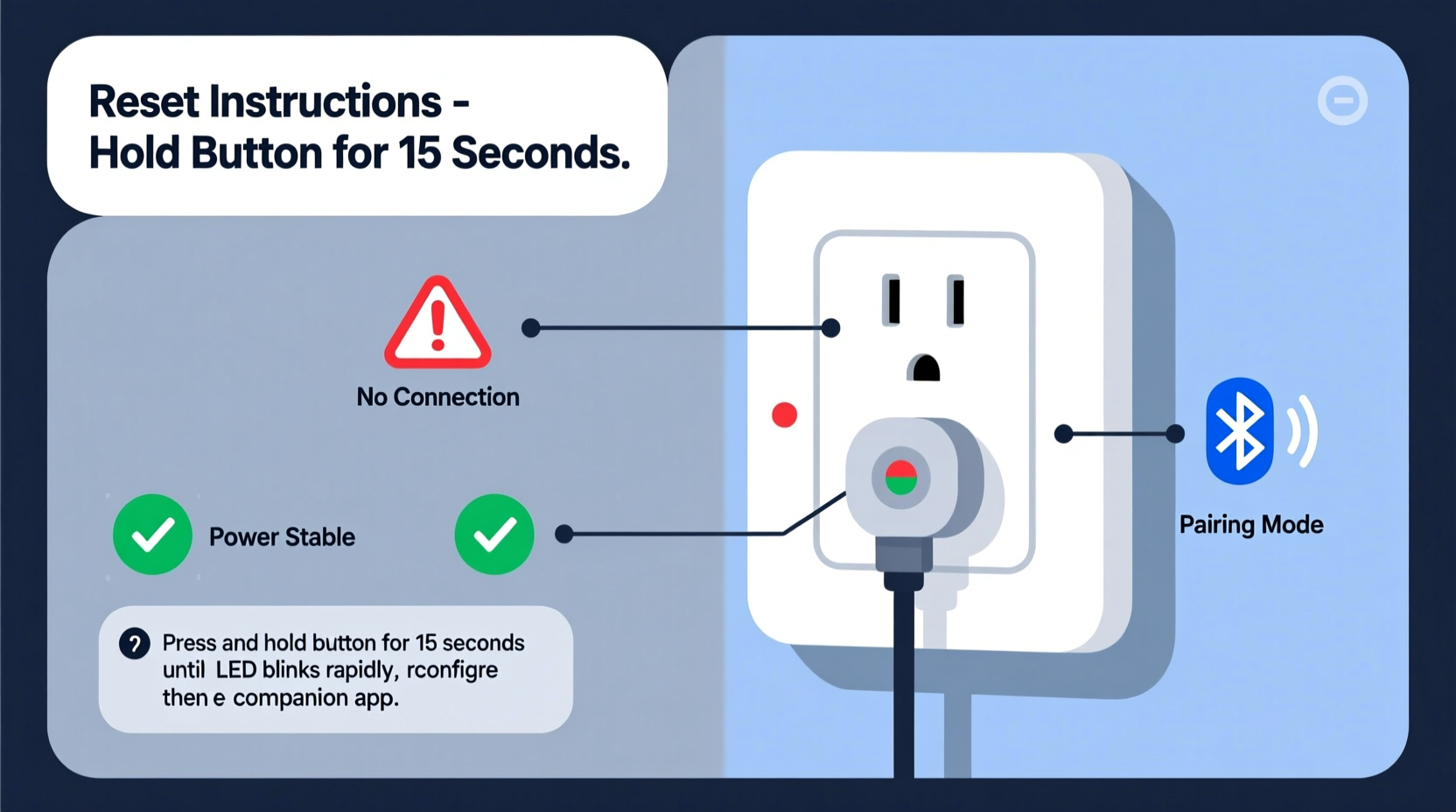
A smart plug may become unresponsive due to several technical and environmental factors. Identifying the cause is the first step toward resolution.
- Wi-Fi Connectivity Issues: Weak signal strength, network congestion, or router downtime can interrupt communication between the plug and your mobile device.
- Power Interruptions: A brief power outage or tripped circuit breaker might reset the plug without reconnecting it automatically.
- Firmware Glitches: Outdated or corrupted firmware can cause erratic behavior or complete loss of response.
- App or Server Problems: The companion app (e.g., Kasa, Alexa, Google Home) may be experiencing bugs or cloud service outages.
- IP Address Conflicts: If your router assigns dynamic IPs, conflicts can occur, especially in networks with many connected devices.
- Incorrect Setup: After a factory reset or relocation, the plug may not have been reconnected to Wi-Fi properly.
How to Reset a Smart Plug: Step-by-Step Guide by Brand
Resetting a smart plug restores it to factory settings, clearing saved Wi-Fi credentials and configurations. This process varies slightly depending on the manufacturer but typically involves holding down a physical button for several seconds.
TP-Link Kasa Smart Plug (KP1xx Series)
- Plug the device into a powered outlet.
- Press and hold the action button (usually located on the side).
- Continue holding for 10 seconds until the LED blinks rapidly in orange.
- Release the button. The plug will reboot and enter setup mode (LED pulses green).
- Reconnect via the Kasa app following initial setup steps.
Amazon Smart Plug (Works with Alexa)
- Insert the plug into an electrical outlet.
- Press and hold the top button for 15–20 seconds.
- Watch for the LED light to change from pulsing blue to solid red, then off.
- After release, the plug will restart and return to pairing mode (blue pulse).
- Use the Alexa app to rediscover and reconnect the device.
Google Nest / Philips Hue Tap Outdoor Plug
- Ensure the plug is receiving power.
- Locate the reset pinhole on the bottom or side.
- Insert a paperclip and press the internal button for 12 seconds.
- The LED will flash red and green alternately when reset is complete.
- Add the device again through the Google Home app.
Wemo Mini Smart Plug
- Plug in the Wemo device.
- Press and hold the reset button (small recessed button) for 10 seconds.
- The LED will blink amber rapidly, then switch to a slow white blink.
- Open the Wemo app and follow the “Add Device” wizard to reconnect.
Troubleshooting Checklist: What to Do Before Resetting
Before performing a factory reset—which erases all settings—run through these diagnostic steps to potentially avoid reconfiguration.
📋 Smart Plug Responsiveness Checklist- ✅ Confirm the outlet has power (test with another device).
- ✅ Ensure your smartphone is connected to the same Wi-Fi network as the plug.
- ✅ Restart your router and modem (unplug for 30 seconds, then reconnect).
- ✅ Check if the smart plug's LED indicator is lit or blinking abnormally.
- ✅ Verify that the companion app shows the device as online.
- ✅ Update the app and ensure your phone’s OS is current.
- ✅ Move the plug closer to the router to rule out signal weakness.
- ✅ Disable any active VPNs or firewalls that might block local device communication.
If none of these resolve the issue, proceed with a factory reset using the method appropriate for your model.
Do’s and Don’ts When Resetting Your Smart Plug
| Do’s | Don’ts |
|---|---|
| Hold the reset button for the full recommended duration (usually 10–20 sec). | Don’t assume one quick press will reset the device. |
| Wait for visual feedback (LED changes) before releasing the button. | Don’t unplug during reset—this can corrupt internal memory. |
| Reconnect the plug immediately after reset while in pairing mode. | Don’t leave the plug idle after reset; it won’t auto-reconnect. |
| Update firmware once reconnected to ensure optimal performance. | Don’t skip firmware updates—they often fix stability bugs. |
| Label your plugs (e.g., “Living Room Lamp”) for easier identification. | Don’t use generic names like “Device 1” which complicate management. |
Real-World Example: Recovering a Non-Responsive Plug After a Storm
Consider Sarah, who returned home after a thunderstorm to find her bedroom smart plug no longer turning on her diffuser. The lamp plugged into it worked fine, so she knew the outlet was live. She opened the Kasa app, but the plug appeared grayed out with a “Device Offline” message.
First, she restarted her router—no change. Then she checked her phone’s Wi-Fi and confirmed connectivity. Suspecting a power surge had disrupted the plug’s settings, she decided to reset it. Following the TP-Link instructions, she held the side button for 10 seconds until the LED flashed orange rapidly. After release, the plug pulsed green, signaling setup mode.
Back in the Kasa app, she tapped “Add Device,” selected her Wi-Fi network, and entered the password. Within two minutes, the plug reappeared online and responded instantly to tap commands. Sarah later added a surge protector to prevent recurrence—a small investment for long-term reliability.
“Many smart plug failures stem from transient network issues or minor firmware hiccups. A proper reset clears corrupted states and allows clean reconnection.” — David Lin, IoT Support Engineer at SmartHome Labs
Preventing Future Connectivity Issues
Once your smart plug is back online, take proactive measures to minimize future disruptions.
- Use a Dual-Band Router Strategically: Most smart plugs only support 2.4 GHz Wi-Fi. Ensure your router broadcasts this band and avoid forcing devices onto 5 GHz.
- Assign Static IP Addresses: In your router settings, assign a fixed IP to each smart plug to prevent disconnections due to DHCP lease expiration.
- Enable Automatic Firmware Updates: Allow the app to install updates in the background to maintain compatibility and security.
- Install Surge Protectors: Electrical spikes from storms or appliance cycling can damage sensitive electronics inside smart plugs.
- Monitor Network Load: Too many connected devices can overwhelm older routers. Consider upgrading to a mesh system if coverage is poor.
Frequently Asked Questions
Will resetting my smart plug delete my schedules and automations?
Yes. A factory reset removes all stored data, including timers, routines, and scene integrations. You’ll need to recreate them after reconnecting the device. It’s wise to note down important automations before resetting.
My smart plug won’t reset—LED stays solid. What should I do?
If the LED doesn’t change despite holding the button, try plugging the device into a different outlet. Some strips or multi-plug adapters restrict power delivery. Also, ensure you’re pressing the correct button—some models have separate power and reset buttons.
Can I reset a smart plug without the app?
Absolutely. The physical reset process works independently of the app. However, to make the plug functional again, you must use the app to reconnect it to Wi-Fi and configure settings.
Final Steps: Reconnecting After Reset
After a successful reset, follow these final steps to get your smart plug fully operational:
- Open your smart home app (Kasa, Alexa, Google Home, etc.).
- Navigate to “Add Device” or “Set up a new device.”
- Select your plug model from the list.
- Follow prompts to connect it to your 2.4 GHz Wi-Fi network.
- Wait for confirmation that the device is online.
- Recreate any essential automations or schedules.
- Test both app control and voice commands to verify full functionality.
Keep in mind that some apps may take up to a minute to detect the plug after reset. Be patient and avoid repeated reset attempts, which can lock the device temporarily.
Conclusion: Regain Control With Confidence
A non-responsive smart plug doesn’t mean it’s broken. In most cases, the solution lies in understanding connectivity dependencies and applying a precise reset procedure. By systematically ruling out network issues, performing a correct factory reset, and re-establishing the connection, you can restore full functionality quickly and efficiently.
Smart home technology thrives on consistency and maintenance. Treat your smart plugs like any other electronic device—update them regularly, protect them from power surges, and monitor their performance. When problems arise, approach them methodically rather than replacing hardware prematurely.









 浙公网安备
33010002000092号
浙公网安备
33010002000092号 浙B2-20120091-4
浙B2-20120091-4
Comments
No comments yet. Why don't you start the discussion?