Smart speakers have become essential in modern homes, streamlining everything from playing music to controlling lights. But when your device mishears “Play jazz music” as “Call Jason,” frustration builds quickly. Misunderstood voice commands aren’t just inconvenient—they undermine trust in the technology. The good news: most issues are fixable with targeted troubleshooting. Understanding why these errors occur—and how to resolve them—can restore reliability and make your smart speaker feel like a true assistant again.
Common Causes of Voice Recognition Errors
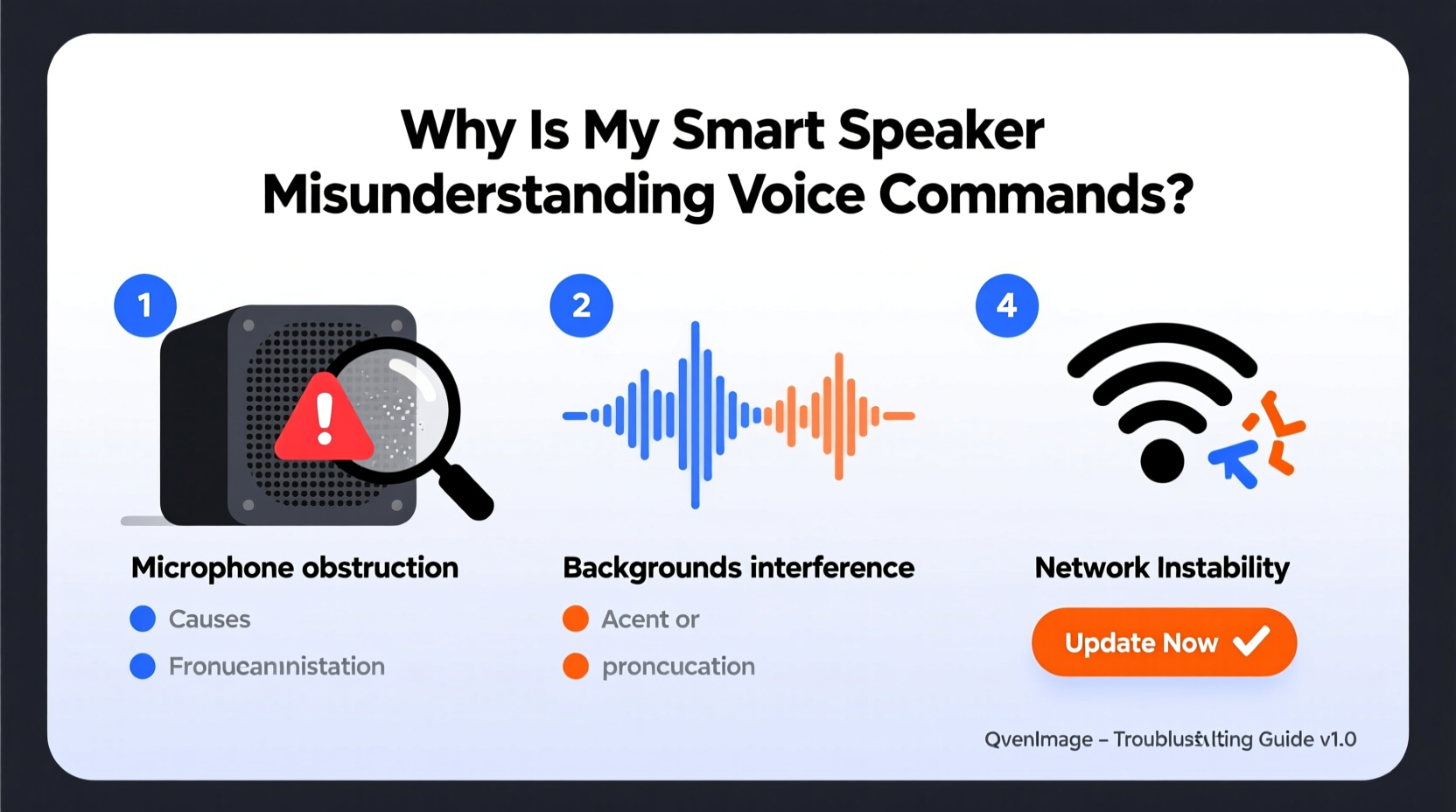
Before diving into fixes, it’s crucial to identify what’s behind the misinterpretations. Voice assistants like Alexa, Google Assistant, and Siri rely on complex algorithms that process speech patterns, ambient noise, and language models. When any part of this system falters, errors follow.
- Ambient noise: Background sounds from TVs, appliances, or conversations can drown out your command.
- Distant placement: If the speaker is too far away or blocked by furniture, microphones may struggle to capture clear audio.
- Pronunciation or accent differences: Voice recognition systems train on large datasets, but regional accents or speech quirks may not be fully accounted for.
- Outdated firmware: Older software versions may lack improved speech models or bug fixes.
- Microphone obstructions: Dust, fabric, or improper positioning can muffle input.
- Wi-Fi instability: Poor connectivity delays or corrupts data sent to cloud servers for processing.
These factors don’t operate in isolation. Often, multiple small issues combine to create persistent misunderstandings. Addressing them systematically yields the best results.
Step-by-Step Troubleshooting Guide
Follow this structured approach to diagnose and correct voice command issues. Each step targets a specific potential cause, allowing you to isolate and eliminate problems efficiently.
- Check microphone status. Ensure the microphone isn’t muted. Look for a red light or physical switch indicating mute mode. On Amazon Echo devices, pressing the microphone button disables listening; press it again to reactivate.
- Reposition the speaker. Place it at ear level, away from walls, cabinets, or corners. Avoid placing it near vibrating surfaces like refrigerators or sound sources like TVs.
- Reduce background noise. Turn off fans, close windows, pause media playback, and minimize household chatter during critical interactions.
- Speak naturally but distinctly. Don’t shout—this distorts tone. Instead, enunciate key words without over-articulating. For example: “Alexa, turn on the living room lamp” rather than “ALEXAAAAA… LIVING ROOM LIGHT!”
- Update firmware and app software. Open your smart speaker’s companion app (e.g., Alexa, Google Home) and check for updates under settings. Outdated versions may lack speech model improvements.
- Restart the device. Unplug the speaker for 30 seconds, then plug it back in. This clears temporary glitches and resets network connections.
- Reconnect Wi-Fi. In the app, forget the current network and reconnect. A stable 2.4 GHz band connection is often more reliable than 5 GHz for consistent signal penetration.
- Clear voice history and retrain the assistant. Delete old recordings via the app settings to remove inaccurate interpretations. Some platforms allow you to review and correct misheard commands, helping refine future responses.
This sequence addresses both hardware and software layers. Most users see noticeable improvement within two to three steps.
Optimizing Your Environment for Voice Accuracy
Your home environment plays a bigger role in voice recognition than many realize. Hard surfaces reflect sound, creating echoes; soft materials absorb it. Poor acoustics confuse microphones trying to isolate your voice.
| Room Type | Acoustic Challenge | Solution |
|---|---|---|
| Kitchen | Appliance noise, tile echo | Use during low-activity periods; add a rug or curtain |
| Bathroom | High reverberation, steam interference | Avoid prolonged use; keep speaker dry and ventilated |
| Living Room | TV interference, open space echo | Position speaker away from TV; use fabric furnishings |
| Bedroom | Low lighting, muffled voice from bed | Mount at bedside table height; speak directly toward device |
Additionally, consider using acoustic panels or bookshelves to break up flat wall reflections. Even a simple throw blanket over a nearby chair can reduce echo enough to improve recognition clarity.
“Voice assistants perform best in controlled acoustic environments. Small changes in placement and room treatment can yield dramatic improvements in accuracy.” — Dr. Lena Patel, Audio Systems Engineer at MIT Media Lab
Personalizing Recognition for Accents and Speech Patterns
Not all voices are treated equally by default AI models. Users with strong regional accents, non-native English speakers, or those with speech variations due to age or medical conditions often report higher error rates.
Luckily, major platforms now offer voice personalization features. These tools help the assistant learn your unique pronunciation over time.
How to Train Your Voice Assistant
For Amazon Alexa:
- Open the Alexa app.
- Navigate to Settings > Your Profile & Family > Improve Alexa’s Responses.
- Select “Help Improve Detection” and complete the short voice training session.
For Google Assistant:
- Go to Google Home app > Account > Assistant > Voice Match.
- Retrain your voice model by repeating five phrases clearly.
- Enable “Hey Google” detection even during media playback if needed.
These sessions expose the system to your pitch, cadence, and articulation, improving long-term accuracy. Revisit them every few months, especially if you notice declining performance.
Troubleshooting Checklist
Use this checklist to quickly assess and resolve common voice command issues:
- ✅ Microphone is unmuted and indicator light is active
- ✅ Speaker is positioned centrally, elevated, and unobstructed
- ✅ Background noise is minimized (TV off, windows closed)
- ✅ Device firmware and app are up to date
- ✅ Wi-Fi signal strength is strong (at least 3 bars in app)
- ✅ Voice history has been reviewed and corrected where needed
- ✅ Voice training has been completed in the companion app
- ✅ Device has been restarted recently
Work through each item methodically. If the problem persists after completing all steps, consider contacting customer support with specific examples of misunderstood commands.
Real-World Example: Fixing a Persistent Misunderstanding
Sarah, a teacher in Glasgow, struggled with her Google Nest Mini consistently mishearing “Set a timer for 10 minutes” as “Send a message to Tina.” Despite speaking clearly, the errors persisted for weeks. She assumed her Scottish accent was the issue and nearly gave up on voice control altogether.
After reviewing online forums, she followed a diagnostic routine: first ensuring no Bluetooth devices were interfering, then checking her Wi-Fi stability. Neither helped. Next, she retrained her voice model in the Google Home app—a step she’d never known existed. After completing the five-phrase exercise twice, the device began accurately recognizing her commands 95% of the time.
The breakthrough wasn’t hardware-related; it was personalized software tuning. Sarah now uses voice commands throughout her home confidently, proving that user-specific adjustments can overcome perceived limitations.
Frequently Asked Questions
Why does my smart speaker understand other people better than me?
Voice assistants adapt to frequent users through machine learning. If others interact with the device more often, their voices may be better recognized. Retraining your own voice profile ensures equal performance. Also, differences in pitch, speed, or accent can affect initial accuracy until the system learns your patterns.
Can dust really affect voice recognition?
Yes. Dust buildup inside microphone ports can muffle sound input, making your voice harder to distinguish from background noise. Gently clean the device with a dry microfiber cloth or soft brush every few months. Avoid liquids or compressed air, which can damage internal components.
Should I reset my smart speaker if voice issues continue?
A factory reset should be a last resort. It erases all settings, routines, and device pairings. Try all troubleshooting steps first. If resetting becomes necessary, document your smart home setup beforehand to simplify reconfiguration.
Conclusion: Regain Control of Your Voice Experience
Misunderstood voice commands don’t mean your smart speaker is broken—they’re usually signs of correctable mismatches between your environment, voice, and device settings. By addressing microphone access, optimizing placement, reducing noise, updating software, and personalizing voice profiles, you reclaim the seamless interaction these devices promise.
The technology is only as effective as its setup. Taking an hour to fine-tune your speaker pays dividends in daily convenience. Don’t settle for constant corrections. Apply these steps today, and experience the difference a well-calibrated smart assistant can make.









 浙公网安备
33010002000092号
浙公网安备
33010002000092号 浙B2-20120091-4
浙B2-20120091-4
Comments
No comments yet. Why don't you start the discussion?