Smart thermostats promise comfort, energy savings, and seamless automation. But when yours starts turning the heat on and off at random, displaying incorrect temperatures, or refusing to connect to Wi-Fi, that promise quickly turns into frustration. If you've found yourself asking, \"Why is my smart thermostat acting erratically?\" you're not alone. Millions of homeowners rely on devices like the Nest, Ecobee, Honeywell Home, and others—only to encounter odd behavior that disrupts daily life and increases energy bills.
The good news? Most erratic behavior isn't a sign of hardware failure. In fact, many issues stem from simple misconfigurations, connectivity problems, or environmental factors that can be resolved without calling a technician. This guide breaks down the most common causes of erratic smart thermostat performance and provides practical, tested solutions to restore stability and efficiency.
Common Causes of Erratic Smart Thermostat Behavior
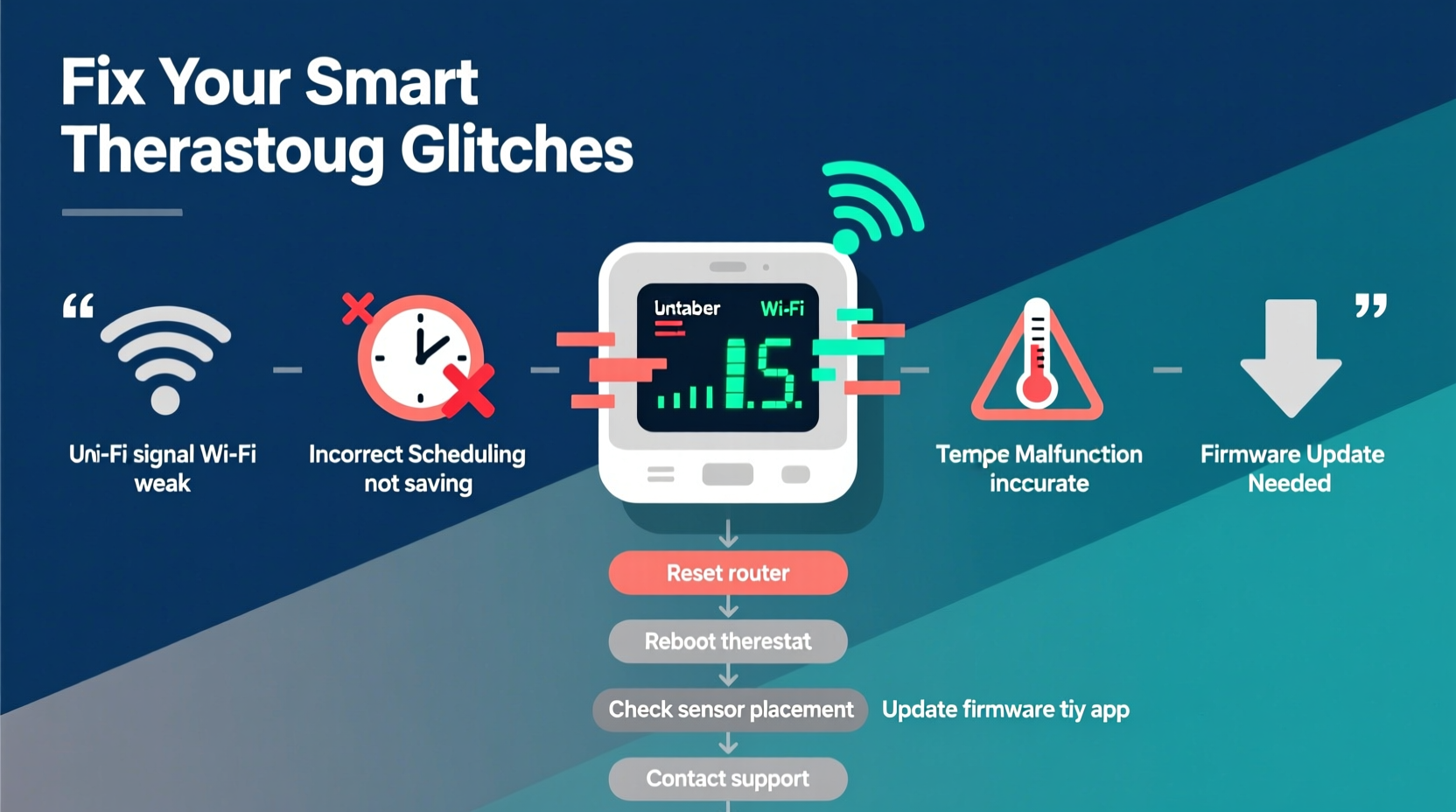
Before jumping into fixes, it's important to understand what might be triggering the instability. Smart thermostats are complex devices—they rely on sensors, software, internet connectivity, and correct HVAC integration. When one piece falters, the entire system can behave unpredictably.
- Weak or unstable Wi-Fi connection: Frequent disconnections prevent remote access and firmware updates.
- Incorrect temperature readings: Placement near drafts, sunlight, or electronics skews sensor data.
- Firmware bugs: Outdated or corrupted software leads to unresponsive controls or incorrect scheduling.
- Power supply issues: Insufficient voltage or lack of a C-wire can cause frequent reboots.
- HVAC compatibility problems: Mismatched wiring or unsupported systems lead to inconsistent operation.
- Overzealous geofencing or motion detection: Unintended mode changes based on inaccurate occupancy sensing.
Step-by-Step Troubleshooting Guide
Follow this logical sequence to identify and resolve the root cause of erratic behavior. Start with the simplest checks and work toward more technical interventions.
- Verify Wi-Fi connectivity: Open your thermostat’s companion app and confirm it shows as online. Try rebooting your router and reconnecting the device.
- Check physical placement: Ensure the thermostat isn’t exposed to direct sunlight, air vents, kitchens, or appliances emitting heat.
- Review recent changes: Did you adjust the schedule, enable vacation mode, or install a new HVAC filter? Roll back recent changes temporarily.
- Restart the thermostat: Power it down by removing it from the wall or turning off the HVAC breaker for 30 seconds, then restore power.
- Inspect wiring: Confirm all wires are securely connected, especially the C-wire (common wire) which provides continuous power.
- Update firmware: Check the manufacturer’s app or website for available updates. Delayed updates often cause glitches.
- Test HVAC system manually: Bypass the thermostat by connecting the R and G wires (fan only) or R and W (heat) to verify the furnace/AC responds.
If the issue persists after these steps, move on to deeper diagnostics.
Do’s and Don’ts: Managing Smart Thermostat Stability
| Do’s | Don’ts |
|---|---|
| Install the thermostat away from heat sources and airflow | Place it near a window, oven, or return vent |
| Use a C-wire if your model recommends it | Ignore low-battery warnings or frequent reboots |
| Keep firmware updated monthly | Disable automatic updates indefinitely |
| Calibrate temperature sensors annually | Assume the displayed temp is always accurate |
| Monitor system logs in the app | Disregard repeated error messages |
Real-World Example: The Case of the Overheating Nest
Jamie installed a Google Nest Learning Thermostat six months ago and loved its adaptive scheduling. But last winter, the house began heating randomly at 3 a.m., waking the family with a blast of hot air. Jamie checked the schedule—no overrides. Remote access showed the thermostat thought it was 58°F, while a standalone thermometer read 70°F.
After ruling out Wi-Fi and power issues, Jamie noticed the thermostat was mounted directly above a lamp that stayed on until midnight. The residual heat from the bulb was fooling the internal sensor. Moving the lamp and relocating the thermostat three feet away solved the problem instantly.
This case illustrates how minor environmental factors can have major impacts. A smart device is only as reliable as its inputs—and temperature sensors are highly sensitive.
“Many smart thermostat issues aren’t about the device itself, but where and how it’s installed. Location is everything.” — Carlos Mendez, HVAC Systems Engineer with 18 years of experience
Essential Maintenance Checklist
To prevent future glitches, integrate these actions into your seasonal home maintenance routine.
- ✅ Reboot the thermostat every 60–90 days
- ✅ Clean around the unit with a soft brush to remove dust buildup
- ✅ Verify time and date settings are syncing correctly
- ✅ Confirm geofencing works accurately across household devices
- ✅ Test emergency heat mode (for heat pump users)
- ✅ Review energy usage reports for anomalies
- ✅ Check battery level (if applicable) monthly
- ✅ Inspect wiring connections during HVAC service visits
Firmware and Software: Hidden Glitches You Can Fix
Manufacturers regularly release firmware updates to patch bugs, improve efficiency, and add features. However, delayed or failed updates can leave your thermostat vulnerable to known issues.
For example, in early 2023, some Ecobee models experienced a daylight saving time bug that caused incorrect scheduling. Users reported their thermostats turning on two hours early after the time change. The fix? A firmware update released within a week. Those who had disabled auto-updates remained affected for days.
To stay ahead:
- Enable automatic updates in your thermostat’s settings.
- Visit the manufacturer’s support page periodically to check for advisories.
- Reboot after an update to ensure changes take full effect.
If an update fails repeatedly, perform a factory reset (after backing up your schedule) and reconnect the device from scratch.
When Hardware Might Be the Issue
Sometimes, the problem isn’t user error or environment—it’s the device itself. Signs of potential hardware failure include:
- Screen flickering or freezing despite reboots
- Complete loss of Wi-Fi even with strong signal
- No response to touch or button input
- Unusual buzzing or clicking sounds
- Failure to maintain charge (on battery-powered models)
If you suspect hardware failure, consult the warranty. Most smart thermostats come with a 2–3 year limited warranty. Contact customer support with your serial number and a description of symptoms. Many companies offer free replacements if the unit is under warranty and within eligible failure categories.
In rare cases, the issue may lie with the HVAC control board rather than the thermostat. A qualified technician can test voltage output and communication signals between components.
FAQ: Common Questions About Erratic Thermostats
Why does my thermostat turn on and off every few minutes?
This short-cycling behavior is often due to incorrect temperature calibration, oversized HVAC units, or dirty filters restricting airflow. First, clean or replace the air filter. Then, verify the thermostat isn’t located near a heat source. If the issue continues, consult an HVAC professional to assess system sizing and refrigerant levels.
Can a phone case or wall material interfere with my smart thermostat?
While rare, thick metal walls or foil-backed insulation can block Wi-Fi signals. Similarly, placing a phone or tablet directly against the thermostat may temporarily affect its motion sensor. Ensure your router has a strong signal at the thermostat’s location—ideally above -70 dBm.
Is it normal for my thermostat to feel warm?
Yes, slight warmth is normal due to internal circuitry and battery charging. However, excessive heat—hot to the touch—could indicate a failing component or poor ventilation. Remove the unit and inspect for discoloration or odor. Discontinue use if damage is visible.
Final Steps: Resetting Your Thermostat Safely
If all else fails, a factory reset can clear corrupted settings and restore default functionality. Proceed carefully—this will erase your schedules, preferences, and connected accounts.
- Open the thermostat’s menu and navigate to Settings > Reset.
- Select “Factory Reset” or equivalent option.
- Wait for the device to power down and restart (may take 2–5 minutes).
- Follow setup prompts again, reconnecting to Wi-Fi and your account.
- Re-enter your preferred schedule and settings.
Note: Some models require a paperclip or pin to press a recessed reset button. Refer to your user manual for model-specific instructions.
Conclusion: Regain Control of Your Smart Climate System
Your smart thermostat should simplify your life, not complicate it. Erratic behavior is usually fixable with methodical troubleshooting, proper placement, and consistent maintenance. From checking Wi-Fi strength to verifying sensor accuracy and updating firmware, most issues fall within the realm of DIY solutions. By understanding the common pitfalls and applying preventive habits, you can enjoy reliable comfort and long-term energy savings.
Don’t tolerate inconsistent temperatures or unpredictable cycling. Use this guide to diagnose, repair, and optimize your system today. A well-functioning smart thermostat isn’t just convenient—it’s an investment in home efficiency and peace of mind.









 浙公网安备
33010002000092号
浙公网安备
33010002000092号 浙B2-20120091-4
浙B2-20120091-4
Comments
No comments yet. Why don't you start the discussion?