If you’ve ever settled in for a movie night only to be interrupted by endless buffering, you’re not alone. Even with a high-speed internet plan and a strong Wi-Fi signal, many smart TV owners experience frustrating playback interruptions. The issue isn’t always about raw bandwidth—it’s often a combination of network inefficiencies, device limitations, and hidden bottlenecks. Understanding the root causes behind constant buffering can save time, reduce frustration, and dramatically improve your viewing experience.
Streaming requires consistent data delivery, not just peak speed. While your internet provider may advertise 300 Mbps, real-world performance on your TV depends on how that bandwidth is distributed across devices, how your network is configured, and whether your hardware supports modern streaming demands.
Common Causes of Smart TV Buffering
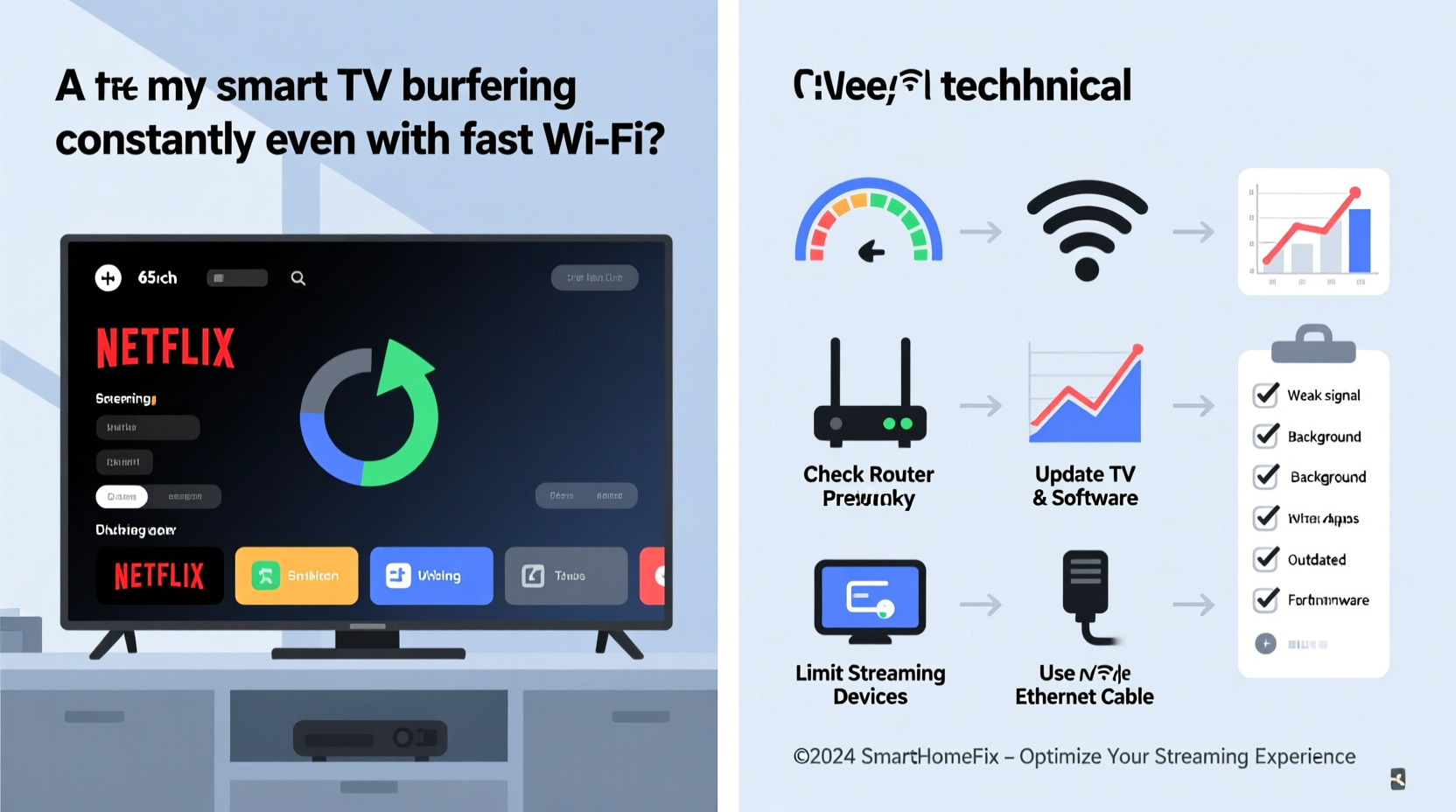
Buffering occurs when your smart TV can't download video data quickly enough to maintain uninterrupted playback. Despite having “fast” Wi-Fi, several factors can disrupt the steady flow of data:
- Network congestion: Multiple devices using bandwidth simultaneously—phones, tablets, laptops, gaming consoles—can saturate your network, even if your total speed seems sufficient.
- Wi-Fi signal strength: Distance from the router, physical obstructions (walls, appliances), and interference from other electronics degrade signal quality.
- Inadequate router capabilities: Older routers may struggle with modern standards like dual-band support or Quality of Service (QoS) features needed for HD streaming.
- Smart TV hardware limitations: Built-in Wi-Fi adapters in budget or older TVs often lack the processing power or antenna strength to maintain stable connections.
- Server-side issues: Streaming platforms like Netflix or Hulu may experience traffic spikes during peak hours, causing delays regardless of your local network.
- Outdated firmware: Both your TV and router require regular updates to fix bugs, improve compatibility, and optimize performance.
“Many users assume their internet speed is the sole factor, but latency, packet loss, and inconsistent throughput are equally critical for streaming.” — David Lin, Network Infrastructure Engineer at Broadband Insights Group
Step-by-Step Guide to Diagnose and Fix Buffering Issues
Follow this systematic approach to identify and resolve the source of persistent buffering:
- Test your actual internet speed at the TV location. Use a mobile device or connect a laptop directly to the same network near your TV. Run a speed test via sites like Fast.com or Speedtest.net. Compare results to your ISP’s promised speeds. If it's significantly lower, signal strength or interference is likely the culprit.
- Check for concurrent device usage. Temporarily disconnect other devices or pause downloads/updates. Observe if streaming improves. This helps determine if network congestion is contributing.
- Restart your router and smart TV. A simple reboot clears temporary glitches and resets network handshakes. Wait 60 seconds after powering off before restarting.
- Switch from 2.4 GHz to 5 GHz Wi-Fi band. The 5 GHz band offers faster speeds and less interference but has shorter range. Access your TV’s network settings and ensure it’s connected to the 5 GHz network if available and within range.
- Update your TV’s firmware. Navigate to Settings > System > Software Update. Install any pending updates. Manufacturers frequently release patches to improve network stability and app performance.
- Reboot your modem and router together. Unplug both, wait two minutes, then plug in the modem first. Once its lights stabilize, power on the router. This ensures a clean connection to your ISP.
- Perform a factory reset (as last resort). If all else fails, reset your TV to factory settings. Back up preferences first, as this will erase login credentials and custom configurations.
Optimizing Your Home Network for Streaming
Your smart TV is only as good as the network it relies on. Consider these long-term improvements to prevent future buffering:
Use a Wired Connection When Possible
Ethernet provides the most stable and fastest connection. If your TV is near a router or modem, use a Cat 6 cable. Even if the router is in another room, a single Ethernet cable paired with a powerline adapter kit can deliver reliable performance without complex wiring.
Upgrade to a Modern Router
Routers more than three years old may lack support for Wi-Fi 5 (802.11ac) or Wi-Fi 6 (802.11ax), which are essential for handling multiple high-bandwidth devices. Look for models with MU-MIMO (Multi-User, Multiple Input, Multiple Output) and beamforming technology to direct signals efficiently to connected devices.
Enable Quality of Service (QoS)
QoS allows you to prioritize certain devices or applications. In your router’s admin panel, assign higher priority to your smart TV. This ensures streaming traffic gets bandwidth preference over background tasks like cloud backups or software updates.
Strategic Router Placement
Place your router centrally, elevated, and away from thick walls, metal objects, microwaves, and cordless phones. Avoid enclosing it in cabinets. These small changes can dramatically improve signal penetration to your living room.
| Solution | Effectiveness | Cost Level | Difficulty |
|---|---|---|---|
| Switch to 5 GHz Wi-Fi | High | Free | Easy |
| Restart router & TV | Moderate | Free | Easy |
| Use Ethernet cable | Very High | Low ($10–$30) | Moderate |
| Upgrade router | Very High | High ($80–$300) | Moderate |
| Add Wi-Fi extender | Moderate | Medium ($50–$150) | Moderate |
| Powerline adapter | High | Medium ($70–$120) | Easy |
Real-World Example: Sarah’s Weekend Streaming Struggles
Sarah subscribed to a 400 Mbps fiber plan and had a 4K smart TV, yet every Friday night brought endless buffering. Her kids were on tablets, her husband was gaming, and she couldn’t stream anything above 720p without pauses. She assumed her ISP was throttling her connection.
After testing, she found her actual speed at the TV was only 45 Mbps due to being on the crowded 2.4 GHz band through two concrete walls. She switched her TV to the 5 GHz network, updated its firmware, and enabled QoS on her router to prioritize the TV. She also moved the router from the basement to the main floor. Result? Stable 4K streaming with no interruptions—even during family movie nights with multiple devices active.
This case highlights that speed alone doesn’t guarantee performance; consistency and intelligent network management do.
Essential Checklist to Stop Smart TV Buffering
Use this checklist to systematically eliminate common causes:
- ✅ Run a speed test near your TV to verify real-world performance
- ✅ Confirm your TV is connected to the 5 GHz Wi-Fi band (if supported)
- ✅ Restart your router, modem, and smart TV
- ✅ Check for and install firmware updates on both TV and router
- ✅ Reduce the number of active devices during streaming
- ✅ Move your router closer to the TV or remove signal-blocking obstacles
- ✅ Consider using an Ethernet cable or powerline adapter for a wired-like connection
- ✅ Upgrade your router if it’s more than 3–4 years old
- ✅ Enable QoS settings to prioritize your smart TV
- ✅ Test streaming on another device (phone/tablet) to isolate the issue
Frequently Asked Questions
Does internet speed really matter if I’m already paying for a fast plan?
Yes—but only if that speed reaches your TV consistently. Advertised speeds are ideal conditions. Real performance depends on Wi-Fi signal strength, router quality, and network congestion. A 500 Mbps plan delivering only 30 Mbps to your TV won’t support 4K streaming effectively.
Can my smart TV be too old to stream properly?
Absolutely. TVs older than five years may have outdated processors, limited RAM, or weak Wi-Fi chips that can’t handle modern app demands or high-bitrate streams. Even with good internet, hardware limitations can cause stuttering and buffering.
Why does buffering happen more at night?
Peak usage hours (typically 7–10 PM) increase network congestion both in your home and on your ISP’s infrastructure. More households streaming simultaneously can lead to slower speeds and server overload at content providers.
Conclusion: Take Control of Your Streaming Experience
Constant buffering isn’t something you have to accept—even with fast Wi-Fi. The solution lies in diagnosing the full ecosystem: your internet service, router capabilities, smart TV hardware, and household usage patterns. By methodically testing and optimizing each component, you can achieve smooth, uninterrupted streaming that matches your subscription tier.
Start with simple steps like switching to 5 GHz Wi-Fi and rebooting your equipment. If problems persist, consider investing in better networking hardware or a wired setup. Small changes can yield dramatic improvements in reliability and picture quality.









 浙公网安备
33010002000092号
浙公网安备
33010002000092号 浙B2-20120091-4
浙B2-20120091-4
Comments
No comments yet. Why don't you start the discussion?