Streaming entertainment should be seamless—crisp visuals, clear audio, and uninterrupted playback. Yet, many smart TV owners face a frustrating reality: constant buffering. Whether you're watching the latest episode of a binge-worthy series or catching up on live sports, repeated pauses for loading can ruin the experience. The good news? Buffering is rarely a permanent flaw. More often than not, it’s a symptom of an underlying issue that can be diagnosed and resolved with the right approach.
Buffering occurs when your smart TV can’t download data from the internet quickly enough to maintain a steady stream. This could stem from network congestion, hardware limitations, software glitches, or even service provider throttling. Understanding the root cause is essential to applying the correct fix. Below, we break down the most common reasons behind persistent buffering and provide actionable solutions to restore smooth streaming.
Understanding How Streaming Works (and Where It Breaks)
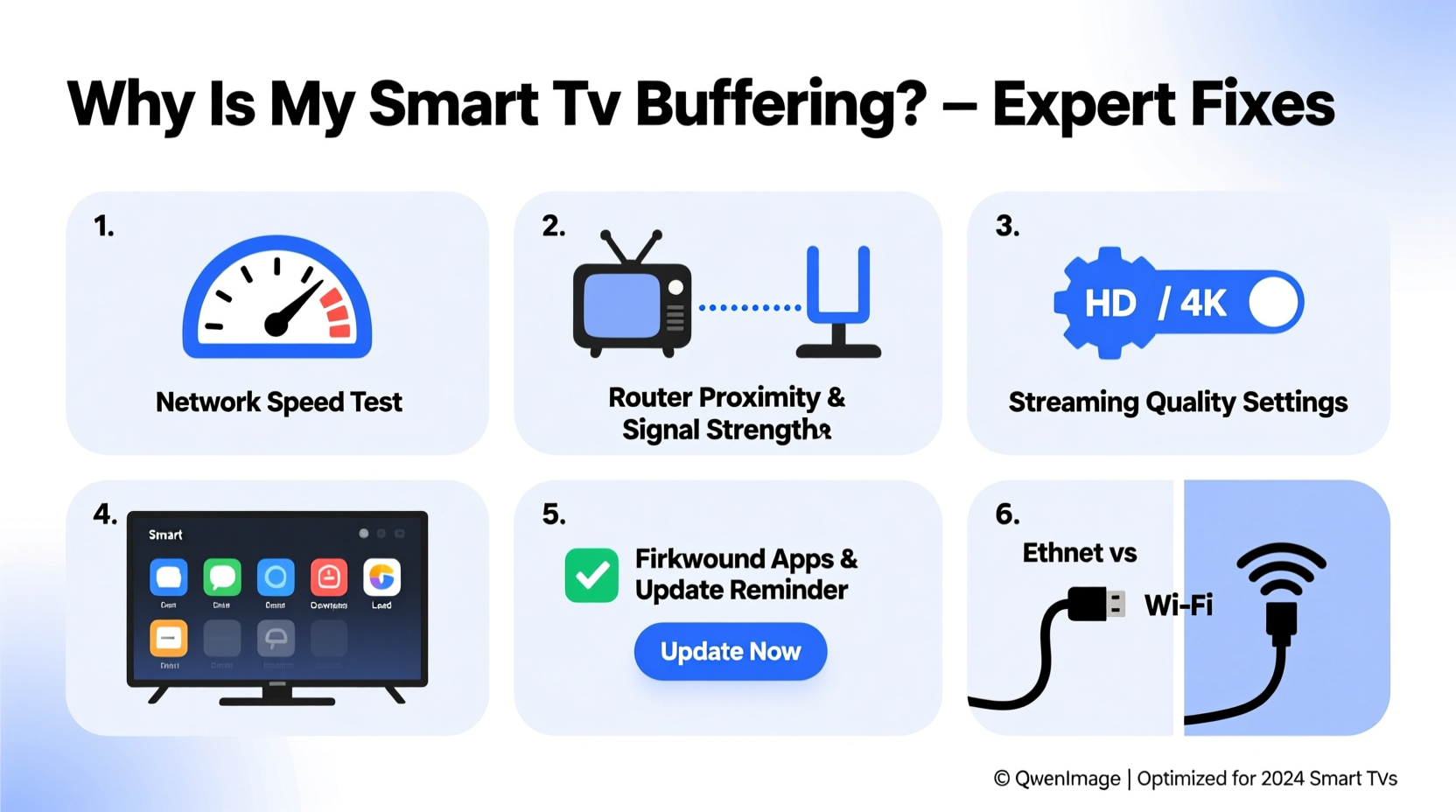
When you press play on a video through Netflix, Hulu, Disney+, or any other platform, your smart TV sends a request over your home network to the service’s servers. These servers then transmit data in small chunks, which your TV temporarily stores (or \"buffers\") before playing them. If the incoming data rate drops below what's needed for continuous playback, the buffer empties—and the spinning wheel appears.
The required bandwidth varies by resolution:
| Video Quality | Minimum Recommended Speed | Data Usage per Hour |
|---|---|---|
| Standard Definition (SD) | 3 Mbps | 1 GB |
| High Definition (HD) | 5–8 Mbps | 3 GB |
| Ultra HD / 4K | 15–25 Mbps | 7 GB+ |
If your internet speed falls below these thresholds—or fluctuates significantly—you’ll experience buffering. But speed isn’t the only factor. Network latency, Wi-Fi interference, outdated firmware, or even background apps on your TV can degrade performance.
Step-by-Step Troubleshooting Guide
Follow this logical sequence to isolate and resolve the source of your buffering issues. Start at the top—most problems are network-related—and work your way down.
- Check Your Internet Speed
Use a trusted speed test tool (like Fast.com or Speedtest.net) on a device connected to the same network as your TV. Compare results to your ISP plan. If speeds are consistently below 80% of what you’re paying for, there’s a connectivity issue. - Restart All Devices
Power cycle your modem, router, and smart TV. Unplug each for 30 seconds, then reconnect. This clears temporary glitches and resets network handshakes. - Switch from Wi-Fi to Ethernet
If possible, connect your smart TV directly to the router using an Ethernet cable. Wired connections are more stable and faster than wireless ones, especially in homes with thick walls or high device traffic. - Move Closer to the Router
If using Wi-Fi, ensure your TV is within reasonable range. Avoid placing the router behind metal objects or near microwaves and cordless phones, which emit interfering signals. - Reduce Network Load
Pause large downloads, cloud backups, or other streaming devices during critical viewing times. Multiple 4K streams can overwhelm even robust networks. - Change Wi-Fi Band
Modern routers support both 2.4 GHz and 5 GHz bands. While 2.4 GHz has better range, 5 GHz offers higher speeds and less interference. Connect your smart TV to the 5 GHz network if signal strength allows. - Update Firmware and Apps
Manufacturers release updates to fix bugs and improve streaming efficiency. Check for system updates under Settings > Support > Software Update on most smart TVs. - Clear App Cache
Streaming apps accumulate temporary files that may slow performance. On Android-based TVs, go to Settings > Apps > [App Name] > Clear Cache. Repeat for Netflix, YouTube, Prime Video, etc.
Common Causes and Fixes You Might Overlook
Many users assume their internet plan is sufficient, but real-world conditions often differ from advertised speeds. Here are some frequently missed culprits:
- Router Age and Capability: Routers older than 3–5 years may not support modern Wi-Fi standards (like Wi-Fi 5 or Wi-Fi 6), limiting throughput even if your internet plan is fast.
- DNS Issues: Your default DNS server (provided by your ISP) might be slow or unreliable. Try switching to Google DNS (8.8.8.8 and 8.8.4.4) or Cloudflare (1.1.1.1) in your router settings.
- ISP Throttling: Some providers reduce bandwidth during peak hours or when detecting heavy streaming usage. Using a reputable VPN can sometimes bypass this, though it adds overhead.
- Smart TV Hardware Limits: Entry-level models may have underpowered processors or limited RAM, making it hard to decode high-bitrate 4K HDR content smoothly—even with perfect internet.
- Overloaded Router DHCP Table: Too many connected devices (phones, tablets, smart lights, cameras) can exhaust available IP addresses or strain processing power. Consider rebooting regularly or upgrading to a mesh system.
“Most buffering complaints we see are solved not by changing subscriptions, but by optimizing the local network environment.” — David Lin, Senior Network Engineer at Broadband Insights Group
Real Example: How One Household Fixed Chronic Buffering
The Rivera family in Austin, Texas, had been struggling with constant buffering on their 4K Roku TV despite having a 100 Mbps internet plan. Movies paused every few minutes, especially in the evenings. They assumed they needed a faster plan—until they followed a structured diagnosis.
First, they tested their speed on a laptop near the router: 98 Mbps download. Then on the TV across the house: just 12 Mbps. The drop pointed to Wi-Fi signal degradation. They tried repositioning the router with no success. Next, they switched the TV to the 5 GHz band, which improved speed to 45 Mbps—but still inconsistent.
The final fix? A $35 Wi-Fi extender placed halfway between the router and TV. After setup, speed stabilized at 75 Mbps on the TV, and buffering stopped entirely. No new plan, no new hardware—just smarter signal distribution.
This case illustrates how environmental factors often outweigh raw bandwidth numbers. Diagnosing step by step saved them hundreds in unnecessary upgrades.
Troubleshooting Checklist
✅ Buffering Fix Checklist – Print or Save This List
- Test internet speed on the smart TV or nearby device
- Restart modem, router, and TV
- Connect via Ethernet (if possible)
- Ensure TV is on 5 GHz Wi-Fi network
- Move closer to router or use a Wi-Fi extender
- Close unused apps on the smart TV
- Clear cache for streaming apps
- Check for and install system/software updates
- Limit other devices using bandwidth
- Upgrade router if older than 4 years
- Contact ISP if speeds don’t match plan
Frequently Asked Questions
Does restarting my router really help with buffering?
Yes. Routers run continuously and can develop memory leaks, routing table errors, or overheating issues. A restart refreshes connections, clears temporary data, and often restores optimal performance. Make it a weekly habit if you stream daily.
Why does my TV buffer even when no one else is using the internet?
Even if no people are actively online, background devices may be communicating. Smart thermostats, security cameras, phones syncing to iCloud or Google, and automatic app updates all consume bandwidth. Additionally, your smart TV itself may be downloading updates or syncing data in the background. Use your router’s admin interface to monitor active devices and data usage.
Can a factory reset fix buffering issues?
Sometimes. A factory reset erases corrupted settings, bloatware, and misconfigured network profiles. However, it won’t fix hardware or external network problems. Always try simpler fixes first. If you do reset, note that you’ll need to log back into all accounts and reconfigure settings.
When to Upgrade: Knowing the Limits of Your Setup
Not all buffering issues are solvable through troubleshooting. Sometimes, the hardware simply can’t keep up. Signs it may be time to upgrade include:
- Your router is more than five years old and lacks 5 GHz or MU-MIMO support.
- Your smart TV struggles with basic navigation, not just streaming.
- You consistently get strong Wi-Fi signal but still experience stalls.
- You’ve upgraded your internet plan to 200+ Mbps and use Ethernet, yet problems persist.
In such cases, consider investing in a mesh Wi-Fi system (like Eero, Netgear Orbi, or Google Nest Wifi) for whole-home coverage. Alternatively, a modern streaming device such as an Apple TV 4K, NVIDIA Shield, or Roku Ultra can outperform built-in smart platforms, especially on older TVs.
One caveat: avoid cheap third-party streaming sticks. Low-cost alternatives often have weak processors and poor Wi-Fi antennas, worsening the very problem they’re meant to solve.
Conclusion: Take Control of Your Streaming Experience
Constant buffering doesn’t have to be part of your viewing routine. With methodical troubleshooting, most issues can be resolved without spending a dime. Start by verifying your actual internet speed, then assess your network setup, device health, and usage patterns. Small changes—like switching Wi-Fi bands or clearing app cache—can yield dramatic improvements.
Remember, streaming quality is only as strong as its weakest link. That link is rarely the content provider; it’s usually closer to home. By taking ownership of your network environment, you reclaim control over your entertainment experience.









 浙公网安备
33010002000092号
浙公网安备
33010002000092号 浙B2-20120091-4
浙B2-20120091-4
Comments
No comments yet. Why don't you start the discussion?