If you're waking up to a nearly dead smartwatch every morning despite charging it fully the night before, you're not alone. Battery drain issues are among the most common complaints from smartwatch users across brands like Apple, Samsung, Garmin, and Fitbit. While some power loss overnight is normal due to background processes, losing 30% or more without active use indicates an underlying problem. The good news: most of these issues are fixable with the right approach.
Smartwatches are designed for all-day wear and continuous health tracking, but when battery performance drops significantly—especially overnight—it disrupts routines, disables notifications, and undermines trust in the device’s reliability. Understanding what causes this rapid discharge is the first step toward restoring your watch's efficiency and longevity.
Common Causes of Overnight Battery Drain
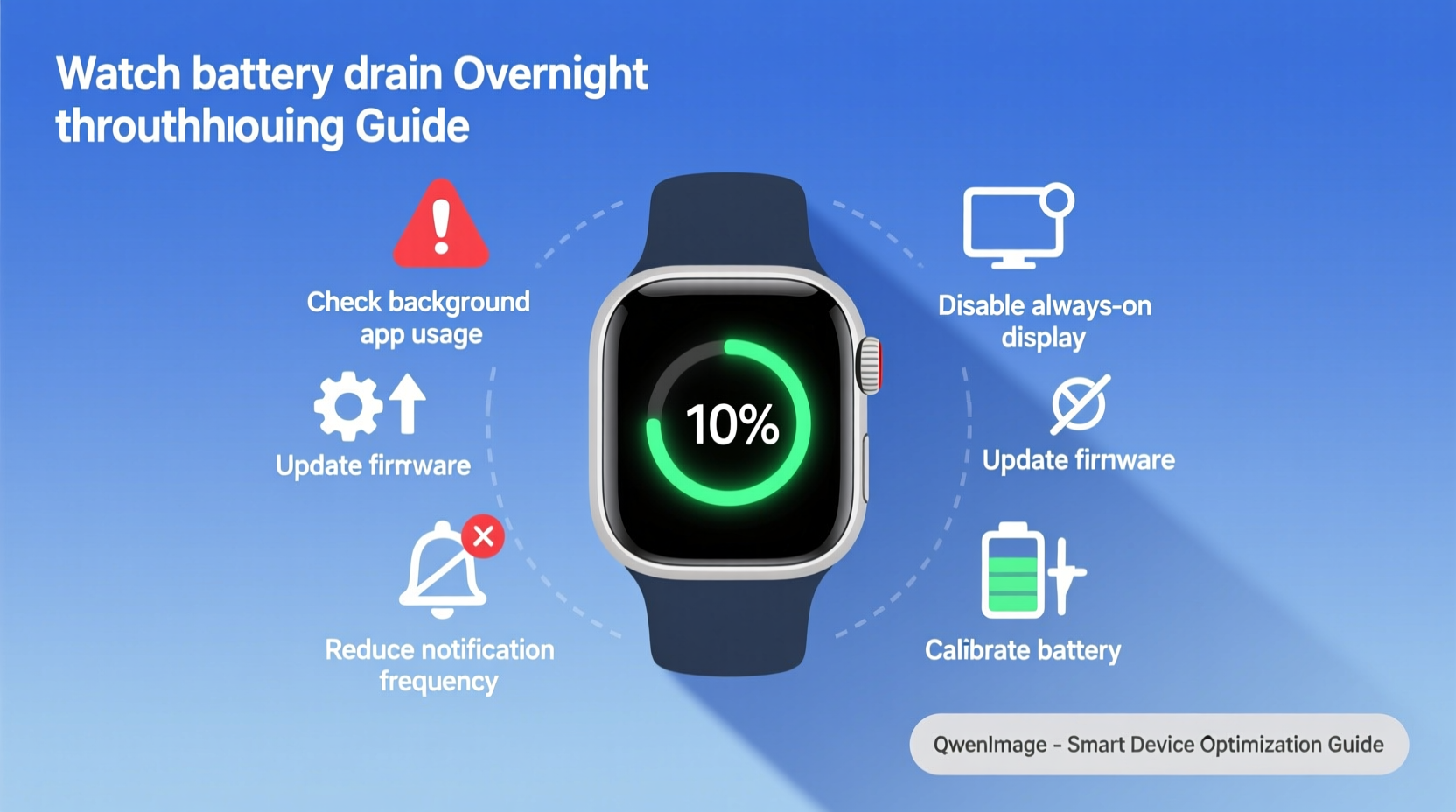
Battery drain doesn’t happen randomly. Behind the scenes, multiple factors can accelerate energy consumption even when the device appears idle. Identifying the root cause requires evaluating both software behaviors and hardware settings.
- Background app refresh: Some apps continue syncing data or checking for updates while your watch sleeps.
- Poor Bluetooth connection: A weak or unstable link between your smartwatch and phone forces constant reconnection attempts, consuming extra power.
- Always-on display (AOD): This feature keeps the screen faintly visible at all times, which increases battery usage significantly over hours.
- Firmware bugs: Software glitches introduced in updates may cause processes to run indefinitely or fail to enter low-power mode.
- Location services: GPS-enabled apps running in the background—even if rarely used—can activate location polling periodically.
- Push notifications: Receiving frequent alerts from social media, email, or messaging apps triggers screen wake-ups and vibrations.
According to Dr. Lena Torres, a wearable technology researcher at MIT Media Lab, “Many users overlook how passive features like heart rate monitoring or sleep tracking accumulate energy costs over time. When combined with poor connectivity or misconfigured settings, they create a perfect storm for overnight drain.”
“Battery degradation isn't always about age—it's often about configuration. Small tweaks can restore days of lost performance.” — Dr. Lena Torres, Wearable Tech Researcher, MIT
Step-by-Step Troubleshooting Guide
Follow this structured process to diagnose and resolve excessive battery drain. Start from basic checks and move toward deeper system-level fixes.
- Check battery usage statistics
Navigate to your smartwatch’s battery settings (e.g., Settings > Battery on Apple Watch) to see which apps or functions consumed the most power overnight. Look for anomalies such as an app using 40%+ without user interaction. - Restart your smartwatch
A simple reboot clears temporary memory leaks and stops rogue processes. Press and hold the side button until the power slider appears, then turn off and restart the device. - Ensure stable Bluetooth pairing
On your smartphone, go to Bluetooth settings and confirm the connection is active and strong. If the signal frequently drops, try forgetting the device and re-pairing it. - Disable Always-On Display (if applicable)
For watches with AOD (Apple Watch Series 5+, Samsung Galaxy Watch), turning this off can reduce overnight drain by up to 60%. Go to Display Settings and toggle it off temporarily to test improvement. - Turn off unnecessary notifications
Disable non-critical alerts like social media pings or promotional emails. Each vibration and screen flash uses energy. Prioritize essential apps only. - Limit background app refresh
Prevent apps from updating in the background. On iOS-connected watches, adjust this via iPhone Settings > General > Background App Refresh. On Android Wear OS, manage per-app permissions under Apps & Notifications. - Update firmware and apps
Outdated software often contains known bugs affecting battery life. Check for system updates in the companion app (e.g., Galaxy Wearable, Apple Watch app) and ensure all installed watch apps are current. - Reset sync frequency for health data
Some fitness trackers sync biometrics every few minutes. Adjust this to manual or hourly syncing unless real-time data is crucial. - Perform a soft reset or factory reset (last resort)
If problems persist, back up your data and perform a factory reset. This eliminates corrupted configurations. After resetting, set up the watch again without immediately reinstalling third-party apps to isolate the culprit.
Do’s and Don’ts: Smartwatch Battery Best Practices
| Do’s | Don’ts |
|---|---|
| Charge your smartwatch regularly, ideally before it drops below 20% | Leave the battery at 0% for extended periods |
| Use airplane mode during sleep or long flights to disable radios | Keep Wi-Fi, Bluetooth, and GPS enabled unnecessarily |
| Review battery usage weekly to catch spikes early | Install too many third-party watch faces or widgets |
| Enable power-saving modes when full functionality isn’t needed | Ignore software update prompts for months |
| Store in moderate temperatures; avoid leaving in hot cars | Expose the device to extreme heat or cold regularly |
Real-World Example: Solving Persistent Drain on an Apple Watch
Consider the case of Mark, a busy project manager who relied on his Apple Watch Series 8 for calendar alerts and fitness tracking. He noticed that his watch would start the evening at 90% charge but drop to 35% by 7 a.m.—despite wearing it only briefly during the day and placing it on the charger overnight.
After reviewing battery usage, he found that a third-party weather app was responsible for 58% of total consumption, even though he hadn’t opened it in days. Further investigation revealed the app had a bug causing it to poll location data every 12 minutes. Uninstalling the app immediately stabilized overnight drain, reducing losses to less than 10%.
This scenario highlights how seemingly minor apps can have outsized impacts. It also underscores the importance of auditing app behavior—not just assuming that \"installed\" means \"safe.\"
Preventive Maintenance Checklist
To maintain optimal battery health and prevent future overnight drain, follow this monthly checklist:
- ✅ Review battery usage breakdown in the companion app
- ✅ Update operating system and all watch apps
- ✅ Remove unused apps and custom watch faces
- ✅ Toggle off Always-On Display if not essential
- ✅ Confirm Bluetooth remains stable with paired phone
- ✅ Calibrate battery cycle by fully discharging and recharging once per month (optional, for lithium-ion optimization)
- ✅ Clean digital crown/sensors gently to prevent false inputs that trigger screen wake
Frequently Asked Questions
Is it normal for a smartwatch to lose battery overnight?
Yes, some drain is expected—typically between 5% and 15%—due to background tasks like heart rate sampling, notification readiness, and Bluetooth maintenance. However, losing more than 25% suggests a configuration issue, faulty app, or failing battery.
Can a screen protector cause battery drain?
No, physical screen protectors do not affect battery life. However, certain animated or bright watch faces—sometimes bundled with \"premium\" protector kits—can increase power usage. Avoid overly complex designs with constant animations or white backgrounds, especially on OLED displays.
How long should a smartwatch battery last before needing replacement?
Most smartwatches retain 80% of their original capacity after 300–500 full charge cycles, which typically translates to 2–3 years of daily use. Beyond that, you may notice faster drain even with optimized settings. At this stage, professional battery replacement is recommended.
Final Thoughts and Action Plan
Overnight battery drain is frustrating, but rarely irreversible. In most cases, the solution lies not in replacing the device, but in refining its setup. Modern smartwatches juggle dozens of sensors, wireless connections, and micro-apps—all of which demand energy. Left unchecked, these systems can spiral into inefficiency.
The key is proactive management. Just as you’d service a car to maintain fuel efficiency, your smartwatch benefits from regular tune-ups: clearing out unused apps, updating software, and recalibrating expectations around features like always-on displays.
Start tonight. Pick one setting from the troubleshooting list—maybe disabling non-essential notifications or turning off AOD—and observe the difference tomorrow morning. Small adjustments compound into major gains in battery endurance.









 浙公网安备
33010002000092号
浙公网安备
33010002000092号 浙B2-20120091-4
浙B2-20120091-4
Comments
No comments yet. Why don't you start the discussion?