Smartwatches are designed to make life easier—tracking workouts, notifying you of messages, and even monitoring your health. But when the battery dies by midday, that convenience turns into frustration. You charge it overnight, only to find it struggling to last eight hours. While some battery drain is expected, excessive depletion often points to hidden issues. The problem isn’t always age or usage—it could be settings, background processes, or environmental factors you haven’t considered. Understanding the real reasons behind rapid battery loss empowers you to take control and get the most out of your device.
Hidden Settings That Drain Your Battery Fast
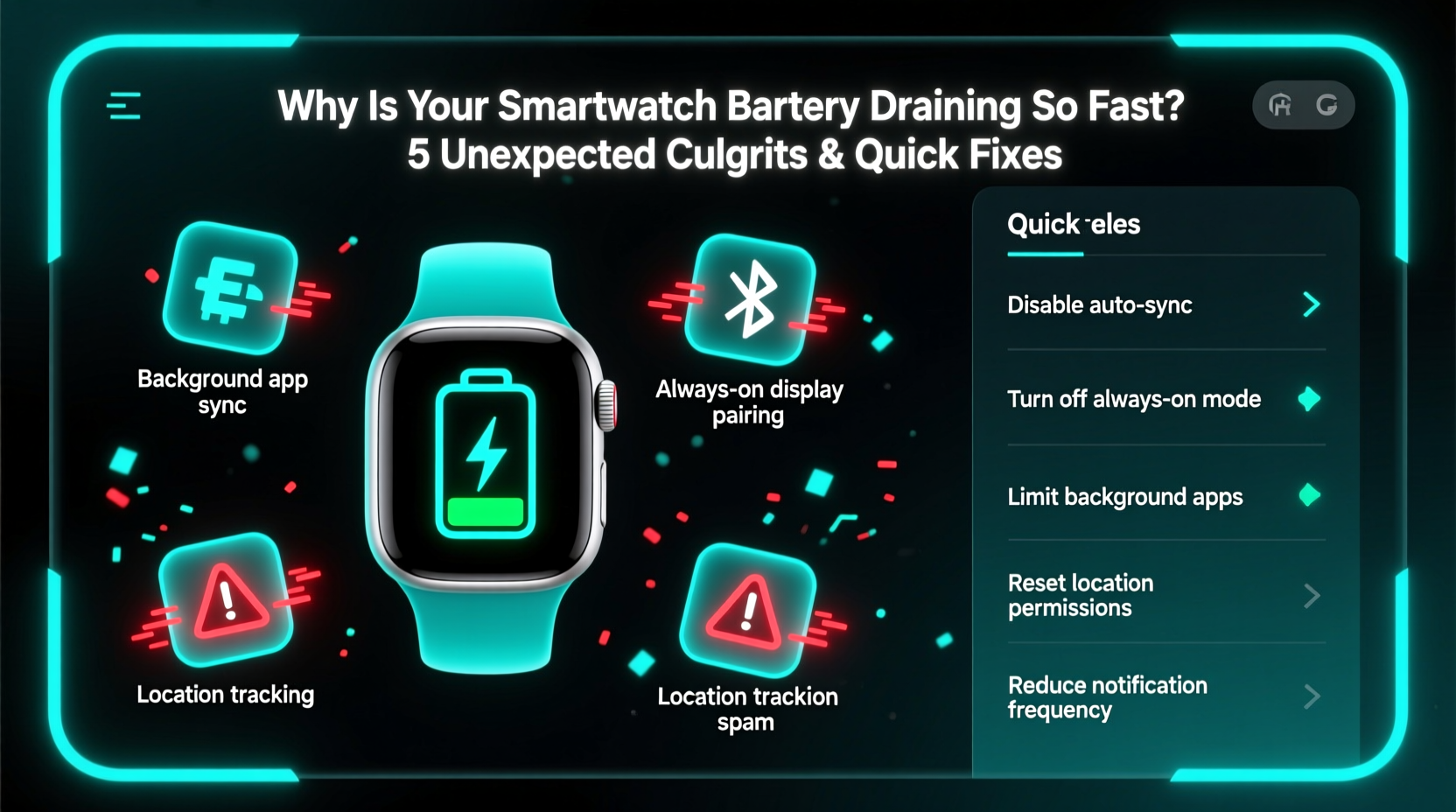
Many users assume their smartwatch’s battery life depends solely on screen time or fitness tracking. In reality, several background features silently consume power. One of the biggest offenders is constant heart rate monitoring. While useful for health insights, this feature runs a sensor continuously, drawing energy nonstop. Similarly, GPS tracking during walks or runs significantly increases power consumption, especially if left on after workouts.
Another stealthy culprit? Always-on display. While convenient, keeping the screen lit—even at low brightness—can cut battery life in half compared to standard wake-on-wrist-raise modes. Notifications also play a role: every buzz, beep, or screen flash requires processing power. If your watch syncs with multiple apps—email, social media, news alerts—the cumulative effect can be substantial.
Wi-Fi and Bluetooth connectivity, while essential, can also contribute. Even when not actively syncing, maintaining connections uses energy. Some watches automatically switch between Wi-Fi and cellular data (on LTE models), which further strains the battery. Review your connection preferences and disable what you don’t need daily.
Software Glitches and Background App Behavior
Unlike smartphones, smartwatches rarely receive attention when it comes to app management. Yet third-party apps can run in the background, refreshing data, sending notifications, or even malfunctioning due to bugs. A poorly coded weather app might refresh every five minutes, or a meditation tracker could keep sensors active long after a session ends.
Firmware updates sometimes introduce inefficiencies. While intended to improve performance, new software versions occasionally contain memory leaks or unoptimized code that causes excessive battery draw. Users have reported sudden drops in battery life after OS updates on popular brands like Samsung, Apple, and Fitbit—only resolved through patches or factory resets.
“Battery drain after an update is one of the most common support tickets we see. It’s often not hardware failure but inefficient background processes introduced in the latest firmware.” — David Lin, Senior Wearable Engineer at TechWear Solutions
To identify problematic apps, check your watch’s battery usage breakdown. Most modern devices provide a percentage-based list showing which apps or services consume the most power. Uninstall or restrict permissions for those using disproportionate energy without delivering value.
Environmental and Physical Factors
Battery performance isn’t just about software—it’s also influenced by external conditions. Temperature extremes, both hot and cold, degrade lithium-ion batteries over time and reduce efficiency in the short term. Using your smartwatch outdoors in freezing winter weather or leaving it on a sunny dashboard can trigger rapid discharge, even when idle.
Magnetic fields and metal surfaces may also interfere with internal components. Charging near speakers, refrigerators, or wireless chargers not designed for your model can disrupt the process, leading to incomplete charges or increased power draw. Additionally, dust or moisture in the charging port creates resistance, reducing charging efficiency and forcing the battery to work harder.
| Factor | Impact on Battery | Solution |
|---|---|---|
| Extreme Cold | Temporary capacity loss, faster drain | Avoid outdoor use below freezing; warm gently before charging |
| Direct Sunlight | Overheating, accelerated degradation | Keep out of direct sun; use darker watch faces to absorb less heat |
| Dust/Moisture in Port | Poor charging, inconsistent power delivery | Clean port with dry brush; avoid charging in humid environments |
| Strong Magnetic Fields | Interference with sensors and charging | Keep away from electronics with magnets |
Even the way you wear the watch matters. A loose fit forces optical heart rate sensors to increase intensity to get a signal, consuming more power. Ensure a snug—but comfortable—fit to allow accurate readings at lower energy cost.
Step-by-Step Guide to Restore Smartwatch Battery Life
If your smartwatch battery is underperforming, follow this systematic approach to diagnose and fix the issue:
- Review Battery Usage Statistics
Open your paired phone’s wearable app (e.g., Galaxy Wearable, Apple Health, Fitbit) and examine which functions or apps use the most power. Note any outliers. - Disable Non-Essential Features
Turn off Always-On Display, reduce notification frequency, and set heart rate monitoring to periodic rather than continuous. - Update Firmware and Apps
Check for system updates. Manufacturers often release patches to fix battery-related bugs. Also, update all installed apps to ensure compatibility. - Restart or Reset the Device
Perform a soft restart first. If problems persist, consider a factory reset (after backing up data). This clears corrupted caches and resets settings to default. - Optimize Charging Habits
Use the original charger, avoid overnight charging past 100%, and clean the charging contacts weekly with a dry cloth. - Monitor Performance Over 48 Hours
After changes, track battery life across two full days of typical use. Compare results to previous patterns.
Real-World Example: Sarah’s Unexpected Fix
Sarah, a fitness instructor from Portland, noticed her Garmin Venu 2 dying by 3 PM despite minimal use. She wasn’t using GPS frequently and had disabled most notifications. After trying multiple resets, she checked her app usage and discovered a third-party sleep tracker was consuming 45% of her battery—despite being used only at night. The app was constantly syncing with her phone and running background diagnostics.
She uninstalled it and switched to Garmin’s native sleep monitor. Her battery life immediately improved from 14 to 28 hours. “I never thought a single app could make such a difference,” she said. “Now I check battery stats weekly and only install apps from trusted developers.”
This case highlights how seemingly harmless apps can cause disproportionate drain. Regular audits of installed applications are crucial, especially after firmware updates that may alter app behavior.
Battery Longevity Checklist
- ✅ Check battery usage breakdown monthly
- ✅ Disable Always-On Display unless essential
- ✅ Limit GPS usage to active workouts only
- ✅ Keep software and apps updated
- ✅ Clean charging port and contacts regularly
- ✅ Avoid extreme temperatures during use and storage
- ✅ Use original charging cable and dock
- ✅ Factory reset every 3–6 months if performance declines
- ✅ Remove unused third-party apps
- ✅ Wear watch snugly to improve sensor efficiency
Frequently Asked Questions
Why does my smartwatch battery die overnight?
If your watch loses significant charge while idle, background apps, software bugs, or failed updates may be to blame. Check for rogue apps or perform a restart. Also, ensure no large data syncs are scheduled overnight, such as health backups or music downloads.
Does turning off Wi-Fi save battery on a smartwatch?
Yes. When Wi-Fi is enabled, your watch constantly searches for known networks, even when using Bluetooth. Turning it off reduces this activity and conserves power—especially if you’re primarily connected via Bluetooth to your phone.
Can a factory reset improve battery life?
It can. Over time, cached data, misbehaving apps, and corrupted settings accumulate. A factory reset wipes these issues clean, returning the device to optimal performance. However, back up your data first and reinstall only necessary apps afterward.
Conclusion: Take Control of Your Smartwatch Battery
Rapid battery drain doesn’t have to be the norm. With awareness and regular maintenance, you can extend your smartwatch’s daily endurance and overall lifespan. Start by auditing your settings, eliminating unnecessary features, and inspecting app behavior. Don’t overlook environmental influences—small changes in how and where you use your device can yield big improvements. Remember, your smartwatch is only as efficient as the habits you build around it.









 浙公网安备
33010002000092号
浙公网安备
33010002000092号 浙B2-20120091-4
浙B2-20120091-4
Comments
No comments yet. Why don't you start the discussion?