Smartwatches have become essential tools for fitness enthusiasts, health-conscious individuals, and anyone striving to stay active. With built-in accelerometers and algorithms designed to detect motion, these devices promise precise step counts throughout the day. But what happens when your smartwatch starts undercounting, overcounting, or missing steps entirely? Inaccurate tracking can be frustrating—especially if you're using it to meet fitness goals or monitor daily activity.
The truth is, no device is perfect. Even high-end models from Apple, Samsung, Garmin, or Fitbit occasionally misread movements. The good news? Most inaccuracies stem from correctable issues—ranging from placement and settings to software glitches. Understanding the root causes and knowing how to troubleshoot them can restore confidence in your data and ensure your wearable delivers reliable insights.
Common Causes of Inaccurate Step Tracking
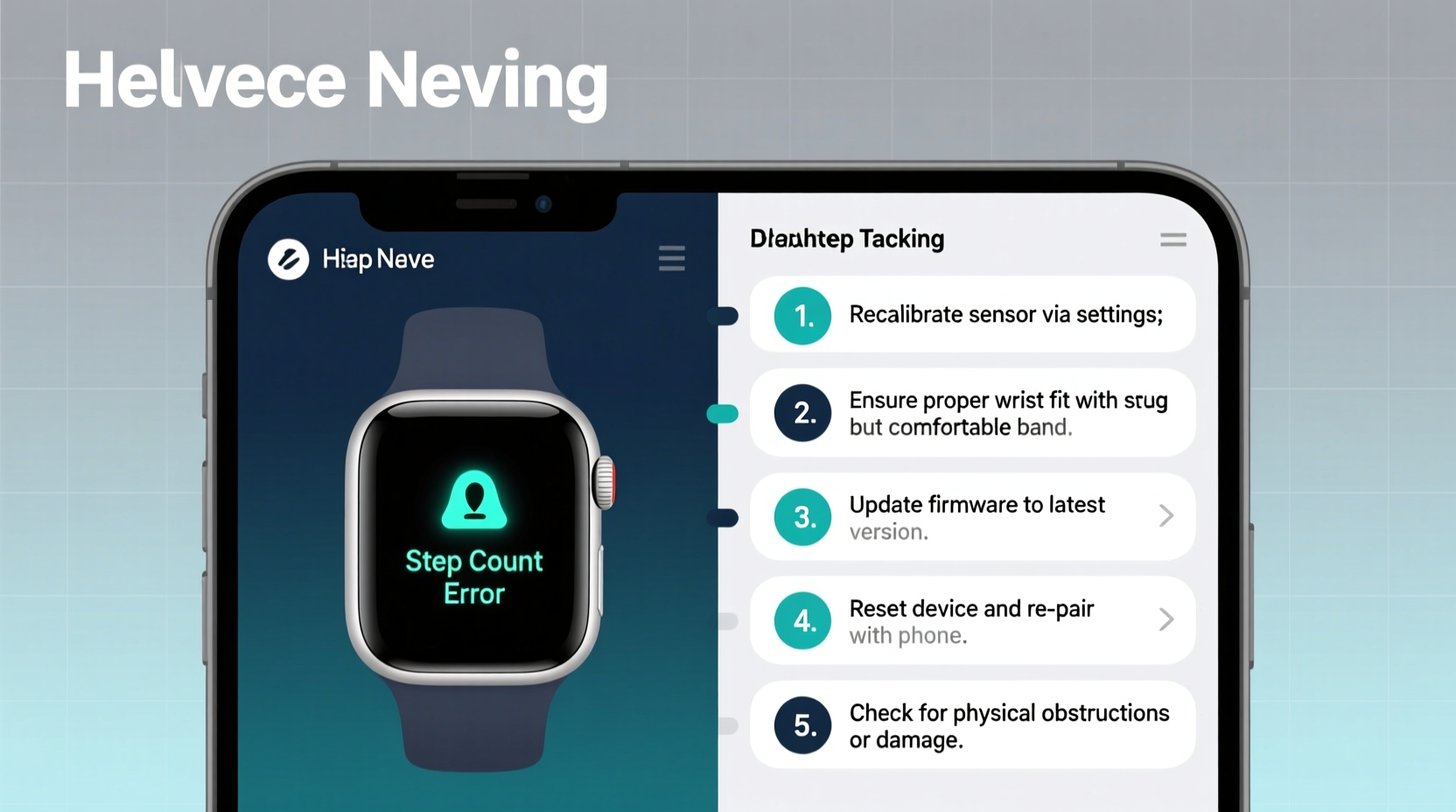
Step counting relies on sensors like accelerometers and gyroscopes that interpret arm movement patterns associated with walking or running. However, several factors can interfere with this process:
- Improper Wear Position: Wearing the watch too loosely, too high on the wrist, or on the wrong hand (e.g., non-dominant vs. dominant) can reduce detection accuracy.
- Limited Arm Movement: Activities like pushing a stroller, shopping cart, or bicycle handlebars may not generate enough natural arm swing for the sensor to register steps.
- Sensor Calibration Issues: Factory defaults may not align with your gait or stride length, leading to miscalculations.
- Software Glitches or Outdated Firmware: Bugs in the operating system or companion app can disrupt data syncing or processing.
- Incorrect User Profile Settings: Wrong height, weight, or stride length inputs affect how the algorithm interprets motion.
- Low Power or Battery Saver Modes: These often disable background sensors to conserve energy, reducing tracking precision.
How to Fix Inaccurate Step Counting: A Step-by-Step Guide
Before assuming hardware failure, follow this structured approach to diagnose and resolve step-tracking issues.
- Verify Device Placement and Fit
Ensure the watch sits securely on your wrist without sliding. If it moves excessively during movement, tighten the band slightly. Avoid wearing it over clothing or bulky sleeves that dampen motion. - Check Sensor Permissions and Settings
Navigate to your smartwatch’s settings menu and confirm motion & fitness tracking permissions are enabled. On iOS devices, check iPhone Settings > Privacy > Motion & Fitness > Fitness Tracking and Health Access. - Update Software and Firmware
Outdated firmware can introduce bugs. Open the companion app (e.g., Galaxy Wearable, Fitbit, or Apple Watch app), go to device settings, and install any pending updates. - Recalibrate Your Stride Length
Many watches allow manual input of stride length. Measure it by walking 10 normal steps, marking start and end points, measuring the distance, then dividing by 10. Input this value into your profile settings. - Disable Battery Saver or Theater Mode
These modes often limit sensor usage. Turn them off temporarily to test whether step tracking improves. - Restart the Device
A soft reboot clears temporary memory and resets sensor processes. Hold the power button and select restart, or perform a force restart if unresponsive. - Re-pair the Watch with Your Phone
If sync issues persist, unpair and re-pair the device through the companion app to reset the Bluetooth connection and refresh data flow.
Do’s and Don’ts When Troubleshooting Step Accuracy
| Do’s | Don’ts |
|---|---|
| Wear the watch on your dominant hand for more consistent arm motion detection | Wear the watch too loose—it should stay flat against the skin |
| Manually log workouts involving limited arm movement (e.g., cycling, elliptical) | Rely solely on step count for all types of physical activity |
| Use GPS-enabled outdoor walks to validate step accuracy | Compare step counts across different brands/models expecting identical results |
| Regularly update firmware and apps | Ignore recurring discrepancies without checking settings first |
| Sync your device daily to prevent data backlog errors | Store the watch near magnets or strong electromagnetic fields |
Real-World Example: Sarah’s Weekend Walk Discrepancy
Sarah, a 34-year-old teacher, noticed her Samsung Galaxy Watch consistently recorded only half the steps she expected during weekend hikes. She double-checked with her phone’s pedometer and a handheld counter, both showing nearly twice as many steps. Frustrated, she assumed the device was faulty.
After reviewing online forums and support guides, she realized she had been wearing the watch on her left (non-dominant) hand while carrying a backpack—limiting arm swing. She switched to wearing it on her right wrist, recalibrated her stride length using a measured 10-meter walk, and disabled battery optimization for the Galaxy Wearable app. On her next hike, the step count aligned within 3% of her phone’s tally. The fix wasn’t a replacement—just proper setup and awareness of usage context.
Expert Insight: What Engineers Say About Motion Sensing
“Accelerometer-based step counting works well for rhythmic, repetitive motions like walking. But real human behavior is messy—carrying groceries, gesturing, or even shivering can trick algorithms. That's why calibration and contextual awareness matter just as much as hardware.” — Dr. Lena Torres, Biomedical Engineer at Stanford Wearable Lab
This insight underscores a key point: smartwatches use probabilistic models, not absolute measurement. They estimate based on patterns. While advanced machine learning helps refine predictions, user input and environmental conditions still play a major role in outcome accuracy.
Essential Checklist for Accurate Step Tracking
- ✅ Confirm the watch is worn snugly on the preferred wrist (usually dominant)
- ✅ Verify motion and fitness permissions are enabled on paired smartphone
- ✅ Check for and install firmware/software updates
- ✅ Recalculate and update stride length every 3–6 months (or after significant weight change)
- ✅ Disable battery saver, theater mode, or low-power tracking features
- ✅ Perform a manual step validation test: walk 100 steps and compare readings
- ✅ Restart the device at least once a week to clear sensor cache
- ✅ Sync data daily to avoid cloud-processing delays or corruption
Frequently Asked Questions
Why does my smartwatch count steps when I’m not walking?
This phenomenon, known as “phantom steps,” occurs when other movements—like hand gestures, driving over bumps, or shaking your wrist—mimic walking patterns. Algorithms attempt to filter these out, but some false positives remain common, especially in older or budget models.
Can I improve accuracy without resetting my device?
Yes. Start with non-invasive fixes: adjust wear position, verify settings, update software, and recalibrate stride length. Only consider a factory reset if persistent syncing or behavioral issues continue after trying all other solutions.
Should I trust my smartwatch more than my phone’s built-in pedometer?
It depends. Smartwatches generally offer better accuracy due to proximity to arm motion and dedicated sensors. However, phones benefit from additional GPS and Wi-Fi triangulation. For most users, the smartwatch is superior for continuous tracking—but cross-referencing both sources increases confidence in data integrity.
Final Thoughts and Action Plan
Inaccurate step tracking doesn't necessarily mean your smartwatch is broken. More often than not, the issue lies in configuration, usage habits, or overlooked settings. By systematically addressing fit, calibration, software status, and environmental factors, you can significantly enhance tracking reliability.
Remember, technology supports your wellness journey—it doesn’t define it. Use your smartwatch as a guide, not an absolute authority. Combine its feedback with how you feel, your sleep quality, and overall energy levels for a holistic view of your health.









 浙公网安备
33010002000092号
浙公网安备
33010002000092号 浙B2-20120091-4
浙B2-20120091-4
Comments
No comments yet. Why don't you start the discussion?