If your Wi-Fi works flawlessly in the kitchen or living room but crawls in the bedroom or basement, you're not alone. Millions of households experience uneven wireless performance — fast speeds in some areas, frustrating lag in others. The issue isn’t always a faulty router or outdated internet plan. More often, it’s about physical obstructions, signal interference, or suboptimal network layout. The good news: diagnosing and fixing this problem doesn’t require technical wizardry. With simple tools and methodical checks, you can pinpoint why one room suffers and restore consistent speed across your entire home.
Understanding How Wi-Fi Travels (and Why It Struggles)
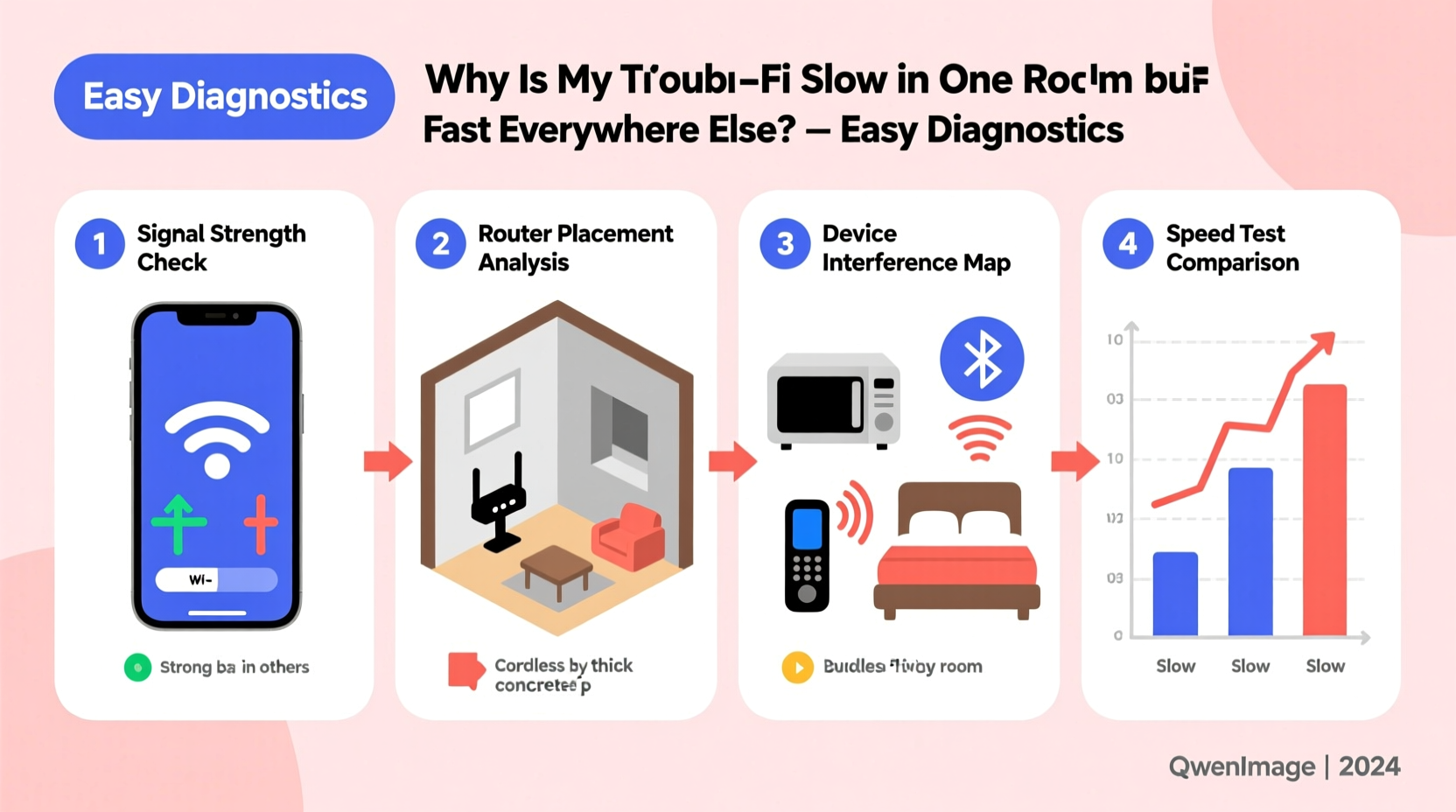
Wi-Fi signals are radio waves, typically operating on 2.4 GHz or 5 GHz frequency bands. These waves behave much like light: they travel in straight lines, weaken over distance, and can be absorbed, reflected, or blocked by materials in their path. While your router broadcasts in all directions, walls, furniture, and even household appliances can degrade signal strength significantly.
The 2.4 GHz band has better range and penetrates walls more effectively but offers slower speeds and is prone to congestion from other devices (like microwaves and Bluetooth gadgets). The 5 GHz band delivers faster speeds but has shorter range and struggles with solid obstacles. If one room relies solely on 5 GHz and sits far from the router, performance will drop sharply.
Signal degradation isn't linear. A wall might reduce strength by 30%, a metal door by 70%. Add multiple barriers or competing signals, and the connection in that one room becomes unreliable — even if adjacent rooms remain unaffected.
“Wi-Fi dead zones are rarely due to equipment failure. Most often, they result from building materials, poor router placement, or unmanaged interference.” — Dr. Alan Reyes, Network Engineer at Broadband Insights Group
Step-by-Step Diagnostic Process
Before buying new gear, follow this structured approach to identify the root cause. Each step eliminates potential issues and brings you closer to a solution.
- Verify the Problem Is Location-Based
Test speed in multiple spots using the same device. Use a free tool like Speedtest by Ookla or Fast.com. Run tests at the same time of day to avoid network congestion skewing results. Confirm that the slow room consistently underperforms. - Check for Device-Specific Issues
Try a different smartphone, tablet, or laptop in the slow room. If all devices perform poorly, the issue is environmental. If only one device lags, the problem may be its Wi-Fi adapter or software settings. - Assess Signal Strength (RSSI)
On smartphones or laptops, check the Wi-Fi signal bars. For accuracy, use a Wi-Fi analyzer app (like NetSpot or Wi-Fi Analyzer) to read RSSI (Received Signal Strength Indicator). Below -70 dBm indicates weak signal; below -80 dBm is likely unusable. - Identify Physical Obstacles
Map the path between your router and the affected room. Note walls (especially concrete or brick), large mirrors, filing cabinets, refrigerators, or water tanks. Metal and water are especially effective at blocking Wi-Fi. - Scan for Interference
Use a Wi-Fi analyzer to see how many networks are on the same channel. Overlapping channels on 2.4 GHz can cripple performance. Also, check for nearby electronics: cordless phones, baby monitors, microwave ovens, or fluorescent lights. - Test Wired Connection (If Possible)
Connect a laptop directly to the router via Ethernet in the slow room. If wired speeds are normal, the issue is wireless. If wired is also slow, the problem may be ISP-related or internal network configuration.
Common Causes and Practical Fixes
Once you’ve diagnosed the issue, apply targeted solutions. Many fixes cost nothing or require minimal investment.
1. Suboptimal Router Placement
Routers hidden in closets, basements, or behind TVs suffer from signal blockage. Elevate the router, place it centrally, and keep it away from large metal objects.
2. Building Materials
Concrete, brick, plaster with metal lath, and thick wooden beams absorb Wi-Fi. Solutions include relocating the router, adding extenders, or upgrading to a mesh system.
3. Channel Congestion
In dense neighborhoods, dozens of Wi-Fi networks compete on the same channels. Log into your router settings and switch to a less crowded channel. On 2.4 GHz, stick to channels 1, 6, or 11. For 5 GHz, use auto-selection or choose a DFS channel if supported.
4. Outdated Hardware
Routers older than 3–5 years may lack modern standards like MU-MIMO or beamforming. They also struggle with multiple devices. Upgrading to Wi-Fi 6 (802.11ax) can dramatically improve coverage and efficiency.
5. Interference from Appliances
Microwaves, refrigerators, and smart home hubs emit electromagnetic noise. Keep the router at least 3–6 feet away from such devices.
| Cause | Symptoms | Solution |
|---|---|---|
| Poor router location | Weak signal in distant rooms, strong near router | Relocate to central, elevated position |
| Thick walls or metal | Sudden signal drop behind specific walls | Add Wi-Fi extender or mesh node |
| Channel overlap | Slow speeds despite strong signal | Change Wi-Fi channel in router settings |
| Aging router | Consistent slowness, frequent disconnects | Upgrade to Wi-Fi 6 or newer |
| Interference from appliances | Intermittent slowdowns (e.g., when microwave runs) | Reposition router or appliance |
Mini Case Study: The Basement Office That Wouldn’t Connect
Mark, a freelance designer in Chicago, set up a home office in his finished basement. His living room streaming was flawless, but video calls in the basement froze every few minutes. He assumed he needed a new router.
Instead, he ran diagnostics. Speed tests showed 150 Mbps upstairs and 8 Mbps downstairs. His phone’s Wi-Fi analyzer revealed an RSSI of -85 dBm — very weak. He noticed the router was in a cabinet next to the refrigerator on the main floor, with two floors and a concrete ceiling between it and the basement.
He moved the router to a shelf in the hallway, away from appliances. Speed improved slightly to 25 Mbps, but still not enough. He then purchased a budget Wi-Fi extender and placed it halfway down the stairs. The basement signal jumped to -65 dBm, and speeds reached 90 Mbps. No longer needing to shout over frozen audio, Mark completed client projects without interruption.
The fix cost $50 and took under an hour — far cheaper and simpler than replacing his internet plan or router.
Actionable Tips and Checklist
Use this checklist to systematically resolve your slow-room issue. Tick each item as you complete it.
- ✅ Test Wi-Fi speed in the slow room and compare with other areas
- ✅ Try multiple devices to rule out hardware-specific problems
- ✅ Check signal strength using a Wi-Fi analyzer app
- ✅ Inspect physical path between router and room for obstructions
- ✅ Move router to a central, elevated, open location
- ✅ Change Wi-Fi channel to reduce interference
- ✅ Update router firmware through admin interface
- ✅ Consider a Wi-Fi extender or mesh system for persistent dead zones
- ✅ Test wired connection if possible to isolate wireless issues
- ✅ Schedule periodic reboots or enable automatic restarts
When to Upgrade: Extenders vs. Mesh Systems
If basic fixes don’t work, consider expanding your network. Two common options exist: Wi-Fi extenders and mesh systems.
Wi-Fi extenders rebroadcast your existing signal. They’re affordable and easy to set up, but often cut bandwidth in half and create a separate network name (SSID), requiring manual switching.
Mesh Wi-Fi systems (like Google Nest Wi-Fi, Eero, or TP-Link Deco) use multiple nodes to create a single, seamless network. They offer intelligent routing, better coverage, and unified login. Though more expensive ($150+), they’re ideal for larger homes or multi-story buildings with persistent dead zones.
“Mesh networks have eliminated the ‘one strong room, one weak room’ dilemma for most homeowners. They’re the closest thing to whole-home Wi-Fi equality.” — Lena Patel, Senior Tech Advisor at HomeNet Labs
Frequently Asked Questions
Can thick curtains or rugs affect Wi-Fi?
Yes, especially if they contain metallic threads or are densely woven. Heavy drapes and thick wool rugs can absorb signal, particularly on 5 GHz. While not major blockers, they contribute to cumulative signal loss when combined with other obstacles.
Will restarting my router fix slow Wi-Fi in one room?
It might help temporarily. Restarting clears memory leaks and reconnects to optimal channels. However, if the issue is physical obstruction or interference, a reboot won’t solve the root cause. Use it as a first step, not a permanent fix.
Is it better to use 2.4 GHz or 5 GHz in the slow room?
Depends on distance and obstacles. Use 2.4 GHz for better wall penetration and range. Use 5 GHz for speed if the signal is strong (above -65 dBm). Some routers support band steering, automatically assigning devices to the best band. Enable this if available.
Conclusion: Take Control of Your Home Network
Uneven Wi-Fi doesn’t have to be a permanent frustration. By understanding how signals travel and applying systematic diagnostics, you can identify why one room lags while others thrive. Often, the fix is as simple as moving the router, changing a setting, or adding a low-cost extender. In more complex cases, a mesh system provides a robust, long-term solution.
Your internet plan pays for speed across your entire home — not just near the router. Don’t settle for spotty performance. Apply these steps today, reclaim your connectivity, and enjoy seamless browsing, streaming, and working in every corner of your space.









 浙公网安备
33010002000092号
浙公网安备
33010002000092号 浙B2-20120091-4
浙B2-20120091-4
Comments
No comments yet. Why don't you start the discussion?