If your phone drags on Wi-Fi while your laptop breezes through the same network, you're not imagining things. This inconsistency is more common than most users realize. The issue often stems from differences in hardware, software settings, network prioritization, or environmental interference—factors that affect mobile devices differently than laptops. Understanding why this happens is the first step toward fixing it. With a few targeted adjustments, you can restore your phone’s Wi-Fi performance and enjoy consistent speeds across all your devices.
Understanding the Discrepancy: Phones vs. Laptops on Wi-Fi
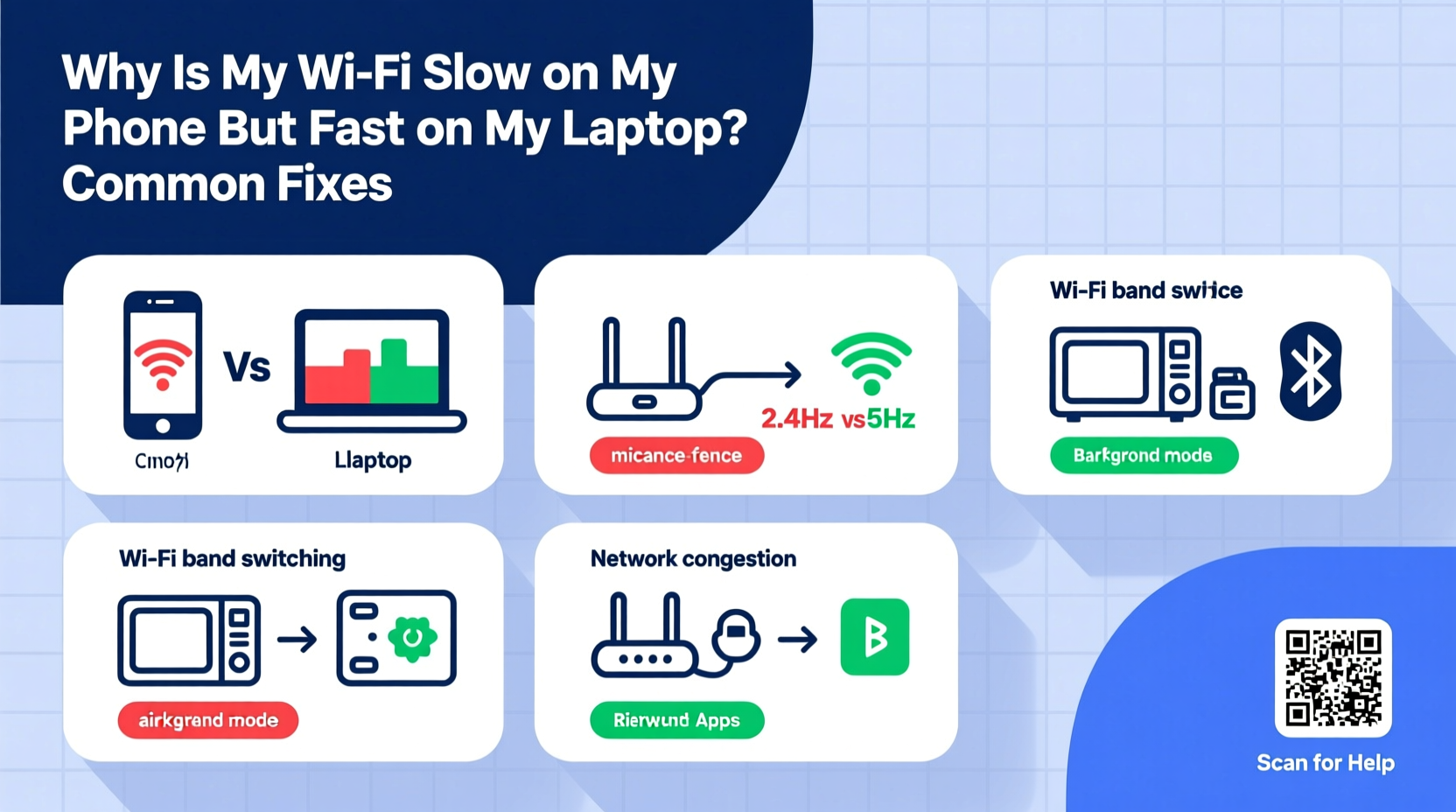
Wi-Fi performance isn't just about your router or internet plan. How each device connects, processes signals, and manages background tasks plays a crucial role. Laptops typically have larger antennas, better Wi-Fi chipsets, and are less constrained by power-saving modes than smartphones. They also tend to be used in fixed locations, often closer to routers, while phones move around the house, frequently entering low-signal zones.
Additionally, operating systems treat Wi-Fi differently. Android and iOS prioritize battery life over constant connectivity, which can result in periodic disconnections or reduced bandwidth allocation. Meanwhile, laptops stay connected longer and maintain higher transmission power, giving them an edge in throughput and stability.
Hardware Differences That Affect Speed
Not all Wi-Fi radios are created equal. Most modern laptops support Wi-Fi 5 (802.11ac) or Wi-Fi 6 (802.11ax), with multiple antennas for MIMO (Multiple Input, Multiple Output) technology. In contrast, even high-end smartphones may only support single-stream connections or older standards, limiting their peak speeds.
For example, a mid-range phone might cap at 150 Mbps on 2.4 GHz, while a laptop using the same band could reach 600 Mbps due to dual or triple antennas. On the 5 GHz band, the gap widens further if the phone lacks support for wider channels (e.g., 80 MHz) or beamforming—features that help direct signals efficiently.
Common Causes of Slow Phone Wi-Fi
Several factors can degrade your phone’s Wi-Fi performance independently of your network speed. Identifying these is essential for effective troubleshooting.
1. Signal Interference and Distance
The 2.4 GHz band, commonly used by phones for broader coverage, is prone to interference from microwaves, Bluetooth devices, baby monitors, and neighboring networks. If your phone relies on this band while your laptop uses 5 GHz, speed differences are inevitable. Also, walls, furniture, and distance weaken signals—especially for compact phone antennas.
2. Background App Activity
Smartphones run numerous apps in the background that sync data, update content, or track location. These processes consume bandwidth silently, reducing available speed for browsing or streaming. Social media apps, cloud backups, and messaging services are frequent culprits.
3. Power-Saving Modes
To extend battery life, phones throttle Wi-Fi activity when idle. Features like “adaptive Wi-Fi” (Android) or “Wi-Fi Assist” (iOS) may disconnect from weak networks or switch to cellular data intermittently, disrupting consistency. While designed to improve efficiency, they can cause perceived slowness.
4. Network Congestion on the Device Level
Your router may prioritize certain devices based on MAC address, QoS settings, or connection type. If your laptop is marked as a “high-priority” device (manually or automatically), it could receive preferential bandwidth, leaving your phone under-served.
5. Outdated Software or Firmware
Older versions of Android or iOS may have inefficient Wi-Fi drivers or bugs affecting handshake protocols with routers. Similarly, outdated router firmware can lead to compatibility issues with newer mobile devices.
“Mobile devices face unique challenges in wireless performance due to size constraints and aggressive power management. Optimizing both ends of the connection—device and router—is key.” — Dr. Lena Torres, Wireless Systems Engineer at NetSignal Labs
Step-by-Step Guide to Fix Slow Phone Wi-Fi
Follow this systematic approach to diagnose and resolve the root cause of your phone’s sluggish Wi-Fi.
- Reboot Your Devices: Turn off your phone and router for 30 seconds, then restart them. This clears cached connections and resets signal negotiation.
- Check Wi-Fi Band Usage: Go to your phone’s network settings and see which band it's using. If possible, manually connect to the 5 GHz network (if your router supports it and you’re within range).
- Forget and Reconnect to the Network: In Wi-Fi settings, select your network, tap “Forget,” then reconnect by entering the password. This forces a fresh handshake and IP assignment.
- Disable Battery Optimization for Wi-Fi: On Android, go to Settings > Apps > [Your Browser or System UI] > Battery > Unrestricted. On iOS, disable Low Data Mode and Wi-Fi Assist.
- Limit Background Data Usage: Restrict apps from using data in the background. On Android: Settings > Apps > [App Name] > Mobile Data & Wi-Fi > Background data restricted. On iOS: Settings > General > Background App Refresh.
- Test Speeds at Different Locations: Move closer to the router and run a speed test. If speeds improve significantly, signal strength is likely the bottleneck.
- Update Software: Ensure your phone’s OS and router firmware are up to date. Check the manufacturer’s website for firmware updates if automatic updates aren’t enabled.
- Change DNS Settings: Use faster DNS servers like Google (8.8.8.8) or Cloudflare (1.1.1.1). Some phones allow this in advanced Wi-Fi settings after connecting to a network.
Tips and Best Practices for Consistent Performance
Maintaining strong Wi-Fi on your phone requires ongoing attention to settings and usage patterns. Implement these strategies for long-term improvement.
Optimize Router Settings
- Enable dual-band broadcasting and assign separate SSIDs for 2.4 GHz and 5 GHz to control which devices use which band.
- Use WPA3 encryption if supported; it improves both security and connection stability.
- Set Quality of Service (QoS) rules to balance bandwidth between devices fairly.
- Reduce channel congestion by switching to less crowded Wi-Fi channels (use tools like Wi-Fi Analyzer to find optimal ones).
Monitor App Behavior
Regularly audit apps consuming excessive data. On Android: Settings > Network & Internet > Data Usage. On iOS: Settings > Cellular (or Wi-Fi Data). Look for apps with high upload/download totals and restrict their background access if unnecessary.
Do’s and Don’ts: Quick Reference Table
| Do’s | Don’ts |
|---|---|
| Use 5 GHz when close to the router for faster speeds | Place your phone behind mirrors or metal surfaces that block signals |
| Keep your phone’s OS updated for improved Wi-Fi drivers | Leave battery-saving modes enabled during heavy Wi-Fi use |
| Reset network settings if problems persist (Settings > System > Reset) | Ignore firmware updates for your router |
| Use Wi-Fi calling in areas with poor cellular but strong Wi-Fi | Run large downloads in the background while streaming |
| Install ad blockers in browsers to reduce data load | Assume slow speed is always the ISP’s fault without testing |
Real-World Example: Sarah’s Home Office Dilemma
Sarah worked remotely and noticed her laptop streamed Zoom meetings flawlessly, but her phone—used for calendar alerts and messaging—lagged constantly, dropping notifications and failing to load web pages. Her router was five years old and only broadcasted a single SSID, causing devices to bounce between bands unpredictably.
After testing, she discovered her phone was stuck on the congested 2.4 GHz band, while her laptop preferred 5 GHz. She updated her router’s firmware, split the SSIDs, and manually connected her phone to the 5 GHz network when near her desk. She also disabled Wi-Fi Assist and restricted background data for non-essential apps. Within a day, her phone’s responsiveness improved dramatically, and she no longer missed critical alerts.
Frequently Asked Questions
Can a router affect only one device?
Yes. Routers manage connections individually and may apply different signal modulation, channel selection, or QoS rules per device. Compatibility issues between the router’s firmware and a specific phone model can also cause selective slowdowns.
Why does my phone show full bars but still have slow internet?
Full signal bars indicate strong radio reception, not necessarily high throughput. Bandwidth may be limited due to network congestion, interference, or throttling by the device’s OS. Additionally, some phones display misleading signal indicators—actual performance should be tested via speed checks.
Should I reset network settings on my phone?
Resetting network settings clears saved Wi-Fi passwords, Bluetooth pairings, and APN configurations. It’s a powerful fix for persistent connection issues but should be done only after backing up credentials. Try simpler steps first, but don’t hesitate to reset if other methods fail.
Conclusion: Take Control of Your Mobile Wi-Fi Experience
Slow Wi-Fi on your phone doesn’t have to be a permanent frustration. By understanding the technical and behavioral factors at play, you can systematically eliminate bottlenecks and achieve performance parity with your laptop. From adjusting settings and managing apps to optimizing your router and environment, every small change contributes to a smoother, faster experience.









 浙公网安备
33010002000092号
浙公网安备
33010002000092号 浙B2-20120091-4
浙B2-20120091-4
Comments
No comments yet. Why don't you start the discussion?