If your internet speeds are lightning-fast in the morning but crawl to a halt every evening, you're not alone. Millions of households experience the same frustrating pattern: strong Wi-Fi during the day, sluggish performance after dinner. This isn't just in your head—it's a widespread issue rooted in network congestion, device behavior, and environmental factors. The good news is that most causes are fixable with simple, practical steps. Understanding why this happens—and what you can do about it—can transform your nightly browsing, streaming, and gaming experience.
Understanding Network Congestion During Peak Hours
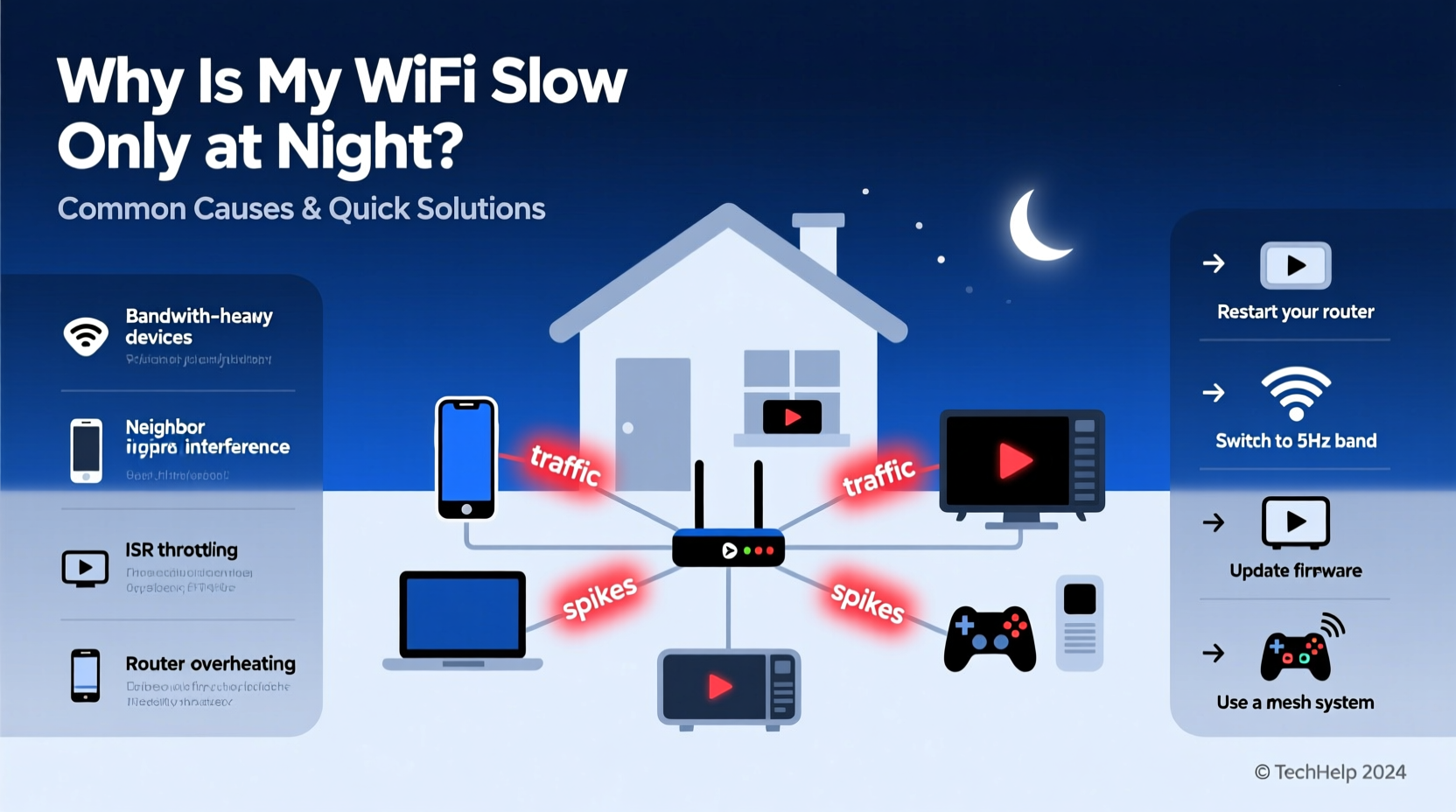
The primary reason for slow Wi-Fi at night is network congestion. After work and school hours, entire neighborhoods go online simultaneously. Families stream movies, kids play online games, smart devices sync, and video calls multiply. This surge in demand affects both your home network and your Internet Service Provider’s (ISP) infrastructure.
Think of your local internet connection like a highway. During off-peak hours, traffic flows smoothly. But between 7 PM and 10 PM, that highway becomes jammed. Even if your plan promises high speeds, shared bandwidth means each user gets a smaller slice of the pie.
“Peak-time slowdowns are often due to external congestion beyond the home router—especially in densely populated areas.” — Dr. Alan Reyes, Network Engineer at Broadband Insights Group
ISPs manage large regional networks where bandwidth is shared among thousands of users. When too many people use data-heavy services at once, even robust infrastructure can buckle under pressure. This is known as \"contention ratio\"—the number of users sharing a single connection point. In suburban or apartment-heavy zones, contention ratios spike at night, directly impacting your speed.
Home Network Overload: Too Many Devices, Not Enough Bandwidth
Inside your home, the problem compounds. Modern homes average 15–20 connected devices: smartphones, tablets, TVs, security cameras, thermostats, voice assistants, and more. At night, most of these devices become active simultaneously.
Each device consumes a portion of your available bandwidth. High-definition video streaming uses 5–8 Mbps per stream; online gaming requires stable low latency and 3–6 Mbps; video conferencing hogs upload bandwidth. When multiple activities run at once, your router struggles to keep up—even if your internet plan should technically support them.
Routers also have processing limits. Older or budget models lack the RAM and CPU power to handle dozens of simultaneous connections efficiently. As traffic piles up, latency increases, packets drop, and your perceived speed plummets.
Common Nighttime Bandwidth Hogs
- Multiple HD or 4K video streams (Netflix, YouTube, Disney+)
- Online multiplayer gaming (Fortnite, Call of Duty, etc.)
- Cloud backups running automatically (iCloud, Google Drive)
- Smart home updates and syncs (cameras, doorbells, hubs)
- File downloads or torrenting on background devices
Interference and Signal Degradation After Dark
Physical interference worsens at night due to increased electronic activity within homes. Common sources include:
- Microwaves used during dinner prep
- Cordless phones and baby monitors turned on in bedrooms
- Bluetooth speakers, headphones, and other wireless gadgets
- Nearby neighbors’ routers operating on overlapping channels
Wi-Fi operates on radio frequencies—mainly 2.4 GHz and 5 GHz bands. The 2.4 GHz band has longer range but is more prone to interference because it’s used by so many household electronics. At night, when more appliances are in use, signal noise increases, degrading performance even if bandwidth isn’t maxed out.
In apartment buildings or closely packed housing, neighboring Wi-Fi networks can overlap significantly. Most routers default to channel 6 on the 2.4 GHz band, creating a “traffic jam” effect. Tools like Wi-Fi analyzer apps show how crowded your channel space is—often worse at night when others come home and power up their networks.
Do’s and Don’ts for Reducing Interference
| Do | Don’t |
|---|---|
| Use 5 GHz band for high-speed devices close to the router | Place router near microwaves or cordless phone bases |
| Switch to less congested Wi-Fi channels via router settings | Use outdated firmware that doesn’t optimize frequency selection |
| Elevate and centralize your router for optimal coverage | Hide your router inside cabinets or behind metal objects |
| Turn off unused smart devices overnight | Run large downloads while streaming or gaming |
Step-by-Step Guide to Fix Nighttime Wi-Fi Slowdowns
Follow this proven sequence to diagnose and resolve evening slowdowns:
- Test Your Speed Consistently: Use tools like Fast.com or Speedtest.net at different times. Record results over three nights to confirm patterns.
- Restart Your Router: Unplug it for 30 seconds, then reboot. Clears memory leaks and resets connections.
- Update Firmware: Log into your router’s admin panel (usually 192.168.1.1) and check for updates. Outdated firmware harms performance and security.
- Switch Wi-Fi Channels: On the 2.4 GHz band, choose channels 1, 6, or 11—but pick the least crowded one using a Wi-Fi scanner app.
- Enable Quality of Service (QoS): Prioritize critical devices (e.g., work laptop, gaming console) so they get guaranteed bandwidth.
- Limit Background Activity: Schedule automatic backups, software updates, and cloud syncs for daytime hours.
- Upgrade Hardware if Needed: Consider a mesh system or Wi-Fi 6 router if you have dead zones or many devices.
Real-World Example: The Martinez Family’s Evening Struggles
The Martinez family in Austin, Texas, experienced unbearable lag every night. Netflix buffering messages, dropped Zoom calls for remote learning, and constant game disconnections made evenings chaotic. Their 200 Mbps plan seemed sufficient, yet performance nosedived after 7 PM.
After testing, they discovered several issues: their router was five years old, located in a basement corner, and all devices defaulted to the 2.4 GHz band. Neighboring networks saturated channel 6. Additionally, their son’s PC ran nightly Steam updates, consuming 80% of upload bandwidth.
Solutions implemented:
- Moved the router to a central upstairs closet
- Updated firmware and changed 2.4 GHz to channel 1
- Enabled QoS to prioritize video calls and streaming
- Scheduled large downloads for Saturday mornings
- Bought a Wi-Fi 6 mesh node for the living room
When It’s Time to Upgrade: Equipment and Plans
Sometimes, fixes aren’t enough. If your internet plan is below 100 Mbps and you have four or more heavy users, upgrading may be necessary. Similarly, routers older than three years often lack modern standards like MU-MIMO (multi-user, multiple input, multiple output), beamforming, or dual/tri-band support.
Consider these upgrades based on your situation:
- Slow Plan? Switch to 300 Mbps or higher if available.
- Old Router? Replace with a Wi-Fi 5 (AC) or Wi-Fi 6 (AX) model.
- Large Home? Invest in a mesh Wi-Fi system (e.g., Eero, Netgear Orbi).
- Dense Neighborhood? Opt for fiber-optic service if offered—it’s less prone to congestion.
“Upgrading to Wi-Fi 6 reduced my evening ping from 120ms to under 30ms. It’s night and day.” — Sarah Kim, IT Consultant and Smart Home Enthusiast
Quick Fix Checklist
Use this checklist weekly to maintain peak performance:
- ✅ Reboot your router once a week
- ✅ Run a speed test during peak hours
- ✅ Check for firmware updates monthly
- ✅ Disable unused smart devices at night
- ✅ Ensure children’s devices aren’t downloading large files post-dinner
- ✅ Verify QoS settings are active and properly configured
- ✅ Confirm critical devices are on the 5 GHz band
Frequently Asked Questions
Why does my Wi-Fi slow down only at night but works fine during the day?
This pattern typically points to either neighborhood-wide ISP congestion or increased usage within your home. External factors include high demand on your ISP’s network; internal causes involve multiple devices streaming, gaming, or updating simultaneously.
Can my neighbors really affect my Wi-Fi speed?
Yes. In dense housing areas, overlapping Wi-Fi signals on the same channel create interference. This is especially true on the 2.4 GHz band. Using a Wi-Fi analyzer app can help identify competing networks and guide you toward a cleaner channel.
Should I contact my ISP if my Wi-Fi slows down at night?
You should reach out if speed tests show consistent drops below 80% of your subscribed rate during peak hours. Ask if there are known local outages or congestion issues. Some ISPs offer usage reports or can upgrade your service tier or equipment at no extra cost.
Conclusion: Take Control of Your Evening Internet Experience
Slow Wi-Fi at night doesn’t have to be an unavoidable fact of modern life. By understanding the real causes—network congestion, device overload, signal interference, and outdated hardware—you gain the power to fix it. Simple actions like relocating your router, changing Wi-Fi channels, scheduling downloads, and enabling QoS can yield dramatic improvements. In cases where infrastructure limits performance, upgrading your plan or equipment is a worthwhile investment in daily comfort and productivity.









 浙公网安备
33010002000092号
浙公网安备
33010002000092号 浙B2-20120091-4
浙B2-20120091-4
Comments
No comments yet. Why don't you start the discussion?