If your phone, tablet, and smart TV stream without issue while your laptop crawls during video calls or downloads, you're not imagining it. A single device experiencing sluggish Wi-Fi in an otherwise functional network points to a localized problem—not your internet plan. Diagnosing this requires methodical troubleshooting that separates hardware limitations, software conflicts, driver inefficiencies, and environmental interference. Understanding the root cause saves time, prevents unnecessary service upgrades, and restores productivity.
The frustration of inconsistent performance often leads users to blame their ISP or router. But when other devices work fine, the bottleneck likely resides within the laptop itself or its immediate interaction with the wireless environment. This guide walks through structured diagnostic steps to identify and resolve the issue—without guesswork.
Step 1: Confirm It’s Isolated to Your Laptop
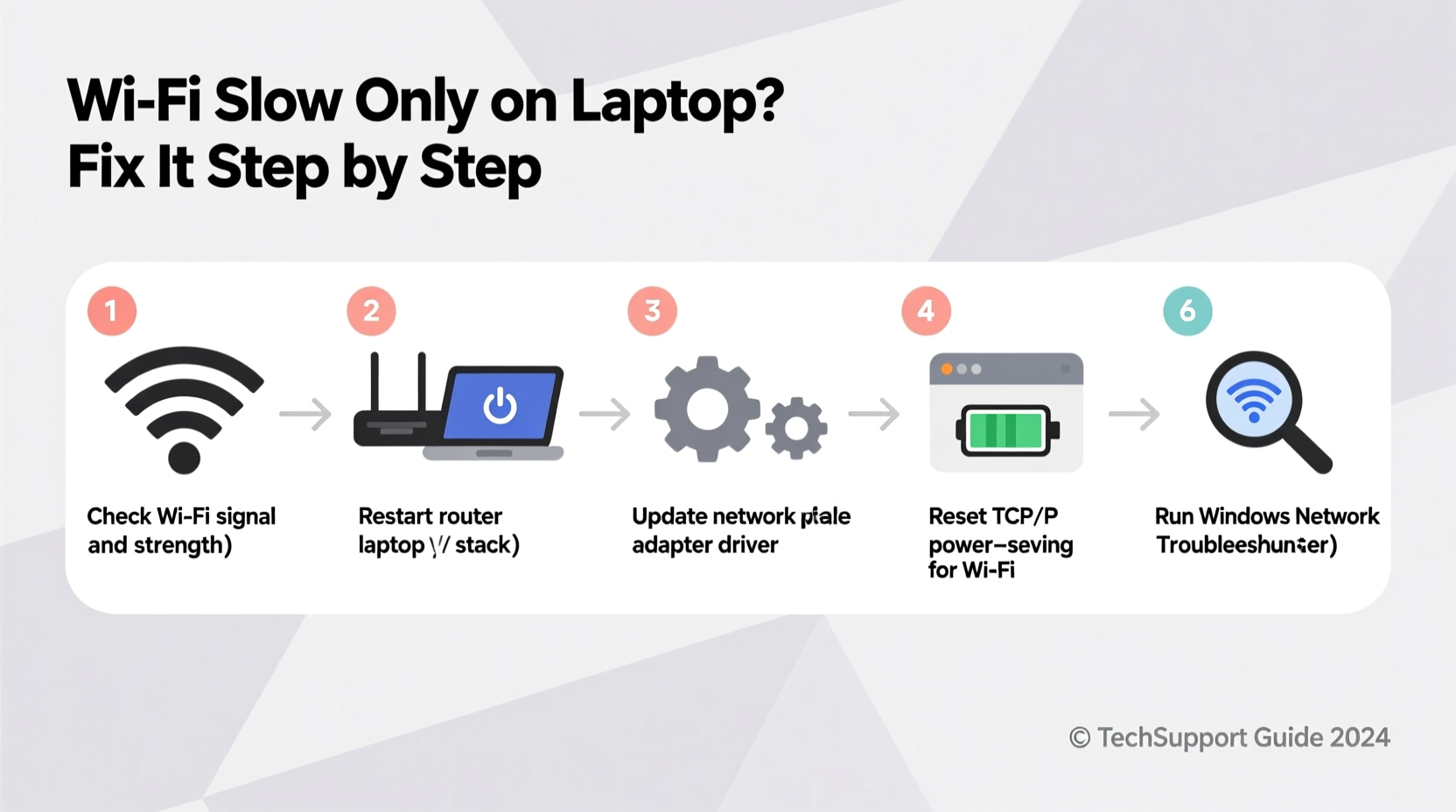
Before diving into complex diagnostics, verify that the slowness is truly limited to your laptop. Use at least two other Wi-Fi-enabled devices (e.g., smartphone, tablet) to test speed under identical conditions—same location, same time, same network.
- Visit a reliable speed test site like speedtest.net or fast.com.
- Run tests on all devices one after another.
- Note download/upload speeds and ping times.
If non-laptop devices consistently show high speeds (close to your subscribed bandwidth), the issue is confirmed as device-specific. If all devices are slow, the problem lies with the router, modem, or ISP—outside the scope of this article.
Step 2: Check for Physical and Environmental Factors
Even if other devices perform well, physical placement and hardware condition matter. Laptops are more sensitive to positioning due to internal antenna design and heat buildup.
A. Distance and Obstructions
Laptop Wi-Fi antennas are typically located near the screen hinge. Closing the lid partially or placing the machine behind metal objects, thick walls, or appliances like microwaves can severely degrade signal strength. Move closer to the router and eliminate barriers temporarily to test improvement.
B. Interference from Electronics
Dual-band routers operate on 2.4 GHz and 5 GHz frequencies. The 2.4 GHz band is prone to interference from cordless phones, baby monitors, Bluetooth devices, and USB 3.0 peripherals. If your laptop defaults to 2.4 GHz despite 5 GHz availability, performance will suffer in congested environments.
C. Overheating and Ventilation
Excessive heat can throttle CPU performance and indirectly affect network processing. Dust-clogged fans or blocked vents reduce efficiency. Ensure airflow isn’t obstructed by carpets, cushions, or laptop stands without proper elevation.
“Signal degradation isn’t always about distance—it’s often about what’s between the device and the access point. Metal, water, and concrete are major attenuators.” — Dr. Lin Zhao, Wireless Network Engineer at MIT Lincoln Lab
Step 3: Evaluate Network Adapter Settings and Drivers
The most common culprit behind isolated Wi-Fi slowdowns is outdated, corrupted, or misconfigured wireless drivers. Unlike smartphones, laptops allow deep customization of adapter behavior—which can backfire if settings drift from optimal defaults.
Update or Reinstall Wi-Fi Driver
Outdated drivers fail to support modern protocols like Wi-Fi 6 or efficient power-saving modes. Here’s how to update:
- Press Windows + X, then select Device Manager.
- Expand Network adapters.
- Locate your wireless adapter (common names: Intel Wi-Fi 6 AX200, Realtek RTL8821CE, MEDIATEK MT7603).
- Right-click → Update driver → Choose “Search automatically for updated driver software.”
- If no updates found, visit the manufacturer’s website (Dell, HP, Lenovo, etc.) and download the latest driver using your laptop model number.
If updating doesn’t help, try uninstalling the driver (right-click → Uninstall device), then restart your laptop. Windows will reinstall the default driver upon reboot.
Adjust Power Management Settings
Some laptops aggressively limit Wi-Fi power to conserve battery, causing reduced throughput.
- In Device Manager, right-click your Wi-Fi adapter → Properties.
- Go to the Power Management tab.
- Uncheck “Allow the computer to turn off this device to save power.”
- Click OK.
Step 4: Analyze Connection Quality and Band Selection
Your laptop may be connecting to a weaker band or channel than other devices. Smartphones often switch bands seamlessly; older or poorly configured laptops do not.
Check Which Band You’re Using
Press Windows + R, type ncpa.cpl, press Enter. Right-click your Wi-Fi connection → Status → Details. Look for “Physical address” and “Media state,” but more importantly, check “Description” for clues like “802.11n” (older, slower) vs. “802.11ac/ax” (newer, faster). Also note the “Signal strength” percentage—below 60% indicates poor reception.
Force Connection to 5 GHz (If Supported)
Many dual-band routers broadcast separate SSIDs for 2.4 GHz and 5 GHz. If yours does, connect manually to the 5 GHz network (usually labeled with “_5G” suffix). If not, log into your router settings (typically via 192.168.1.1) and consider splitting the bands for better control.
Use Built-in Network Troubleshooter
Windows includes a diagnostic tool that detects basic connectivity issues:
- Go to Settings → System → Troubleshoot → Other troubleshooters.
- Run the Internet Connections troubleshooter.
- Follow prompts and apply recommended fixes.
| Wi-Fi Standard | Max Theoretical Speed | Typical Real-World Speed | Best Use Case |
|---|---|---|---|
| 802.11n (Wi-Fi 4) | 600 Mbps | 50–150 Mbps | Basic browsing, SD streaming |
| 802.11ac (Wi-Fi 5) | 1.3 Gbps | 200–600 Mbps | HD/4K streaming, gaming |
| 802.11ax (Wi-Fi 6) | 9.6 Gbps | 600–1200 Mbps | High-density networks, fast transfers |
Step 5: Rule Out Software Conflicts and Background Activity
Background processes can consume bandwidth silently, making your connection feel slow even if the hardware is capable.
Monitor Active Network Usage
Open Task Manager (Ctrl+Shift+Esc), go to the Performance tab, click Wi-Fi, then observe real-time upload/download rates. Switch to the Processes tab and sort by “Network” to see which apps are using data.
Common offenders include:
- Cloud backup services (OneDrive, Google Drive, Dropbox)
- Automatic OS updates (Windows Update, macOS Software Update)
- Streaming apps running in the background
- Virus scans or malware (run a scan if usage seems suspicious)
Disable or Limit Bandwidth-Hungry Services
To test pure browsing performance:
- Pause cloud sync temporarily.
- Set Windows Update to download updates over metered connections only.
- Close unused browser tabs—especially those with video or ads.
Check for Malware
Malware sometimes uses your system as a proxy or crypto-mining node, consuming bandwidth. Run a full scan using Windows Defender or a trusted third-party antivirus.
“We once diagnosed a ‘slow laptop’ issue that turned out to be a hidden cryptocurrency miner stealing 80% of available bandwidth. Always check task activity before assuming hardware failure.” — Sarah Kim, IT Support Lead at TechAid Solutions
Mini Case Study: The Dorm Room Dilemma
Jamal, a college student, complained that his new Lenovo laptop buffered constantly during lectures while his roommate’s iPad worked flawlessly. Both used the same dorm Wi-Fi. Initial speed tests showed 12 Mbps on the laptop versus 85 Mbps on the iPad.
After ruling out account-level throttling, the technician checked Jamal’s Wi-Fi band: it was stuck on 2.4 GHz despite 5 GHz availability. Further inspection revealed that the laptop’s power-saving mode had disabled the 5 GHz radio. Disabling the power management setting restored full speed. Additionally, updating the Intel Wi-Fi driver prevented future disconnections.
The fix took less than 10 minutes and cost nothing—proving that small configuration issues can have massive impacts.
Diagnostic Checklist: What to Do When Wi-Fi Is Slow Only on Laptop
Follow this step-by-step checklist to systematically isolate and resolve the issue:
- ✅ Test Wi-Fi speed on at least two other devices to confirm isolation
- ✅ Move laptop closer to router; remove physical obstructions
- ✅ Check signal strength in Network & Internet settings
- ✅ Update Wi-Fi adapter driver via Device Manager or manufacturer site
- ✅ Disable power-saving option for the Wi-Fi adapter
- ✅ Connect to 5 GHz network if available and supported
- ✅ Run Windows Network Troubleshooter
- ✅ Monitor Task Manager for high network usage apps
- ✅ Temporarily disable cloud sync and background updates
- ✅ Perform full malware scan
- ✅ Reset network settings (Settings → Network & Internet → Network reset)
- ✅ Consider USB Wi-Fi 6 adapter if internal hardware is outdated
Frequently Asked Questions
Why is my laptop slow on Wi-Fi but fast on Ethernet?
This strongly suggests a wireless-specific issue. Possible causes include outdated Wi-Fi drivers, weak antenna design, interference, or lack of support for modern Wi-Fi standards (e.g., still using Wi-Fi 4 instead of Wi-Fi 5/6). Ethernet bypasses all these limitations with a direct, stable connection.
Can a VPN make my laptop’s Wi-Fi seem slower?
Yes. A VPN encrypts traffic and routes it through a remote server, adding latency and reducing effective speed. However, if other devices use the same VPN without slowdowns, the bottleneck remains your laptop’s processing power or connection quality. Try disabling the VPN temporarily to test baseline speed.
Should I replace my laptop if Wi-Fi is consistently slow?
Not necessarily. If your laptop lacks Wi-Fi 5 (802.11ac) or Wi-Fi 6 support, upgrading via a USB 3.0 Wi-Fi 6 adapter ($20–$40) can dramatically improve performance. Only consider replacement if the machine is otherwise obsolete or has unresolvable hardware defects.
Final Steps and Long-Term Prevention
Resolving isolated Wi-Fi slowness often comes down to overlooked settings or aging components. Once you’ve applied the fixes above, maintain performance with routine care:
- Schedule monthly driver updates.
- Reboot your router every few weeks.
- Avoid stacking devices near your laptop that emit RF noise (e.g., external hard drives, unshielded USB hubs).
- Use wired connections for bandwidth-intensive tasks like large downloads or live streaming.
Technology evolves rapidly, and older laptops may simply lack the hardware to keep pace with modern networks. But before concluding that, exhaust every software and configuration avenue—because the solution is often simpler than expected.









 浙公网安备
33010002000092号
浙公网安备
33010002000092号 浙B2-20120091-4
浙B2-20120091-4
Comments
No comments yet. Why don't you start the discussion?