If your internet feels like it's crawling every evening—right when you're trying to stream a movie, join a video call, or let your kids finish homework—you're not imagining things. Many households experience a noticeable drop in Wi-Fi performance between 6 PM and 10 PM. This isn't random. It’s the result of network congestion, both inside and outside your home. The good news? With smart bandwidth management, you can reclaim speed and reliability even during peak hours.
Why Evening Wi-Fi Slows Down: The Hidden Causes
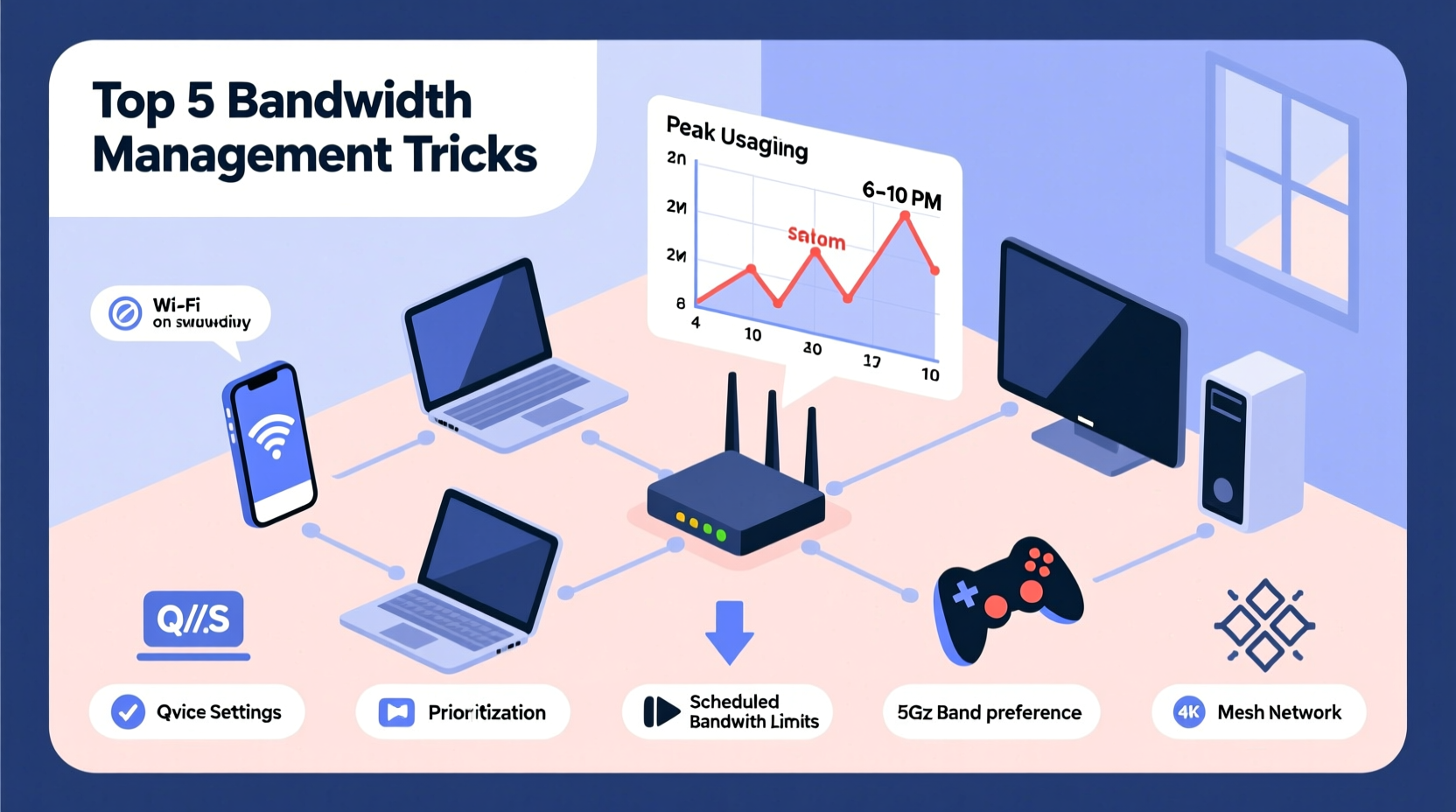
The slowdown isn’t always about your router or subscription plan. Often, it's driven by timing and shared resources. During the evening, multiple factors converge to strain your network:
- Increased household usage: Everyone gets home, logs on, and starts streaming, gaming, or browsing.
- Neighbor network interference: In apartments or dense neighborhoods, nearby Wi-Fi networks compete for the same airwaves.
- ISP network congestion: Internet Service Providers (ISPs) serve thousands of homes over shared infrastructure. When everyone surges online at once, their backbone networks get overloaded.
- Background device activity: Smart home devices, software updates, and cloud backups often run automatically in the evening.
This combination creates what industry experts call the “primetime bandwidth crunch.” According to the FCC, average broadband speeds in the U.S. drop by up to 30% during peak hours compared to off-peak times.
“Peak-hour slowdowns are a symptom of modern digital life—we’re all using the internet at the same time, and infrastructure hasn’t fully caught up.” — Dr. Lena Torres, Network Engineer at Broadband Insights Group
Bandwidth Management: Take Control of Your Network
You can’t control your ISP’s backbone or your neighbor’s Netflix habit, but you *can* manage how bandwidth is used within your own network. Bandwidth management means prioritizing critical tasks, limiting unnecessary traffic, and optimizing your setup for efficiency.
Think of your Wi-Fi as a highway. During rush hour, too many cars cause gridlock. Bandwidth management is like adding carpool lanes, toll booths, and traffic signals to keep essential vehicles moving.
Step-by-Step Guide to Optimizing Evening Wi-Fi
Follow this timeline each evening to maintain consistent performance:
- 5:30 PM – Audit connected devices
Check your router’s admin panel to see which devices are online. Disconnect anything unnecessary (e.g., guest phones, idle tablets). - 6:00 PM – Enable Quality of Service (QoS)
Use QoS settings to prioritize work calls, video streams, or online classes over background tasks. - 6:30 PM – Switch to 5 GHz band
If your devices support it, connect to the 5 GHz frequency for faster speeds and less interference than the crowded 2.4 GHz band. - 7:00 PM – Limit high-bandwidth activities
Pause automatic backups, game updates, or cloud syncs until after 10 PM. - 9:30 PM – Reboot your router
A nightly reboot clears memory leaks, resets connections, and can improve responsiveness.
Key Tools and Settings for Better Bandwidth Control
Your router is more powerful than most people realize. Modern models come with built-in tools that, when configured correctly, can dramatically improve evening performance.
1. Quality of Service (QoS)
QoS allows you to assign priority levels to specific devices or applications. For example, you can ensure your Zoom call doesn’t freeze because someone is downloading a 4K movie.
To set up QoS:
- Log into your router’s admin interface (usually via 192.168.1.1 or 192.168.0.1).
- Navigate to \"QoS\" or \"Traffic Control\" settings.
- Select high-priority devices (e.g., laptop, work phone) or apps (e.g., Zoom, Netflix).
- Set bandwidth limits for low-priority devices (e.g., smart fridge, security camera).
2. Device Scheduling
Some routers let you schedule internet access for specific devices. Perfect for managing kids’ screen time or silencing update-heavy gadgets during peak hours.
3. Parental Controls & Bandwidth Caps
Even without kids, these features can limit data-hungry devices. Set a daily cap on gaming consoles or secondary phones to prevent them from hogging bandwidth.
4. Guest Network Isolation
If guests frequently connect, place them on a separate guest network. This isolates their traffic and prevents them from interfering with your main devices.
Do’s and Don’ts of Evening Bandwidth Management
| Do | Don’t |
|---|---|
| Use the 5 GHz band for streaming and video calls—it’s faster and less congested. | Rely solely on 2.4 GHz, especially in urban areas where it’s overcrowded. |
| Update firmware regularly to fix bugs and improve performance. | Ignore router updates—they often include critical speed and security patches. |
| Position your router centrally and away from thick walls or appliances. | Hide your router in a cabinet or basement—this severely weakens signal strength. |
| Limit simultaneous 4K streams to one or two unless you have gigabit service. | Assume your 200 Mbps plan can handle five 4K videos at once—most can’t. |
| Monitor bandwidth usage through your ISP portal or router app. | Guess how much data you’re using—without visibility, you can’t optimize. |
Real-World Example: The Martinez Family Fix Their Evening Lag
The Martinez family in Austin, Texas, struggled nightly with buffering during dinner shows and dropped video calls for remote schoolwork. They had a 300 Mbps plan—more than enough on paper—but evenings were unbearable.
After checking their router logs, they discovered three major issues:
- Their smart TV was auto-downloading 4K updates at 6 PM.
- Their son’s gaming console was syncing 50 GB of patch data every evening.
- All devices defaulted to the 2.4 GHz band, causing interference.
They applied the following fixes:
- Enabled QoS to prioritize laptops and tablets used for school.
- Scheduled game updates and TV downloads to run after 11 PM.
- Manually connected all compatible devices to the 5 GHz network.
- Placed the router on a shelf in the living room instead of behind the TV stand.
Result? Buffering stopped within two days. Video calls stayed stable, and streaming resumed without interruption. Their effective evening speed didn’t change—but their experience did.
Advanced Tips for Power Users
If you’re comfortable with technical settings, consider these upgrades:
Upgrade to a Mesh Network
Multipoint mesh systems (like Google Nest Wifi or Eero) distribute bandwidth more efficiently across large homes. They also use intelligent band steering to keep devices on the best available frequency.
Switch DNS Servers
Your ISP’s default DNS can be slow. Try switching to Cloudflare (1.1.1.1) or Google DNS (8.8.8.8) for faster domain lookups and improved responsiveness.
Use Ethernet Where Possible
For stationary devices like desktop PCs, smart TVs, or gaming consoles, use wired Ethernet. It’s faster, more stable, and frees up Wi-Fi for mobile devices.
Monitor Channel Congestion
In densely populated areas, your Wi-Fi channel might be overlapping with neighbors’. Use a free tool like Wi-Fi Analyzer (Android) or NetSpot (Windows/Mac) to find the least crowded channel and manually set it in your router.
FAQ: Common Evening Wi-Fi Questions Answered
Can my neighbors really slow down my Wi-Fi?
Yes. If you live in an apartment or close-knit neighborhood, neighboring Wi-Fi networks operating on the same channel can cause interference, especially on the 2.4 GHz band. Using a Wi-Fi analyzer app helps identify and avoid crowded channels.
Does turning off Wi-Fi at night help?
Not necessarily for speed—but rebooting your router nightly can clear temporary glitches and refresh connections. Some ISPs even recommend a weekly restart to maintain optimal performance.
Is upgrading my internet plan the only solution?
Not always. Many users see dramatic improvements just by managing existing bandwidth better. However, if you consistently run multiple 4K streams, video calls, and gaming simultaneously, upgrading to 500 Mbps or higher may be justified.
Checklist: Optimize Your Evening Wi-Fi in 10 Minutes
Use this quick checklist every few weeks—or whenever slowdowns return:
- ✅ Reboot your router and modem.
- ✅ Log into your router and check connected devices.
- ✅ Enable QoS and prioritize key devices.
- ✅ Switch high-performance devices to 5 GHz.
- ✅ Disable auto-updates on non-essential gadgets.
- ✅ Position router in a central, elevated location.
- ✅ Update router firmware if available.
- ✅ Test speed using a wired connection to isolate Wi-Fi issues.
Conclusion: Regain Control Over Your Evening Internet
Slow evening Wi-Fi is frustrating, but it’s rarely unavoidable. By understanding the causes—network congestion, device overload, and poor configuration—you can take targeted steps to restore speed and stability. Bandwidth management isn’t about cutting corners; it’s about working smarter with the resources you already have.
Start tonight. Log into your router, enable QoS, shift devices to 5 GHz, and schedule updates for off-peak hours. Small changes compound into big improvements. Within days, you’ll notice smoother streaming, clearer calls, and fewer arguments over who’s “hogging the Wi-Fi.”









 浙公网安备
33010002000092号
浙公网安备
33010002000092号 浙B2-20120091-4
浙B2-20120091-4
Comments
No comments yet. Why don't you start the discussion?