It’s a frustrating scenario many of us face: your smartphone shows full bars of Wi-Fi signal, streaming videos without a hitch, while your laptop struggles with buffering, disconnections, or painfully slow speeds—despite being just inches away. You're not imagining it. There are real, technical reasons why your Wi-Fi performs differently across devices. The issue isn’t always your router or internet plan. More often than not, it's a combination of hardware limitations, software settings, and environmental factors affecting one device more than the other.
This article dives deep into the most common culprits behind this inconsistency. From outdated wireless adapters to antenna design differences and network configuration quirks, we’ll explore what’s really happening—and, more importantly, how to fix it.
1. Hardware Differences Between Devices
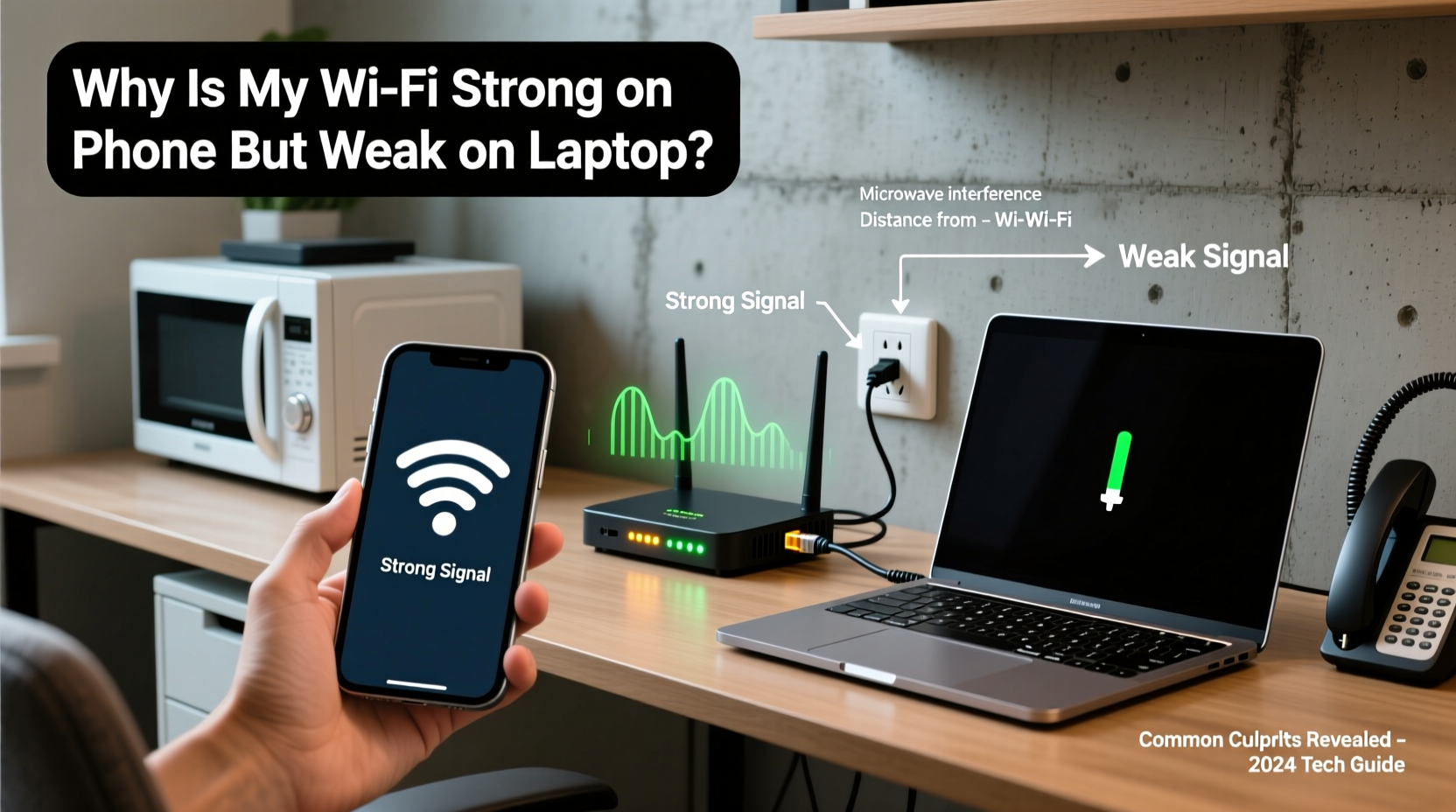
The most overlooked reason for inconsistent Wi-Fi performance lies in the hardware itself. Phones and laptops use entirely different wireless components, even when connected to the same network.
Smartphones today are engineered for optimal wireless reception. They’re designed to maintain connectivity on cellular networks and Wi-Fi in varied environments—from basements to crowded stadiums. As a result, manufacturers invest heavily in compact, efficient antennas and advanced signal-processing chips. Most modern phones support Wi-Fi 6 (802.11ax), have multiple-input multiple-output (MIMO) technology, and automatically switch between 2.4 GHz and 5 GHz bands for best performance.
Laptops, especially older or budget models, often come with lower-tier Wi-Fi cards. Many still rely on Wi-Fi 5 (802.11ac) or even older standards. Some entry-level laptops ship with wireless adapters that lack dual-band support or beamforming—a feature that focuses signals toward connected devices. These hardware limitations can drastically reduce signal strength and throughput, particularly at range or through walls.
Antenna Design and Placement Matter
Another key factor is physical antenna placement. In smartphones, antennas are integrated throughout the body—often along the edges or back panel—to maximize exposure. Laptops, however, typically house their Wi-Fi antennas near the screen bezel. When you close the lid or position the laptop sideways relative to the router, the signal path can be obstructed or degraded.
Additionally, metal casings, internal components like batteries and hard drives, and even your hands on the keyboard can interfere with signal reception. This phenomenon, known as \"body blocking,\" affects laptops more than phones due to their larger footprint and less optimized RF (radio frequency) layout.
2. Driver and Software Issues on Laptops
Even if your laptop has capable hardware, outdated or misconfigured drivers can cripple its Wi-Fi performance. Unlike smartphones, which receive seamless OS updates that include driver improvements, Windows and macOS systems sometimes fail to update wireless drivers automatically—or worse, install incompatible versions after an update.
A faulty or outdated Wi-Fi driver may cause:
- Reduced transmission power
- Inability to connect to 5 GHz networks
- Poor roaming between access points
- Excessive latency or packet loss
On Windows machines, power-saving features can also throttle the wireless adapter. By default, many laptops are set to turn off the Wi-Fi card to conserve battery when idle. While helpful for longevity, this setting can cause intermittent disconnects and slower reconnection times.
“We’ve seen cases where simply updating the wireless driver restored 80% of lost performance.” — Rajiv Mehta, Network Systems Engineer at NetSecure Labs
How to Update Your Wi-Fi Driver (Windows)
- Press Win + X and select Device Manager.
- Expand the Network adapters section.
- Right-click your Wi-Fi adapter (e.g., Intel Dual Band Wireless-AC, Realtek 8821CE).
- Select Update driver → Search automatically for updated driver software.
- If no update is found, visit the manufacturer’s website (Dell, HP, Lenovo, etc.) and download the latest driver using your model number.
For Mac users, ensure you’re running the latest macOS version via System Settings > General > Software Update. Apple bundles driver updates within system patches.
3. Frequency Band and Channel Congestion
Your phone might be connecting to a cleaner, faster Wi-Fi band than your laptop. Most modern routers broadcast two networks: 2.4 GHz and 5 GHz.
| Band | Range | Speed | Interference Risk |
|---|---|---|---|
| 2.4 GHz | Longer | Slower (~150 Mbps) | High (microwaves, Bluetooth, neighbors’ Wi-Fi) |
| 5 GHz | Shorter | Faster (~900 Mbps+) | Lower (fewer devices use it) |
Phones are generally better at dynamically switching between these bands based on signal quality and congestion. Laptops, especially older ones, may stick to 2.4 GHz—even when a stronger 5 GHz signal is available. This leads to slower speeds and higher latency, particularly in dense urban environments or multi-device households.
Check Which Band Your Laptop Is Using
On Windows:
- Go to Settings > Network & Internet > Wi-Fi.
- Click on your connected network.
- Look for “Frequency” under network properties. It should say 5.1 GHz or similar for 5 GHz.
On macOS:
- Hold the Option key and click the Wi-Fi icon in the menu bar.
- Check the “Channel” value. Channels above 100 indicate 5 GHz usage.
4. Environmental and Physical Obstacles
Wi-Fi signals are sensitive to physical barriers. While both devices may be in the same room, small changes in position can have outsized effects—especially on laptops.
Walls, furniture, mirrors, and even fish tanks can reflect or absorb radio waves. Metal desks, filing cabinets, and reinforced concrete are particularly damaging to signal integrity. If your laptop sits behind a bookshelf or near a microwave, it could be suffering from localized dead zones that your phone avoids simply by being held higher or moved slightly.
Moreover, electronic interference from cordless phones, baby monitors, or USB 3.0 devices can disrupt the 2.4 GHz band. Some users report dramatic improvements after relocating USB hubs or switching to shielded cables.
Mini Case Study: The Home Office Dead Zone
Sarah, a freelance writer in Chicago, noticed her MacBook consistently showed one bar of Wi-Fi despite sitting 10 feet from the router. Her iPhone, placed beside it, had full signal. After testing various positions, she realized the issue only occurred when her external hard drive was plugged in via USB-C. Upon research, she learned that unshielded USB 3.0 devices can emit electromagnetic noise in the 2.4 GHz range. Replacing the cable with a ferrite-core version boosted her laptop’s signal from 1 to 4 bars instantly.
5. Router Settings and Quality of Service (QoS)
Some routers prioritize certain devices over others using Quality of Service (QoS) rules. While intended to improve streaming or gaming performance, these settings can unintentionally throttle bandwidth for laptops.
For example, a router might detect Netflix traffic on your phone and give it priority, while treating your laptop’s background downloads as low-priority. Over time, this creates a perception of weaker signal—even though the actual RSSI (Received Signal Strength Indicator) hasn’t changed.
Additionally, some ISPs provide routers with client-specific rate limiting or band-steering algorithms that don't work well with all devices. Older laptops may be forced onto slower modulation schemes or narrower channels, reducing effective speed.
Step-by-Step: Optimize Router Settings for Balanced Performance
- Log into your router’s admin page (usually 192.168.1.1 or 192.168.0.1; check the label on the device).
- Navigate to Wireless Settings.
- Ensure both 2.4 GHz and 5 GHz bands are enabled and use non-overlapping channels (e.g., 1, 6, 11 for 2.4 GHz).
- Under QoS, disable any active prioritization rules or reset them to default.
- Enable band steering if available—it helps devices choose the best band automatically.
- Save settings and reboot the router.
After making changes, test both devices again in the same location. You may see immediate improvement.
When to Upgrade: Knowing the Limits
Sometimes, the solution isn’t optimization—it’s replacement. If your laptop is more than five years old, its Wi-Fi hardware may simply be obsolete. Upgrading to a newer model with Wi-Fi 6E or Wi-Fi 7 support ensures compatibility with future networks and better performance in congested areas.
Alternatively, consider adding a USB Wi-Fi adapter. Modern dual-band USB sticks cost under $30 and can outperform built-in cards in older machines. Look for models with external antennas and support for 802.11ac or ax standards.
Quick Checklist: Fix Weak Laptop Wi-Fi in 10 Minutes
- ✅ Move closer to the router and remove physical obstructions
- ✅ Verify your laptop is connected to the 5 GHz network
- ✅ Update Wi-Fi drivers and operating system
- ✅ Disable power-saving mode for the wireless adapter
- ✅ Restart the router and laptop
- ✅ Check for nearby sources of interference (USB 3.0, microwaves)
- ✅ Test with a different user profile or boot into safe mode to rule out software conflicts
FAQ
Can a virus cause weak Wi-Fi on my laptop?
Not directly. However, malware can consume bandwidth in the background (e.g., crypto mining, data exfiltration), making the connection feel slow. Run a scan with trusted antivirus software if speeds drop suddenly across all networks.
Why does my laptop lose Wi-Fi when I plug in the charger?
This is often due to electrical interference from a low-quality power adapter. Cheap chargers can introduce noise into the system, disrupting the wireless card. Try using a grounded outlet or replacing the charger with an OEM (original equipment manufacturer) version.
Does Bluetooth affect Wi-Fi performance?
Yes—both use the 2.4 GHz band. Heavy Bluetooth usage (e.g., wireless headphones, mice) can congest the spectrum. Switching your laptop to 5 GHz Wi-Fi eliminates this conflict.
Conclusion
The disparity between strong phone Wi-Fi and weak laptop signals isn’t random—it’s rooted in hardware, software, and environmental realities. By understanding the underlying causes, you can take targeted steps to restore balance and performance. Whether it’s updating a driver, repositioning your laptop, or adjusting router settings, most fixes are simple and free.
Don’t accept subpar connectivity as inevitable. With a methodical approach, you can achieve consistent, reliable Wi-Fi across all your devices. Start with the checklist, test each variable, and document what works. Your productivity—and patience—will thank you.









 浙公网安备
33010002000092号
浙公网安备
33010002000092号 浙B2-20120091-4
浙B2-20120091-4
Comments
No comments yet. Why don't you start the discussion?