If you've ever checked your iPhone's storage settings and noticed that \"System Data\" is consuming several gigabytes—sometimes even more than your photos or apps—you're not alone. This mysterious category often baffles users, especially when it seems to grow without explanation. While Apple doesn't fully disclose what falls under System Data, understanding its components and knowing how to manage it can free up valuable space and improve your device’s performance.
System Data includes cached files, logs, Siri voices, software updates in progress, temporary downloads, and other background system files. Unlike user-generated content such as photos or messages, this data operates behind the scenes. But when it balloons unexpectedly, it can eat into usable storage, slowing down your iPhone or preventing app installations and iOS updates.
What Exactly Is System Data on iPhone?
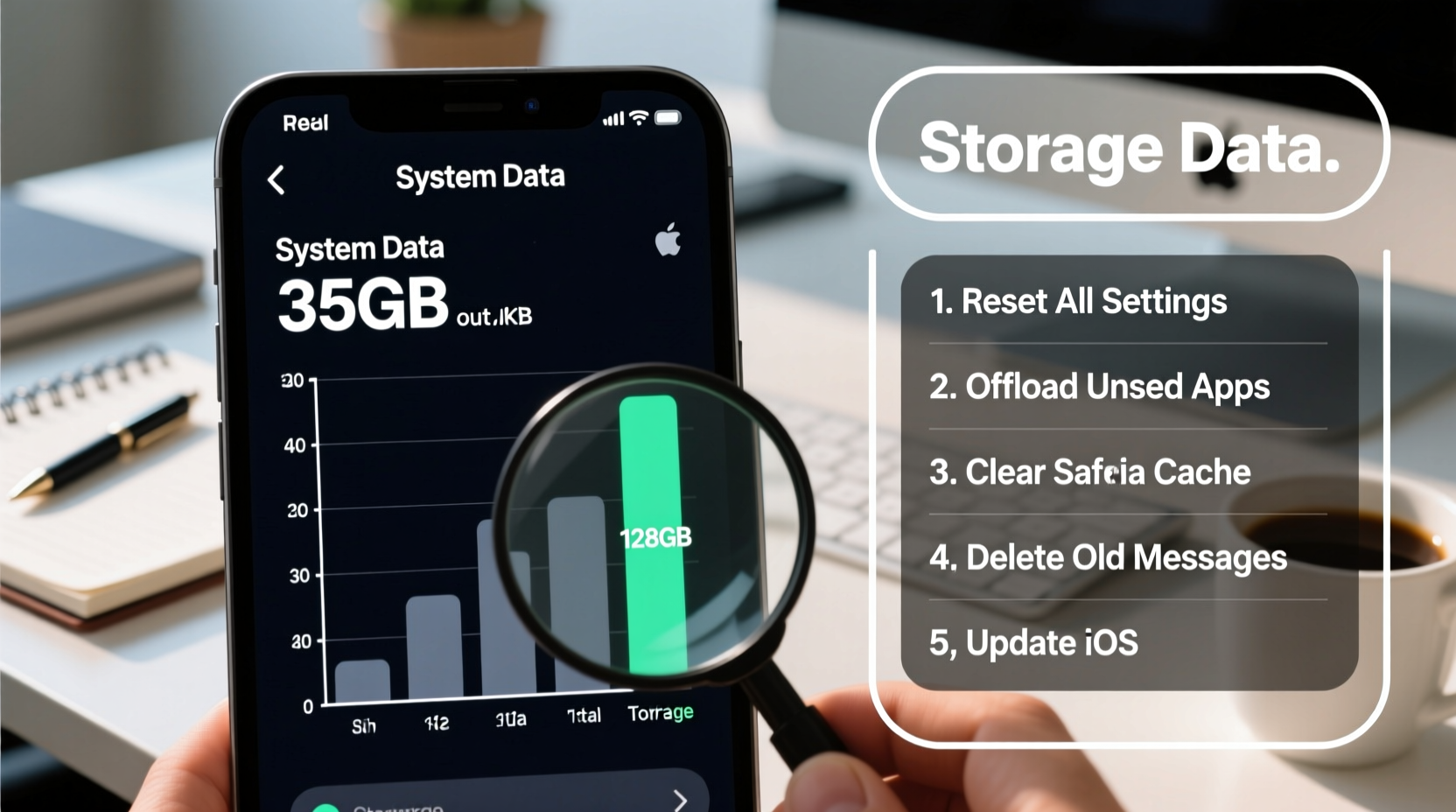
Apple defines System Data as a catch-all category for essential system files and temporary data that support your iPhone’s operation. It includes:
- Caches: Temporary files from apps, Safari, and system processes.
- Logs and diagnostics: Files created during troubleshooting or crash reporting.
- Siri voices and dictation models: Language packs used for voice recognition.
- Software update remnants: Partial or failed download files from pending iOS updates.
- Offline Maps and offline speech: Downloaded map regions or language models stored locally.
- Mail and attachment caches: Previews and temporary email attachments.
This data isn’t directly accessible through standard settings, which makes it harder to manage manually. However, excessive System Data often indicates inefficient cleanup routines or outdated software behaviors.
“System Data is designed to be self-managing, but over time, cache accumulation and incomplete processes can cause it to bloat beyond normal levels.” — David Lin, Mobile Systems Analyst at TechInsight Labs
Why Does System Data Get So Large?
While some growth is expected after major iOS updates or heavy usage, sudden spikes are usually due to specific triggers:
1. Failed or Interrupted Software Updates
If an iOS update fails to install completely, the partially downloaded update file remains in storage under System Data. These files can range from 2GB to over 5GB depending on the version.
2. App and Browser Cache Buildup
Apps like Safari, Facebook, Instagram, and YouTube generate large cache files over time. Even after clearing app-specific caches, some residual data may still linger in the system partition.
3. Offline Content Storage
Using offline maps in Apple Maps or downloading podcasts for offline listening contributes to System Data until the content is deleted or synced.
4. Long-Term Device Usage Without Reboots
Running your iPhone continuously for weeks without restarting prevents automatic cleanup cycles. Temporary files accumulate and aren’t purged efficiently.
Proven Fixes to Reduce High System Data
You can’t delete System Data directly, but these methods effectively reduce its footprint by removing unnecessary temporary files and resetting system processes.
Step-by-Step Guide to Clear System Data
- Update iOS to the Latest Version
Go to Settings > General > Software Update. Installing the latest update often clears old update files and optimizes system storage. - Restart Your iPhone
Hold the side button and either volume button until the power slider appears. Slide to power off, wait 30 seconds, then turn it back on. - Clear Safari Cache
Navigate to Settings > Safari > Clear History and Website Data. This removes cached web content that contributes to System Data. - Offload Unused Apps
Go to Settings > General > iPhone Storage. Enable “Offload Unused Apps” or manually remove rarely used apps to clear their cached data. - Delete and Re-download Large Apps
Some apps (e.g., games) store massive cache files. Deleting and reinstalling them forces a fresh start with minimal cache. - Reset All Settings
In Settings > General > Transfer or Reset iPhone > Reset > Reset All Settings, this clears network and system configurations without deleting personal data. Often reduces bloated system files. - Restore via iTunes/Finder (Last Resort)
Back up your iPhone, then restore it using a computer. Choose “Erase All Content and Settings” during setup. This wipes all system clutter and starts fresh.
Do’s and Don’ts of Managing System Data
| Do’s | Don’ts |
|---|---|
| Regularly restart your iPhone | Ignore persistent storage warnings |
| Keep iOS updated | Delete apps solely based on size without checking their function |
| Use iCloud Photos to offload originals | Store large video files in Messages or Notes |
| Review iPhone Storage monthly | Leave partial software updates unresolved for weeks |
| Enable Offload Unused Apps | Assume System Data is malware or a glitch without investigating first |
Real Example: How Sarah Reduced 12GB of System Data
Sarah, a freelance photographer, noticed her iPhone 13 Pro was running out of space despite having few apps installed. Her storage showed 12.7GB under System Data—more than double the typical amount. She couldn’t install the latest iOS update, and her camera app lagged frequently.
After reviewing her settings, she discovered a failed iOS 17 update had left a 4.2GB file in the system. She also had over 3GB of cached Safari data from frequent research sessions and two large photo editing apps storing temporary exports.
She followed the step-by-step guide: restarted her phone, completed the pending update, cleared Safari data, offloaded unused creative apps, and re-downloaded only the ones she actively used. Within two days, her System Data dropped to 4.1GB, and her phone’s responsiveness improved noticeably.
Frequently Asked Questions
Can I delete System Data manually?
No, you cannot directly delete System Data. However, performing system maintenance tasks like restarting, updating iOS, clearing caches, or restoring the device indirectly reduces it by prompting the system to clean up temporary files.
Is high System Data a sign of a virus or malware?
Extremely unlikely. iPhones have strong sandboxing and security protocols. High System Data is typically due to cache buildup, failed updates, or offline content—not malicious software.
How much System Data is normal?
On modern iPhones, 4–8GB is typical, especially after major updates. Older devices with long-term use may see higher amounts if not maintained. A sudden jump from 5GB to 15GB warrants investigation.
Storage Optimization Checklist
- ✅ Check current storage: Settings > General > iPhone Storage
- ✅ Install any pending iOS updates
- ✅ Restart your iPhone
- ✅ Clear Safari history and website data
- ✅ Turn on “Offload Unused Apps”
- ✅ Delete and reinstall large apps (e.g., games, social media)
- ✅ Back up and consider factory reset if issue persists
- ✅ Use iCloud Photos and Messages to offload media
Final Thoughts: Take Control of Your iPhone’s Storage
High System Data doesn’t mean your iPhone is broken—it means it’s time for a digital tune-up. By understanding what contributes to this hidden storage category and taking proactive steps, you can maintain peak performance and avoid frustrating limitations. Regular maintenance, timely updates, and smart storage habits make a significant difference over time.
Your iPhone is designed to work best when given room to breathe. Don’t wait until you’re stuck with a “Storage Almost Full” alert. Implement these strategies today and enjoy a faster, cleaner, and more reliable experience.









 浙公网安备
33010002000092号
浙公网安备
33010002000092号 浙B2-20120091-4
浙B2-20120091-4
Comments
No comments yet. Why don't you start the discussion?