Seeing a red \"X\" over your Wi-Fi icon can be frustrating, especially when you rely on internet access for work, streaming, or communication. This symbol typically means your device is not connected to the internet, even if it appears to be linked to a network. The issue might stem from hardware, software, router settings, or external interference. Understanding the root cause is essential to restoring reliable connectivity. This comprehensive guide walks through proven diagnostics and fixes, helping you resolve the problem efficiently—no guesswork required.
What the X on Your Wi-Fi Icon Actually Means
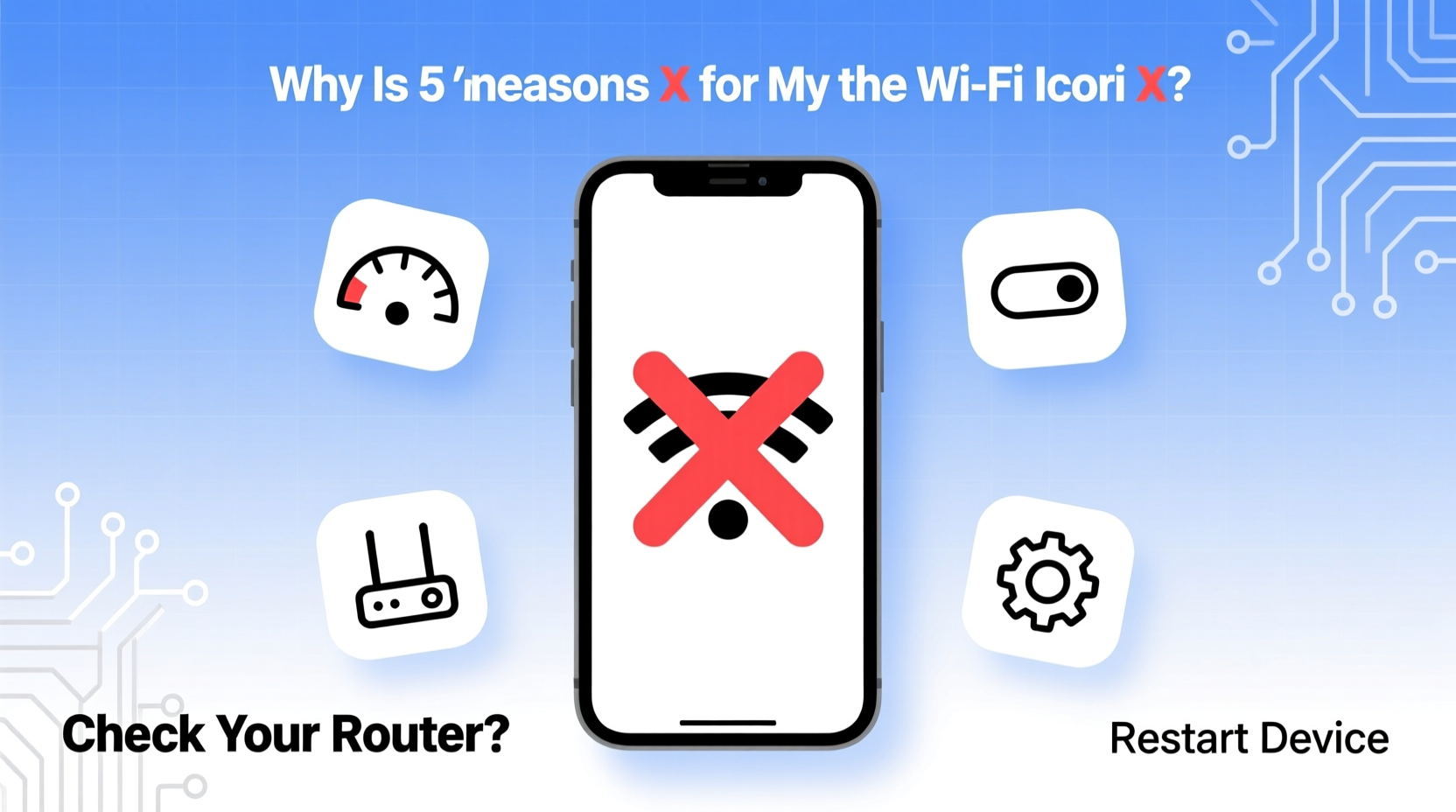
The \"X\" on your Wi-Fi icon is a visual indicator used by operating systems like Windows, macOS, and mobile platforms to signal that although your device may be associated with a wireless network, it has no active internet connection. It’s different from a disconnected state (where the icon shows no bars) or a limited connectivity warning.
This distinction matters: your laptop might show full signal strength, yet websites won’t load because the connection isn’t reaching the broader internet. Possible underlying causes include:
- Your router has lost its internet connection.
- DHCP failure preventing IP assignment.
- Authentication errors with your ISP.
- Firewall or security software blocking access.
- Network driver issues on your device.
“An X on the Wi-Fi icon often points to a gateway-level failure—not just a local disconnect.” — David Lin, Network Infrastructure Engineer at NetSecure Labs
Step-by-Step Troubleshooting Process
Follow this logical sequence to isolate and resolve the issue. Start simple and escalate only if needed.
- Check Other Devices: Confirm whether other phones, tablets, or laptops also lack internet. If all devices fail, the issue is likely with your router or ISP.
- Restart Your Router and Modem: Unplug both devices, wait 60 seconds, then power them back in order—modem first, then router. This clears temporary glitches in firmware or connection handshakes.
- Verify Physical Connections: Ensure Ethernet cables between modem and router are secure and undamaged. Look for blinking lights indicating data transfer.
- Run Built-in Network Diagnostics: On Windows, right-click the Wi-Fi icon and select “Diagnose problems.” On macOS, use the Wireless Diagnostics tool under Utilities.
- Renew IP Address: Open Command Prompt (Windows) or Terminal (macOS), then type:
ipconfig /release
This forces your device to request a fresh IP from the router.
ipconfig /renew - Forget and Reconnect to Network: Go to Wi-Fi settings, remove the current network, then reconnect by entering the password again. This resets authentication parameters.
- Update Network Drivers: Outdated drivers can prevent proper handshake protocols. Visit your laptop manufacturer’s support site to download the latest version.
Common Causes and Their Solutions
Not all X icons have the same origin. Below is a breakdown of frequent culprits and how to address them.
| Cause | Symptoms | Solution |
|---|---|---|
| ISP Outage | All devices offline; modem lights abnormal | Check ISP status page or call support |
| Router Firmware Glitch | Wi-Fi shows but no internet; admin panel accessible | Reboot router or update firmware |
| IP Conflict or DHCP Failure | Device gets 169.x.x.x address instead of 192.168.x.x | Renew IP or set static IP temporarily |
| Overloaded Network | Slow speeds, intermittent drops, multiple users | Limit connected devices or upgrade bandwidth |
| Security Software Interference | Antivirus/firewall recently updated | Add browser or network exceptions |
Mini Case Study: Home Office Connectivity Crisis
Jamie, a freelance graphic designer, noticed her laptop displayed a red X despite being connected to her home Wi-Fi. Video calls kept dropping, and file uploads failed. She checked her phone—it had internet. That ruled out a total outage. After restarting her router with no change, she ran the Windows Network troubleshooter, which reported “The default gateway is not available.” Jamie accessed her router’s admin panel via 192.168.1.1 and discovered the WAN connection was inactive. A quick call to her ISP confirmed a neighborhood-level service disruption affecting DSL lines. Within two hours, service resumed after a remote reset from the provider. Her proactive diagnosis saved her from unnecessary hardware replacements.
Preventive Checklist for Stable Wi-Fi
Maintaining consistent connectivity requires regular maintenance. Use this checklist monthly to avoid surprises.
- ✅ Reboot your router and modem every 2–4 weeks
- ✅ Check for firmware updates on your router
- ✅ Ensure DNS settings are automatic (unless using custom ones like Cloudflare or Google)
- ✅ Position your router centrally, away from microwaves and cordless phones
- ✅ Limit bandwidth-heavy activities during critical usage times
- ✅ Monitor connected devices for unknown intrusions
- ✅ Replace aging routers older than 4–5 years
Frequently Asked Questions
Why does my Wi-Fi show full bars but still have an X?
Full signal bars mean your device is close to the router and receiving strong radio signals. However, the X indicates no internet reachability. This usually happens when the router itself has lost upstream connectivity to your ISP, even though local Wi-Fi broadcasting continues normally.
Can a virus cause the X on my Wi-Fi icon?
Directly, no—but malware can alter network settings, hijack DNS, or flood your system with background traffic that mimics connectivity loss. Run a scan with trusted antivirus software if you suspect compromise.
Does airplane mode affect Wi-Fi even when turned back off?
Rarely, but switching airplane mode on and off can sometimes leave Wi-Fi in a stuck state. Toggle Wi-Fi manually off and on again, or restart the device to reset the interface completely.
Advanced Fixes When Basic Steps Fail
If standard troubleshooting doesn’t resolve the issue, consider these deeper interventions:
- Change DNS Servers: Switch from automatic to public DNS like Google (8.8.8.8, 8.8.4.4) or Cloudflare (1.1.1.1). This bypasses faulty ISP resolvers.
- Reset TCP/IP Stack: In Command Prompt (as administrator), run:
netsh int ip reset
Then restart your computer.
netsh winsock reset - Factory Reset Router: As a last resort, press the reset button for 10 seconds. You’ll need to reconfigure Wi-Fi name and password afterward.
Note: Some ISPs lock down their equipment. If you’re using a provider-issued gateway, contact them before performing resets.
Conclusion: Take Control of Your Connection
The X on your Wi-Fi icon doesn’t have to mean downtime. With methodical checks and a clear understanding of network layers—from your device to your ISP—you can quickly identify and fix most issues. Most problems are temporary and solvable without technical expertise. The key is staying calm, verifying symptoms across devices, and following a structured approach. Don’t accept poor connectivity as inevitable. Modern life depends on reliable internet; take charge today to ensure yours works when you need it most.









 浙公网安备
33010002000092号
浙公网安备
33010002000092号 浙B2-20120091-4
浙B2-20120091-4
Comments
No comments yet. Why don't you start the discussion?