USB-C has become the universal standard for modern laptops, promising faster data transfer, cleaner design, and efficient power delivery. But when your sleek new laptop charges slower than an old phone using a basic charger, frustration sets in. You're not imagining it—many users experience sluggish USB-C charging despite having high-wattage chargers and modern ports. The issue isn't always faulty hardware; often, it's a combination of overlooked compatibility factors, incorrect settings, or subpar accessories. Understanding the root causes can save time, prevent unnecessary replacements, and get your device back to optimal performance.
Understanding USB-C Power Delivery Standards
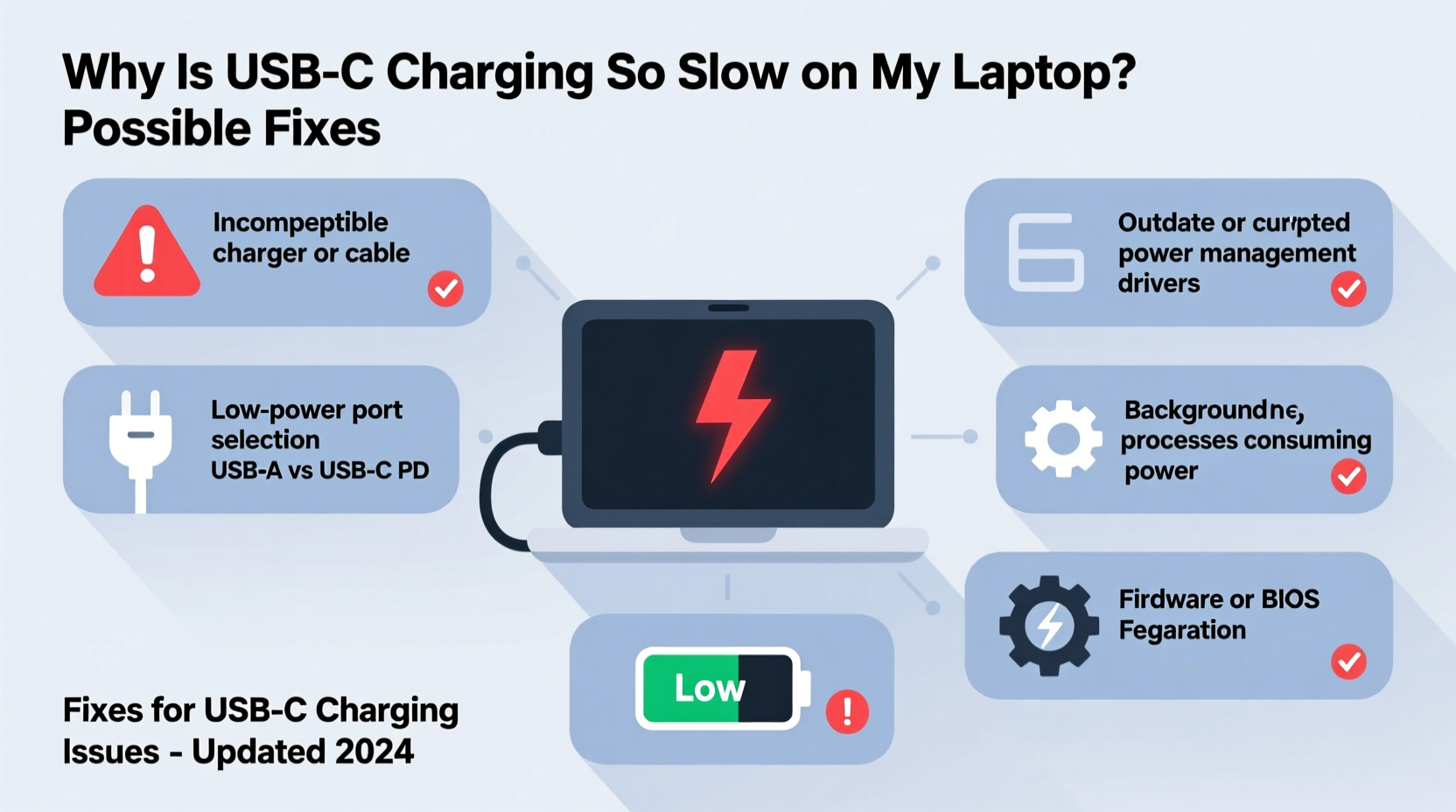
Not all USB-C ports are created equal. While the physical connector looks identical across devices, the underlying power delivery (PD) capabilities vary significantly. USB-C supports multiple power profiles under the USB Power Delivery specification, ranging from 5V/0.5A (2.5W) up to 20V/5A (100W). However, both the charger and the laptop must support the same PD profile to achieve maximum charging speed.
For example, a MacBook Pro may require 61W or 96W for full-speed charging, while many budget chargers only deliver 30W or 45W—even if they’re labeled as “fast charging.” Worse, some third-party cables don’t support the full bandwidth needed for higher wattages, effectively capping your charging rate regardless of the adapter used.
“Many consumers assume that any USB-C charger will work at peak efficiency. In reality, mismatched wattage, outdated PD versions, or non-compliant cables can cut charging speeds by more than half.” — Dr. Alan Zhou, Electronics Engineer at IEEE Power Electronics Society
Common Causes of Slow USB-C Charging
Slow charging rarely stems from a single cause. Instead, it’s usually the result of several overlapping issues. Identifying them systematically is key to restoring normal performance.
1. Underpowered Charger
Using a low-wattage charger—especially one designed for smartphones or tablets—can severely limit how fast your laptop charges. A 30W charger on a 13-inch Dell XPS or HP Spectre may technically work, but it will struggle under load and charge slowly, especially if you're using the laptop while plugged in.
2. Incompatible or Low-Quality Cable
Even with a powerful adapter, a poor-quality cable can bottleneck the connection. USB-C cables vary in their supported current and voltage. Some only handle 3A at 20V (60W), while others support 5A (100W) with E-Marker chips to communicate specs between devices. If your cable lacks proper certification (e.g., USB-IF certified), it may default to lower power modes.
3. Background Processes and System Load
If your laptop is running resource-heavy applications—video editing software, virtual machines, or gaming—it may consume power faster than the charger can replenish it. This results in net discharge even when plugged in, creating the illusion of slow charging.
4. Port Limitations
Some laptops have multiple USB-C ports, but not all support full charging speeds. Often, only one port (usually marked with a battery icon) is designated for high-power input. Plugging into a secondary port might limit charging to 15–30W, regardless of your adapter.
5. Battery Health and Age
Lithium-ion batteries degrade over time. After 300–500 charge cycles, capacity drops below 80%, and charging behavior changes. Older batteries may enter “trickle charging” mode earlier, where the system slows down charging to preserve longevity, making the process feel sluggish.
Troubleshooting Checklist: Step-by-Step Fixes
Before replacing hardware, follow this systematic checklist to isolate and resolve the issue.
- Verify charger wattage: Check your laptop’s manual or specifications page for the recommended input (e.g., “65W USB-C PD”). Ensure your charger meets or exceeds this.
- Use the original or certified cable: Replace generic cables with a USB-IF certified one rated for at least 60W. Look for labels like “E-Marked” or “100W capable.”
- Plug into the correct USB-C port: Consult your laptop’s user guide. Some models only accept fast charging through a specific port, typically located on the left side.
- Reduce system load during charging: Close unnecessary apps, disable background processes, and avoid intensive tasks while charging to allow net gain.
- Update firmware and drivers: Manufacturers release BIOS and EC (Embedded Controller) updates that improve power management. Visit your laptop maker’s support site and install the latest firmware.
- Reset the power management system: Shut down the laptop, unplug the charger, remove the battery (if removable), hold the power button for 30 seconds, then reconnect and restart.
- Check battery health: On Windows, generate a battery report via Command Prompt (
powercfg /batteryreport). On macOS, hold Option and click the battery icon in the menu bar to view condition.
Do’s and Don’ts of USB-C Charging
| Do’s | Don’ts |
|---|---|
| Use a charger with equal or higher wattage than recommended | Use phone chargers for prolonged laptop charging |
| Choose USB-IF certified cables with E-Marker support | Use frayed or bent USB-C cables |
| Charge in cool, well-ventilated environments | Leave your laptop charging under pillows or blankets |
| Keep firmware and OS updated | Ignore BIOS update notifications related to power systems |
| Monitor battery health quarterly | Assume slow charging is normal without checking specs |
Real-World Example: Fixing a Slow-Charging Lenovo ThinkPad
A software developer in Austin reported that her Lenovo ThinkPad X1 Carbon charged extremely slowly despite using a 65W USB-C charger. She assumed the battery was failing after two years of use. Initial diagnostics showed 82% battery health—within acceptable range. Further investigation revealed she had switched to a third-party 65W charger after losing the original. While the wattage matched, the cable lacked E-Marker certification and only supported 3A current.
After replacing the cable with a certified 5A-capable one, charging speed increased by over 70%. The system now reached 80% in 45 minutes instead of nearly two hours. Firmware updates released three months prior had also optimized PD negotiation, which she hadn’t installed. This case highlights how multiple minor issues—a non-compliant cable and outdated firmware—can combine to create major performance problems.
When Hardware Replacement Is Necessary
Sometimes, troubleshooting won’t fix the issue because the problem lies in degraded or incompatible components. Consider replacement if:
- Your charger outputs significantly less power than labeled (test with a USB power meter).
- The USB-C port is physically loose or shows signs of wear, such as intermittent connection.
- Battery health falls below 70%, leading to rapid drain and refusal to charge past certain levels.
- You’ve tested with known-good chargers, cables, and ports, yet performance remains poor.
In such cases, investing in an OEM charger or visiting an authorized service center for battery replacement is the best course. Third-party replacements may offer savings but often lack long-term reliability and safety certifications.
Frequently Asked Questions
Can I use a smartphone USB-C charger for my laptop?
You can, but only for emergency top-ups. Most phone chargers deliver 18–30W, which is insufficient for sustained laptop use. Charging will be very slow, and the battery may deplete during use even when plugged in.
Does fast charging damage my laptop battery?
Modern laptops regulate charging speed intelligently. Fast charging occurs primarily when the battery is below 50–60%, then tapers off to protect longevity. Occasional fast charging poses no significant risk, but keeping the battery at 100% for extended periods under heat can accelerate wear.
Why does my laptop charge fast in sleep mode but slow when awake?
This is normal behavior. When active, the CPU, screen, and other components draw power simultaneously. If consumption exceeds input, net charge gain slows. In sleep mode, power draw drops dramatically, allowing the charger to replenish the battery more efficiently.
Conclusion: Take Control of Your Charging Experience
Slow USB-C charging doesn’t have to be a permanent annoyance. With a clear understanding of power delivery standards, attention to compatible hardware, and regular maintenance, you can restore fast, reliable charging. Start by verifying your charger and cable, then methodically test each potential bottleneck. Most issues stem from simple mismatches—not defective devices. By applying these fixes, you extend your laptop’s usability, reduce downtime, and avoid unnecessary expenses.









 浙公网安备
33010002000092号
浙公网安备
33010002000092号 浙B2-20120091-4
浙B2-20120091-4
Comments
No comments yet. Why don't you start the discussion?