Software updates are essential for keeping your smartphone secure, fast, and compatible with the latest apps. Yet, many users encounter frustrating issues when trying to install an update—whether it’s a notification that won’t go away, a download that never completes, or an error message out of nowhere. If you’ve found yourself asking, “Why won’t my phone update?” you’re not alone. This guide breaks down the most common causes and offers practical, step-by-step fixes for both iOS and Android devices.
Common Reasons Your Phone Won’t Update
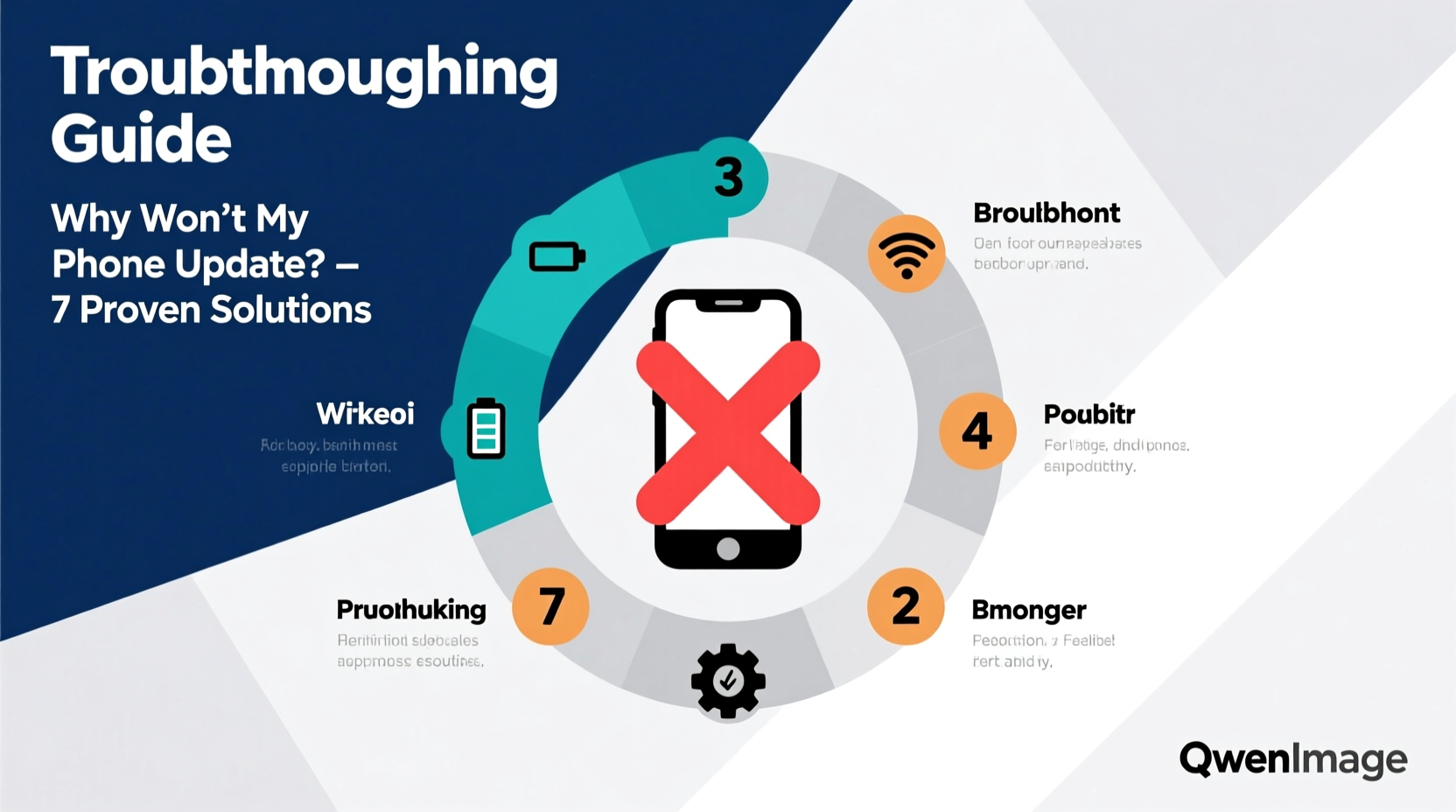
Before diving into solutions, it helps to understand what’s blocking the update. Most update failures stem from one of these root causes:
- Insufficient storage space: Updates require temporary room to unpack and install files. Even if your phone seems to have enough free space, system-level fragmentation can interfere.
- Poor internet connection: Wi-Fi instability or weak signal strength can interrupt downloads mid-process.
- Battery or power issues: Both iOS and Android often prevent updates if battery levels are too low or if the device isn’t connected to a charger.
- Outdated carrier settings: Sometimes, especially on iPhones, carrier-related configurations must be current before a major OS update can proceed.
- Server-side delays: Apple and Google roll out updates in phases. You might not receive access immediately, even if your device is eligible.
- Corrupted update file: A partially downloaded or damaged update package can cause installation to fail repeatedly.
Troubleshooting Checklist: What to Do When Your Phone Won’t Update
Follow this checklist in order. Many users resolve the issue within the first few steps.
- Ensure your phone has at least 50% battery or is plugged into a power source.
- Connect to a stable Wi-Fi network—avoid public or metered connections.
- Check available storage; delete unused apps, photos, or videos if needed.
- Restart your phone to clear temporary glitches.
- Manually check for updates again after restarting.
- Delete the failed update (iOS) or clear the Download Manager cache (Android).
- Try updating via computer using iTunes (iPhone) or Samsung Smart Switch/Google’s ADT (Android).
Differences Between iOS and Android Update Issues
While both platforms aim to deliver seamless updates, their architecture leads to different pain points. The table below outlines key distinctions and recommended actions:
| Issue | iOS (iPhone) | Android |
|---|---|---|
| Update fails to download | Go to Settings > General > iPhone Storage, offload unused apps | Clear cache in Settings > Apps > Download Manager |
| Stuck on “Preparing Update” | Wait up to 15 minutes; restart if frozen longer | Force restart (Power + Volume Down for 10 sec) |
| Not receiving update despite eligibility | Check carrier settings under Settings > General > About | Verify with manufacturer app (e.g., Samsung Members) |
| Update requires too much storage | Use iTunes on Mac/PC to update over cable | Free up space or use manufacturer software |
| Installation loop or reboot failure | Enter recovery mode and restore via iTunes/Finder | Boot into safe mode, uninstall third-party security apps |
Step-by-Step Guide to Force a Successful Update
If standard methods fail, follow this deeper intervention process tailored for persistent update problems.
For iPhone Users
- Back up your iPhone to iCloud or a computer.
- Open Settings > General > Software Update.
- If an update is visible but stuck, tap “Delete Update” to remove the partial file.
- Restart your iPhone.
- Recheck for updates and re-download.
- If still failing, connect to a computer with iTunes (or Finder on macOS Catalina+).
- Select your device, click “Check for Update,” then install.
- If prompted, choose “Update” instead of “Restore” to keep your data.
For Android Users
- Go to Settings > Apps > See all apps > Show system apps.
- Find “Download Manager” and clear its cache and data.
- Also clear cache for Google Services Framework and Carrier Services.
- Restart the phone.
- Navigate to Settings > System > System Update.
- If the update is still stuck, try downloading the OTA zip file manually from your manufacturer’s official site (e.g., Samsung, OnePlus).
- Transfer the file to your phone and install it in recovery mode (usually Power + Volume Up).
“Over 70% of update failures are due to avoidable issues like low storage or unstable Wi-Fi. A methodical approach resolves most cases without factory reset.” — Raj Mehta, Senior Mobile Support Engineer at TechFlow Solutions
Real-World Example: Maria’s iPhone Update Struggle
Maria had been seeing the “iOS Update Available” notification for three days. Each time she tried to install it, her iPhone would get stuck on “Verifying Update” and eventually fail. She checked her storage and saw only 2GB free—barely enough for iOS 17. After deleting old videos and messages, she freed up 8GB. Still, the update wouldn’t go through. Remembering advice from a tech forum, she deleted the pending update from Settings > General > iPhone Storage, restarted her phone, and re-downloaded the update. This time, it installed successfully. The key was clearing the corrupted partial file and ensuring adequate space.
Frequently Asked Questions
How long should a phone update take?
A typical update takes 10–30 minutes, depending on size and device speed. Larger updates (e.g., iOS 17 or Android 14) may take up to an hour, including download time. Avoid using the phone during installation to prevent interruptions.
Can I use mobile data to update my phone?
iOS disables cellular downloads for updates larger than 200MB. Android may allow it, but it’s not recommended—large updates can consume several gigabytes and may incur charges. Always use Wi-Fi for reliability and cost efficiency.
What if none of the fixes work?
If all troubleshooting steps fail, consider backing up your data and performing a factory reset. After resetting, attempt the update immediately—without reinstalling apps—to rule out software conflicts. If the issue persists, contact Apple Support or your device manufacturer; it could indicate firmware corruption or hardware-level problems.
Final Thoughts and Next Steps
Software updates shouldn’t be a source of stress. While they occasionally run into hiccups, nearly every update issue has a logical explanation and a solution. By understanding the underlying causes—storage limits, connectivity, or corrupted files—you gain control over the process. Don’t rush into a factory reset; instead, apply targeted fixes in sequence. Most importantly, keep your device maintained: regularly clean storage, update apps, and enable automatic backups.









 浙公网安备
33010002000092号
浙公网安备
33010002000092号 浙B2-20120091-4
浙B2-20120091-4
Comments
No comments yet. Why don't you start the discussion?