For millions of professionals, students, and remote workers, the ability to juggle multiple applications smoothly is no longer a luxury—it's a necessity. Whether you're switching between video calls, spreadsheets, web browsers, and creative tools, your operating system plays a pivotal role in how efficiently you can manage daily tasks. Windows 11 and macOS Sonoma represent the current peak of Microsoft’s and Apple’s desktop computing ecosystems. But when it comes to real-world multitasking, which one delivers a smoother, more responsive experience?
This isn’t about benchmark scores or synthetic tests. It’s about how each system behaves under typical workloads: browser tabs open in the dozens, Slack pinging in the background, music streaming, and documents updating in real time. Let’s break down their performance across key dimensions like interface responsiveness, memory management, app switching, virtual desktops, and long-term stability.
Interface Responsiveness and System Fluidity
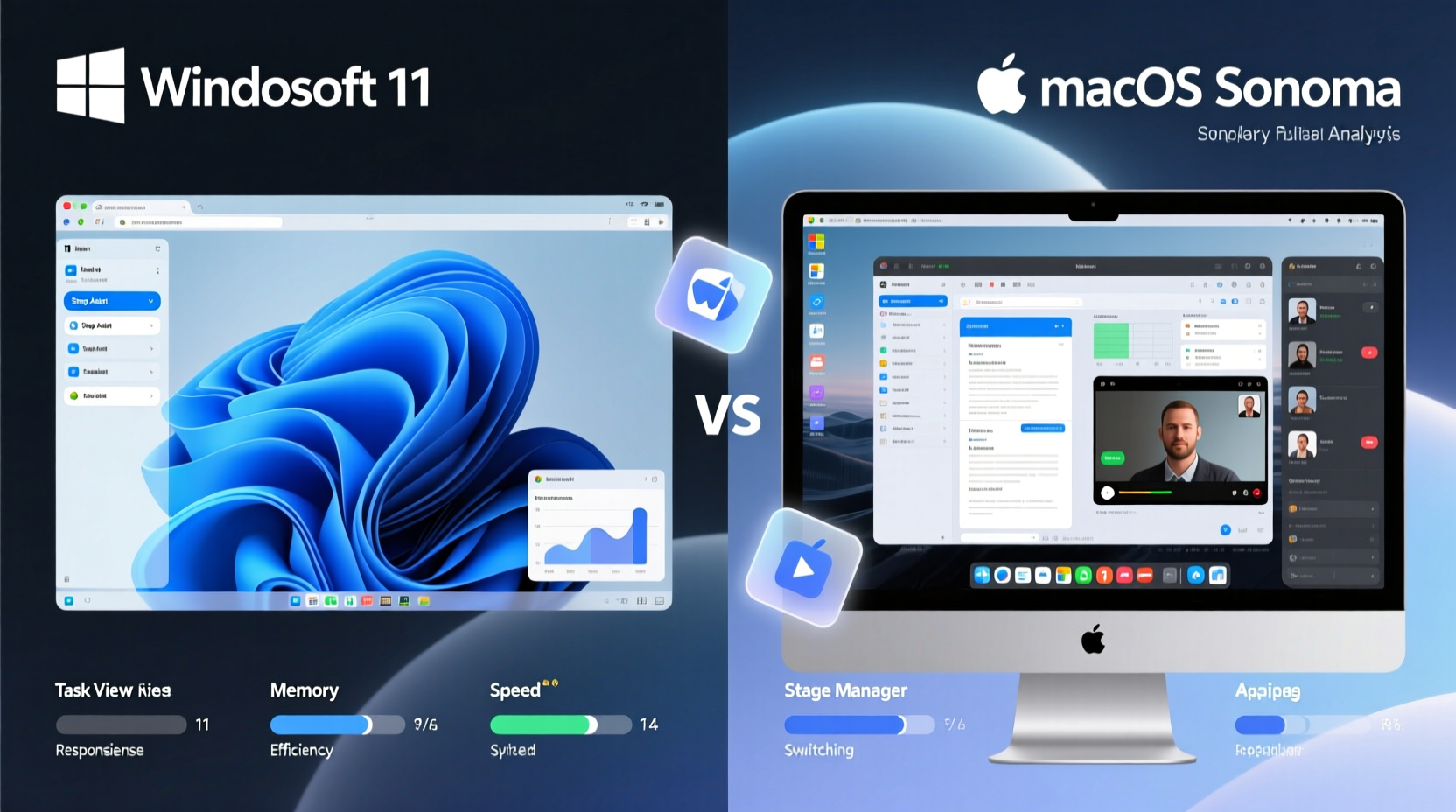
The first impression of any OS comes from how quickly it reacts to user input. Both Windows 11 and macOS Sonoma emphasize visual polish and animation, but they handle system fluidity differently.
Windows 11 introduced a redesigned UI with rounded corners, centered taskbar, and subtle animations. While aesthetically pleasing, some users report minor stutters during rapid window resizing or dragging, especially on mid-tier hardware. The reliance on the DWM (Desktop Window Manager) for compositing can occasionally cause frame drops when many apps are active simultaneously. On systems with less than 16GB RAM or older integrated graphics, these hiccups become noticeable during prolonged multitasking sessions.
In contrast, macOS Sonoma maintains Apple’s tradition of tight integration between software and hardware. Even on MacBooks with 8GB of unified memory, the system feels snappier during transitions. This is partly due to Metal, Apple’s low-overhead graphics framework, which optimizes rendering efficiency. Animations such as Mission Control, window minimizing, and Exposé remain buttery smooth regardless of workload—provided you’re using Apple Silicon (M1 or later).
Memory Management and Background App Handling
How an OS manages RAM directly impacts multitasking endurance. Open too many Chrome tabs, and you’ll quickly see how well your system copes.
Windows 11 uses a traditional paging model where inactive processes are written to disk when physical memory fills up. While effective, this can lead to slowdowns when switching back to those apps, particularly if your storage is slow. Modern SSDs mitigate this, but the experience still lags behind macOS in recovery speed. Additionally, background processes from third-party software (e.g., updaters, utilities) often consume more memory than necessary, reducing available headroom.
macOS Sonoma employs a tiered memory strategy called “memory pressure.” When RAM fills, the system prioritizes active apps while compressing or offloading dormant ones more gracefully. With Apple Silicon, the unified memory architecture allows faster data sharing between CPU, GPU, and Neural Engine, reducing latency during context switches. Safari’s efficient tab handling also contributes: it suspends inactive tabs rather than consuming full resources, preserving performance even with 30+ tabs open.
“Apple’s memory compression and tiered deactivation model give macOS a tangible edge in sustained multitasking.” — Dr. Lin Zhao, Systems Performance Analyst at MIT Computer Science Lab
Virtual Desktops and Workspace Organization
One of the most powerful tools for managing multitasking is virtual desktops. Both platforms offer them, but their implementation varies significantly.
Windows 11 includes support for multiple desktops accessible via Task View (Ctrl + Win + Left/Right). You can assign different apps to different desktops—great for separating work, personal, and entertainment environments. However, limitations exist: desktops aren’t synced across devices by default, and per-desktop app pinning remains inconsistent. Also, moving apps between desktops requires extra clicks, slowing down workflow adjustments.
macOS Sonoma enhances an already mature Spaces system. Users can create dedicated desktops for specific projects, each with its own set of apps and wallpapers. Switching is fast via swipe gestures or keyboard shortcuts (Control + Arrow). Crucially, macOS allows assigning apps to “All Desktops,” “This Desktop,” or “None,” giving fine-grained control over visibility. Full-screen apps automatically generate new spaces, reducing clutter. For users who rely on spatial organization, macOS offers a more intuitive and seamless experience.
| Feature | Windows 11 | macOS Sonoma |
|---|---|---|
| Max Virtual Desktops | Unlimited (practical limit ~10) | 16 per user |
| Gesture Navigation | No (mouse/touchpad only) | Yes (trackpad swipe) |
| Per-App Desktop Assignment | Limited | Full control |
| Cross-Device Sync | Not supported | Via iCloud (Mac only) |
| Wallpaper per Desktop | No | Yes |
Real-World Multitasking Workflow: A Mini Case Study
Consider Sarah, a freelance graphic designer working remotely. Her typical day involves running Adobe Photoshop, Illustrator, Figma, Zoom, Slack, Spotify, and 25+ Chrome tabs for research and client feedback. She uses two monitors and frequently switches between design, communication, and administrative tasks.
On her MacBook Pro M1 with macOS Sonoma, Sarah reports minimal lag throughout the day. Even after eight hours of continuous use, app switching remains responsive. Safari’s tab grouping helps her organize research topics without sacrificing performance. When she enters Focus Mode during deep work sessions, notifications are silenced appropriately, and her designated design-only desktop stays distraction-free.
When testing the same workflow on a Dell XPS 15 with Windows 11 (i7, 16GB RAM), Sarah noticed occasional freezes when launching Illustrator while Zoom was recording. Chrome consumed over 4GB of RAM, and system responsiveness dipped until she manually closed unused tabs. While functional, the experience required more maintenance—restarting apps, clearing cache, and monitoring Task Manager—to sustain performance.
The difference wasn’t just raw power; it was how each OS managed competing demands over time. macOS Sonoma maintained consistency, while Windows 11 demanded more active oversight.
App Ecosystem and Cross-Application Integration
Multitasking isn’t just about keeping apps open—it’s about how well they interact. macOS Sonoma excels here through deeper ecosystem integration.
Continuity features like Handoff, Universal Clipboard, and AirDrop allow seamless transitions between iPhone, iPad, and Mac. Copy text on your phone, paste it on your Mac. Start an email on iPad, finish it on MacBook. These integrations reduce friction in hybrid workflows. Quick Note and Live Text enhancements in Sonoma let users extract information from images across apps instantly, further streamlining productivity.
Windows 11 has made strides with Nearby Share and Phone Link, enabling basic Android integration. However, syncing notes, photos, or clipboard content isn’t as reliable or instantaneous. The absence of a unified cloud clipboard across all devices limits cross-platform agility. Microsoft’s ecosystem—while robust in enterprise settings—feels fragmented for consumer-level multitasking compared to Apple’s tightly woven environment.
Checklist: Optimizing Your OS for Daily Multitasking
- ✅ Close unused browser tabs to free up memory
- ✅ Use virtual desktops to separate work contexts (e.g., Work, Personal, Research)
- ✅ Disable startup apps that aren’t essential
- ✅ Update your OS regularly to benefit from performance patches
- ✅ Monitor resource usage via Activity Monitor (macOS) or Task Manager (Windows)
- ✅ Restart your machine weekly to clear memory leaks and cached processes
- ✅ Prefer native apps over web versions when possible for better optimization
Long-Term Stability and Background Efficiency
A truly capable multitasking OS should perform well not just at startup, but after hours—or days—of continuous use. This is where macOS Sonoma often pulls ahead.
Thanks to its Unix-based foundation and aggressive power management, macOS tends to maintain stable performance over extended periods. Background daemons are tightly controlled, and automatic maintenance tasks run during idle times without disrupting user activity. Sleep/wake cycles are near-instantaneous, allowing quick resumption of multitasking sessions.
Windows 11, while improved over previous versions, still suffers from gradual performance decay during long uptimes. Services like Superfetch (now SysMain) attempt to predict usage patterns but sometimes over-cache data, leading to high disk usage. Some users report increased fan noise or sluggishness after 12+ hours of use, necessitating a reboot to restore baseline performance. Group Policy settings and third-party antivirus suites can exacerbate this issue.
Frequently Asked Questions
Can Windows 11 match macOS Sonoma in multitasking on similar hardware?
On paper, yes—especially with 16GB+ RAM and SSD storage. However, real-world behavior favors macOS due to superior memory compression, optimized background processes, and tighter hardware-software integration. Windows 11 can handle heavy multitasking, but often requires more manual tuning to maintain smoothness.
Is macOS Sonoma better for creative professionals juggling multiple apps?
Absolutely. Creative workflows involving photo editing, video rendering, audio production, and design tools benefit from macOS’s low-latency I/O, consistent frame pacing, and reliable background task handling. The M-series chips’ unified memory architecture further enhances inter-app data transfer speeds, making context switches nearly instantaneous.
Does having more RAM eliminate the performance gap?
More RAM helps both systems, but doesn’t close the gap entirely. macOS’s efficiency in managing limited resources means an 8GB M1 Mac often outperforms a 16GB Intel-based Windows laptop under mixed loads. Software optimization and architectural design matter as much as raw specs.
Final Verdict: Choosing Based on Your Workflow
If your multitasking involves frequent switching between communication tools, browsers, office suites, and media, macOS Sonoma provides a more cohesive and consistently responsive experience—particularly on Apple Silicon Macs. Its intelligent memory management, polished virtual desktops, and deep ecosystem integration reduce cognitive load and keep workflows flowing.
Windows 11 remains a strong contender, especially in business environments requiring compatibility with legacy software, specialized peripherals, or multi-monitor setups. It offers greater customization and broader hardware choices. However, achieving peak multitasking performance often requires careful configuration and higher-end components.
Ultimately, the choice depends on your priorities. If you value plug-and-play reliability, long-term stability, and seamless device integration, macOS Sonoma is likely the better fit. If you need maximum flexibility, gaming support, or enterprise tool compatibility, Windows 11 holds its ground—provided you invest in capable hardware and ongoing maintenance.









 浙公网安备
33010002000092号
浙公网安备
33010002000092号 浙B2-20120091-4
浙B2-20120091-4
Comments
No comments yet. Why don't you start the discussion?