There are few frustrations more baffling than opening a YouTube video, only to find it playing in complete silence. Whether you're watching a tutorial, catching up on the latest music video, or trying to enjoy a movie clip, missing audio disrupts the experience entirely. The good news: most sound issues on YouTube are not permanent and can be resolved quickly with the right troubleshooting steps. This guide dives into the most frequent causes of YouTube audio failure and provides actionable solutions across devices and platforms.
Why YouTube Sound Fails: Common Causes
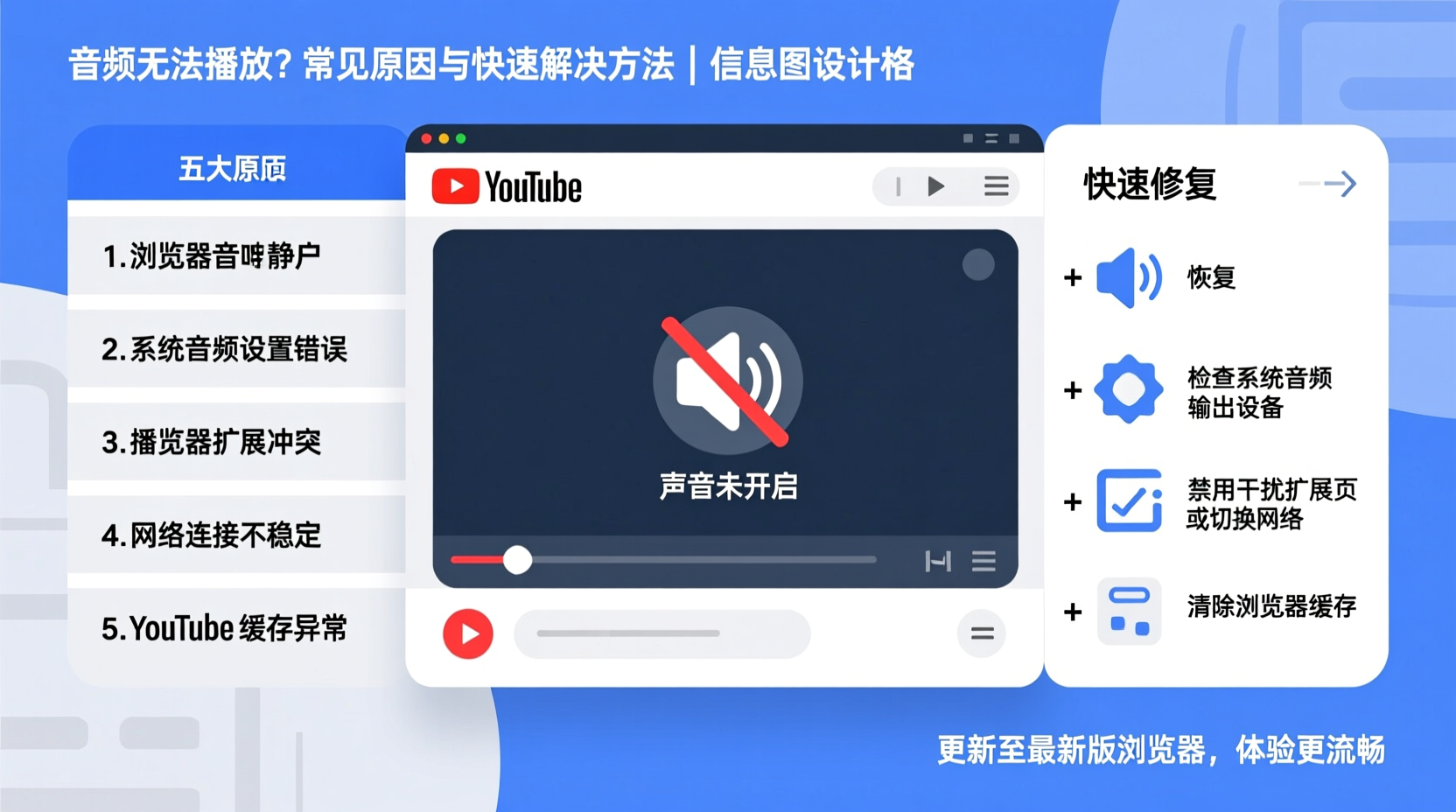
Before jumping into fixes, it’s important to understand what might be causing the problem. Audio issues on YouTube rarely stem from the platform itself—more often, they’re related to your device settings, browser configuration, or hardware. Below are the most common culprits:
- Muted volume – Either on the video player, device, or external speakers.
- Buggy browser extensions – Ad blockers or script managers interfering with audio playback.
- Outdated browser or app – Missing critical updates that affect media handling.
- Corrupted cache or cookies – Stored data conflicts with current site functions.
- Driver issues (on PC) – Outdated or malfunctioning audio drivers.
- Hardware problems – Faulty headphones, damaged speaker ports, or Bluetooth pairing errors.
- Site permissions – Browser blocking autoplay or sound for YouTube.
Identifying which category your issue falls into is the first step toward resolution.
Step-by-Step Guide to Restore YouTube Audio
Follow this systematic approach to isolate and fix the root cause of your YouTube sound problem. These steps apply to desktop browsers and mobile devices alike.
- Check the video's volume control – Hover over the player and ensure the speaker icon isn’t muted and the volume bar is above zero.
- Verify system volume – On computers, check the taskbar speaker icon; on phones, use the physical volume buttons while in the YouTube app.
- Test audio on another website – Play a sound on a different site (e.g., Spotify or a news article) to confirm your device’s audio is functional.
- Restart your device – A simple reboot clears temporary glitches affecting sound output.
- Clear browser cache and cookies – Corrupted data can prevent proper audio loading. In Chrome: Settings > Privacy and Security > Clear Browsing Data.
- Disable browser extensions – Temporarily turn off ad blockers, privacy tools, or script filters to test if they’re disrupting audio.
- Update your browser or app – Ensure you’re using the latest version of Chrome, Firefox, Safari, or the YouTube app via Google Play or App Store.
- Check site permissions – In browser settings, confirm YouTube is allowed to play sound. For Chrome: Site Settings > Sound > Allow.
- Try a different browser – If YouTube works in Firefox but not Chrome, the issue lies within the original browser.
- Update audio drivers (Windows) – Open Device Manager, expand “Audio inputs and outputs,” right-click your driver, and select “Update driver.”
For Mobile Users
On smartphones and tablets, consider these additional actions:
- Ensure “Do Not Disturb” or silent mode is off.
- Check if the app has microphone/sound permissions enabled in device settings.
- Reinstall the YouTube app if audio fails consistently.
- Disconnect and reconnect Bluetooth devices if using wireless headphones.
Troubleshooting Table: Do’s and Don’ts
| Action | Do | Don't |
|---|---|---|
| Volume Check | Adjust both video and system volume | Assume the issue is with YouTube alone |
| Browser Use | Use updated versions of Chrome, Firefox, or Edge | Run outdated browsers with known bugs |
| Extensions | Temporarily disable to test functionality | Keep aggressive ad blockers active during troubleshooting |
| Cache & Cookies | Clear regularly to avoid conflicts | Ignore them even after repeated playback issues |
| Hardware | Test with different headphones or speakers | Blame software without testing hardware alternatives |
Mini Case Study: Fixing Persistent Audio Glitches on a Work Laptop
Sarah, a remote worker from Denver, relied on YouTube for daily training videos. One morning, she noticed no sound played—neither through her laptop speakers nor her earbuds. She checked the volume, restarted the browser, and even tried another website with success, ruling out hardware failure. After clearing her Chrome cache and disabling an ad blocker extension, the audio returned instantly. The culprit? A recently updated ad filter that mistakenly classified YouTube audio as a tracker. By following a structured checklist, Sarah saved hours of frustration and avoided unnecessary tech support calls.
Expert Insight: What Developers Say About Media Playback Issues
“Over 70% of reported audio issues on streaming platforms are client-side—originating from user devices, not the service. Regular maintenance like updating software and managing permissions prevents most of these cases.” — Raj Mehta, Senior Frontend Engineer at a major streaming infrastructure firm
This insight underscores that while YouTube delivers billions of audio streams daily, local configurations ultimately determine whether sound plays correctly. User-side management is key.
Quick Tips Checklist
- ✅ Confirm video and device volume are not muted
- ✅ Test audio on another site or app
- ✅ Restart your browser or device
- ✅ Disable browser extensions one by one
- ✅ Clear cache and cookies
- ✅ Update browser or YouTube app
- ✅ Check site permissions for sound
Frequently Asked Questions
Why does YouTube have no sound but other apps work?
This typically indicates a browser or app-specific issue rather than a system-wide audio failure. It could be due to muted tabs, blocked permissions, corrupted cache, or conflicting extensions. Try opening YouTube in an incognito window—if sound works there, an extension or stored data is likely the cause.
Why is there no sound on YouTube when using HDMI or external monitors?
When connecting via HDMI, your computer may automatically route audio to the external display. Check your system’s sound settings and manually switch the output back to your speakers or headphones if the monitor lacks built-in audio. On Windows: Right-click the speaker icon > Open Sound settings > Choose output device.
Does clearing cache delete my YouTube history?
Clearing browser cache removes temporary files but doesn’t automatically erase your YouTube watch or search history unless you specifically select those options. To preserve history, only check “Cached images and files” when clearing data.
Conclusion: Take Control of Your Viewing Experience
YouTube sound issues are common but rarely complex. Most problems resolve with basic checks and a methodical approach. The key is to move from general assumptions to targeted tests—starting with volume levels and ending with software updates or driver fixes if needed. By understanding the interplay between browser settings, device hardware, and app behavior, you gain the confidence to troubleshoot independently. Don’t let silent videos interrupt your learning, entertainment, or workflow. Apply these strategies today and reclaim seamless audio on every YouTube session.









 浙公网安备
33010002000092号
浙公网安备
33010002000092号 浙B2-20120091-4
浙B2-20120091-4
Comments
No comments yet. Why don't you start the discussion?