Running a successful e-commerce store means ensuring every part of the customer journey works flawlessly — from product selection to checkout and order confirmation. One of the most effective ways to verify your Shopify store’s functionality is by performing test orders. Whether you're launching a new store, updating payment methods, or testing fulfillment workflows, simulating real purchases helps catch issues before they impact customers.
This guide walks through the complete process of setting up and executing test orders on Shopify with precision, covering configuration, best practices, troubleshooting, and validation techniques used by experienced store operators and developers.
Why Test Orders Are Essential
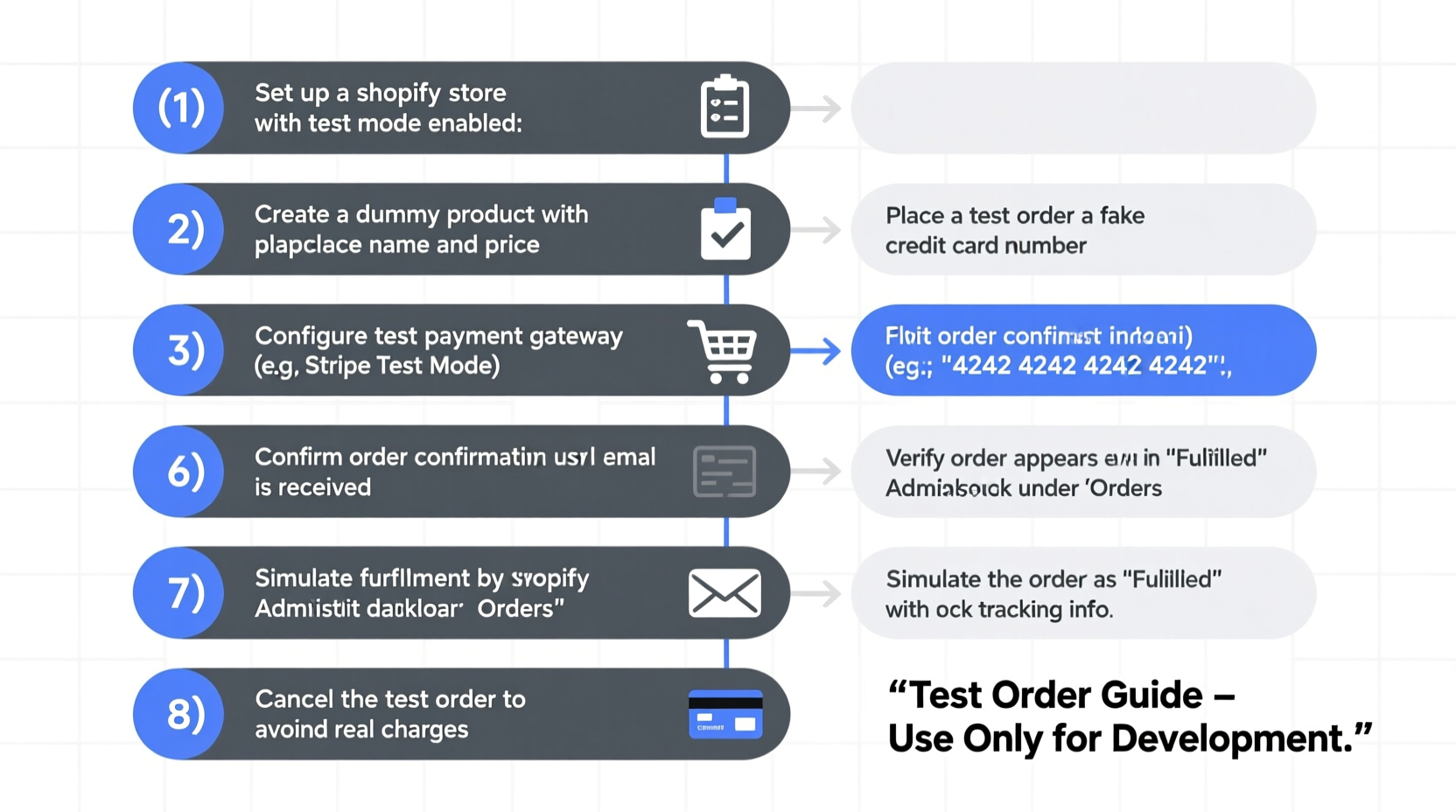
Test orders simulate actual customer behavior without charging real money or triggering live inventory changes. They allow merchants to:
- Verify that the checkout process completes successfully
- Confirm email notifications (order confirmations, shipping updates) are sent
- Test tax and shipping calculations across regions
- Validate third-party app integrations like ERP or accounting systems
- Ensure accurate inventory deductions (when enabled)
Without proper testing, even minor misconfigurations can lead to lost sales, incorrect fulfillment, or damaged customer trust.
“Every major update to our store goes through at least three rounds of test ordering. It’s the only way we guarantee a smooth customer experience.” — Dana Reyes, E-commerce Operations Lead at NovaThread Apparel
Step-by-Step: How to Perform a Test Order on Shopify
Follow this structured approach to execute a reliable test order on any Shopify store.
- Enable Test Mode in Your Payment Provider
Purchase real transactions unless you explicitly enable test mode. In your Shopify admin, go to Settings > Payments. If using Shopify Payments or another gateway like Stripe, PayPal, or Authorize.Net, switch to “Test mode” and input test credentials if required. - Add Products to Cart
Navigate to your storefront as a regular user would. Select one or more products, choose variants (size, color), and proceed to checkout. This ensures frontend logic such as variant availability and pricing displays correctly. - Complete Checkout Using Test Credit Card Numbers
Shopify supports specific test card numbers that simulate different transaction outcomes. For example:4242 4242 4242 4242– Simulates a successful payment4000 0000 0000 9995– Triggers a generic decline4000 0000 0000 9987– Simulates authentication required (3D Secure)
- Review the Order in Admin Dashboard
After submitting the order, log into your Shopify admin and navigate to Orders. Confirm the test order appears with status “Unfulfilled” and correct line items, taxes, shipping address, and total amount. - Check Automated Emails
Ensure the customer receives an order confirmation email. You can also manually resend emails via the order page to validate templates and delivery speed. - Simulate Fulfillment (Optional)
If testing shipping workflows, mark the order as fulfilled. Verify tracking information sends properly and integrates with carriers or apps like ShipStation or Easyship. - Clean Up Test Data
Once verified, archive or delete the test order to avoid cluttering reports. Avoid deleting if auditing integration logs where traceability matters.
Best Practices for Effective Testing
To maximize reliability, follow these field-tested strategies:
- Test Across Devices: Repeat the process on mobile, tablet, and desktop browsers to ensure responsive design and mobile checkout compatibility.
- Vary Shipping Locations: Place test orders from different countries/states to validate region-specific tax rules and shipping rates.
- Use Realistic Scenarios: Include discount codes, gift wrapping options, backordered items, or pre-orders if applicable.
- Monitor App Behavior: If using subscription apps (e.g., ReCharge) or loyalty platforms, confirm they respond appropriately during test checkouts.
Common Pitfalls to Avoid
| Do | Don’t |
|---|---|
| Use test mode and test card numbers | Place test orders with real credit cards |
| Verify tax and shipping calculations | Assume settings are correct without verification |
| Test failed payments and error handling | Only test successful transactions |
| Delete or archive completed tests | Leave dozens of test orders visible in analytics |
Mini Case Study: Fixing a Tax Calculation Bug Before Launch
A boutique skincare brand was preparing to launch its Shopify store with multi-state U.S. shipping. During final testing, their team placed a test order from New York and noticed sales tax wasn't applied despite having automated tax enabled.
Upon investigation, they discovered that while Shopify had fetched tax rates, the store’s tax override settings were accidentally set to \"charge no tax\" due to a previous development phase. The issue would have caused compliance risks and revenue loss had it gone unnoticed.
By catching this during test ordering — specifically because they tested multiple states — the team corrected the configuration and avoided legal and financial complications post-launch.
Comprehensive Test Order Checklist
Use this checklist before every major site change or launch:
- ✅ Enable test mode in payment provider
- ✅ Add product(s) to cart with correct variants
- ✅ Apply a valid discount code (if available)
- ✅ Enter realistic customer details (name, email, address)
- ✅ Use
4242 4242 4242 4242for success simulation - ✅ Confirm order appears in Shopify admin
- ✅ Check for correct subtotal, tax, shipping, and grand total
- ✅ Receive and review order confirmation email
- ✅ Attempt fulfillment and tracking update
- ✅ Archive or delete test order after validation
Frequently Asked Questions
Can I perform test orders without enabling test mode?
No — unless you use test card numbers in combination with an active test mode. Otherwise, Shopify may attempt to process real payments. Even with zero-dollar orders, unintended charges or token validations could occur.
Do test orders affect my inventory levels?
Yes, if your products are tracked. A test order will reduce available stock by the quantity ordered. To prevent this during early testing, temporarily disable inventory tracking for those items or restock manually afterward.
How do I test international VAT or GST compliance?
Set up shipping zones and tax overrides for target countries. Then place a test order with a foreign address. Ensure the correct tax rate applies and displays transparently during checkout. Some third-party tax apps like Avalara offer advanced compliance features worth exploring for global sellers.
Final Thoughts and Next Steps
Performing test orders isn’t just a technical formality — it’s a critical quality assurance practice that protects your brand reputation and operational efficiency. By following a consistent, documented process, you gain confidence that every customer interaction unfolds smoothly.
Whether you’re a solo entrepreneur or managing a high-volume enterprise store, make test ordering a standard step in your deployment workflow. Automate where possible, document findings, and share results with your team.









 浙公网安备
33010002000092号
浙公网安备
33010002000092号 浙B2-20120091-4
浙B2-20120091-4
Comments
No comments yet. Why don't you start the discussion?