It’s a common frustration: you record a crisp, high-quality video on your Android phone, send it to an iPhone user, and suddenly it looks blurry, pixelated, or compressed beyond recognition. The recipient might assume your camera isn’t good—or worse, that you didn’t care enough to shoot properly. But the issue isn’t your device or technique. It’s about how Android and iOS handle video formats, compression, and messaging protocols differently. Understanding these technical differences is the first step toward ensuring your videos arrive looking their best—regardless of who’s watching.
Why Videos from Android Look Worse on iPhone
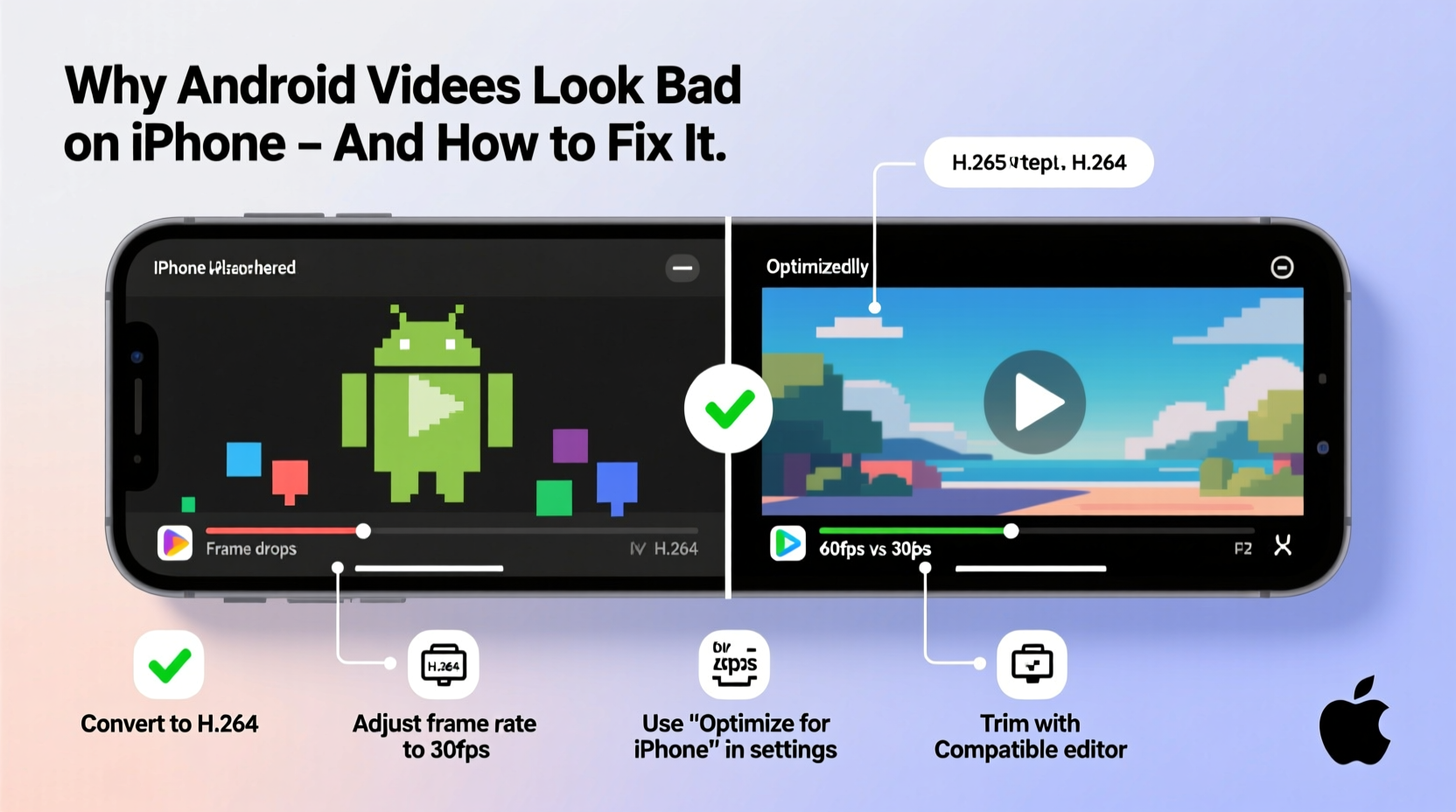
The root cause lies in format compatibility and automatic compression during transfer. Most Android phones record video in formats like MP4 using the H.264 or H.265 (HEVC) codec. While iPhones support these codecs, the problem arises when videos are sent via SMS, MMS, or even certain messaging apps that don’t preserve original quality.
Carriers impose strict file size limits on MMS messages—typically capping attachments at 10–25MB. When you try to send a full-resolution video recorded on a modern Android device (which can easily exceed 50–100MB per minute), the system automatically compresses it to fit within that limit. This compression drastically reduces resolution, bit rate, and overall clarity. The result? A grainy, low-frame-rate version of your original clip.
iPhones, by contrast, use a more tightly integrated ecosystem. When two iPhone users share videos via iMessage, the files are uploaded to iCloud and delivered in full quality—provided both parties have Wi-Fi and sufficient storage. This seamless experience doesn’t exist for cross-platform sharing, leaving Android-to-iPhone transfers vulnerable to degradation.
“Cross-platform video sharing still suffers from legacy infrastructure limitations. Until carriers and apps standardize on high-efficiency delivery, compression will remain a bottleneck.” — Dr. Lena Torres, Mobile Communication Engineer
How Messaging Platforms Affect Video Quality
Different apps handle video differently. The platform you choose has a direct impact on whether your video arrives intact.
| Messaging Method | Max Resolution | Compression? | Cloud Backup? |
|---|---|---|---|
| SMS/MMS | 480p–720p | Yes (heavy) | No |
| iMessage (iOS only) | 1080p/4K | No (original quality) | Yes (iCloud) |
| 1080p | Moderate (adaptive) | Optional | |
| Google Messages (RCS) | 720p–1080p | Light (Wi-Fi dependent) | No |
| Full resolution | No (if under size limit) | No |
As shown above, SMS and MMS are the worst offenders. Even if your Android records in 4K, the moment it hits the carrier network as an MMS message, it gets downscaled. RCS (Rich Communication Services), used in Google Messages, improves this slightly with better resolution and optional Wi-Fi transfer—but iPhones don’t support RCS, so fallback to MMS often occurs.
Step-by-Step Guide to Sending High-Quality Videos from Android to iPhone
If preserving video quality matters—whether it’s a baby’s first steps, a travel moment, or a professional clip—follow this sequence to ensure the best possible outcome:
- Use a Cross-Platform App: Open WhatsApp, Telegram, or Signal on your Android device.
- Select the Video: Tap the attachment icon, then choose “Document” instead of “Photo & Video” if available. This bypasses automatic compression.
- Upload Directly from Gallery: Navigate to your video file and select it. On some apps, sending as a document preserves original encoding.
- Avoid In-App Recording: Don’t record directly in the messaging app. Use your native camera app for maximum control over resolution and settings.
- Confirm Upload Over Wi-Fi: Ensure you’re connected to stable Wi-Fi before sending large files.
- Notify the Recipient: Let them know the video may take time to download due to size.
This method avoids carrier-based MMS entirely and relies on internet-based transmission, which supports larger file sizes and better quality retention.
Do’s and Don’ts When Sharing Videos Across Platforms
| Action | Verdict | Reason |
|---|---|---|
| Send via MMS/SMS | ❌ Don’t | Heavy compression; max 25MB |
| Use WhatsApp or Telegram | ✅ Do | Better compression control; higher limits |
| Attach as email | ✅ Do (for short clips) | No compression if under 20–25MB |
| Use Google Drive link | ✅ Do (best for long videos) | Preserves full resolution; no size loss |
| Trim video before sending | ✅ Do | Reduces file size while keeping key moments sharp |
| Rely on default messaging app | ❌ Don’t | Falls back to MMS with no warning |
Real Example: Fixing a Family Video Disaster
Mark, a father in Chicago, recorded his daughter’s dance recital on his Samsung Galaxy S23 in 4K. He immediately shared it via text to his parents in Florida, both iPhone users. When they opened the message, the video was choppy, dark, and barely recognizable—just 480p with audio lag.
After some research, Mark re-sent the same video through WhatsApp, selecting “Document” mode. His parents received a 1.2GB file that took two minutes to download over Wi-Fi. The difference was night and day: crisp colors, smooth motion, and clear sound. They were able to save and replay it without issue. Mark now uses WhatsApp for all family video sharing, regardless of device type.
Alternative Solutions for Large or Critical Videos
For longer recordings—like weddings, presentations, or sports events—messaging apps may still apply limits. In such cases, cloud sharing is the most reliable option.
- Google Drive: Upload the video, generate a shareable link, and send it via any platform.
- Dropbox or OneDrive: Similar functionality with additional password protection options.
- AirDroid or Send Anywhere: Peer-to-peer tools that allow direct transfers over local networks or secure links.
These methods eliminate middleman compression entirely. The recipient downloads the exact file you uploaded, preserving every detail.
Frequently Asked Questions
Can I change my Android’s default video format to match iPhone settings?
You can’t force Android to record in Apple’s .mov container by default, but recording in MP4 with H.264 codec ensures broad compatibility. Avoid HEVC (H.265) unless you’re certain the recipient’s device supports it, as older iPhones may struggle to play it smoothly.
Why does my video look fine on my Android but bad on the iPhone?
The video itself is likely unchanged on your device. The degradation happens during transmission via MMS or incompatible apps. The iPhone receives a compressed version, not the original file.
Is there a way to automatically send full-quality videos to iPhone users?
Not natively. However, apps like Telegram allow you to set “High Quality” as the default for media uploads. Third-party automation tools like Tasker can also trigger uploads to cloud services when a video is saved.
Final Tips for Consistently Better Results
- Always record in 1080p unless storage is a concern—4K files are often overkill for mobile viewing.
- Enable “Data Saver” exceptions for messaging apps so they don’t compress videos on cellular data.
- Educate recipients: let iPhone users know they may need to tap and hold to “Save Video” after receiving it.
- Consider switching to RCS with Wi-Fi-only mode enabled to reduce reliance on MMS.
Conclusion
The mismatch between Android and iPhone video quality isn’t a flaw in your device—it’s a systemic limitation of how cross-platform communication works today. By understanding the role of compression, choosing the right apps, and leveraging cloud tools, you can bypass these barriers and share videos that look as good on an iPhone as they did when you shot them. Don’t let outdated messaging standards diminish your memories. Take control of how you share, and ensure every moment arrives exactly as intended.









 浙公网安备
33010002000092号
浙公网安备
33010002000092号 浙B2-20120091-4
浙B2-20120091-4
Comments
No comments yet. Why don't you start the discussion?