If you’ve ever tried to delete a photo from your iPhone only to find it stubbornly remains in your library, you’re not alone. This common frustration affects users across iOS versions and device models. Whether the Delete option is grayed out, tapping “Delete” does nothing, or the photo reappears after removal, these glitches can disrupt digital organization and waste storage space. The root causes vary—from syncing conflicts and shared albums to software bugs and restricted settings. Understanding what’s behind the issue is the first step toward resolving it permanently.
Why Photos Can’t Be Deleted on iPhone
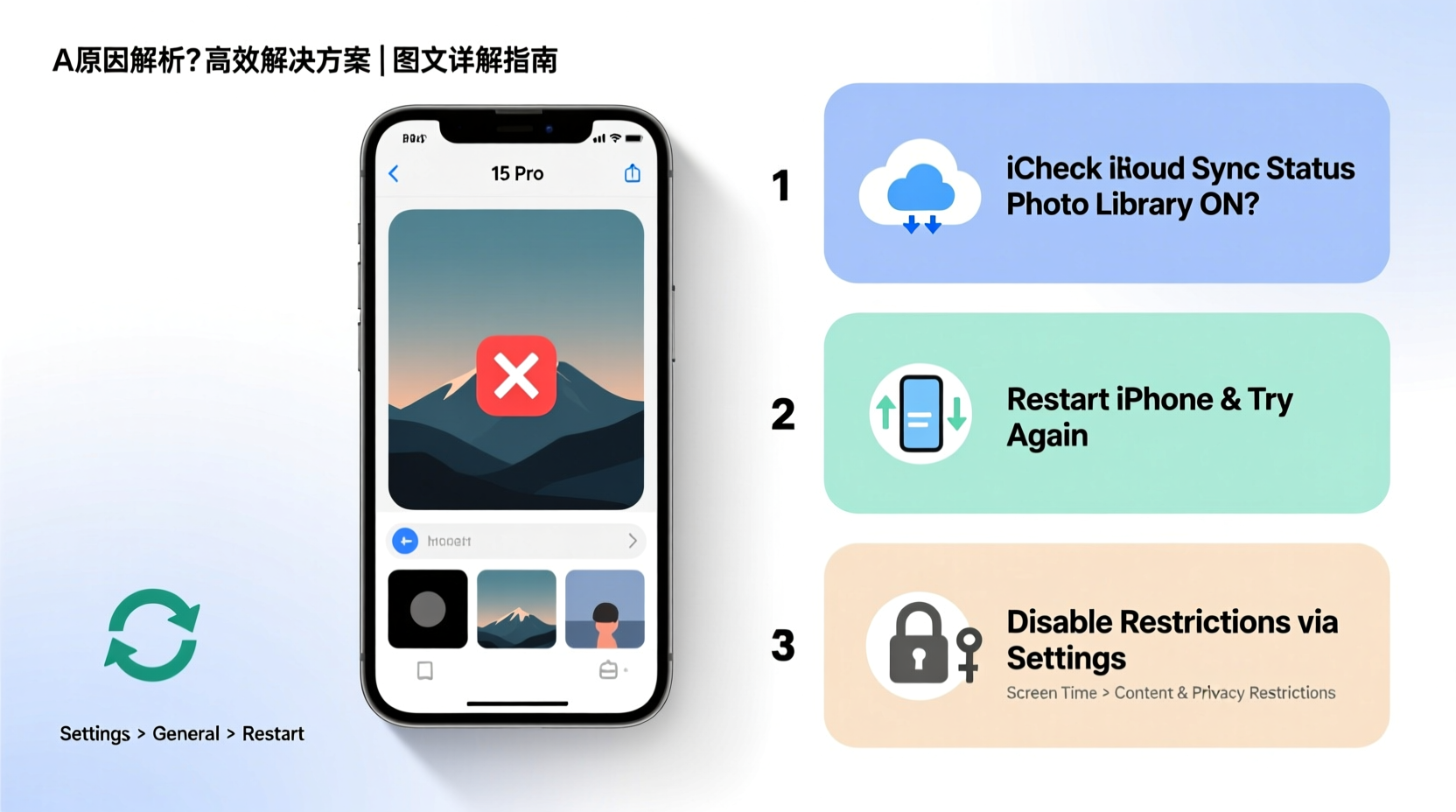
The inability to delete photos isn’t usually due to hardware failure but rather software-level restrictions. Apple’s ecosystem prioritizes data safety, sometimes at the expense of user control. Below are the most frequent reasons preventing photo deletion:
- iCloud Photo Syncing: When iCloud Photos is enabled, deleting a photo from one device should remove it everywhere. However, sync delays or conflicts may prevent immediate deletion.
- Shared Albums: Photos added to shared albums by others cannot be deleted unless you're the original contributor or have admin rights.
- Recently Deleted Folder Full: iPhone moves deleted photos to \"Recently Deleted\" for 30 days. If this album is full or disabled, deletions may not process correctly.
- Device Restrictions: Screen Time or MDM (Mobile Device Management) profiles can restrict editing or deleting media.
- Software Glitches: iOS updates occasionally introduce bugs that interfere with photo management functions.
- Third-Party App Integration: Apps like Google Photos or Dropbox may lock certain images if they’re actively syncing.
Step-by-Step Guide to Fix Photo Deletion Issues
Follow this systematic approach to regain control over your photo library. Each step targets a specific potential cause.
- Check for Shared Album Involvement
Open the Photos app → Go to the \"Albums\" tab → Scroll to \"Shared Albums.\" If the photo appears there, open the album, tap the photo, then tap the trash icon if you’re the owner. If not, you can only remove it from your library via \"Leave Shared Album.\" - Disable and Re-enable iCloud Photos
Go to Settings → [Your Name] → iCloud → Photos. Turn off \"iCloud Photos,\" wait 30 seconds, then turn it back on. This forces a fresh sync and often resolves stuck deletions. - Clear the Recently Deleted Album
Navigate to Albums → Recently Deleted → Select All → Delete All. This frees up system processes tied to pending deletions. - Restart Your iPhone
A simple reboot clears temporary memory glitches that might block UI actions like deletion. - Update iOS
Outdated software may contain known bugs. Go to Settings → General → Software Update to install the latest version. - Check Screen Time Restrictions
Settings → Screen Time → Content & Privacy Restrictions → Media Content → Ensure \"Photos\" is set to \"Allow Changes.\" - Sign Out and Back Into iCloud
In rare cases, authentication issues prevent changes. Sign out at Settings → [Your Name] → Sign Out (ensure you know your password), then sign back in.
Troubleshooting Table: Common Scenarios and Fixes
| Issue | Possible Cause | Solution |
|---|---|---|
| Delete button is grayed out | Photo in shared album or restricted profile | Check sharing status; disable restrictions in Screen Time |
| Photo disappears briefly but returns | iCloud sync conflict | Toggle iCloud Photos off/on; restart device |
| “Deleting…” message hangs indefinitely | Network issue or server delay | Ensure Wi-Fi connection; wait 24 hours for sync |
| No trash icon visible | Viewing a shared photo you didn’t contribute | You cannot delete—only leave the album or hide the photo |
| Photos reappear after restart | Backup restoration or sync loop | Verify no third-party backup apps are restoring files automatically |
Real Example: Sarah’s Sync Struggle
Sarah, a freelance photographer, noticed that several test shots she deleted from her iPhone kept reappearing. She tried multiple times, even using the Recently Deleted folder, but the images returned after each reboot. After reading online forums, she realized her husband had added them to a family-shared album without her knowledge. Because he was the uploader, she lacked deletion rights. Once she asked him to remove the photos or transfer ownership, the issue resolved instantly. Her experience highlights how shared features, while convenient, can create unintended access barriers.
“We see more iCloud-related photo issues than any other category. Often, users don’t realize how deeply interconnected their devices are—what’s deleted on one must sync across all. Patience and verification are key.” — Mark Tran, Apple Support Specialist with 7 years of frontline experience
Essential Checklist: Regain Control Over Your Photo Library
Action Plan:
- ✅ Confirm the photo isn’t in a Shared Album
- ✅ Check Screen Time restrictions under Content & Privacy
- ✅ Clear the Recently Deleted album completely
- ✅ Restart your iPhone after making changes
- ✅ Update to the latest iOS version
- ✅ Toggle iCloud Photos off and on again
- ✅ Verify no third-party apps are syncing the same images
Frequently Asked Questions
Why can’t I see the delete option on some photos?
This typically occurs when viewing photos in a shared album that were uploaded by someone else. Only the original contributor or album owner can delete them. You can hide the photo from view, but full removal requires action from the uploader.
Will turning off iCloud Photos delete my pictures?
No—turning off iCloud Photos downloads all synced images to your device and stops future syncing. Your photos remain stored locally unless manually deleted. However, ensure you have enough storage space before disabling it.
What if none of the fixes work?
If standard troubleshooting fails, back up your phone via iTunes or Finder, then perform a factory reset. Restore from backup afterward—this often clears deep-seated software corruption affecting the Photos app.
Conclusion: Take Back Control of Your iPhone Photos
Being unable to delete photos on your iPhone doesn’t mean the problem is permanent. Most issues stem from understandable system behaviors—not irreversible damage. By methodically checking sharing settings, iCloud status, and device restrictions, you can resolve nearly every deletion block. The key is understanding that iOS prioritizes data preservation, which sometimes overrides user commands. With the right knowledge, you can work within—or reset—the system to regain full control.









 浙公网安备
33010002000092号
浙公网安备
33010002000092号 浙B2-20120091-4
浙B2-20120091-4
Comments
No comments yet. Why don't you start the discussion?