In the era of distributed teams and digital collaboration, choosing the right device for remote work isn’t just about portability or battery life—it’s about how well your laptop can handle multiple tasks simultaneously without breaking a sweat. For many professionals, the decision comes down to two dominant platforms: Chromebooks and Windows laptops. While both are viable options, their underlying architectures, software ecosystems, and hardware capabilities create vastly different experiences when juggling email, video calls, document editing, cloud storage, and background applications.
This article examines how Chromebooks and Windows laptops perform under real-world multitasking demands in remote work environments. We’ll analyze system responsiveness, application flexibility, memory management, and long-term usability to help you make an informed choice based on your workflow—not marketing hype.
Multitasking Demands in Modern Remote Work
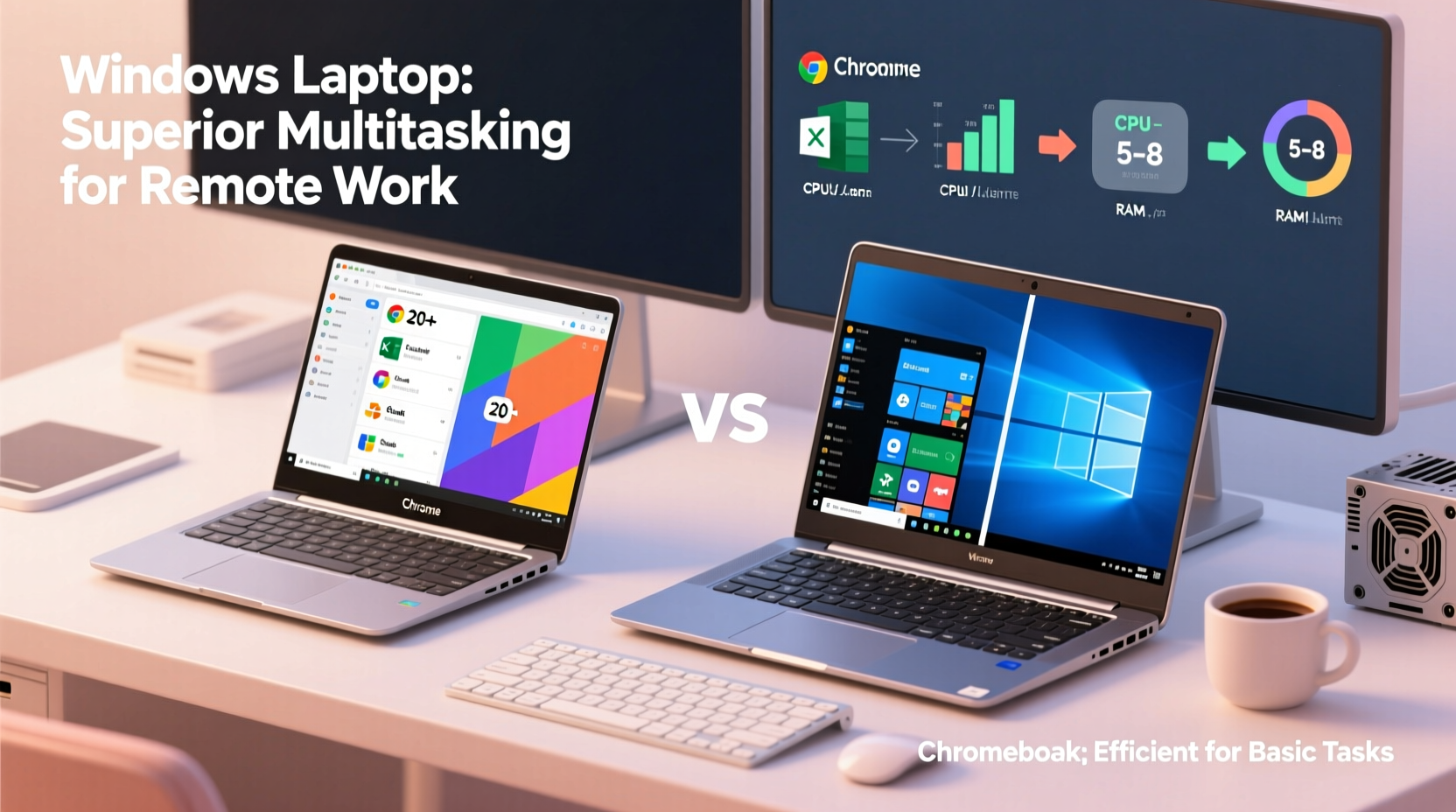
Remote work has evolved beyond simple word processing and email checks. Today’s professionals routinely manage overlapping responsibilities across several applications at once. A typical morning might involve:
- A Zoom call with camera and screen sharing enabled
- Editing a Google Doc while referencing data in a spreadsheet
- Monitoring Slack or Teams messages in a separate browser tab
- Running a CRM tool like HubSpot or Salesforce in another window
- Downloading reports from cloud storage while syncing files in the background
This kind of workload requires more than just internet access—it demands responsive switching between apps, efficient memory allocation, and consistent performance even as system resources are stretched.
“Multitasking isn’t just about having many windows open—it’s about seamless transitions, low latency, and minimal lag during high-load periods.” — Dr. Lena Patel, Human-Computer Interaction Researcher, MIT Media Lab
Chromebooks: Strengths and Limitations in Multitasking
Chromebooks run Chrome OS, a lightweight operating system built around the Google ecosystem and web-based applications. Their appeal lies in fast boot times, automatic updates, strong security, and affordability—often priced significantly below comparable Windows devices.
For users whose workflows rely heavily on cloud tools—Google Workspace (Docs, Sheets, Gmail), Zoom, Meet, and web-based project management platforms like Trello or Asana—Chromebooks deliver smooth day-to-day performance. However, their multitasking capabilities are constrained by design choices that prioritize simplicity over complexity.
Performance Under Load
Most Chromebooks use ARM or lower-power Intel Celeron/Pentium processors and come with 4GB to 8GB of RAM. While sufficient for basic browsing and streaming, these specs struggle when:
- Multiple tabs are open in Chrome (each tab runs as a separate process)
- Running Android apps or Linux containers alongside browser windows
- Participating in HD video conferences while uploading/downloading large files
When memory is maxed out, Chrome OS begins throttling background processes, leading to delayed notifications, frozen tabs, and sluggish window switching—common pain points for remote workers managing time-sensitive communications.
App Ecosystem Constraints
Although Chromebooks now support Android apps via Google Play and limited Linux environments, integration remains inconsistent. Running a native desktop-grade application like Adobe Photoshop, Microsoft Access, or advanced coding IDEs is either impossible or severely limited. This forces workarounds that fragment productivity.
For example, a graphic designer attempting to edit images using an Android photo editor while coordinating feedback over Slack and attending a Google Meet call may find themselves constantly minimizing and maximizing windows due to poor window management and lack of true desktop-style taskbar controls.
Windows Laptops: Power and Flexibility for Heavy Multitasking
Windows laptops offer broader hardware variety and deeper software compatibility, making them better suited for complex, multi-application workflows. Whether running full versions of Microsoft Office, virtual machines, development stacks, or professional media software, Windows provides greater headroom for demanding tasks.
Superior Memory and Processor Options
Mid-range and premium Windows laptops typically feature 8GB to 16GB of RAM and processors ranging from Intel Core i5/i7 to AMD Ryzen 5/7 or Apple M-series chips (on Surface and third-party devices). These configurations allow simultaneous operation of resource-heavy applications with minimal lag.
For instance, a financial analyst working remotely can run Excel with large datasets, have PowerPoint open for presentation prep, join a Teams meeting with screen sharing, monitor Outlook for urgent emails, and run a browser with dozens of research tabs—all without noticeable slowdowns on a capable Windows machine.
Advanced Window Management Features
Windows 10 and 11 include robust multitasking tools such as:
- Snap Layouts and Snap Groups for organizing windows into grids
- Virtual Desktops to separate work contexts (e.g., one desktop for meetings, another for writing)
- Alt+Tab and Task View for quick navigation between active apps
- Dedicated taskbar with pinned, grouped, and minimized applications
These features enable users to maintain visual clarity and mental focus when handling multiple concurrent projects—a significant advantage over Chrome OS’s simpler interface.
Broad Software Compatibility
Unlike Chromebooks, Windows supports virtually all desktop software used in professional settings, including:
- Full Microsoft 365 suite (Word, Excel, PowerPoint, Outlook, OneNote)
- Specialized industry tools (AutoCAD, QuickBooks, SPSS, MATLAB)
- Local file management with full NTFS/exFAT support
- Offline functionality for critical applications
This versatility ensures fewer compromises when switching between roles or adapting to new job requirements.
Direct Comparison: Chromebook vs Windows Laptop for Multitasking
| Feature | Chromebook | Windows Laptop |
|---|---|---|
| Typical RAM | 4–8 GB | 8–16+ GB |
| Processor Type | Celeron, Pentium, ARM | Core i5/i7, Ryzen 5/7, M-series |
| Background App Support | Limited; aggressive suspension | Strong; full background execution |
| Window Management | Basic tiling, no virtual desktops | Snap Layouts, Virtual Desktops |
| Software Range | Web apps, Android, limited Linux | Full desktop apps, VMs, legacy software |
| Offline Functionality | Partial (depends on app) | Extensive (native app support) |
| Multitasking Responsiveness | Fair to good (light load) | Excellent (heavy load) |
The table highlights a clear trend: while Chromebooks excel in efficiency and ease of use for streamlined workflows, Windows laptops provide superior scalability and resilience under pressure.
Real-World Example: Two Remote Workers, Two Devices
Consider Sarah and James, both remote customer success managers at tech startups.
Sarah uses a mid-tier Chromebook with 8GB RAM. Her daily routine includes checking Gmail, responding to Zendesk tickets, joining Google Meet calls, and updating shared spreadsheets. She keeps her tab count low and avoids Android apps. Her experience is mostly smooth—until she joins a team-wide training session with screen sharing while downloading a client report. The system freezes momentarily, missing key chat messages. Afterward, she restarts her device to regain stability.
James uses a Windows laptop with 16GB RAM and an Intel Core i7. He runs Outlook, Salesforce, Microsoft Teams, Chrome with 20+ tabs, and a local documentation tool simultaneously. During a product demo, he shares his screen, answers live chat questions, and pulls up internal dashboards—all without interruption. His system stays responsive throughout the day thanks to efficient memory management and background prioritization.
Both get their jobs done, but James maintains higher situational awareness and reduced cognitive load due to smoother multitasking performance.
Actionable Checklist: Choosing the Right Device for Your Workflow
Use this checklist to determine which platform aligns best with your multitasking needs:
- Do you regularly use more than 10 browser tabs alongside communication tools? → Favors Windows
- Do you rely on desktop software (e.g., Outlook, Excel macros, design tools)? → Requires Windows
- Is your entire workflow contained within Google Workspace and web apps? → Chromebook viable
- Do you need offline access to powerful applications? → Favors Windows
- Are you frequently switching between unrelated tasks (e.g., coding, writing, meetings)? → Windows offers better organization
- Is budget a primary constraint (< $400)? → Chromebook may be necessary
- Do you value long battery life and instant wake-up? → Chromebook edge
Expert Insight: What Industry Leaders Say
“Asynchronous workflows and constant context-switching define modern remote work. Devices must support cognitive continuity, not just connectivity. That means reliable background processing, intuitive window control, and minimal friction during transitions.” — Dr. Rajiv Mehta, Productivity Systems Analyst at Gartner
“Chromebooks are excellent entry points, but they hit a ceiling quickly. Once users move beyond consumption into creation and coordination, Windows systems become indispensable.” — Clara Nguyen, IT Director at a fully remote SaaS company
Frequently Asked Questions
Can a Chromebook run Microsoft Office effectively?
Yes, but with limitations. You can access Office 365 through a browser or install Android versions of Word, Excel, and PowerPoint. However, advanced features like VBA macros, pivot tables with large datasets, and desktop add-ins are either missing or unstable. For light editing, it works; for heavy use, a Windows laptop is far superior.
Are there high-end Chromebooks that rival Windows laptops?
Some premium Chromebooks (like the Google Pixelbook Go or Acer Chromebook Spin 714) offer 16GB RAM, Core i7 processors, and SSD storage. Even then, they remain restricted by Chrome OS’s software model. They perform better under load than budget models, but still lack full desktop application support and deep customization options available on Windows.
Does Linux on Chromebooks solve the multitasking gap?
Enabling Linux (via Crostini) allows installation of some desktop applications like VS Code or GIMP. However, performance overhead, limited GPU access, and sandboxing reduce efficiency. It’s useful for developers doing light coding, but not equivalent to native Linux or Windows environments for serious multitasking.
Final Recommendation: Match Device to Workflow Complexity
If your remote work revolves around web-based communication, light document editing, and predictable routines, a Chromebook can be a cost-effective, low-maintenance solution. Its simplicity reduces distractions and technical issues, especially for non-technical users.
However, if your role involves frequent task-switching, running multiple native applications, managing large files, or using specialized software, a Windows laptop delivers unmatched multitasking capability. The investment pays off in sustained productivity, reduced frustration, and future-proof adaptability.
Ultimately, the question isn’t just which device “handles” multitasking better—it’s whether your tools empower you to work efficiently, stay focused, and respond confidently to evolving demands.









 浙公网安备
33010002000092号
浙公网安备
33010002000092号 浙B2-20120091-4
浙B2-20120091-4
Comments
No comments yet. Why don't you start the discussion?