In an age where constant connectivity can lead to distraction, reduced productivity, and even digital burnout, taking control of your smartphone’s internet access is a powerful step toward intentional technology use. For Huawei users, built-in tools and smart settings make it possible to limit or completely block internet access—without needing third-party apps. Whether you're managing screen time for yourself, helping a child focus, or reducing data consumption, this guide provides practical, step-by-step methods to gain real control over your device’s online capabilities.
Why Block Internet Access on Your Huawei Phone?
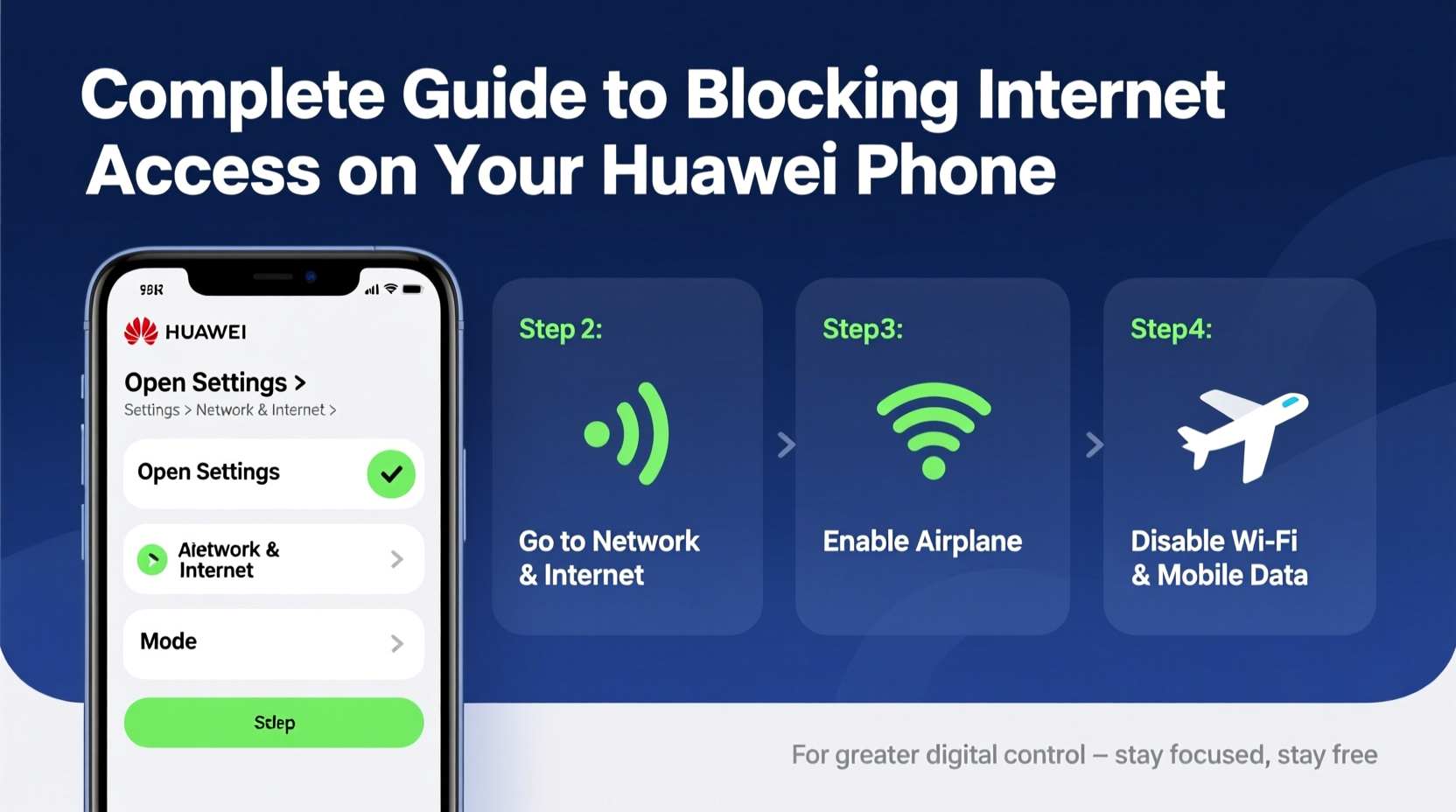
Blocking internet access isn’t about disconnecting entirely—it’s about creating boundaries. Many users find themselves reflexively checking social media, emails, or news sites during work hours, study sessions, or family time. By selectively disabling internet access, you reduce distractions and reclaim focus.
Common reasons include:
- Improving concentration during work or study
- Reducing screen time for children or teens
- Preventing excessive mobile data usage
- Encouraging digital detox periods
- Enhancing security by limiting background app activity
“Intentional disconnection is one of the most effective tools for regaining attention and mental clarity in a hyperconnected world.” — Dr. Lena Patel, Digital Wellness Researcher
Step-by-Step: How to Disable Internet Access on Huawei Devices
Huawei smartphones running EMUI (Emotion UI) or HarmonyOS offer multiple ways to restrict internet access—both temporarily and permanently. Below are the most reliable methods, from quick toggles to advanced parental controls.
1. Turn Off Wi-Fi and Mobile Data Manually
The simplest method is manually disabling both Wi-Fi and mobile data.
- Open the Settings app.
- Tap Wi-Fi and toggle it off.
- Go back and tap Mobile Network.
- Toggle off Mobile Data.
This stops all internet connectivity instantly. No apps—including messaging platforms like WhatsApp or Telegram—will be able to send or receive data unless connected via Wi-Fi.
2. Use Digital Wellbeing Tools (Screen Time Management)
Huawei’s built-in Digital Balance feature allows scheduled restrictions and app limits.
- Navigate to Settings > Digital Balance & Parental Controls.
- Select Screen Time Management.
- Set up daily time limits for specific apps (e.g., social media).
- Enable Focus Mode to block selected apps during set hours.
While Focus Mode doesn’t block internet at the system level, it disables specific apps from accessing data during designated times—ideal for students or professionals needing distraction-free intervals.
3. Block Internet Access via App Permissions
You can prevent individual apps from using data by adjusting their permissions.
- Go to Settings > Apps > App Management.
- Select the app you want to restrict (e.g., Instagram).
- Tap Mobile Data & Wi-Fi.
- Disable both Allow Background Data Usage and Allow Wi-Fi Usage.
This ensures the app cannot connect to the internet—even when running in the background. Repeat for any app you want to isolate.
4. Set Up Parental Controls for Full Internet Blocking
If you're managing a child’s device, Huawei offers robust parental controls that can disable internet access entirely during certain hours.
- Open Settings > Digital Balance & Parental Controls.
- Create a Child Account or enable supervision mode.
- Set time limits and schedule “offline hours.”
- Under network restrictions, disable Wi-Fi and mobile data access remotely.
During restricted periods, the device will not connect to any network—even if the user tries to re-enable Wi-Fi or cellular data.
Advanced Tactics: Router-Level and SIM-Based Controls
For deeper control beyond the device itself, consider external strategies.
Block Internet via Home Router
Many home routers allow you to block internet access for specific devices using MAC address filtering.
- Find your Huawei phone’s MAC address: Settings > About Phone > Status Information > Wi-Fi MAC Address.
- Log into your router’s admin panel (usually via 192.168.1.1).
- Navigate to Parental Controls or Device Management.
- Add the MAC address and set a blocked schedule.
This method blocks internet access across all networks when at home—perfect for enforcing offline evenings or homework hours.
SIM Card Restrictions
Contact your mobile carrier to request data throttling or temporary suspension of mobile internet on your line. Some carriers offer “data pause” services that let you disable internet without affecting calls or SMS.
Comparison: Methods for Blocking Internet Access
| Method | Effectiveness | Reversibility | Best For |
|---|---|---|---|
| Manual Wi-Fi + Data Off | High | Instant | Quick breaks, short-term focus |
| Airplane Mode | Very High | Instant | Full disconnection needs |
| Digital Balance / Focus Mode | Moderate | Scheduled | Students, routine management |
| App-Level Data Restrictions | Targeted | Flexible | Controlling specific apps |
| Router MAC Filtering | High (Location-bound) | Admin Required | Home environment control |
| Carrier Data Pause | Very High | Service Dependent | Long-term digital detox |
Real Example: Helping a Teen Focus During Exams
Sarah, a parent in Vancouver, noticed her 15-year-old son spending hours scrolling TikTok instead of studying. She used her Huawei P40’s parental controls to set “Study Hours” from 6 PM to 9 PM daily, during which mobile data and Wi-Fi were automatically disabled. She combined this with a router rule that blocked his device after 10 PM. Within two weeks, his focus improved, and his grades reflected the change. The key was consistency—and using Huawei’s native tools to enforce boundaries without constant monitoring.
Checklist: How to Block Internet Access on Your Huawei Phone
- ✅ Turn off Wi-Fi and mobile data manually for immediate results
- ✅ Enable Airplane Mode for full disconnection
- ✅ Use Digital Balance to schedule Focus Mode or app limits
- ✅ Disable background data for specific apps
- ✅ Set up parental controls for child accounts
- ✅ Configure MAC address blocking on your home router
- ✅ Contact carrier to pause mobile data temporarily
- ✅ Combine methods for stronger, layered control
Frequently Asked Questions
Can I still receive calls and texts if internet is blocked?
Yes. Disabling Wi-Fi and mobile data does not affect voice calls or SMS. Only data-dependent services (like WhatsApp, email, or streaming) are interrupted.
Will blocking internet affect software updates?
Yes. System and app updates require internet access. If you’ve blocked connectivity, updates will pause until access is restored. Schedule updates during unrestricted periods.
Can someone bypass these restrictions easily?
On a personal device, determined users may re-enable settings. For greater security, use PIN-protected parental controls or router-level restrictions that require admin access to change.
Take Control Today
Blocking internet access on your Huawei phone is more than a technical trick—it's a conscious choice to prioritize focus, presence, and productivity. With built-in tools like Digital Balance, parental controls, and simple data toggles, you have everything you need to shape your digital experience. Whether you're protecting a child’s attention span, cutting down on personal distractions, or conserving data, these methods empower you to define how and when you connect.









 浙公网安备
33010002000092号
浙公网安备
33010002000092号 浙B2-20120091-4
浙B2-20120091-4
Comments
No comments yet. Why don't you start the discussion?