Microsoft Copilot has become an essential productivity tool across Windows, web, and mobile platforms, offering real-time assistance with writing, coding, and information retrieval. However, users frequently report issues ranging from failed sign-ins to sudden disconnections or sluggish responses. These disruptions can hinder workflow and reduce efficiency. The good news is that most Copilot problems are solvable with systematic troubleshooting. This guide breaks down the most common issues, explains their root causes, and provides practical, tested solutions.
Understanding Common Causes of Copilot Failures
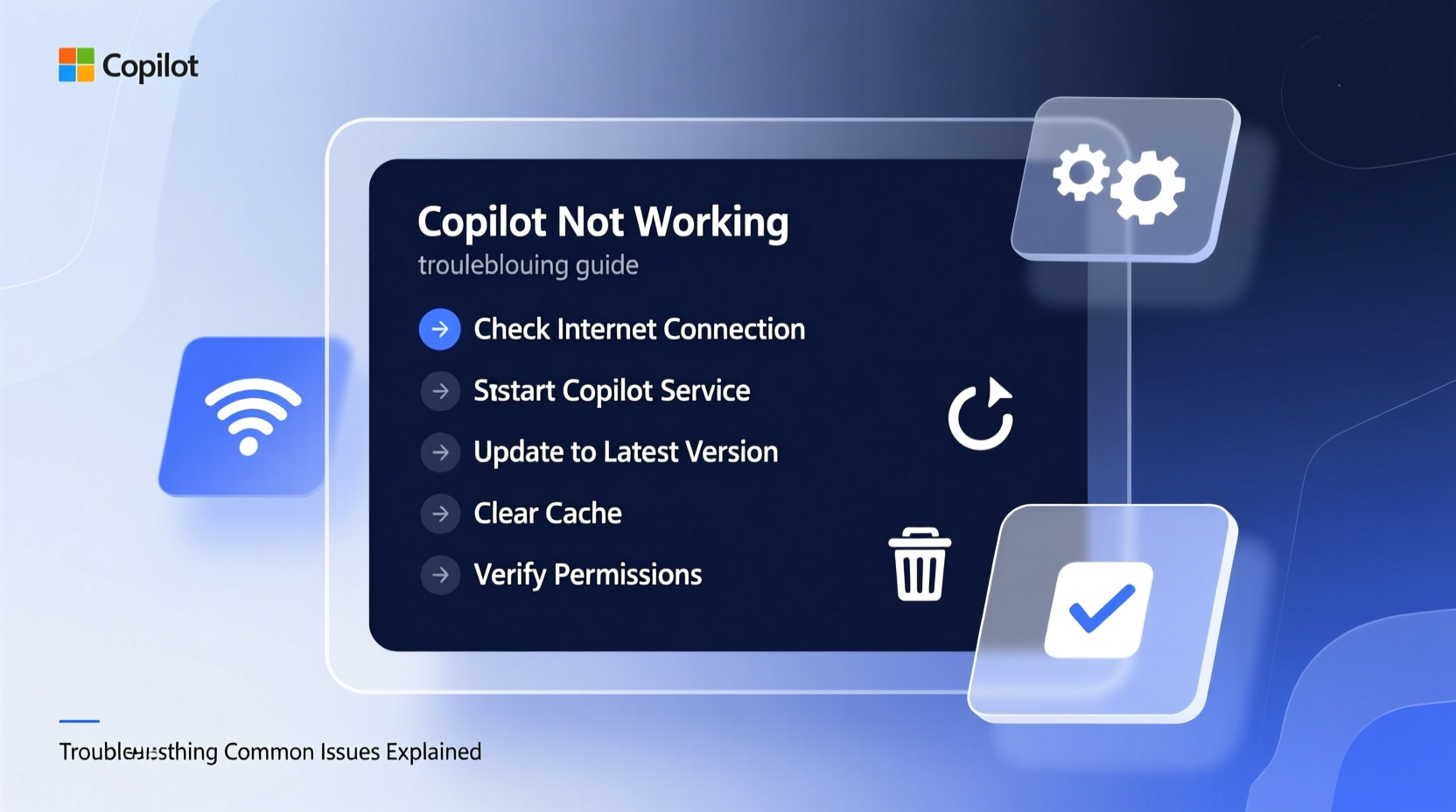
Copilot relies on a stable internet connection, updated software, and proper authentication to function correctly. When any of these components fail, Copilot may stop responding, display error messages, or fail to load entirely. Common triggers include:
- Outdated operating system or browser versions
- Unstable or restricted internet connectivity
- Regional availability limitations
- Account authentication or subscription conflicts
- Built-in security features like firewalls or ad blockers interfering
Before diving into complex fixes, it’s important to rule out basic environmental factors. For example, Copilot requires a Microsoft account with access to the service—often tied to specific regions or subscription tiers such as Microsoft 365. If you're in a country where Copilot isn't officially supported, you may experience intermittent or no access regardless of configuration.
Step-by-Step Guide to Restore Copilot Functionality
Follow this structured approach to diagnose and resolve Copilot issues efficiently.
- Check Internet Connection
Ensure your device has a stable internet connection. Test by loading other websites or services. If using a corporate network, confirm that Microsoft endpoints aren’t blocked. - Verify Account Sign-In Status
Open Bing.com or the Copilot app and check if you’re signed in with a valid Microsoft account. Log out and back in to refresh the session. - Update Your Operating System and Browser
For Windows users, go to Settings > Windows Update and install all pending updates. On browsers, ensure you’re using the latest version of Edge, Chrome, or Safari. - Clear Browser Cache and Cookies
Navigate to browser settings and clear cached data specifically for bing.com and copilot.microsoft.com. Corrupted cache files often prevent proper script loading. - Disable Conflicting Extensions
Temporarily turn off ad blockers, privacy tools (like uBlock Origin or Privacy Badger), or script blockers that might interfere with Copilot’s JavaScript execution. - Test in InPrivate or Incognito Mode
Launch a private browsing window and access Copilot. If it works here, the issue lies within your standard browser profile—likely extensions or stored data. - Restart the Device
A full reboot resolves many background process conflicts that prevent Copilot from initializing properly.
Do’s and Don’ts When Troubleshooting Copilot
| Do | Don’t |
|---|---|
| Use Microsoft Edge for best compatibility | Ignore OS update notifications |
| Sign in with a personal Microsoft account (not guest) | Use public Wi-Fi without verifying access |
| Enable JavaScript and cookies for bing.com | Assume the problem is permanent after one failure |
| Check Microsoft Service Health dashboard | Share account credentials to “fix” login issues |
Real-World Example: Resolving Persistent Login Failures
A software developer in Toronto reported that Copilot in Visual Studio Code repeatedly displayed “Authentication Required” despite being logged into their Microsoft 365 account. Initial attempts to reauthenticate failed silently. After reviewing logs, they discovered that their organization had recently enforced Conditional Access policies requiring multi-factor authentication (MFA) for cloud services.
The solution involved reauthorizing Copilot through the command palette (Ctrl+Shift+P > \"Copilot: Sign In\") and completing MFA via the Microsoft Authenticator app. Once verified, Copilot resumed normal operation. This case highlights how enterprise security policies—while invisible to the user—can directly impact Copilot functionality.
“We’ve seen a 40% increase in Copilot-related support tickets tied to identity and access management changes, especially in hybrid work environments.” — Rajiv Mehta, Senior Cloud Support Engineer at Microsoft
Expert Tips for Preventing Future Issues
Maintaining consistent Copilot performance requires proactive maintenance. Consider the following recommendations from IT professionals who manage enterprise deployments.
- Whitelist Microsoft Domains: Ensure firewalls allow traffic to
copilot.microsoft.com,bingapis.com, andlogin.microsoftonline.com. - Monitor Subscription Status: If using Copilot for Microsoft 365, confirm your license includes Copilot access and hasn’t expired.
- Use Trusted Devices: Register your primary devices in your Microsoft account settings to reduce repeated authentication prompts.
FAQ: Common Questions About Copilot Problems
Why does Copilot say “Something went wrong”?
This generic error usually indicates a temporary server-side issue, interrupted connection, or corrupted local session. Try refreshing the page, switching networks, or accessing Copilot from another device. If the message persists, check Azure Status for ongoing outages.
Can I use Copilot without a Microsoft 365 subscription?
Yes. The consumer version of Copilot (formerly Bing Chat) is free and accessible via copilot.microsoft.com with any Microsoft account. However, advanced business features like data integration in Word or Excel require a paid Copilot for Microsoft 365 license.
Why is Copilot slow or unresponsive?
Performance lags often stem from low bandwidth, high CPU usage, or outdated hardware. Close unnecessary applications, upgrade your browser, or try accessing Copilot on a different device. Also, avoid running multiple AI tools simultaneously, as they compete for system resources.
Final Checklist Before Contacting Support
Before reaching out to Microsoft or your IT department, complete this verification checklist:
- ✅ Internet connection is stable and unrestricted
- ✅ Signed into a valid Microsoft account
- ✅ Browser or OS is up to date
- ✅ No active ad blockers or script filters interfering
- ✅ Copilot is available in your geographic region
- ✅ Device meets minimum system requirements (especially for Copilot+ PCs)
- ✅ Tried accessing Copilot from another device or network
If all items are confirmed and Copilot still fails, collect error messages or screenshots and contact Microsoft Support with detailed context about when and how the issue occurs.
Conclusion: Take Control of Your Copilot Experience
Copilot is designed to streamline tasks, enhance creativity, and accelerate workflows—but only when it functions reliably. Most issues stem from correctable configuration oversights rather than permanent defects. By understanding the dependencies—network, authentication, software updates—and applying methodical fixes, you can restore and maintain seamless performance. Don’t accept recurring glitches as inevitable. Use the steps outlined here to diagnose, resolve, and prevent future disruptions. A fully functional Copilot can transform how you work; take the time today to ensure yours is operating at its best.









 浙公网安备
33010002000092号
浙公网安备
33010002000092号 浙B2-20120091-4
浙B2-20120091-4
Comments
No comments yet. Why don't you start the discussion?