In the age of high-resolution displays and all-day screen usage, battery life remains a top concern for smartphone users. One trend that’s gained widespread adoption—both for aesthetics and functionality—is dark mode. Advocates claim it reduces eye strain, improves focus, and, most notably, saves battery. But is this more than just a visual preference? Does dark mode actually extend your phone’s battery life in meaningful ways, especially on modern devices?
The answer isn’t as simple as “yes” or “no.” It depends heavily on your device’s display technology, how you use your phone, and what apps dominate your screen time. To understand the real impact, we need to look at the underlying hardware, examine empirical data, and consider practical usage patterns.
How Phone Displays Work: OLED vs LCD
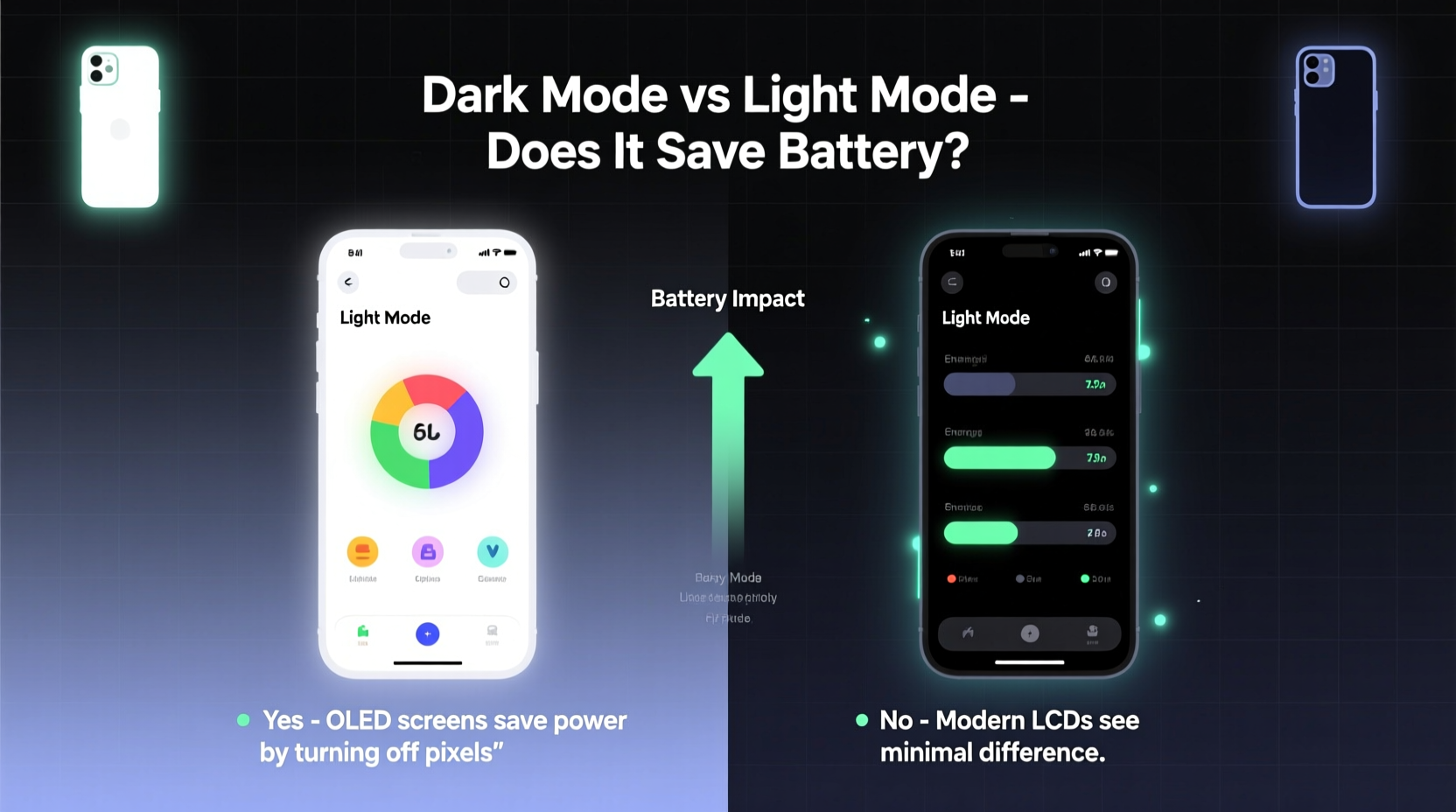
The key to understanding whether dark mode saves battery lies in the type of display your phone uses. Not all screens are created equal when it comes to power consumption, particularly under different color schemes.
OLED (Organic Light-Emitting Diode) displays are now standard on most premium smartphones—and increasingly common in mid-range models. In OLED screens, each pixel produces its own light. When a pixel displays black, it is effectively turned off, consuming almost no power. This means that darker backgrounds, especially pure black, result in lower overall energy use.
In contrast, LCD (Liquid Crystal Display) screens rely on a constant backlight that illuminates all pixels, regardless of color. Whether a pixel shows white or black, the backlight remains on. As a result, dark mode offers little to no energy savings on LCD panels because the power draw from the backlight dominates the display’s energy profile.
Battery Savings: How Much Can You Really Expect?
Independent studies and lab tests have quantified the potential energy savings of dark mode on OLED devices. The results vary based on brightness levels and content, but the trends are consistent.
A 2020 study by Purdue University tested popular apps like YouTube, Twitter, and Reddit under both light and dark modes at 50% brightness. On average, switching to dark mode saved between 3% and 47% of display power, depending on the app. For example:
- YouTube (dark video player): ~15% savings
- Reddit with dark theme: ~40–47% reduction
- Twitter: ~30% less power used
At maximum brightness, the savings were even more dramatic—up to 60% in some cases. However, these numbers represent best-case scenarios where large portions of the screen are truly black or near-black.
It's important to note that the display is only one component of total battery drain. Other factors—like processor load, network activity, GPS, and background apps—also play significant roles. So while dark mode might cut display power by up to half, the overall battery improvement may be more modest—typically in the range of 5% to 15% over a full day of mixed usage.
Real-World Example: A Day With and Without Dark Mode
Consider Sarah, a digital marketer who uses her Samsung Galaxy S23 (OLED screen) for about five hours daily. She spends two hours on email, one hour browsing social media, and two hours reading articles and documents.
On a control day with light mode enabled, her battery drops from 100% to 40% by evening. The next day, she switches to system-wide dark mode and keeps usage nearly identical. This time, her battery ends at 52%. That’s a 12% improvement—equivalent to nearly an extra hour of screen time.
The difference came primarily from dark-themed versions of Gmail, Twitter, and Pocket. Apps that didn’t support true black themes (using dark gray instead) offered minimal gains. This illustrates that not all “dark modes” are equally efficient—true black backgrounds matter.
“On OLED displays, black pixels are free. The darker the interface, the less energy the screen consumes.” — Dr. Mark Johnson, Display Technology Researcher, University of Michigan
Comparing Display Technologies: A Practical Overview
| Display Type | How It Works | Dark Mode Benefit? | Example Devices |
|---|---|---|---|
| OLED / AMOLED | Each pixel emits its own light; black = off | Yes – significant savings possible | Samsung Galaxy series, iPhone 13+, Google Pixel |
| Super AMOLED | Enhanced OLED with better contrast | Yes – same benefits as OLED | Samsung flagship models |
| LCD / IPS | Backlit panel; all pixels receive light | No – negligible power difference | iPhone SE (3rd gen), older Androids |
| Mini-LED | Advanced LCD with local dimming | Minor – only if zones dim selectively | iPad Pro, some high-end laptops |
This table highlights why knowing your device’s screen type is crucial. If you’re using an iPhone SE (which uses LCD), enabling dark mode won’t meaningfully extend battery life. But if you own a recent iPhone Pro model with OLED, the switch can deliver measurable improvements.
Optimizing Dark Mode for Maximum Battery Efficiency
Simply toggling dark mode in your phone’s settings isn’t always enough to maximize battery savings. To get the most out of it, follow these best practices:
- Use true black themes: Some apps use dark gray instead of #000000 black. True black (#000000) turns off OLED pixels completely, while dark gray keeps them partially lit.
- Enable system-wide dark mode: Ensure your OS setting applies darkness across all compatible apps automatically.
- Choose apps with native dark support: Apps like Outlook, Slack, and Kindle offer optimized dark interfaces. Avoid web views or third-party apps without proper theme support.
- Adjust brightness accordingly: Lower screen brightness enhances battery savings further. Pair dark mode with auto-brightness for optimal efficiency.
- Use dark wallpapers: Especially on lock screens and home screens with widgets, a black background reduces active pixels.
Step-by-Step Guide: Maximize Battery Savings with Dark Mode
Follow this sequence to ensure you're getting the most out of dark mode on an OLED device:
- Check your display type: Confirm whether your phone uses OLED. Check manufacturer specs online if unsure.
- Turn on system dark mode: Go to Settings > Display > Dark Theme (Android) or Settings > Display & Brightness > Dark (iOS).
- Set dark wallpaper: Choose a solid black or very dark image for your home and lock screens.
- Update key apps: Make sure messaging, email, and social media apps support dark mode and have it enabled.
- Test battery impact: Use battery usage stats over two days—one with light mode, one with dark—to compare screen-on time and discharge rate.
- Automate the switch: Set dark mode to activate at sunset or during bedtime hours via scheduling features.
Common Misconceptions About Dark Mode
Despite growing awareness, several myths persist about dark mode’s benefits:
- Myth: Dark mode saves battery on all phones. Reality: Only OLED-based devices benefit significantly. LCD screens see little to no improvement.
- Myth: Dark mode is always easier on the eyes. Reality: In bright environments, dark text on light backgrounds often provides better readability. Dark mode can cause halation (glare around text) for some users in daylight.
- Myth: Any dark gray counts as “dark mode” for battery savings. Reality: Only true black (#000000) fully powers down OLED pixels. Dark grays still consume energy.
Additionally, some apps implement “fake” dark modes that merely invert colors or overlay dark filters without optimizing pixel output. These provide aesthetic value but limited technical benefit.
Frequently Asked Questions
Does dark mode save battery on iPhones?
Yes, but only on iPhone models with OLED displays—iPhone X and later (excluding iPhone SE). The savings depend on usage, but real-world tests show 10–15% longer screen-on time when using predominantly dark interfaces.
Is dark mode better for my eyes?
It depends on lighting conditions. In low-light environments, dark mode reduces glare and may feel more comfortable. However, in well-lit spaces, light mode often supports better contrast and readability, especially for extended reading.
Can I automate dark mode based on battery level?
Not natively on iOS or most Android skins, but third-party automation tools like Tasker (Android) or Shortcuts (iOS) can trigger dark mode when battery drops below a certain threshold, helping conserve power during critical moments.
Final Verdict: Should You Use Dark Mode to Save Battery?
If you own a modern smartphone with an OLED display, the evidence is clear: dark mode can contribute to meaningful battery savings, particularly if you spend significant time in dark-themed apps or browse content with large black areas. While it won’t double your battery life, it can add valuable minutes—or even hours—of screen time over the course of a day.
However, it’s not a universal solution. Users of LCD-based devices will see little benefit. And even on OLED phones, the gains are maximized only when combined with other habits: lowering brightness, minimizing background activity, and choosing efficient apps.
Ultimately, dark mode is most effective when treated as part of a broader battery optimization strategy—not a standalone fix.
“The biggest wins come from combining software features like dark mode with smart user behavior. It’s not magic—it’s physics and habit working together.” — Lin Chen, Mobile Energy Efficiency Analyst at TechInsights









 浙公网安备
33010002000092号
浙公网安备
33010002000092号 浙B2-20120091-4
浙B2-20120091-4
Comments
No comments yet. Why don't you start the discussion?