In an age where digital distractions are constant and online risks are growing, managing what appears on your phone screen is more important than ever. Whether you're trying to stay focused during work hours, protect a child from inappropriate content, or reduce time spent on addictive social media platforms, blocking specific websites can be a powerful tool. Unlike desktop environments, mobile operating systems impose certain limitations, but there are still multiple reliable, user-friendly ways to restrict access to unwanted sites directly from your smartphone.
The key lies in understanding the different tools available across iOS and Android, each with unique strengths depending on your needs—be it temporary self-control or long-term parental supervision. From built-in system features to third-party apps and DNS-level filtering, the right method depends on your device, technical comfort level, and desired control.
Why Block Websites on Your Phone?
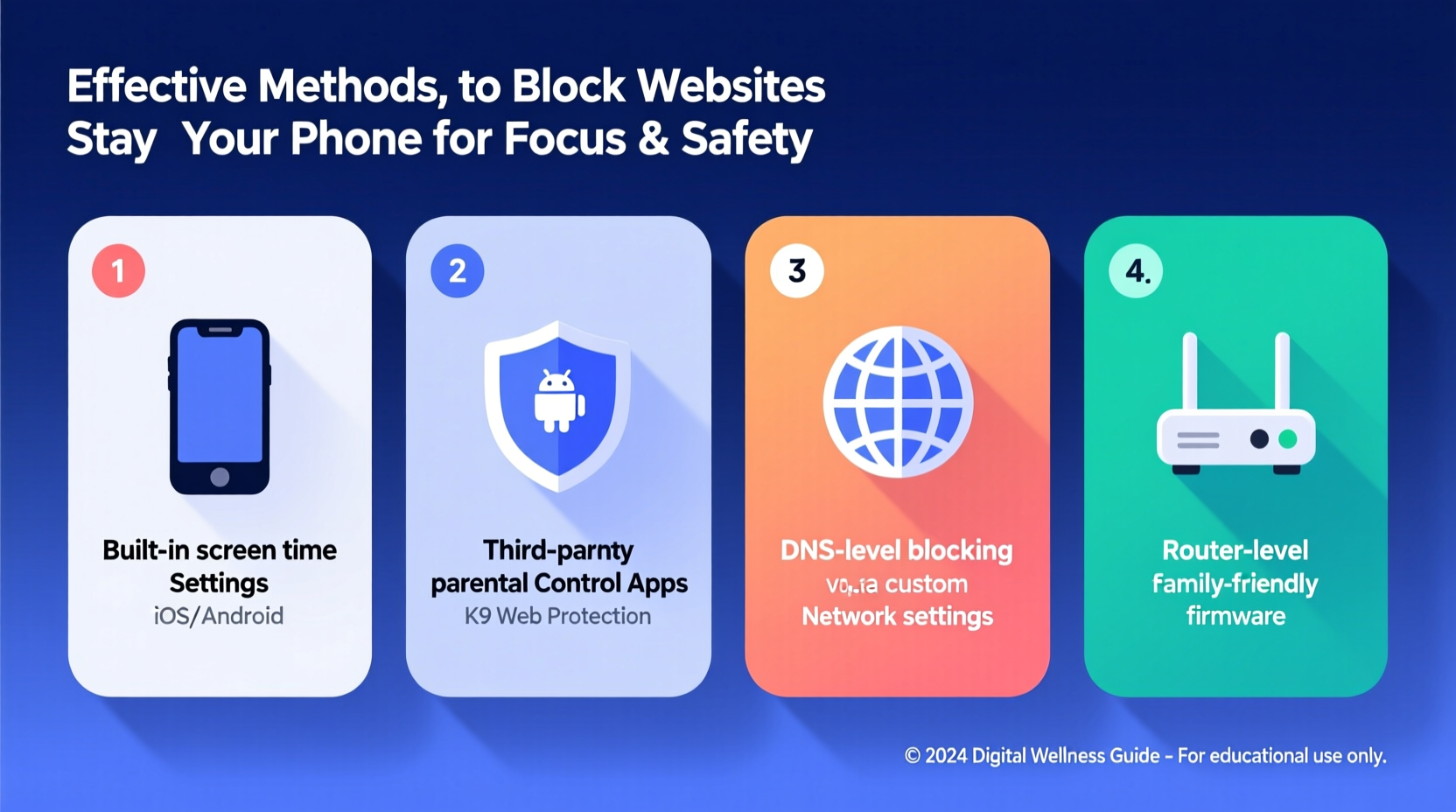
Blocking websites isn’t just about restricting access—it’s about creating intentional digital habits. Excessive time on social media, streaming platforms, or adult content can negatively impact productivity, mental health, and personal relationships. Studies show that the average person checks their phone over 100 times per day, often triggered by notifications from distracting sites.
For parents, blocking ensures children aren’t exposed to harmful material. For professionals and students, it minimizes multitasking and enhances deep work. And for anyone struggling with compulsive browsing, it introduces friction that supports behavioral change.
“Digital boundaries are not about restriction—they’re about reclaiming attention. The ability to filter out noise is becoming a core skill for mental clarity.” — Dr. Lena Torres, Cognitive Behavioral Psychologist
Native Device Controls: Built-In Website Blocking
Both iOS and Android offer native tools to block websites without installing additional software. These are ideal for users who prefer minimal setup and maximum privacy.
iOS (iPhone & iPad): Using Screen Time
Apple’s Screen Time feature includes robust content restrictions. To block websites:
- Go to Settings > Screen Time.
- Enable Screen Time if not already active.
- Select Content & Privacy Restrictions and enter a passcode.
- Navigate to Content Restrictions > Web Content.
- Choose “Limit Adult Websites” or “Allowed Websites Only” for stricter control.
- Add specific URLs under “NEVER ALLOW” to block individual sites like Facebook, TikTok, or YouTube.
Android: Digital Wellbeing and Family Link
Stock Android devices (especially Google Pixel) include Digital Wellbeing, which allows app timers and focus modes but lacks direct URL blocking. However, Google Family Link provides stronger controls for supervised accounts.
To use Family Link:
- Set up a Google account for the child or secondary user.
- Install Family Link on both parent and child devices.
- Approve or block apps and websites remotely.
- Filter web content through Google’s SafeSearch enforcement.
Note: This only works effectively when Chrome is the default browser and the user is signed into the supervised account.
Third-Party Apps for Advanced Control
When native tools fall short, dedicated apps provide granular website blocking, scheduling, and cross-device syncing. Below are some of the most trusted options.
| App Name | Platform | Key Features | Best For |
|---|---|---|---|
| Kdan MobileCam | iOS, Android | URL filtering, password protection, usage reports | Parents monitoring young children |
| BlockSite | Android, Chrome (iOS limited) | Keyword blocking, schedule-based filters, dark mode | Students avoiding distractions |
| Freedom | iOS, Android, Desktop | Syncs across devices, blocks sites & apps, scheduled sessions | Professionals improving focus |
| StayFree | Android | Usage tracking, lock mode, website & app blocking | Users combating screen addiction |
| FocusMe | Android, iOS (beta) | Deep customization, forced breaks, anti-bypass tech | Severe distraction cases |
Mini Case Study: A Student's Turnaround
Alex, a university sophomore, struggled to complete assignments due to endless scrolling on Instagram and Reddit. Despite deleting apps repeatedly, he’d reinstall them within hours. He installed Freedom and created a daily \"Study Mode\" block from 8–10 AM and 6–9 PM, targeting specific domains like reddit.com and instagram.com.
Within two weeks, Alex reported a 60% increase in completed tasks and better sleep quality. The scheduled blocks removed the need for willpower, allowing him to build new routines. Over time, he reduced reliance on the app as his habits stabilized.
DNS-Level Filtering: System-Wide Website Blocking
One of the most effective yet underused methods is changing your phone’s DNS settings to use filtering services. Unlike app-based blockers, DNS filtering works at the network level, blocking requests before they load—regardless of the browser or app.
How It Works
DNS (Domain Name System) translates website names into IP addresses. By switching to a filtered DNS provider, you route all web traffic through servers that block known malicious or distracting domains.
Recommended services include:
- OpenDNS FamilyShield: Blocks adult content automatically. No account needed.
- Cloudflare Gateway (1.1.1.1 for Families): Free service blocking malware and adult sites via IP: 1.1.1.3 (malware + adult) or 1.1.1.2 (malware only).
- Quad9 (9.9.9.9): Focuses on security, blocks phishing and malware domains.
Step-by-Step: Set Up DNS Filtering on Android and iOS
- For Android (Android 9+):
- Go to Settings > Network & Internet > Private DNS.
- Select “Private DNS provider hostname.”
- Enter
dns-family.adguard.comfor AdGuard’s family filter orsecurity.cloudflare-dns.comfor Cloudflare’s secure option. - Save. All devices using this network will now have filtered DNS.
- For iOS:
- Download the 1.1.1.1 app from Cloudflare or AdGuard DNS from the App Store.
- Install the profile when prompted to enable custom DNS.
- Enable “Family Shield” or “Parental Control” within the app settings.
- Once activated, all Safari and app-based browsing will respect the filter.
Checklist: How to Choose the Right Website Blocking Method
Not every solution fits every user. Use this checklist to identify the best approach:
- ✅ Do you need to block sites for a child? → Use Family Link or Screen Time.
- ✅ Are you easily distracted by social media? → Try Freedom or BlockSite with timed sessions.
- ✅ Want universal, always-on filtering? → Configure DNS settings with Cloudflare or OpenDNS.
- ✅ Need cross-device sync? → Pick Freedom or FocusMe.
- ✅ Prefer no extra apps? → Rely on native OS controls or DNS-only solutions.
- ✅ Concerned about bypassing? → Enable passcodes and disable profile removal in settings.
Frequently Asked Questions
Can websites still be accessed in incognito mode?
Yes, unless the blocking method operates at the system or network level. App-based blockers and DNS filters typically remain active even in private browsing, but simple browser extensions may not. For full protection, use DNS filtering or device-level restrictions.
Do these methods work offline?
DNS-based and app-level blocks require internet connectivity to enforce rules initially, but once cached, some restrictions persist temporarily. Native OS blocks (like Screen Time) work offline since they’re stored locally on the device.
Can I schedule website blocks for certain times?
Yes. Apps like Freedom, FocusMe, and BlockSite allow scheduling. iOS Screen Time also supports downtime and content limits during specified hours. This is ideal for enforcing digital curfews or work sprints.
Take Control of Your Digital Environment
Blocking websites on your phone is not a sign of weakness—it’s a strategic move toward greater focus, safety, and intentionality. Whether you're shielding a child from harmful content, resisting the pull of endless feeds, or optimizing your workday, the tools exist to make it happen. The most effective strategies combine automation with smart defaults, reducing reliance on willpower alone.
Start small: pick one high-distraction site and block it during your most productive hours. Use built-in features first, then explore advanced options if needed. Over time, these digital boundaries become invisible infrastructure—supporting a calmer, more focused life.









 浙公网安备
33010002000092号
浙公网安备
33010002000092号 浙B2-20120091-4
浙B2-20120091-4
Comments
No comments yet. Why don't you start the discussion?