If your Roku TV has started lagging, buffering, or freezing during playback, you're not alone. Millions of users experience slowdowns that disrupt movie nights and streaming sessions. While Roku devices are known for their simplicity and reliability, performance issues can arise due to network problems, outdated software, overloaded cache, or hardware limitations. The good news is that most slowdowns are fixable with targeted troubleshooting. This guide walks through the root causes and delivers practical, step-by-step solutions to get your Roku TV running smoothly again.
Understanding Why Your Roku TV Slows Down
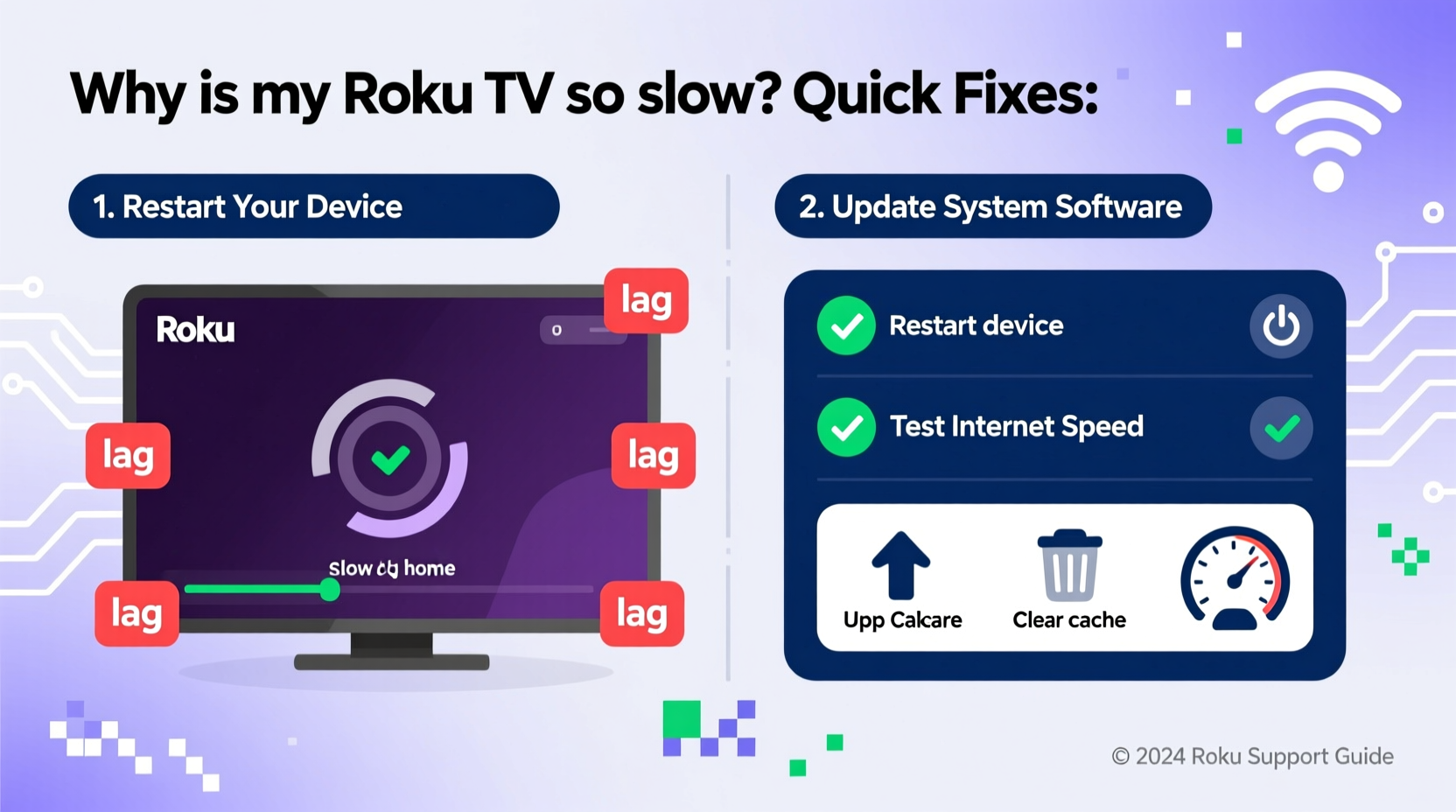
Roku TVs integrate the operating system directly into the television, which means performance depends on both the internal hardware and external factors like internet connectivity. Common culprits behind sluggish behavior include:
- Poor Wi-Fi signal strength – Weak connection leads to buffering and app loading delays.
- Network congestion – Multiple devices using bandwidth simultaneously slow down streaming.
- Outdated firmware – Older software versions may contain bugs or compatibility issues.
- Full cache or memory – Over time, apps accumulate temporary data that can bog down performance.
- Hardware limitations – Entry-level models have less processing power and RAM.
- Background processes – Automatic updates or ad tracking can consume resources unnoticed.
Unlike standalone streaming sticks, built-in Roku TVs cannot be easily replaced or upgraded. That makes optimizing existing performance essential.
Step-by-Step Guide to Speed Up Your Roku TV
Follow this structured sequence to identify and resolve the cause of your Roku’s sluggishness. Many users see improvement after just one or two steps.
- Power cycle your Roku TV
Turn off the TV completely, unplug it from the wall for 60 seconds, then plug it back in. This clears RAM and resets network connections. - Check your internet speed
Navigate to Settings > Network > Check Connection. For HD streaming, you need at least 10 Mbps; for 4K, aim for 25 Mbps or higher. - Switch from Wi-Fi to Ethernet (if possible)
Use a wired connection for more stable, faster speeds—especially beneficial for larger TVs or 4K models. - Move your router closer or use a Wi-Fi extender
Physical obstructions like walls weaken signals. Position your router centrally and avoid placing it near metal objects or microwaves. - Restart your router and modem
Unplug both devices, wait 30 seconds, then power them back on. This often resolves network bottlenecks affecting Roku. - Update Roku software
Go to Settings > System > System Update > Check Now. Install any pending updates—they often include performance patches. - Clear individual app caches
Some apps like Netflix or Hulu store large amounts of temporary data. Remove and reinstall problematic apps to wipe their cache. - Reduce active devices on your network
Pause downloads, smart home backups, or mobile streaming on other devices while using Roku. - Factory reset as a last resort
If all else fails, go to Settings > System > Advanced System Settings > Factory Reset. Note: You’ll need to re-enter Wi-Fi and account details.
Do’s and Don’ts When Troubleshooting Roku Speed Issues
| Do’s | Don’ts |
|---|---|
| Use a 5 GHz Wi-Fi band for less interference | Place your Roku TV far from the router without signal boosters |
| Regularly update your Roku firmware | Ignore software update notifications for weeks |
| Reinstall apps that frequently freeze | Delete all channels unnecessarily—this increases setup time |
| Limit background apps by closing unused ones | Run multiple 4K streams simultaneously on a low-tier plan |
| Test speed with different content types (live TV vs. on-demand) | Assume the issue is always with Roku—check ISP first |
Real Example: How Sarah Fixed Her Buffering Roku TV
Sarah had been frustrated with her TCL Roku TV constantly pausing during evening shows. She tested the connection and saw speeds fluctuating between 3 Mbps and 8 Mbps despite having a 100 Mbps plan. After checking her router location—tucked behind a bookshelf in another room—she moved it closer to the living room. She also switched her Roku from the crowded 2.4 GHz band to the 5 GHz network. Instantly, her speed jumped to 45 Mbps. The buffering stopped, and apps loaded twice as fast. A simple change in placement and band selection resolved what she thought was a hardware flaw.
“Most Roku slowdowns aren’t about the device itself—it’s usually the network environment. Optimizing Wi-Fi is the single biggest performance upgrade you can make.” — Jordan Lee, Home Networking Technician
Troubleshooting Checklist: Is Your Roku Running at Full Speed?
Use this checklist to systematically verify each potential issue:
- ✅ Power cycled the Roku TV and router
- ✅ Confirmed internet speed meets minimum requirements
- ✅ Connected to 5 GHz Wi-Fi (or Ethernet if available)
- ✅ Installed latest system update
- ✅ Removed and reinstalled glitchy apps (e.g., Disney+, YouTube)
- ✅ Closed unused background channels
- ✅ Reduced number of active network devices during streaming
- ✅ Verified no throttling from ISP during peak hours
- ✅ Considered factory reset if problems persist
Frequently Asked Questions
Why does my Roku TV take so long to load apps?
Slow app loading is typically caused by weak internet, outdated firmware, or excessive cached data. Reinstalling the app and ensuring a strong 5 GHz Wi-Fi signal usually resolves the issue. Also, older Roku models naturally take longer to launch apps due to limited processor speed.
Can too many installed channels slow down my Roku?
Yes. While channels themselves don’t run in the background, each one reserves system resources and metadata. Having over 30+ unused apps can degrade menu navigation and startup times. Periodically remove channels you no longer use to maintain optimal performance.
Does Roku slow down over time?
Not inherently—but like any electronic device, performance can degrade if software isn't updated, cache builds up, or network conditions worsen. Regular maintenance such as restarting the device, updating software, and managing apps helps prevent slowdowns.
Final Steps to Sustain Long-Term Performance
Maintaining a fast Roku TV isn’t a one-time fix—it requires ongoing care. Schedule monthly maintenance: reboot the system, review installed apps, and test your internet speed. If you’re consistently below 15 Mbps on a high-speed plan, contact your ISP to check for line issues. For households with heavy streaming demands, consider upgrading your router to a mesh Wi-Fi system for seamless coverage.
Also, be mindful of hardware age. Roku TVs from 2017–2019 often struggle with modern 4K HDR content and complex user interfaces. If your model is over five years old and still underperforming after all optimizations, it may be time to consider a newer Roku Ultra or a current-generation smart TV with better specs.
“Performance isn’t just about speed—it’s about consistency. A well-maintained Roku should launch apps in under 5 seconds and stream without interruption.” — Dana Ruiz, Streaming Device Analyst
Take Action Today for Smoother Streaming Tomorrow
Your Roku TV doesn’t have to stay slow. With the right combination of network optimization, software updates, and smart usage habits, you can restore its original responsiveness. Start with the simplest fixes—restarting your devices and checking your Wi-Fi—and work through the deeper solutions if needed. Small adjustments often yield dramatic improvements. Don’t let buffering ruin your next binge session. Apply these steps now and enjoy seamless, frustration-free streaming every time you turn on your TV.









 浙公网安备
33010002000092号
浙公网安备
33010002000092号 浙B2-20120091-4
浙B2-20120091-4
Comments
No comments yet. Why don't you start the discussion?