Accidentally locking yourself out of your own device with an incorrect pattern is more common than many realize. Whether due to forgotten gestures, a child playing with the phone, or a software glitch, being locked out can disrupt access to essential data, apps, and communication. While the instinct may be to rush into a factory reset, doing so often results in irreversible data loss. Fortunately, several safe and legitimate methods exist to regain access—some preserving your files, others requiring careful preparation. This guide outlines proven, ethical approaches to bypass or reset a pattern-locked Android phone while minimizing risk.
Understanding Pattern Lock Security
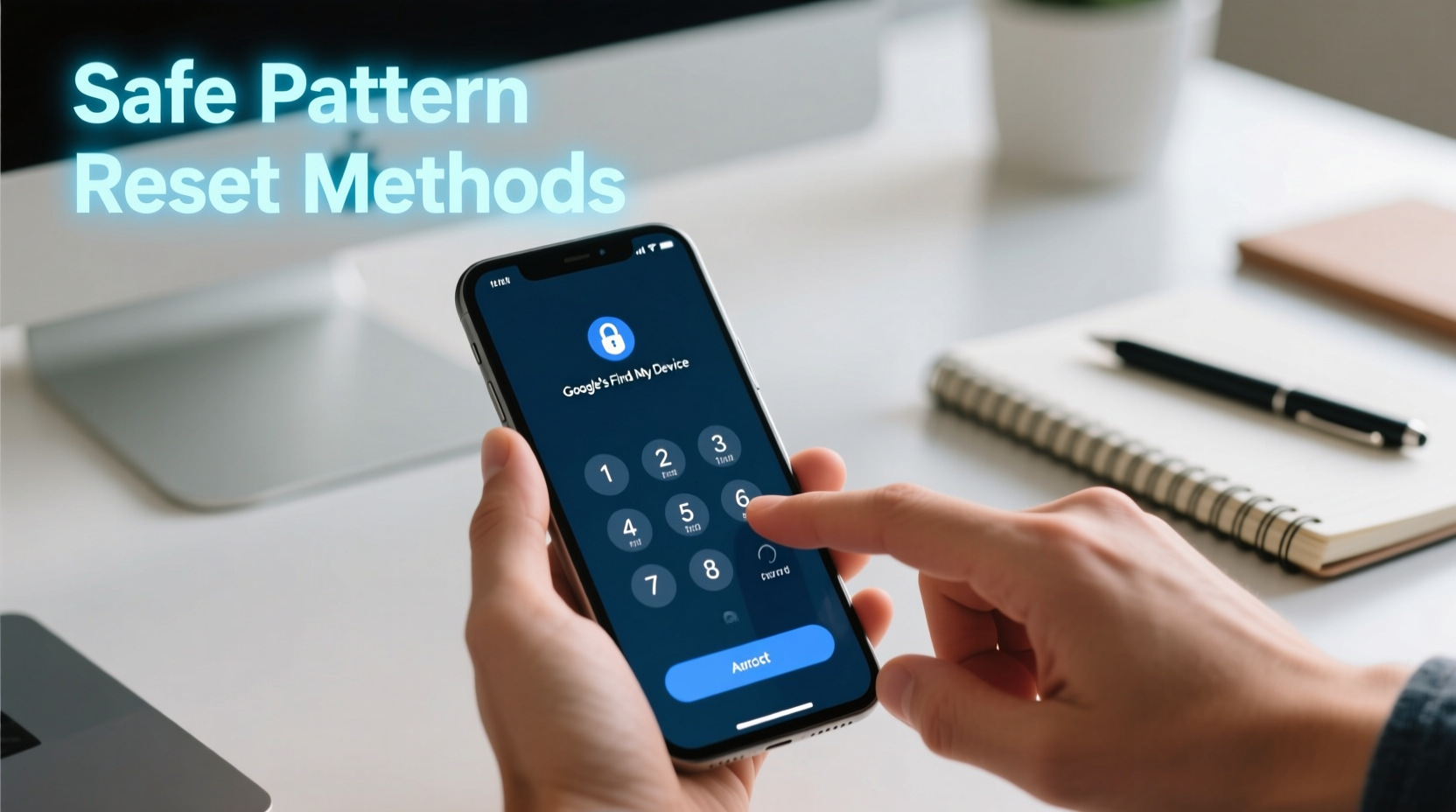
Android’s pattern lock is a visual password system that requires users to draw a specific shape across a 3x3 grid of dots. It's less secure than PINs or biometrics but remains popular for its speed and simplicity. After five failed attempts, most devices enforce increasing time delays before allowing another try. Some models also prompt for Google Account credentials after multiple failures—a feature known as “Find My Device” protection or Factory Reset Protection (FRP).
This security layer prevents unauthorized access but can also complicate recovery if you've lost both your pattern and account details. Always ensure you’re the rightful owner of the device before attempting any bypass method. Unauthorized access to someone else’s phone violates privacy laws and ethical standards.
“Security features like FRP exist to protect users from theft, not to trap them. Recovery should always prioritize ownership verification and data integrity.” — Dr. Lena Patel, Mobile Security Researcher at CyberShield Labs
Step-by-Step: Safe Methods to Regain Access
1. Use Google Account Recovery (After Failed Attempts)
If your device runs Android 4.4 or later and was previously linked to a Google Account, you may see a “Forgot pattern” option after five incorrect tries. This allows you to enter the email and password associated with the device.
- Enter any pattern five times to trigger the lockout screen.
- Tap “Forgot pattern?” or “Forgot password?”
- Enter the full Gmail address used on the device.
- Type the correct password.
- Reset the screen lock method through Settings once inside.
2. Bypass via Find My Device (Remote Unlock Option)
Google’s Find My Device service lets you locate, ring, lock, or erase your phone remotely—if it’s powered on and connected to the internet.
- Go to google.com/android/find from any computer or tablet.
- Sign in with the same Google account linked to the locked phone.
- Select the locked device from the list.
- Choose “Secure Device” and set a temporary password.
- Use this new password to unlock the phone.
- Once unlocked, go to Settings > Security > Screen Lock to change it back to your preferred method.
Note: This only works if location services and Find My Device were enabled prior to the lockout.
3. Safe Reset Using Custom Recovery (For Advanced Users)
If standard methods fail and you're comfortable with technical procedures, booting into recovery mode can allow a factory reset—though this erases all data.
- Power off the device completely.
- Press and hold the Power + Volume Up buttons simultaneously until the logo appears.
- Use volume keys to navigate to “Recovery Mode,” then press Power to select.
- When the Android robot appears, press Power + Volume Up again to open the menu.
- Select “Wipe data/factory reset” using the volume keys and confirm with Power.
- After completion, choose “Reboot system now.”
Post-reset, you’ll need to verify ownership via FRP by entering the original Google Account credentials. Without them, the device remains unusable.
Alternative Tools and Software Solutions
A number of third-party tools claim to bypass Android locks. However, many are unreliable, contain malware, or violate Google’s terms. Only use reputable, open-source, or manufacturer-supported software.
| Tool | Effectiveness | Data Preservation | Risk Level |
|---|---|---|---|
| Google Find My Device | High (if enabled) | Yes | Low |
| Dr.Fone - Screen Unlock (Wondershare) | Moderate | No | Medium |
| ADB Commands (via PC) | Low (newer Android versions) | Possible | Medium |
| Manufacturer Reset (e.g., Samsung Find My Mobile) | High (brand-specific) | No | Low |
For example, Samsung users can leverage Find My Mobile (findmymobile.samsung.com) to unlock or erase their device remotely, provided they had a Samsung account linked beforehand.
Mini Case Study: Recovering a Locked Family Tablet
Sarah, a mother of two, found her child had drawn an unknown pattern on the family tablet. She tried guessing for several minutes but triggered the lockout. The “Forgot pattern?” option appeared, but she couldn’t remember the exact Google password. Instead of resetting, she used her laptop to recover her Google account using her recovery email and phone number. Once logged in, she successfully entered the credentials on the tablet and regained access. She then changed the lock to a PIN and enabled fingerprint recognition for easier access.
This case highlights the importance of maintaining up-to-date recovery options on your Google account—it saved Sarah from losing photos, documents, and installed apps.
Checklist: What to Do When Locked Out
- Stay calm—rushing leads to repeated errors and longer lockouts.
- Attempt the “Forgot pattern?” option after five failed tries.
- Verify internet connectivity (Wi-Fi or mobile data).
- Try logging into Google Find My Device or brand-specific services (e.g., Samsung, Xiaomi Cloud).
- Ensure you have access to the primary Google or manufacturer account.
- Back up data immediately after regaining access.
- Update recovery information: add a secondary email and phone number.
- Consider switching to a more memorable lock method, such as a PIN or biometrics.
Frequently Asked Questions
Can I bypass a pattern lock without losing data?
Yes, if Google Account recovery or Find My Device is available and functional. These methods preserve data. ADR-based tricks used to work on older Android versions but are largely patched in Android 5.0 and above.
What happens if I don’t remember my Google password?
You must recover your Google Account first via Google Account Recovery. Without it, unlocking or resetting modern Android devices becomes extremely difficult due to Factory Reset Protection.
Is it legal to bypass my own phone’s lock?
Yes, as long as you are the legitimate owner and not circumventing someone else’s security. Bypassing locks on devices you don’t own is illegal and unethical.
Conclusion: Secure, Smart, and Responsible Access Restoration
Losing access to your phone doesn’t have to mean losing your data or compromising security. By leveraging built-in recovery tools, maintaining updated account information, and understanding your device’s capabilities, you can safely bypass a pattern lock with minimal disruption. Always prioritize official, manufacturer-endorsed methods over third-party software, and treat each recovery attempt as a reminder to strengthen your digital hygiene.









 浙公网安备
33010002000092号
浙公网安备
33010002000092号 浙B2-20120091-4
浙B2-20120091-4
Comments
No comments yet. Why don't you start the discussion?