In an era where digital screens dominate our daily lives, managing screen brightness and appearance has become essential—not just for comfort, but for privacy and long-term eye health. Whether you're working late at night, sharing a space with others, or simply trying to reduce distractions, turning your screen black can offer immediate benefits. A completely black screen minimizes light emission, reduces glare, and prevents onlookers from seeing sensitive information. Beyond privacy, dark screens support better melatonin production, aiding sleep when used before bedtime. This guide explores proven techniques across devices and scenarios to help you effectively make your screen black—intentionally and efficiently.
Why a Black Screen Matters
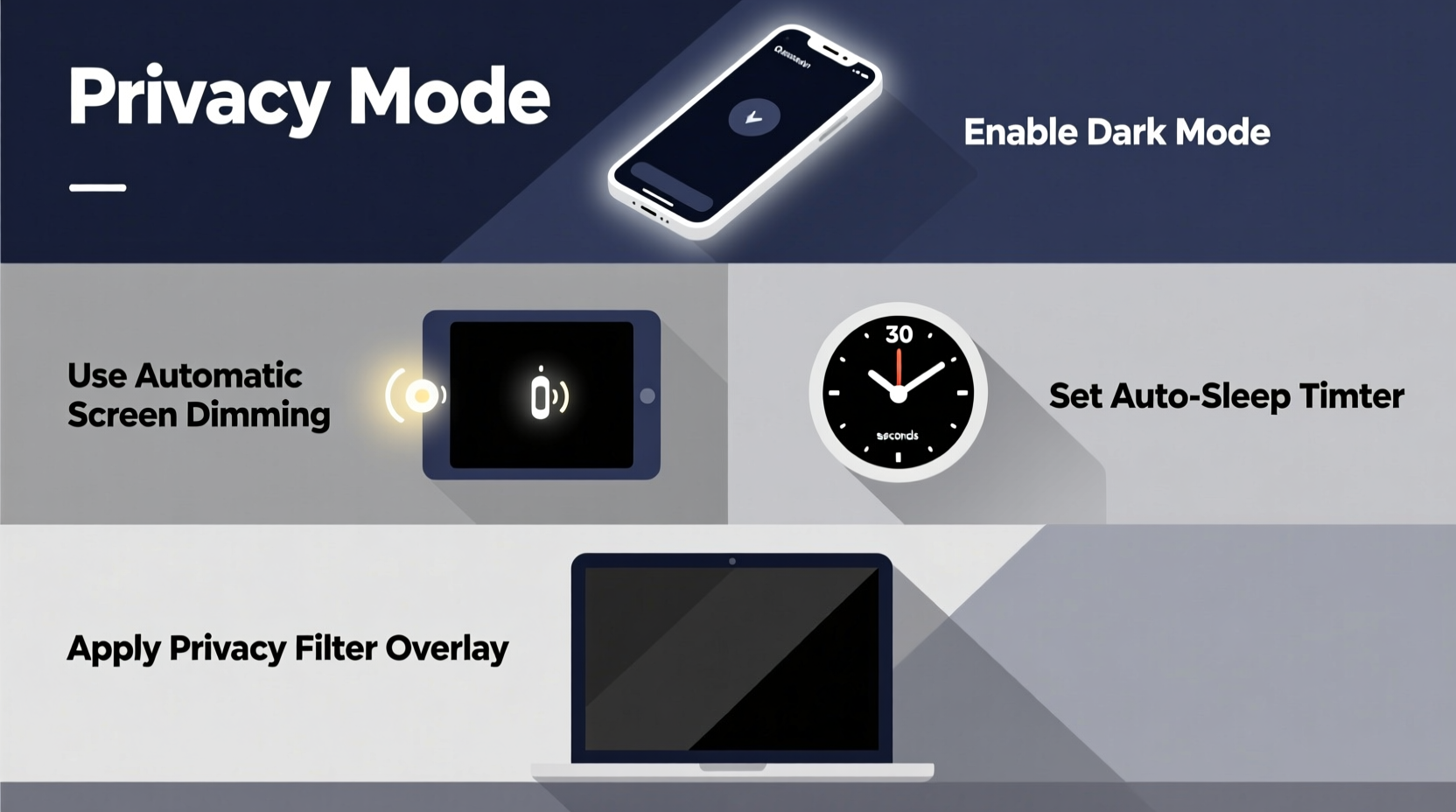
A black screen isn’t just the absence of light—it’s a deliberate design choice with tangible advantages. In low-light environments, bright screens create visual fatigue by forcing pupils to constantly adjust. According to the American Optometric Association, prolonged exposure to bright displays in dim settings contributes to digital eye strain, characterized by dryness, blurred vision, and headaches.
Privacy is another critical factor. In public spaces like trains, cafes, or shared offices, even a glance at your screen can expose personal emails, financial data, or confidential work. A black screen acts as a digital curtain, ensuring that only you see what’s relevant—when you choose to view it.
“Controlling screen luminance is one of the most underutilized yet effective ways to protect both eye health and data privacy.” — Dr. Lena Torres, Vision Ergonomics Researcher at MIT Media Lab
Step-by-Step: How to Make Your Screen Black by Device
Different operating systems and devices offer unique pathways to achieve a fully black display. Below is a device-specific breakdown with clear instructions.
Windows PC
- Press Win + L to lock your computer—the screen typically goes black after a few seconds.
- Alternatively, go to Settings > System > Power & sleep and set the screen to turn off after a short idle period (e.g., 1 minute).
- For instant blacking, press Win + Ctrl + Shift + B to restart the graphics driver—this briefly turns the screen black and refreshes the display.
- Use full-screen applications with black backgrounds (e.g., a black PowerPoint slide or HTML file with a black body) for temporary control.
macOS
- Press Control + Shift + Eject (or Touch ID button on newer MacBooks) to instantly turn off the display.
- Use Command + Control + Q to lock the screen quickly; the display dims and blacks out shortly after.
- Navigate to System Settings > Lock Screen and enable automatic screen shutdown after inactivity.
- Create a simple script using Automator to run a black-screen AppleScript when triggered.
iOS (iPhone/iPad)
- Press the side button (or top button on older models) to immediately turn off the screen.
- Enable Auto-Lock under Settings > Display & Brightness > Auto-Lock and set it to 30 seconds.
- Use Guided Access (Accessibility > Guided Access) to lock the device into a single black app or screen.
Android
- Press the power button to turn off the display instantly.
- Set Screen timeout under Display settings to as low as 15 seconds.
- Install a “black screen” app from the Google Play Store designed to activate a pure black overlay with one tap.
- Use Dark Mode combined with a solid black wallpaper for near-total darkness when apps are closed.
Advanced Techniques for Complete Screen Blackout
Beyond basic power-off functions, several advanced strategies allow users to maintain control over screen visibility without shutting down active tasks.
Use Full-Screen Black Applications
Applications such as “Blackout Screen” (Windows), “ScreenOff” (Mac), or “One Touch Black Screen” (Android) force the display into a pure black state while keeping the system running. These are ideal during presentations, video calls on standby, or when multitasking across monitors.
Leverage Terminal or Command Line
On macOS and Linux, terminal commands can instantly disable the display:
pmset displaysleepnow
This command forces the display to sleep immediately on macOS. On Linux, use:
xset dpms force off
These are useful for automation scripts or keyboard shortcuts.
Browser-Based Blackout
Create a local HTML file with the following code:
<!DOCTYPE html> <html style=\"background:#000; height:100vh; margin:0;\"> <body style=\"background:#000;\"></body> </html>
Open this in full-screen browser mode (F11) for a zero-light workspace. Bookmark it for quick access.
Do’s and Don’ts: Best Practices for Screen Management
| Do | Don't |
|---|---|
| Use built-in power-saving settings to auto-blank the screen | Rely solely on screen savers—they often emit light |
| Enable Dark Mode alongside black backgrounds for consistency | Leave bright screens on in dark rooms for extended periods |
| Utilize keyboard shortcuts for instant screen blackout | Assume all \"black\" pixels are truly off—LCDs may still emit backlight |
| Test screen blackout in your environment to ensure no glow leakage | Ignore ambient lighting—pair black screens with dim room lights for best effect |
Real-World Scenario: Protecting Privacy in Shared Spaces
Consider Maria, a financial analyst who frequently works from her apartment’s living area, which doubles as a guest room. When colleagues visit, she needs to prevent accidental exposure of client portfolios on her dual-monitor setup. Instead of minimizing windows or logging out, Maria uses a custom keyboard shortcut that launches a full-screen black HTML page on both displays. The transition is instant, seamless, and reversible with a single keystroke. She also configured her Mac to turn off displays after 30 seconds of inactivity, ensuring automatic protection during brief interruptions.
This approach gives her peace of mind without disrupting workflow—demonstrating how intentional screen management supports both productivity and discretion.
Frequently Asked Questions
Does a black screen save battery on all devices?
Yes, especially on OLED, AMOLED, and microLED displays, where black pixels are turned off completely. On LCD screens, the benefit is smaller since the backlight remains partially active, but reduced brightness still conserves energy.
Can I schedule my screen to go black at certain times?
Absolutely. Use built-in scheduler tools like Windows Task Scheduler or macOS Shortcuts to trigger display-off commands. Third-party apps like f.lux or Night Owl can automate screen dimming and blackouts based on time or sunset schedules.
Is a black screen better than using Night Mode?
Night Mode reduces blue light but doesn’t eliminate screen brightness. A black screen offers superior eye comfort and privacy. For optimal results, combine Night Mode with black interfaces during evening hours.
Checklist: Achieve Instant Screen Blackout
- ✅ Identify your device’s quick screen-off method (power button, shortcut, etc.)
- ✅ Lower screen brightness to minimum when using black backgrounds
- ✅ Set auto-lock or auto-sleep to 30–60 seconds
- ✅ Install a trusted black-screen app if needed
- ✅ Test in real conditions to ensure no light leakage
- ✅ Use full-screen black HTML or presentation files for temporary blackout
- ✅ Combine with ambient room dimming for maximum comfort
Final Thoughts: Take Control of Your Digital Environment
Your screen should serve you—not distract, strain, or expose you unnecessarily. By mastering the methods to make your screen black, you gain greater control over your digital well-being. Whether it’s safeguarding sensitive data on a crowded train or giving your eyes a break after hours of focus, these techniques are simple yet powerful. Start integrating them today: configure your settings, create shortcuts, and adopt habits that prioritize privacy and comfort. Small changes in screen behavior can lead to significant improvements in focus, security, and long-term eye health.









 浙公网安备
33010002000092号
浙公网安备
33010002000092号 浙B2-20120091-4
浙B2-20120091-4
Comments
No comments yet. Why don't you start the discussion?