FaceTime’s screen sharing feature is a powerful tool for collaboration, remote help, or simply showing someone what’s on your screen during a video call. But when the option doesn’t appear or you see “Screen sharing unavailable,” it can be frustrating—especially in urgent situations. The good news is that most issues are fixable with simple troubleshooting. Whether you're using an iPhone, iPad, or Mac, understanding the root causes and applying targeted solutions can restore this essential function quickly.
Why FaceTime Screen Sharing Might Be Unavailable
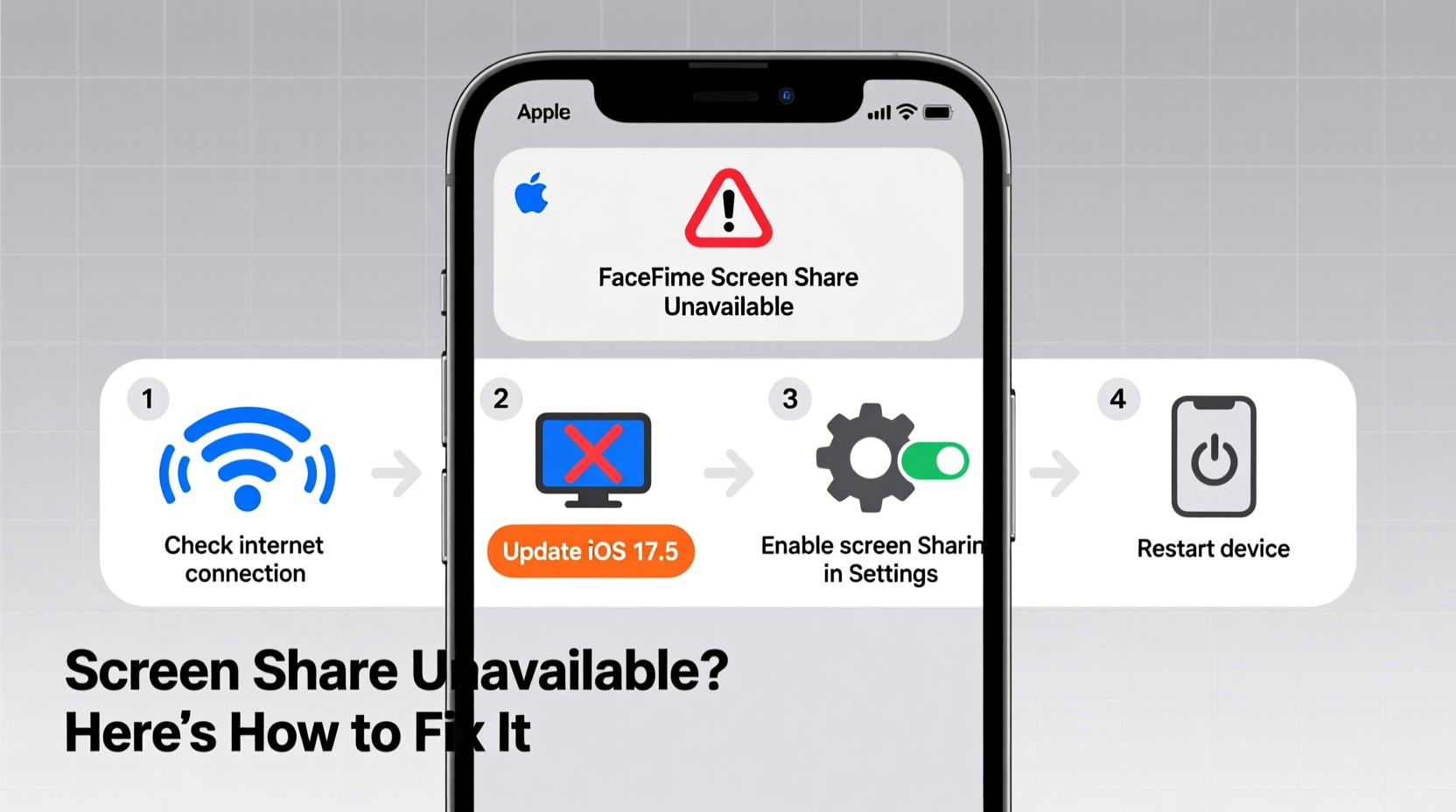
Screen sharing in FaceTime requires specific conditions to work: compatible hardware, updated software, proper permissions, and stable connectivity. When any of these elements fail, Apple disables the feature temporarily as a safeguard. Common reasons include:
- Outdated operating system: Older versions of iOS, iPadOS, or macOS may not support screen sharing.
- Incompatible devices: Devices older than iPhone 8, iPad (6th gen), or MacBook Pro (2018) lack full support.
- Disabled permissions: Screen recording or accessibility settings might block screen sharing access.
- Poor internet connection: Low bandwidth or unstable Wi-Fi disrupts real-time screen transmission.
- iCloud sign-in issues: If your Apple ID isn't properly signed in across devices, syncing fails.
- Call type limitations: Group calls sometimes restrict screen sharing based on participant count or device mix.
Step-by-Step Guide to Fix FaceTime Screen Share Issues
Follow this structured approach to identify and resolve the problem efficiently. Start from basic checks and progress to deeper fixes if needed.
- Verify Software Version
Go to Settings > General > Software Update on iPhone/iPad or System Settings > General > Software Update on Mac. Install any pending updates. Without the correct OS version, screen sharing won’t appear at all.
- Check Device Compatibility
Apple introduced FaceTime screen sharing in late 2021. Supported devices include:
Device Type Minimum Required Model Minimum OS iPhone iPhone 8 or later iOS 15.1 iPad iPad (6th generation) or later iPadOS 15.1 Mac MacBook Pro (2018) or newer models macOS Monterey 12.1 - Ensure Both Parties Are Eligible
Screen sharing only works if everyone on the call meets compatibility requirements. Even one outdated device can disable the option entirely.
- Enable Screen Recording Permission
On iPhone/iPad: Go to Settings > Privacy & Security > Screen Recording. Make sure FaceTime has toggle access. Without this permission, the system blocks screen capture during calls.
- Restart FaceTime and Your Device
Close FaceTime completely from the app switcher. Then restart your device. This clears temporary glitches affecting feature availability.
- Toggle FaceTime Off and On
Navigate to Settings > FaceTime and turn the service off. Wait 30 seconds, then re-enable it. This forces a fresh connection to Apple’s servers.
- Sign Out and Back Into iCloud
Incorrect Apple ID sync can prevent feature activation. Go to Settings > [Your Name] > Media & Purchases > Sign Out. Restart, then sign back in.
- Test on Another Network
Switch from Wi-Fi to cellular data (or vice versa). A congested or firewalled network—common in schools or offices—can block peer-to-peer streaming required for screen sharing.
Common Mistakes That Prevent Screen Sharing
Even users with compatible systems often overlook small but critical missteps. Avoid these pitfalls:
- Assuming screen sharing works on audio-only calls—it doesn’t; you must be on a video call.
- Trying to initiate screen sharing before the other person answers the call.
- Using third-party headphones or adapters that interfere with system-level screen capture.
- Running beta software with known bugs affecting FaceTime functionality.
“Screen sharing relies on end-to-end encryption and tight integration between hardware and OS. One missing link breaks the chain.” — David Lin, Apple Support Specialist with 7 years of experience
Real-World Example: Helping a Parent Set Up Video Calling
Sarah was trying to show her mother how to use a medical app via FaceTime. Her mom had an iPhone 8 running iOS 14.7. Sarah kept tapping the screen share button, but nothing happened. After checking settings, she realized her mom hadn’t updated to iOS 15. Once the update completed, the screen sharing icon appeared immediately during their next call. The delay wasn’t due to user error—it was purely a software limitation. Updating resolved everything without further troubleshooting.
This scenario highlights how easily outdated software slips under the radar, especially among less tech-savvy users. Proactively checking OS versions before attempting advanced features saves time and frustration.
Troubleshooting Checklist
Use this checklist to systematically verify each potential issue:
- ✅ Is your device model compatible with FaceTime screen sharing?
- ✅ Are you running iOS 15.1 / iPadOS 15.1 / macOS Monterey 12.1 or later?
- ✅ Is FaceTime screen sharing available only during active video calls?
- ✅ Have you enabled Screen Recording permission for FaceTime?
- ✅ Is your internet connection stable (minimum 5 Mbps recommended)?
- ✅ Did you restart your device after making changes?
- ✅ Are all participants signed into their Apple IDs correctly?
- ✅ Does the other person also meet hardware and software requirements?
Frequently Asked Questions
Can I use FaceTime screen sharing on Android or Windows?
No. FaceTime is exclusive to Apple devices. Screen sharing within FaceTime only works between iPhones, iPads, and Macs meeting the minimum requirements. For cross-platform screen sharing, consider alternatives like Zoom, Google Meet, or Microsoft Teams.
Why does screen sharing disconnect mid-call?
This usually happens due to network instability or background app interference. Close unused apps, move closer to your router, or switch to a stronger Wi-Fi band (preferably 5 GHz). Also, disable Low Data Mode in Settings > Wi-Fi > [Network Name] to prioritize quality over bandwidth saving.
Does screen sharing work in group FaceTime calls?
Yes, but only one person can share their screen at a time. All participants must be on supported devices and software versions. If someone joins from an older iPhone or unupdated Mac, the option may gray out for everyone.
Final Thoughts and Next Steps
FaceTime screen sharing enhances digital communication by bridging physical distance with real-time visual collaboration. While its absence can feel disruptive, most problems stem from easily correctable causes—outdated software, misconfigured permissions, or incompatible hardware. By methodically verifying each condition and applying the right fix, you can restore full functionality in minutes.
If you’ve followed all steps and still face issues, contact Apple Support directly. Persistent bugs may require diagnostic tools or firmware resets not available to end users. Meanwhile, keep your devices updated and educate others in your circle about compatibility needs—this prevents future hiccups during important calls.









 浙公网安备
33010002000092号
浙公网安备
33010002000092号 浙B2-20120091-4
浙B2-20120091-4
Comments
No comments yet. Why don't you start the discussion?