Losing precious photos—whether from an accidental deletion, a factory reset, or a system crash—can feel devastating. Unlike physical photo albums, digital memories stored on smartphones are vulnerable to sudden loss. However, the good news is that most deleted photos aren’t gone forever. With the right approach, it’s often possible to recover them safely and completely, even without root access. The key lies in acting quickly, understanding how Android handles file deletion, and using reliable recovery methods.
When you delete a photo on an Android device, the operating system doesn’t immediately erase the file from storage. Instead, it marks the space as available for new data. Until that space is overwritten, the original image remains recoverable. This window of opportunity can last hours or days, depending on your usage patterns. The sooner you act, the higher your chances of successful recovery.
Understanding How Photo Deletion Works on Android
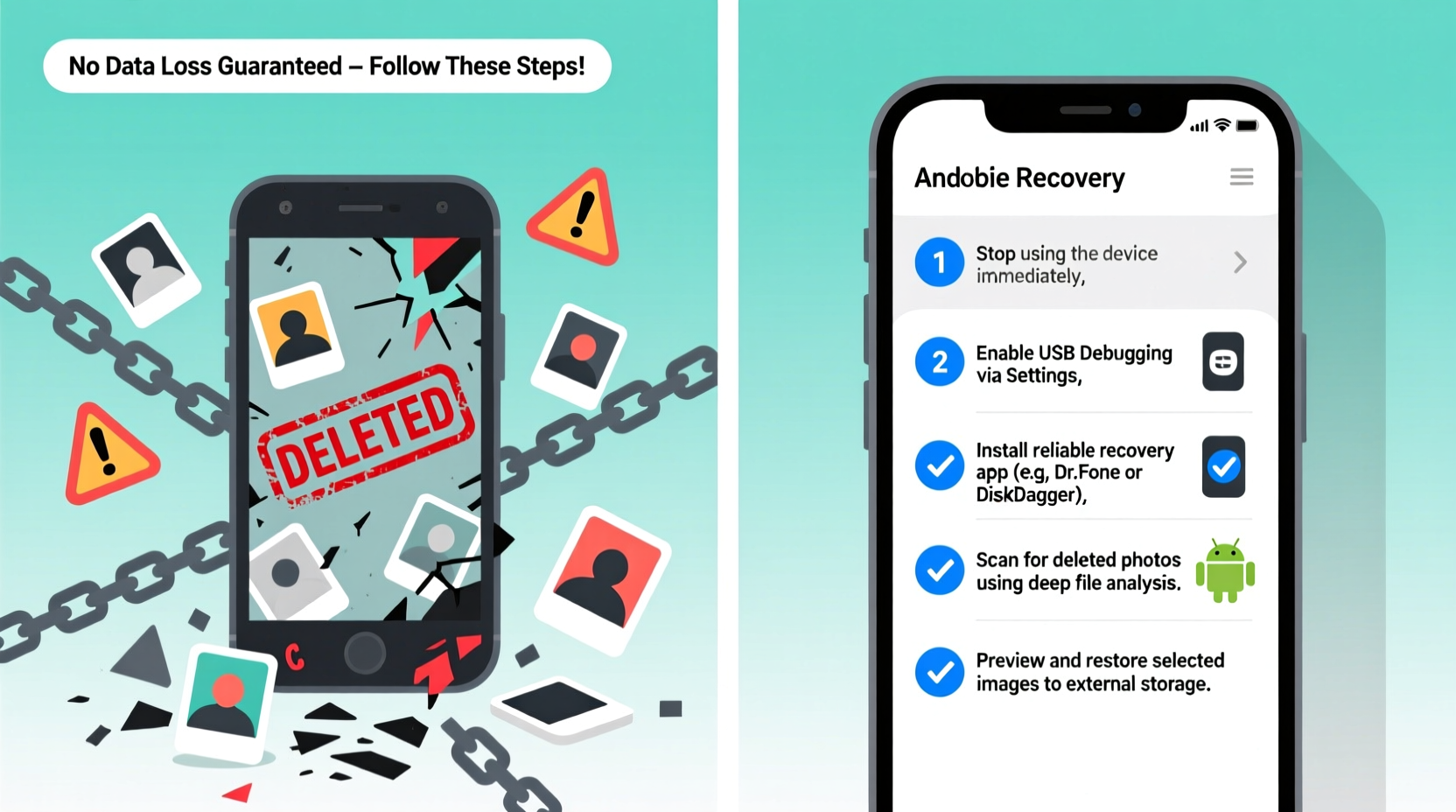
Android uses a file management system similar to other operating systems. When a photo is taken, it's saved to internal storage or an SD card in a specific directory—usually under DCIM/Camera. When you delete it via the Gallery app or File Manager, the reference to the file is removed from the index, but the actual data persists until overwritten.
This behavior enables recovery through specialized software that scans raw storage sectors for remnants of deleted files. However, continued use of the phone—especially taking new photos, installing apps, or downloading files—increases the risk of overwriting the lost data. For this reason, minimizing phone activity after deletion is critical.
“Most data isn’t truly erased when deleted—it’s just hidden. Recovery is possible if the memory block hasn’t been reused.” — Dr. Alan Reyes, Data Forensics Specialist at MobileTech Labs
Step-by-Step Guide to Recover Deleted Photos Safely
Follow this structured process to maximize your chances of retrieving lost photos without causing further data loss:
- Stop using the device immediately. Avoid taking new photos, recording videos, or downloading files.
- Check Google Photos Trash. If backup is enabled, deleted images may be retained for up to 60 days.
- Determine storage type: Did the photos reside on internal memory or an SD card? This affects your recovery options.
- Select a trusted recovery method: Use built-in backups, cloud services, or third-party tools based on your scenario.
- Recover and back up immediately: Once retrieved, store photos in multiple locations to prevent future loss.
Top Methods for Retrieving Deleted Photos
1. Restore from Google Photos Backup (Easiest Method)
If you’ve used Google Photos with backup enabled, this is the fastest and safest way to recover deleted images. Google retains deleted photos in the trash for 60 days before permanent removal.
To restore:
- Open the Google Photos app.
- Navigate to Library > Trash.
- Long-press the photos you want back.
- Select “Restore” to return them to your gallery.
2. Use a Professional Recovery Tool (For Local Deletions)
When no backup exists, third-party recovery software can scan your device’s storage for recoverable files. These tools work by accessing low-level storage sectors where deleted data lingers.
Recommended tools include:
- DiskDigger Photo Recovery – Works on non-rooted devices with limited file types.
- Dr.Fone - Data Recovery (Android) – Comprehensive recovery with preview support.
- EaseUS MobiSaver for Android – User-friendly interface and deep scanning capabilities.
Note: Some tools require enabling USB debugging in Developer Options. Proceed with caution and only download from official sources to avoid malware.
3. Recover from SD Card (If Applicable)
If your photos were stored on a removable microSD card, remove it and connect it to a computer using a card reader. This prevents further writes to the card and improves recovery odds.
Use desktop recovery software such as Recuva, PhotoRec, or Disk Drill to scan the card. These programs offer more powerful scanning algorithms than mobile apps and can recover hundreds of lost images at once.
4. Check Manufacturer-Specific Cloud Services
Some Android brands offer proprietary backup solutions:
- Samsung Cloud – Backs up Gallery items if enabled in Settings > Accounts.
- Huawei Cloud – Includes photo sync under its HiCloud service.
- Xiaomi Mi Cloud – Syncs media when connected to Wi-Fi and battery is sufficient.
Log into your account via the manufacturer’s website or app to check for recoverable media.
Do’s and Don’ts of Photo Recovery
| Do’s | Don’ts |
|---|---|
| Act immediately after deletion | Continue using the phone heavily |
| Check cloud backups first | Install new apps after deletion |
| Use reputable recovery software | Root your phone unless absolutely necessary |
| Save recovered files to a different device | Store recovered photos back on the same phone without backup |
Mini Case Study: Recovering Family Memories After Accidental Deletion
Sarah, a teacher from Portland, accidentally deleted over 300 photos from her Samsung Galaxy S21 while cleaning up storage. The images included her daughter’s first birthday party—moments she thought were lost forever. She stopped using the phone immediately and connected to her Google account on a tablet. Using Google Photos on the web, she navigated to Trash and found all the deleted photos still present. Within minutes, she restored them and enabled automatic backup for all future images. Sarah now keeps a secondary copy on an external hard drive monthly.
Her experience underscores two key points: cloud backups are invaluable, and immediate action makes all the difference.
Essential Checklist for Photo Recovery
- ✅ Stop using the phone to prevent overwriting
- ✅ Open Google Photos > Trash and restore if available
- ✅ Check Samsung Cloud, Mi Cloud, or other brand-specific services
- ✅ Remove SD card (if used) and scan with PC recovery software
- ✅ Install a trusted recovery app like DiskDigger (non-root mode)
- ✅ Recover files to a computer or alternate storage
- ✅ Enable automatic cloud backup going forward
Frequently Asked Questions
Can I recover photos deleted more than 60 days ago?
Yes, but only if they weren’t backed up to Google Photos or another cloud service. In such cases, success depends on whether the data blocks have been overwritten. Specialized recovery tools offer the best chance, especially if the phone has seen minimal use since deletion.
Is rooting my phone necessary for photo recovery?
Not always. Many modern tools like DiskDigger offer basic recovery on non-rooted devices. However, full access to internal storage typically requires root privileges. Rooting carries risks—including voiding warranties and triggering security locks—so it should be a last resort.
Will recovery methods work after a factory reset?
Possibility decreases significantly after a factory reset because the system erases much of the user data and rewrites parts of the storage. However, if the device wasn’t used afterward, professional data recovery services may still retrieve fragments using forensic tools.
Protect Your Memories: A Final Word
Photo recovery is possible, but prevention is far more reliable. Make it a habit to enable cloud backups, review your storage settings monthly, and treat your smartphone like a temporary vault—not a permanent archive. Technology fails; habits endure. By setting up automated safeguards today, you ensure that tomorrow’s accidents don’t become lifelong regrets.









 浙公网安备
33010002000092号
浙公网安备
33010002000092号 浙B2-20120091-4
浙B2-20120091-4
Comments
No comments yet. Why don't you start the discussion?