In today’s hyper-connected world, every click, search, and scroll leaves behind a digital footprint. At the heart of this tracking system are cookies—small text files stored by websites on your devices to remember login details, preferences, and browsing behavior. While some cookies enhance user experience, others silently collect personal data for advertising or even malicious purposes. Without proactive measures, your online activity can be monitored across platforms, exposing sensitive information. The good news is that you can take control. With the right tools and habits, it’s possible to eliminate unwanted cookies and strengthen your privacy across smartphones, tablets, laptops, and desktops.
Understanding Cookies: What They Are and Why They Matter
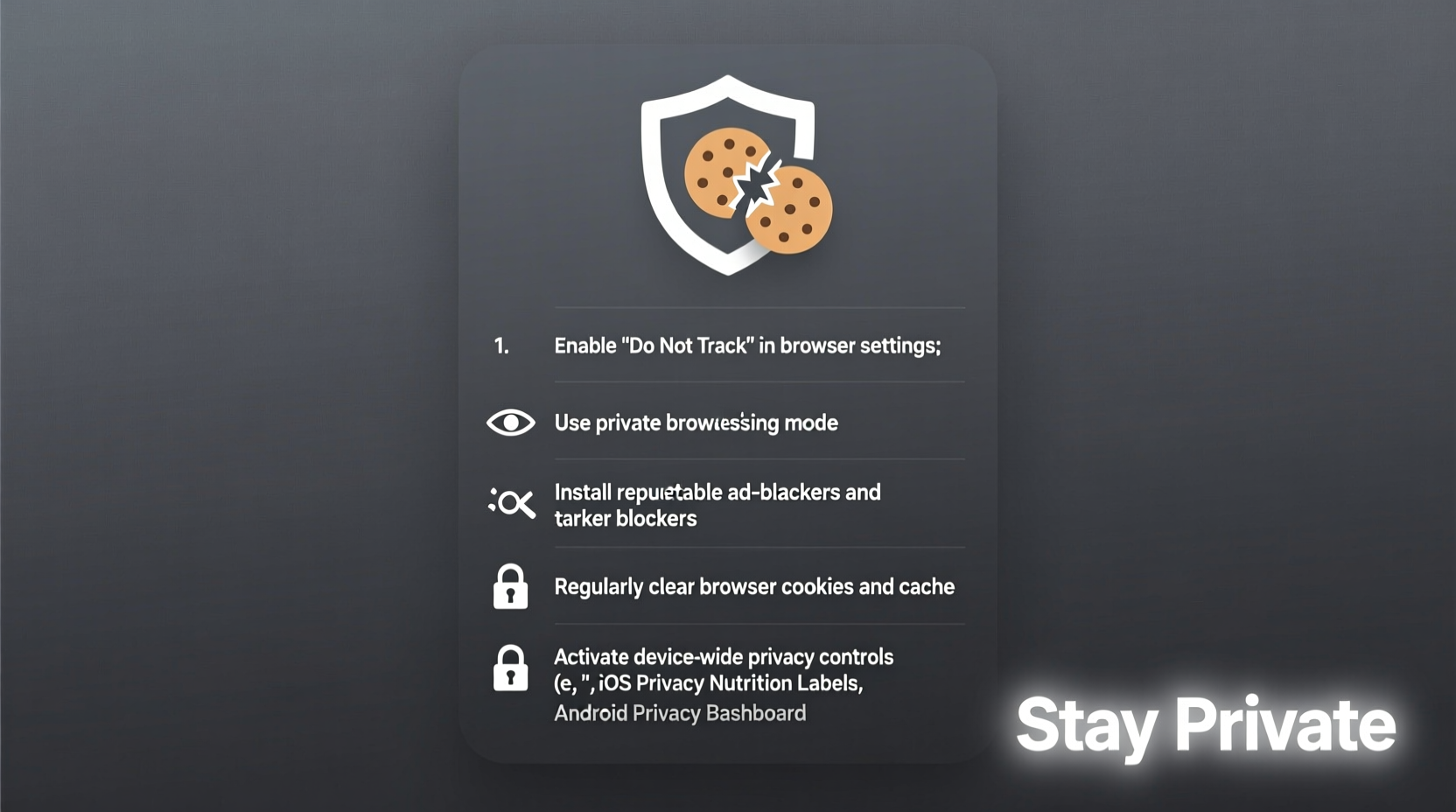
Cookies come in several forms, each serving different functions. Session cookies are temporary and vanish when you close your browser, while persistent cookies remain on your device for days, months, or even years. First-party cookies originate from the website you’re visiting and are generally harmless. Third-party cookies, however, are embedded by external domains—often advertisers—and track your movements across multiple sites. These are the primary culprits behind targeted ads and invasive profiling.
Additionally, newer tracking technologies like fingerprinting and localStorage have emerged, making cookie management more complex. Unlike traditional cookies, these methods store data in ways that aren’t always cleared through standard browser settings. As such, relying solely on deleting cookies may not fully protect your privacy. A comprehensive approach is essential.
“Cookies are just the tip of the iceberg. Real privacy protection requires layered defenses across all devices.” — Dr. Lena Torres, Cybersecurity Researcher at the Digital Rights Institute
Step-by-Step Guide to Removing Cookies Across Devices
Clearing cookies is a foundational step in reclaiming your digital privacy. The process varies slightly depending on your device and browser, but the principles remain consistent. Follow this universal timeline to purge cookies effectively:
- Identify active devices: List all devices you regularly use—smartphones, tablets, work and personal computers.
- Open browser settings: Access the settings or preferences menu in your browser (Chrome, Safari, Firefox, etc.).
- Navigate to privacy or history: Look for sections labeled “Privacy & Security,” “History,” or “Site Data.”
- Select time range: Choose “All time” or “Forever” to ensure complete removal.
- Clear browsing data: Check the box for “Cookies and site data” and confirm deletion.
- Repeat per browser: If you use multiple browsers (e.g., Chrome and Edge), repeat the process for each.
- Enable automatic clearing: Turn on features like “Clear cookies on exit” to maintain ongoing protection.
Device-Specific Privacy Protection Strategies
Each platform presents unique challenges and opportunities for managing cookies and enhancing privacy. Tailoring your approach ensures maximum effectiveness.
iOS (iPhone/iPad)
Apple has integrated strong privacy controls into iOS. Enable “Prevent Cross-Site Tracking” in Safari settings to block third-party cookies. Additionally, use the “Hide IP Address” feature under Privacy & Security to prevent network-level tracking. For non-Safari browsers, note that they still operate within Apple’s WebKit framework, meaning core protections apply universally.
Android
On Android, Google Chrome dominates usage. Go to Settings > Site Settings > Cookies and toggle off “Allow third-party cookies.” Consider switching to privacy-focused browsers like Firefox Focus or Brave, which automatically block trackers and clear data after each session.
Windows and macOS
Desktop operating systems allow deeper customization. Use browser extensions like uBlock Origin or Cookie AutoDelete to manage cookies dynamically. On Windows, review Edge’s tracking prevention settings; on macOS, leverage Safari’s Intelligent Tracking Prevention (ITP) and enable “Ask Websites Not to Track Me” in System Settings > Privacy & Security.
| Device Type | Recommended Browser | Key Privacy Setting |
|---|---|---|
| iOS | Safari | Prevent Cross-Site Tracking + Hide IP |
| Android | Brave or Firefox Focus | Block Third-Party Cookies + Tracker Blocking |
| Windows | Mozilla Firefox | Strict Tracking Protection + DNS over HTTPS |
| macOS | Safari or Brave | Intelligent Tracking Prevention + Fingerprinting Defense |
Advanced Tools and Best Practices for Long-Term Privacy
Beyond manual deletion, long-term privacy depends on automation and intelligent tools. Start by installing reputable ad and tracker blockers. These not only reduce cookie accumulation but also improve page load speeds and reduce exposure to malware.
Consider using private browsing modes—such as Chrome’s Incognito or Firefox’s Private Window—but understand their limitations. While they don’t save cookies after closing, they don’t block tracking during the session unless paired with additional tools.
For heightened security, adopt a dedicated privacy suite. Tools like DuckDuckGo Privacy Browser, ProtonVPN, or Mullvad Browser combine encrypted connections, tracker blocking, and automatic cookie purging. These are especially useful when using public Wi-Fi or shared devices.
Mini Case Study: Recovering Control After Targeted Ads Overload
Sarah, a freelance designer from Portland, noticed she was seeing ads for maternity clothes despite never searching for them. Alarmed, she traced the issue to a health blog she visited weeks earlier. The site used third-party ad networks that planted persistent cookies across her iPhone and laptop. After following a full cookie purge, enabling tracker blocking in Firefox, and switching her default search engine to DuckDuckGo, Sarah reported an immediate drop in invasive ads. Within two weeks, her browsing felt more secure and less cluttered. Her experience highlights how quickly tracking escalates—and how actionable steps can restore peace of mind.
Essential Checklist for Complete Cookie Management
- ✅ Clear cookies and site data on all devices
- ✅ Disable third-party cookies in browser settings
- ✅ Install a trusted tracker blocker (e.g., uBlock Origin)
- ✅ Use a privacy-focused browser on mobile and desktop
- ✅ Enable DNS over HTTPS (DoH) for encrypted queries
- ✅ Review and revoke unnecessary website permissions
- ✅ Set browsers to auto-clear data on exit
- ✅ Conduct quarterly privacy checkups across devices
Frequently Asked Questions
Will deleting cookies log me out of all my accounts?
Yes, removing cookies will likely log you out of websites where you’re signed in. While inconvenient, this is normal. To minimize disruption, keep a secure password manager so you can quickly re-login without memorizing credentials.
Are all cookies dangerous?
No. First-party cookies that remember your language preference or shopping cart contents are generally safe and improve usability. The real concern lies with third-party tracking cookies and invisible scripts that profile your behavior without consent.
Can I block cookies completely?
You can, but doing so may break website functionality. Instead, selectively block third-party cookies and trackers while allowing first-party ones on trusted sites. Most modern browsers support granular control under site permissions.
Conclusion: Take Charge of Your Digital Footprint
Your online privacy isn’t something to leave to chance. Cookies may seem small, but their collective impact on your digital autonomy is significant. By understanding how they work, actively removing unwanted data, and implementing smart safeguards across all devices, you create a more secure and personalized internet experience. The tools are available, the steps are clear, and the benefits extend far beyond ad reduction—they foster trust, reduce risk, and restore control.









 浙公网安备
33010002000092号
浙公网安备
33010002000092号 浙B2-20120091-4
浙B2-20120091-4
Comments
No comments yet. Why don't you start the discussion?