Losing your iPhone can be a stressful experience. Whether it’s buried under couch cushions or left behind at a coffee shop, every minute counts. Fortunately, Apple has built powerful tools into iOS that make recovering a lost device faster and more reliable than ever. With the right preparation and knowledge, you can significantly increase your chances of finding your phone—often within minutes.
The key lies not in scrambling after the fact, but in understanding how Apple’s ecosystem works and leveraging its full capabilities before you’re in a panic. From real-time tracking to offline detection, these strategies go beyond the basics and equip you with actionable methods to recover your device efficiently.
Use the Find My App: Your First Line of Defense
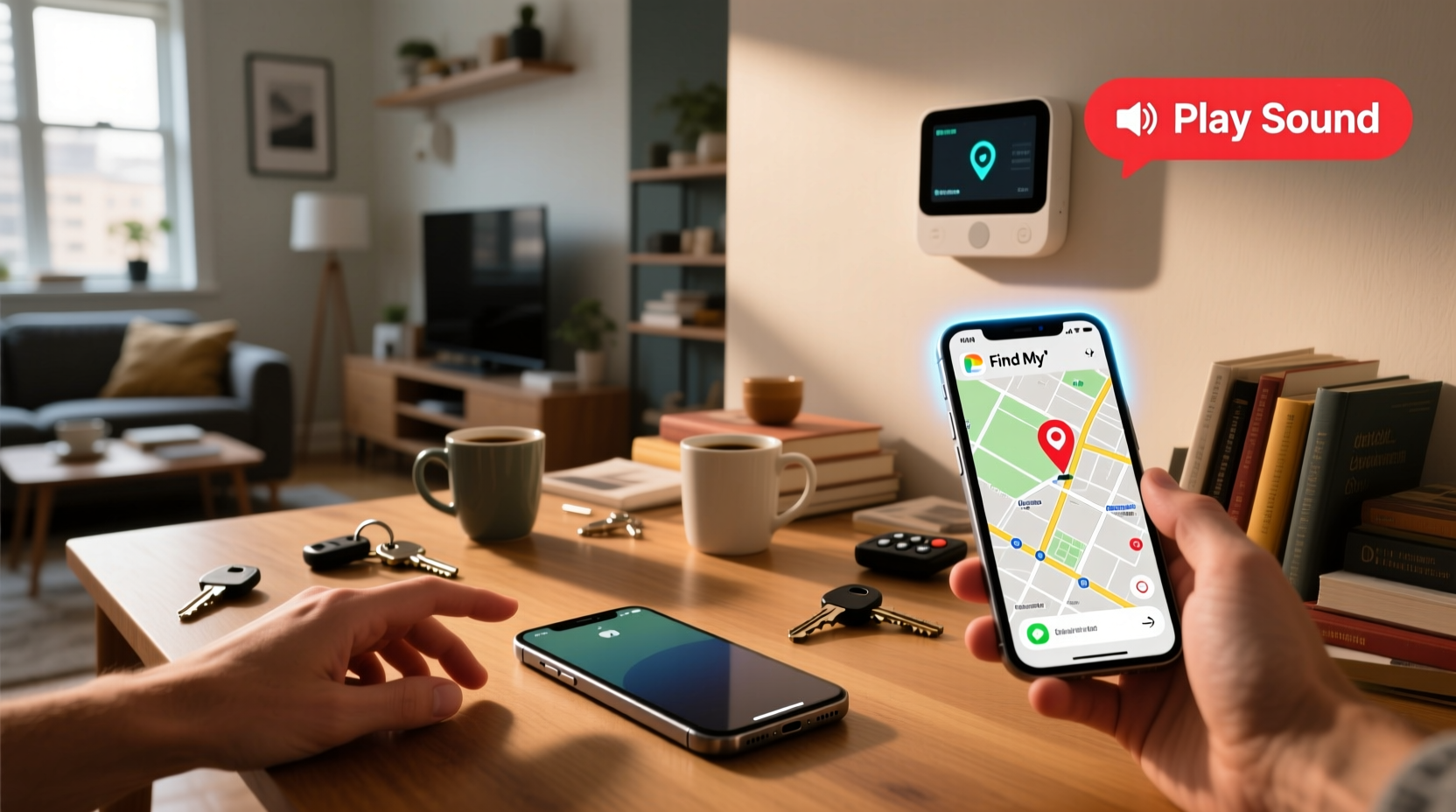
The cornerstone of locating a missing iPhone is Apple’s Find My app. Integrated across all Apple devices, this service uses GPS, Wi-Fi, and cellular data to pinpoint your iPhone’s location in real time. It also allows remote actions like playing a sound, enabling Lost Mode, or erasing your data if recovery seems unlikely.
To use Find My effectively:
- Ensure “Find My iPhone” is enabled in Settings > [Your Name] > Find My > Find My iPhone.
- Keep Location Services turned on (Settings > Privacy & Security > Location Services).
- Sign in with the same Apple ID across all your devices.
Once set up, open the Find My app on another Apple device or visit iCloud.com/find from any web browser. Select your missing iPhone from the list of devices, and view its current or last known location on a map.
Activate Precision Finding and Offline Detection
Modern iPhones (iPhone 11 and later) come equipped with the U1 chip, which enables Precision Finding. When you're within range of a lost iPhone, this feature uses augmented reality, haptic feedback, and directional audio cues to guide you directly to the device.
Even more impressive is Offline Finding, which works even when your iPhone is powered off or disconnected from the internet. Thanks to the vast network of over a billion Apple devices worldwide, other nearby devices anonymously detect your lost iPhone’s Bluetooth signal and relay its location back to you—without compromising privacy.
This means your phone can be located hours after it went missing, even if the battery died. The only requirement is that Find My was enabled before it was lost.
“Offline Finding has transformed device recovery. Even a dead iPhone isn’t truly unreachable anymore.” — David Lin, Senior iOS Engineer at Apple Insider
Step-by-Step Guide to Locating a Missing iPhone
When you realize your iPhone is missing, follow this structured timeline to maximize recovery chances:
- Stay calm and retrace your steps. Think about the last place you used the phone—was it in your bag, on the kitchen counter, or at a restaurant?
- Use another device to open Find My. Log in via the app or iCloud website to check the device’s current or last known location.
- Play a sound if the phone is likely nearby. This works even in Silent mode.
- Determine if the device is online or offline. A green dot indicates it’s active; gray means it’s offline but still trackable via Offline Finding.
- Enable Lost Mode if you suspect theft or misplacement in public. This locks the device with a passcode, displays a custom message (e.g., “Reward if found”), and disables Apple Pay.
- Monitor the Find My app for updates. If someone moves the phone, its new location will appear once it reconnects.
- Contact local authorities if the phone appears in a suspicious location or shows signs of being moved intentionally.
Do’s and Don’ts When Your iPhone Is Missing
| Do’s | Don’ts |
|---|---|
| ✔ Enable Find My iPhone in advance | ✘ Wait until you lose your phone to set up tracking |
| ✔ Use Lost Mode to secure your data | ✘ Share your Apple ID publicly in messages |
| ✔ Check frequently for location updates | ✘ Panic and assume the phone is gone forever |
| ✔ Leverage Offline Finding through the Find My network | ✘ Factory reset remotely unless absolutely necessary |
Real-World Example: Recovering a Phone Left in a Taxi
Sophia, a freelance designer in Seattle, realized her iPhone 13 Pro was missing after exiting a rideshare. She remembered using it during the trip but couldn’t recall where she placed it. Immediately, she grabbed her iPad and opened the Find My app.
The map showed the phone moving slowly along a major highway—still inside the vehicle. She used the “Play Sound” feature, but it didn’t help. Instead, she tapped “Lost Mode,” entered her alternate contact number, and wrote: “Please call me—I’ll reward you!”
Within 20 minutes, the driver saw the message when he parked. He called Sophia and agreed to drop the phone at a nearby convenience store. Thanks to quick action and proper setup, she recovered her phone just 90 minutes after losing it.
Frequently Asked Questions
Can I find my iPhone if it’s turned off?
Yes, if it’s an iPhone 11 or later with the Find My network enabled. The device emits a Bluetooth signal detectable by nearby Apple devices, allowing it to be located even when powered down. Location data is securely relayed to your iCloud account.
What should I do if Find My iPhone wasn’t enabled?
Unfortunately, without Find My activated beforehand, real-time tracking isn’t possible. In such cases, try calling your number, contacting recent locations (like stores or restaurants), or using third-party apps that may have location history (e.g., Google Maps Timeline). Going forward, always enable Find My as part of your initial device setup.
Is it safe to use Lost Mode? Could it provoke a thief?
Lost Mode is designed with security and discretion in mind. It doesn’t alert anyone that you’ve activated it. The lock screen simply displays your message. Avoid including personal details or threats. A polite request with a reward offer often yields better results.
Prepare Now, Save Time Later
The most effective strategy for finding a lost iPhone isn’t what you do after it goes missing—it’s what you do before. Ensuring Find My is enabled, keeping software updated, and understanding how Precision Finding and Offline Detection work can turn a potentially devastating loss into a minor inconvenience.
Take five minutes today to verify your settings. Open Settings, tap your name, go to Find My, and confirm that both “Find My iPhone” and “Send Last Location” are turned on. These small steps create a safety net that could save you hours of stress tomorrow.









 浙公网安备
33010002000092号
浙公网安备
33010002000092号 浙B2-20120091-4
浙B2-20120091-4
Comments
No comments yet. Why don't you start the discussion?