Mobile applications have become essential tools in daily life, from managing finances to staying connected with friends. However, the convenience often comes at a cost—persistent, intrusive advertisements. While many assume removing these ads requires rooting a device, that’s no longer the only option. Rooting introduces security risks, voids warranties, and complicates software updates. Fortunately, several safe and effective strategies exist to minimize or eliminate ads without altering your phone’s system integrity.
The key lies in understanding how ads are delivered and leveraging built-in features, third-party tools, and smart usage habits. These approaches maintain device stability while significantly improving user experience. Whether you're frustrated by video interstitials, banner clutter, or audio interruptions, practical solutions are available today.
Use Ad-Blocking DNS Services
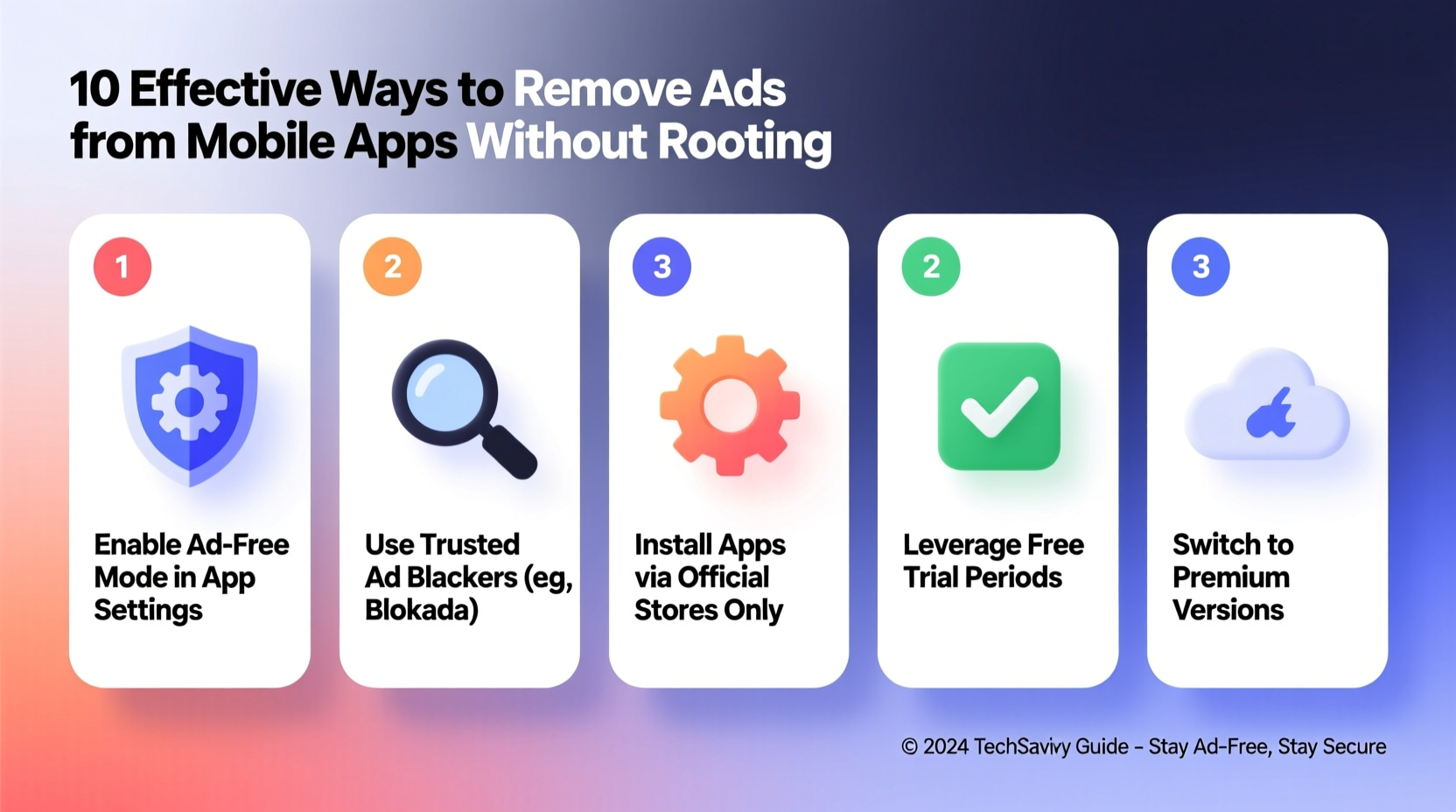
One of the most powerful yet underused methods involves changing your device’s DNS (Domain Name System) settings. Ad-blocking DNS services prevent your phone from connecting to known ad-serving domains, effectively stopping ads before they load. This method works across all apps and browsers without requiring special permissions or complex configurations.
Popular DNS providers like AdGuard DNS, Cloudflare + Malwarebytes, and NextDNS offer filtered DNS options designed to block tracking and advertising servers. By switching to one of these, you disrupt the delivery mechanism of most third-party ads.
On iOS, you can install configuration profiles via Safari from providers like AdGuard or set up custom DNS under Wi-Fi network options. Once configured, the protection applies system-wide—even within apps that don’t support traditional browser extensions.
Install Reputable Ad-Blocking Apps with Local VPNs
Some ad blockers operate as local virtual private networks (VPNs), filtering traffic at the network level without requiring root access. These apps intercept outgoing requests and block connections to ad servers based on community-maintained filter lists.
Examples include:
- AdGuard Mobile App – Offers customizable filters, stealth mode for hiding ad elements, and compatibility with both Android and iOS.
- Blokada 5/6 – Open-source solution with minimal battery impact and real-time blocking statistics.
While technically a “VPN,” these tools run locally and do not route data through external servers. They function solely to inspect and filter device traffic. Performance is generally smooth, though users may notice slight latency during initial setup or on older devices.
“Network-level ad blocking has matured significantly. Modern tools like Blokada achieve over 90% ad suppression without affecting app functionality.” — David Lin, Mobile Security Analyst at PrivacyTech Labs
Optimize App Permissions and Tracking Controls
Many ads rely on behavioral tracking to serve targeted content. Disabling unnecessary permissions and limiting ad personalization reduces both the volume and relevance of displayed ads.
On Android:
- Navigate to Settings > Ads.
- Select Opt out of Ads Personalization.
- Reset your advertising ID monthly to break tracking continuity.
On iOS:
- Go to Settings > Privacy & Security > Tracking.
- Toggle off Allow Apps to Request to Track.
- Enable Limit Ad Tracking in Apple Advertising settings.
These steps won’t eliminate all ads but reduce their intrusiveness and frequency by making monetization less profitable for developers.
Switch to Paid or Pro Versions Strategically
Many free apps offer paid upgrades that permanently remove ads. Instead of purchasing every app, adopt a selective approach: identify high-usage apps where ads significantly disrupt experience—such as note-taking tools, reading apps, or navigation software—and invest in their premium versions.
This strategy supports developers while ensuring uninterrupted functionality. Often, a single $3–$5 purchase per year provides lifelong ad-free access.
| App Type | Worth Paying For? | Typical Cost (USD) |
|---|---|---|
| Navigation (e.g., OsmAnd~) | Yes – frequent full-screen ads hinder safety | $4.99/year |
| Podcast Players (e.g., Pocket Casts) | Yes – audio ads interrupt content | Lump sum $10–$20 |
| Casual Games | Rarely – short sessions, easy to skip | $0.99–$2.99 |
| Flashlight Utilities | No – replace with open-source alternatives | Free |
Case Study: Reducing Daily Ad Exposure by 80%
Jamal, a freelance graphic designer in Toronto, relied heavily on mobile productivity apps but found constant ads distracting during client work. He used seven free apps daily, averaging 42 ads per day according to his screen time report.
Over two weeks, he implemented the following changes:
- Set DNS to AdGuard Family Protection (94.140.14.14).
- Installed Blokada 6 and enabled aggressive filtering.
- Purchased pro version of his PDF editor ($7.99 one-time).
- Disabled ad tracking and reset advertising ID weekly.
- Replaced three low-quality utility apps with minimalist open-source alternatives.
After one month, Jamal reported seeing fewer than eight ads per day—mostly within social media platforms resistant to DNS filtering. His focus improved, and battery life increased due to reduced background ad loading.
Essential Checklist to Minimize Mobile Ads Without Rooting
Follow this step-by-step action plan to reduce ad exposure across your device:
- ✅ Change DNS to an ad-blocking provider (e.g., AdGuard or NextDNS)
- ✅ Install a trusted local ad blocker (Blokada or AdGuard app)
- ✅ Disable personalized ads in system settings
- ✅ Reset advertising identifier monthly
- ✅ Replace ad-heavy apps with reputable open-source alternatives
- ✅ Upgrade one or two critical apps to ad-free paid versions
- ✅ Regularly audit app permissions and revoke unnecessary access
Frequently Asked Questions
Will using a local ad-blocking app slow down my phone?
Modern ad blockers are optimized for efficiency. Most cause negligible performance impact—typically under 3% CPU usage. Battery drain is minimal unless running alongside multiple background services.
Are DNS-based blockers effective against in-app video ads?
They can block many video ads, especially those served from known domains. However, ads embedded directly within app code (bundled assets) or delivered through encrypted streaming may still appear. Combining DNS blocking with local filtering yields best results.
Can I get banned from apps for using ad blockers?
Most mainstream apps cannot detect or penalize DNS or local network filtering. However, some services like YouTube may prompt warnings if they detect ad skipping. True account bans are rare and typically apply only to automated script-based circumvention methods, not DNS or local VPN tools.
Conclusion: Take Control of Your Mobile Experience
Removing ads from mobile apps doesn’t require technical expertise or risky modifications. With thoughtful configuration and strategic choices, you can reclaim your attention, extend battery life, and enjoy a cleaner digital environment—all without rooting your phone.
The tools and techniques outlined here empower users to resist invasive advertising while maintaining device integrity. Start small: change your DNS tonight, try one ad-blocking app, and assess the difference. Over time, refine your setup until your phone feels truly yours again.









 浙公网安备
33010002000092号
浙公网安备
33010002000092号 浙B2-20120091-4
浙B2-20120091-4
Comments
No comments yet. Why don't you start the discussion?