In an age of constant digital distractions, controlling your online environment is more important than ever. Whether it's social media siphoning hours from your day, news sites triggering anxiety, or inappropriate content accessible to children, blocking specific websites can significantly improve productivity, mental health, and digital safety. The good news: you don’t need advanced technical skills to take control. With built-in tools, browser extensions, and system-level settings, you can block unwanted websites across smartphones, tablets, desktops, and various browsers.
Why Block Websites?
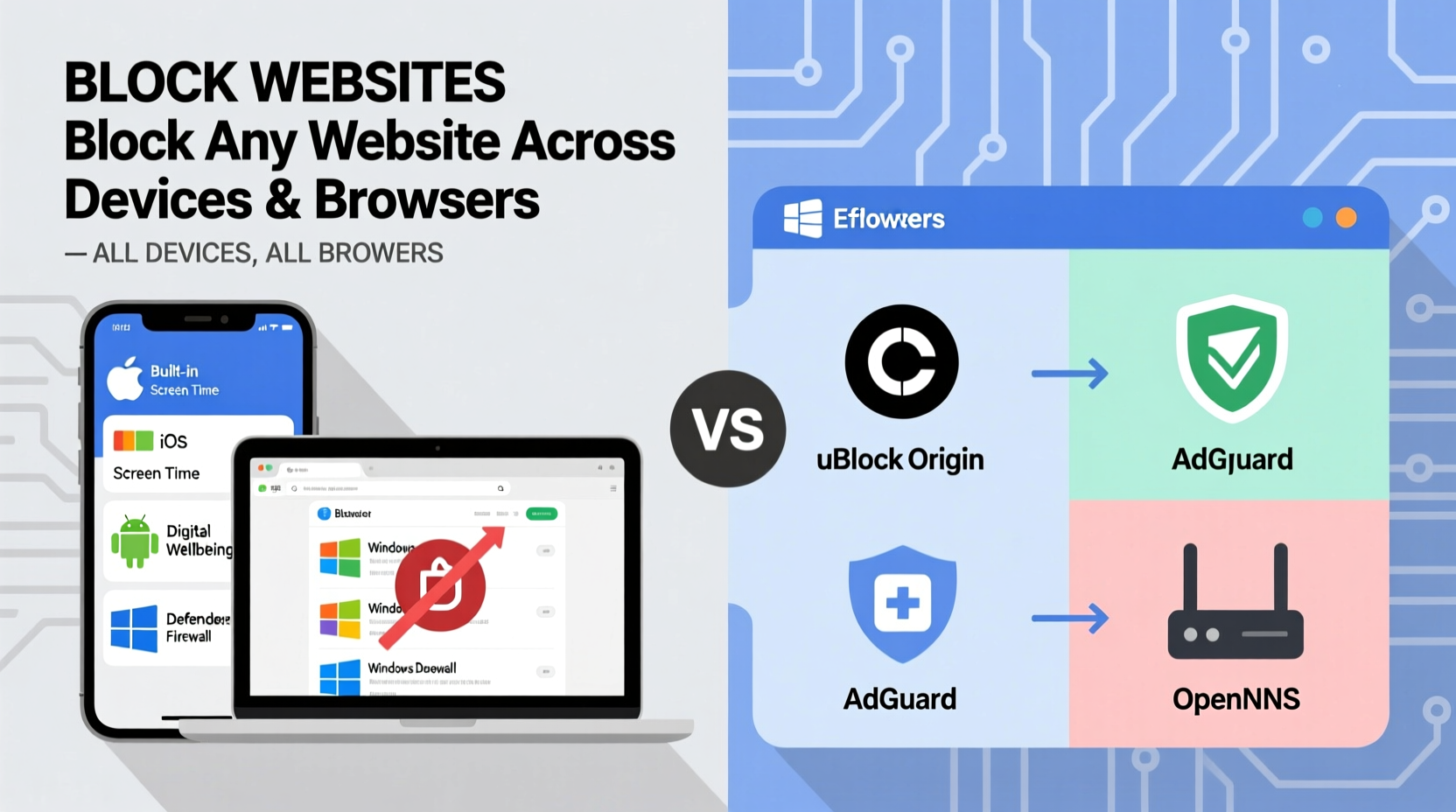
Website blocking isn’t just for parents or employers. Individuals use it to reclaim focus, reduce digital clutter, and protect privacy. Studies show the average person spends over two hours daily on distracting websites. Blocking these can redirect attention toward meaningful work or rest. Security is another major reason—malicious domains often distribute malware or phishing scams. Preventing access at the network or device level stops threats before they load.
“Digital boundaries are as essential as physical ones. Controlling what enters your screen space protects both time and mental bandwidth.” — Dr. Lena Torres, Digital Wellness Researcher
Blocking Websites on Desktop Browsers
Most modern web browsers support extensions that allow granular control over which sites load. These tools are ideal for individuals seeking temporary or scheduled blocks.
Google Chrome
Chrome’s extension ecosystem offers powerful options like BlockSite, StayFocusd, and LeechBlock NG. These let you blacklist URLs, set time limits, or block sites during certain hours.
- Open Chrome and go to the Chrome Web Store.
- Search for a site blocker (e.g., “BlockSite”).
- Install the extension and pin it to your toolbar.
- Add domains to the block list under its settings.
- Enable features like password protection to prevent self-sabotage.
Mozilla Firefox
Firefox supports similar extensions. LeechBlock NG is particularly popular due to its flexibility—supporting time-based rules, recurring schedules, and even blocking entire categories (e.g., gambling, adult content).
Safari
On macOS, Safari integrates with Screen Time, Apple’s native parental control system. This allows robust blocking without third-party tools.
- Open System Settings > Screen Time.
- Click Content & Privacy Restrictions and enable them with a passcode.
- Go to Content Restrictions > Web Content.
- Select “Limit Adult Websites” or “Allowed Websites Only,” then add blocked sites manually.
System-Level Website Blocking
For stronger, harder-to-bypass controls, modifying system files or using operating system tools is more effective. These methods apply across all browsers and apps.
Editing the Hosts File (Windows, macOS, Linux)
The hosts file maps domain names to IP addresses. By redirecting unwanted sites to 127.0.0.1 (your local machine), you prevent them from loading.
- Navigate to:
- Windows:
C:\\Windows\\System32\\drivers\\etc\\hosts - macOS/Linux:
/etc/hosts
- Windows:
- Open the file with administrative privileges using a text editor (e.g., Notepad or nano).
- Add lines like:
127.0.0.1 facebook.com
127.0.0.1 www.youtube.com - Save the file and flush DNS (
ipconfig /flushdnson Windows;sudo dscacheutil -flushcacheon macOS).
This method is free, universal, and immune to most bypass attempts—but requires caution. A typo can disrupt internet connectivity.
Using Router-Level Controls
To block websites for every device on your home network, configure your router. Most modern routers (e.g., Google Nest Wifi, ASUS, Netgear) include parental controls or access restrictions.
- Log into your router’s admin panel (usually via
192.168.1.1or a branded app). - Navigate to Parental Controls or Access Restrictions.
- Create a filter rule by entering domain names (e.g., twitter.com, reddit.com).
- Assign the rule to specific devices or apply it network-wide.
- Set time windows if desired (e.g., block gaming sites after 9 PM).
Router-level blocking is ideal for families or shared environments. It works regardless of device type or browser used.
Mobile Device Solutions
Smartphones are often the biggest source of distraction. Fortunately, both iOS and Android offer native and third-party tools to restrict access.
iOS (iPhone/iPad)
Apple’s Screen Time feature is comprehensive and easy to use.
- Go to Settings > Screen Time.
- Tap Content & Privacy Restrictions and enable it with a passcode.
- Under Content Restrictions > Web Content, choose either filtering option.
- Add specific websites to the Never Allow list.
You can also schedule downtime or app limits that indirectly reduce web access.
Android
Android lacks a built-in website blocker but supports several reliable apps.
- BlockSite: Available on Google Play and as a Chrome extension. Syncs across devices.
- Freedom: Blocks websites and apps simultaneously with cross-platform syncing.
- Kaspersky Safe Kids: Offers remote monitoring and filtering for family protection.
Some manufacturers (e.g., Samsung) include Digital Wellbeing tools with basic website filtering in their custom OS layers.
Comparison of Website Blocking Methods
| Method | Best For | Pros | Cons |
|---|---|---|---|
| Browser Extensions | Individuals wanting flexible, temporary blocks | Easy setup, customizable, reversible | Limited to one browser, easy to disable |
| Hosts File | Tech-savvy users needing universal blocking | Works across all browsers and apps, no extra software | Risk of misconfiguration, manual editing required |
| Router Settings | Families or network-wide control | Applies to all devices, hard to bypass | Interface varies by brand, may lack granular scheduling |
| Screen Time / Parental Controls | Parents or iOS users | Native integration, passcode protected | iOS only; limited on Android |
| Third-Party Apps | Users needing syncing or advanced features | Cross-device sync, cloud backup, reporting | Potential subscription fees, data privacy concerns |
Mini Case Study: Boosting Focus in Remote Work
Mark, a freelance graphic designer, struggled with constant interruptions from social media. Despite willpower, he found himself checking Instagram and Reddit multiple times per hour. He decided to implement a layered blocking strategy:
- Installed BlockSite on Chrome and scheduled Instagram to be blocked during 9 AM–5 PM.
- Edited his hosts file to block
reddit.comentirely. - Enabled Screen Time on his iPhone to reinforce the boundary.
After two weeks, Mark reported a 40% increase in productive hours and improved client satisfaction. The combination of browser, system, and mobile controls created an environment where distraction required deliberate effort—effort he was no longer willing to expend.
Checklist: How to Effectively Block a Website
- ✅ Identify the specific domains you want to block (e.g., youtube.com, not just “YouTube”)
- ✅ Choose the right method based on your device and needs (browser, system, network)
- ✅ Use strong passwords or passcodes to prevent accidental or intentional disabling
- ✅ Test the block by attempting to access the site in different browsers or devices
- ✅ Schedule periodic reviews—some sites may become acceptable later
- ✅ Combine blocking with positive habits (e.g., replacing scrolling with reading)
FAQ
Can I unblock a website later?
Yes. All methods are reversible. Remove entries from the hosts file, disable extensions, or edit filters in parental controls to restore access.
Do website blockers stop all content from loading?
Most block the main domain, but dynamic content (e.g., embedded videos or images loaded via CDNs) might still appear on other sites. For full suppression, consider DNS-level filtering services like OpenDNS or Cloudflare for Families.
Are there free alternatives to paid blocking apps?
Absolutely. The hosts file, built-in Screen Time, and open-source extensions like LeechBlock NG are completely free and highly effective.
Take Control of Your Digital Environment
Blocking unwanted websites isn't about restriction—it's about intentionality. Every minute saved from mindless browsing is a minute reclaimed for creativity, connection, or rest. The tools are accessible, the methods are proven, and the benefits extend far beyond productivity. Whether you're protecting a child’s online experience, safeguarding your focus, or reducing exposure to harmful content, taking proactive steps today builds a healthier digital life tomorrow.
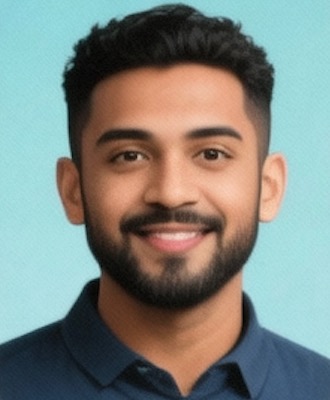








 浙公网安备
33010002000092号
浙公网安备
33010002000092号 浙B2-20120091-4
浙B2-20120091-4
Comments
No comments yet. Why don't you start the discussion?