The App Store is a cornerstone of the iOS experience. It’s where users download apps, update software, and access essential tools. When it suddenly disappears from your iPhone or iPad, it can be disorienting—even alarming. While the App Store cannot be deleted like third-party apps, it can become hidden due to restrictions, screen organization errors, or system glitches. The good news is that in most cases, recovery is straightforward. This guide walks through proven methods to restore your missing App Store, backed by technical insights and real-world troubleshooting strategies.
Why the App Store Might Disappear
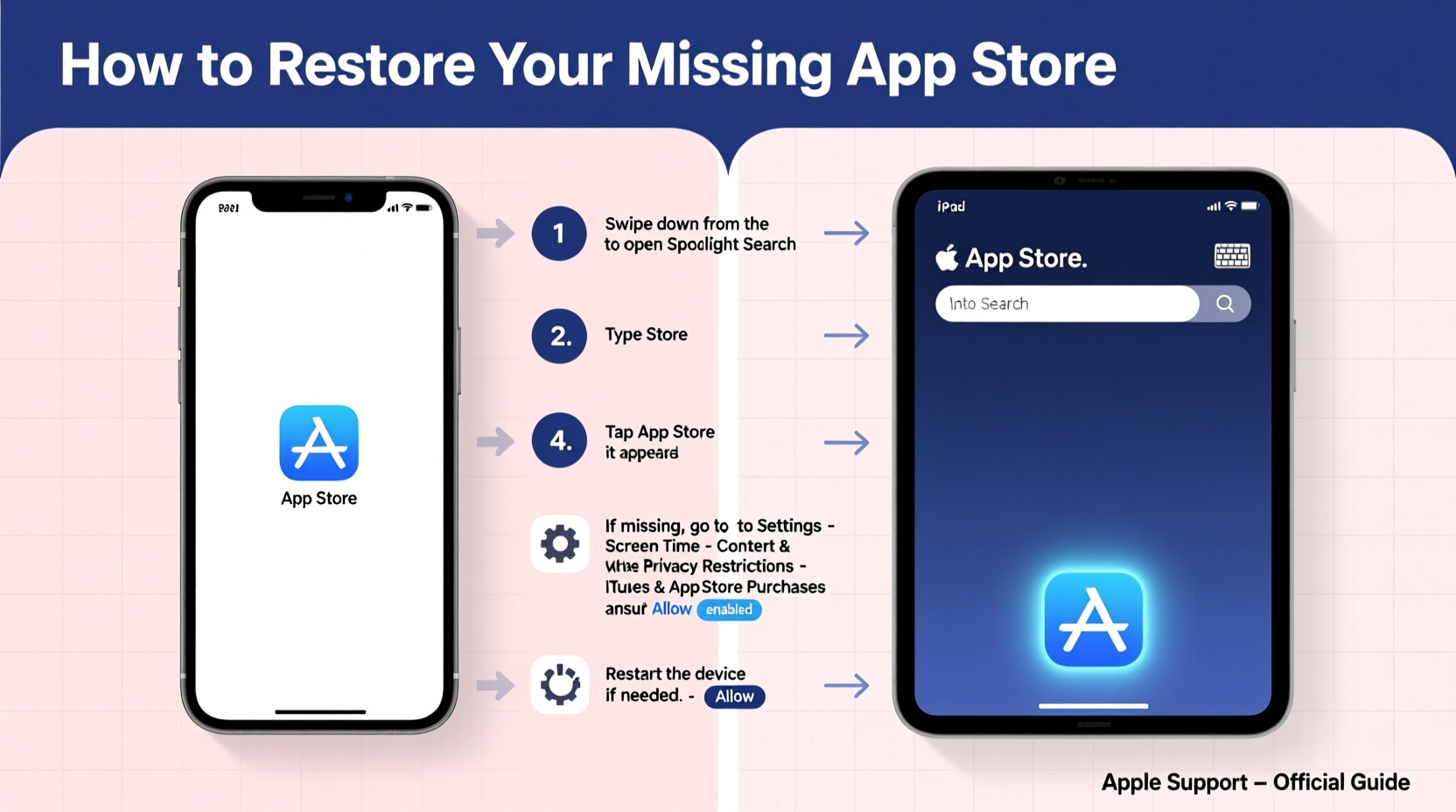
The App Store doesn’t vanish without cause. Unlike user-installed apps, Apple does not allow permanent deletion of core system apps such as the App Store, Phone, or Messages. However, several settings or behaviors can make it seem as though the app has been removed:
- Screen Time Restrictions: Parental controls or Screen Time settings may disable access to the App Store.
- Home Screen Organization: Accidental removal from the home screen or placement in a folder buried under multiple pages.
- iOS Glitches: Temporary bugs after an update or system crash can cause icons to disappear.
- Search Misuse: Users unfamiliar with search functionality may overlook the app when scrolling through hundreds of icons.
- Profile or MDM Configuration: In managed environments (schools, workplaces), mobile device management profiles may restrict access.
Understanding the root cause is key to applying the right fix—quickly and confidently.
Step-by-Step Guide to Restore the App Store
Follow this logical sequence of checks and actions to locate or restore your missing App Store icon.
- Search for the App Store
Swipe down from the middle of any home screen or the Lock screen and type “App Store” into the search bar. If the app appears, tap it to open and then long-press the icon to add it back to your home screen. - Check All Home Screen Pages
Slowly swipe through every page of your home screen. The icon may have been moved accidentally during rearrangement. Don’t forget folders—check inside each one, especially those named “Utilities” or “Apple Apps.” - Verify Screen Time Restrictions
- Navigate to Settings > Screen Time > Content & Privacy Restrictions.
- If enabled, tap Allowed Apps.
- Ensure the toggle for App Store is turned on (green).
- Restart Your Device
Sometimes, a simple reboot resolves temporary UI glitches. Press and hold the side button (and either volume button on newer models), then slide to power off. Wait 30 seconds, then turn the device back on. - Check for Pending iOS Updates
Go to Settings > General > Software Update. Install any available updates. Minor bugs affecting app visibility are often patched in new releases. - Reset Home Screen Layout
If all else fails:- Go to Settings > General > Reset.
- Select Reset Home Screen Layout.
Troubleshooting Table: Do’s and Don’ts
| Action | Do | Don't |
|---|---|---|
| When the App Store is missing | Use Spotlight Search to locate it quickly | Assume it was deleted permanently |
| Adjusting Screen Time settings | Review Allowed Apps under Content Restrictions | Disable Screen Time entirely just to regain access |
| After a system update | Restart the device if icons are missing | Immediately reset all settings without trying simpler fixes |
| Using MDM-managed devices | Contact your administrator for policy changes | Attempt workarounds that violate organizational policies |
Real Example: Recovering Access on a Family iPad
A parent reported that their child could no longer find the App Store on a shared iPad used for educational apps. The device had recently undergone a Screen Time setup to limit social media usage. Upon checking Settings, they discovered that under Content & Privacy Restrictions > Allowed Apps, the App Store toggle was off—likely disabled unintentionally during configuration. Turning it back on restored immediate access. This case underscores how easily core functionality can be restricted without realizing it, especially in households with multiple users and layered controls.
“Many ‘missing app’ issues stem from overlooked restriction settings rather than system failure. Always check Screen Time before assuming hardware or software damage.” — Jordan Lee, Apple-Certified Support Technician
Advanced Fixes for Persistent Issues
If basic steps fail, consider these deeper interventions:
Sign Out and Back Into Apple ID
In rare cases, account syncing issues affect app visibility. Try signing out:
- Go to Settings > [Your Name] > Media & Purchases.
- Tap Use Separate Password and sign out.
- Wait a minute, then sign back in with your Apple ID.
Check for Configuration Profiles
If your device is used in a school or business, a configuration profile might be hiding or disabling the App Store:
- Go to Settings > General > VPN & Device Management.
- If a profile is listed, review its restrictions or contact your IT administrator.
- To remove it, tap the profile and select Remove Profile (passcode may be required).
Restore via Recovery Mode (Last Resort)
If the App Store remains inaccessible and other critical functions are impaired:
- Connect your device to a computer with Finder (macOS Catalina+) or iTunes (older systems).
- Enter Recovery Mode:
- iPad with Home Button: Hold Power + Home until recovery screen appears.
- All Other Models: Press and release Volume Up, then Volume Down, then hold Side Button until recovery mode shows.
- Choose “Restore” (not Update) to reinstall iOS cleanly.
Frequently Asked Questions
Can I permanently delete the App Store app?
No. The App Store is a system-critical application and cannot be uninstalled. It can only be hidden via restrictions or organization settings.
Why did the App Store disappear after an iOS update?
Occasionally, iOS updates cause temporary glitches in the home screen layout or fail to reload certain app icons properly. Restarting the device or resetting the home screen layout typically resolves this.
Will restoring my device erase everything?
A full restore via Recovery Mode will erase all data. However, if you have an iCloud or computer backup, you can restore your content afterward. Use this option only when simpler methods fail.
Final Checklist: Regain Access in Under 10 Minutes
- ✅ Search for \"App Store\" using Spotlight
- ✅ Scroll through all home screen pages and folders
- ✅ Check Settings > Screen Time > Allowed Apps
- ✅ Restart your iPhone or iPad
- ✅ Reset home screen layout if needed
- ✅ Verify there are no active configuration profiles
- ✅ Install pending iOS updates
Conclusion
Losing access to the App Store doesn’t mean it’s gone forever. In nearly all cases, the solution lies in adjusting settings, correcting accidental organization, or addressing minor software hiccups. By methodically working through restrictions, resets, and account checks, you can restore full functionality without needing professional repair. The key is staying calm and systematic—avoid jumping to extreme measures like factory resets unless absolutely necessary. With the right knowledge, regaining access to the App Store is fast, free, and within your control.









 浙公网安备
33010002000092号
浙公网安备
33010002000092号 浙B2-20120091-4
浙B2-20120091-4
Comments
No comments yet. Why don't you start the discussion?