In the fast-paced world of Fortnite, milliseconds matter. A well-optimized keyboard and mouse setup can be the difference between a Victory Royale and an early elimination. While mechanics like aim and positioning are crucial, one often overlooked advantage lies in how efficiently you've configured your keybinds. The right layout reduces hand strain, minimizes movement, and maximizes reaction speed—especially during high-pressure build fights or rapid edits.
Professional players don’t just rely on raw talent; they optimize every aspect of their control scheme to ensure that actions like building, editing, and weapon switching become second nature. This article breaks down the most effective keybind configurations used by top-tier players, explains the logic behind them, and provides actionable steps to refine your own setup for maximum efficiency.
Why Keybind Optimization Matters
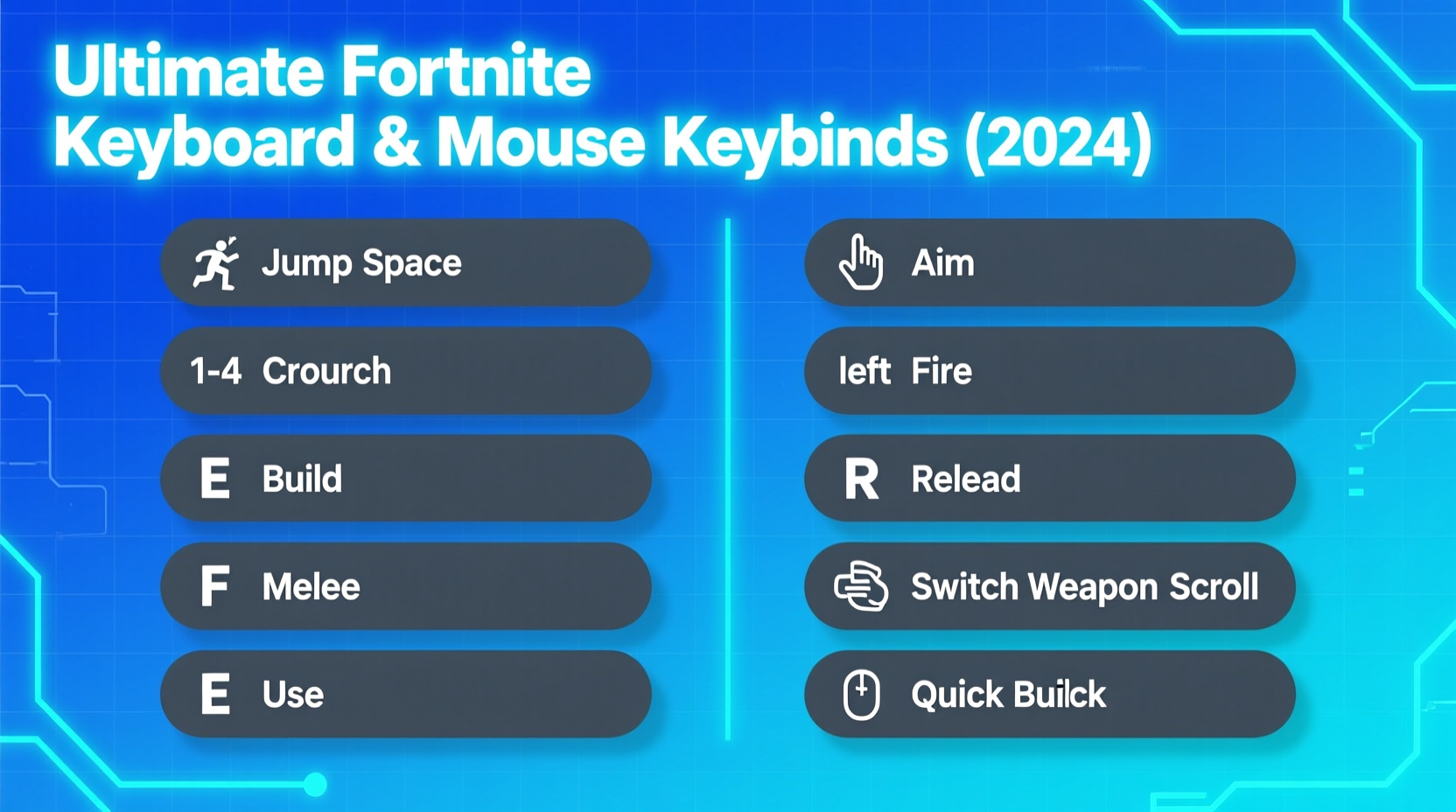
Fortnite’s building mechanic demands rapid inputs. Unlike traditional shooters where shooting and moving dominate, Fortnite requires constant interaction with construction tools—walls, floors, ramps, and cones—often under duress. Default keybinds are designed for accessibility, not performance. They force excessive finger travel and create bottlenecks when multiple actions must happen in quick succession.
Efficient keybinding redistributes these high-frequency actions to keys that are easier to reach, reducing wrist movement and enabling faster execution. For example, binding edit functions to the mouse side buttons or using modifier keys (like Caps Lock or Ctrl) to layer extra functions can dramatically increase throughput without sacrificing comfort.
“Top players aren’t just better at aiming—they’re better at minimizing input lag through smart keybinds.” — Alex “Flex” Thompson, Esports Performance Coach
Core Principles of an Efficient Keybind Layout
Before diving into specific bindings, it's essential to understand the foundational principles that make a keybind setup truly effective:
- Ergonomics: Keys should require minimal finger stretch and allow your hand to remain relaxed.
- Frequent Action Accessibility: High-use actions like wall builds and edits belong on easily reachable keys.
- Consistency: Your muscle memory should work across different scenarios without relearning patterns.
- Reduced Overlap: Avoid assigning conflicting actions too close together to prevent misclicks.
- Modifier Layering: Use toggle or hold-based modifiers (e.g., Caps Lock) to double the functionality of existing keys.
Recommended Keybind Configuration
The following configuration is based on widely adopted pro setups, including variations used by streamers and competitors in the FNCS circuit. It prioritizes left-hand efficiency while leveraging mouse buttons to offload common tasks.
| Action | Recommended Key | Rationale |
|---|---|---|
| Wall Build | Q | Near C and X; allows rapid triple-tap builds with minimal hand shift. |
| Floor Build | Left Control (Ctrl) | Thumb-accessible; ideal for spamming during rush or drop edits. |
| Ramp Build | E | Central location; pairs well with edit function on mouse button. |
| Cone Build | F | Adjacent to E; easy transition from ramp to cone. |
| Edit | Mouse Button 4 (Side Button) | Allows editing without lifting fingers from WASD or build keys. |
| Pistol Swap | Tab | Quick press with pinky; commonly used for insta-pistol in fights. |
| Weapon Slot 3 (Shotgun/Sniper) | 3 | Keeps primary weapons on 1 and 2, shotgun ready for close range. |
| Reload | R | Standard but optimal; rarely conflicts with other bindings. |
| Sprint | Caps Lock (Toggle) | Prevents accidental crouch; frees up Left Shift for other uses. |
| Crouch | Left Shift (Hold) | Use only when needed for precision movements or silent builds. |
Advanced: Modifier-Based Layering
One technique used by elite players involves creating a secondary action layer using a modifier key—typically Caps Lock (set as a modifier, not toggle). When held, this key changes the function of other keys:
- Holding Caps Lock + Q → Opens chest
- Holding Caps Lock + E → Interact / Use
- Holding Caps Lock + F → Confirm respawn / Emote wheel
This eliminates the need to move your hand toward the far-right keys during combat while still providing access to utility functions when safe.
Step-by-Step Guide to Setting Up Your Keybinds
Follow this sequence to implement a professional-grade keybind layout in Fortnite:
- Open Settings: Launch Fortnite and go to Settings > Controller > Keyboard & Mouse.
- Reset to Default (Optional): Start fresh if your current binds are inconsistent.
- Assign Core Build Keys: Set Wall = Q, Floor = Ctrl, Ramp = E, Cone = F.
- Map Edit to Mouse Button 4: Test the button to ensure responsiveness.
- Adjust Sprint and Crouch: Change Sprint to Caps Lock (toggle), leave Crouch as Shift (hold).
- Set Weapon Swaps: Assign Tab to pistol, keep 3 for shotgun/sniper.
- Enable Modifier Layer: Use Creative settings or third-party tools (if allowed) to bind Caps Lock as a modifier.
- Test in Creative Mode: Practice 1v1 box fights, focus on edit speed and build consistency.
- Refine Based on Comfort: Adjust any key causing strain or frequent misses.
- Stick With It: Allow 3–5 hours of playtime for muscle memory to develop.
Mini Case Study: From Average to Top 1% in Two Weeks
Jordan, a 17-year-old player ranked in the top 15% of Chapter 4 Season 4, struggled with slow edits and inconsistent builds during heated fights. After analyzing his gameplay, he realized his edit key was bound to 'F', forcing him to lift his hand off the movement keys. He switched to using Mouse Button 4 for edit and moved cone builds to 'F'. Within three days of consistent practice in Creative mode, his edit success rate increased by 40%. By week two, he had climbed to the top 1%, crediting the change as “the smallest adjustment with the biggest return.”
Checklist: Optimizing Your Fortnite Keybinds
- ✅ Replace default build keys with Q (wall), E (ramp), F (cone), Ctrl (floor)
- ✅ Bind edit to mouse side button (Button 4)
- ✅ Set sprint to Caps Lock (toggle) to free up Shift
- ✅ Assign Tab to pistol for quick swaps
- ✅ Use modifier layer for interact/use functions
- ✅ Test all binds in Creative mode under pressure
- ✅ Avoid rebinding keys mid-session—stick with changes for at least 5 hours
Frequently Asked Questions
Can I use macros or remapping software?
While Fortnite allows some customization via its native settings, using external macro software or hardware remappers may violate Epic Games’ anti-cheat policy. Stick to in-game options or approved peripherals (like Logitech G Hub with Fortnite profiles) to stay compliant.
Is it worth changing my keybinds if I'm already comfortable?
If you're consistently losing build fights or making avoidable input errors, even small adjustments can yield noticeable gains. Comfort is important, but efficiency under pressure matters more. Consider testing new binds in Creative first before going live.
What about mouse sensitivity and DPI?
Keybinds work best when paired with stable sensitivity. Most pros use DPI between 400–800 and in-game sensitivity set to balance flick speed and precision. Find a middle ground where you can track enemies and edit accurately without overshooting.
Final Thoughts and Call to Action
Mastering Fortnite isn't just about headshots and loot—it's about optimizing every element of your interface. The most efficient keybinds reduce cognitive load, accelerate response times, and give you a tangible edge over opponents still relying on defaults. Whether you're grinding for Arena rank or preparing for a tournament, refining your keyboard and mouse setup is one of the highest-return investments you can make.









 浙公网安备
33010002000092号
浙公网安备
33010002000092号 浙B2-20120091-4
浙B2-20120091-4
Comments
No comments yet. Why don't you start the discussion?