Imagine walking into a warm home after a long winter day, even though you turned the heat off before leaving in the morning. That level of comfort is now possible—and simple—thanks to smart thermostats and mobile connectivity. No more waiting for radiators to hum to life or returning to a cold house. With just a few taps on your smartphone, you can control your home’s heating from anywhere. This guide walks you through everything you need to know to activate your heating remotely, ensuring consistent comfort, improved energy efficiency, and complete convenience.
Understanding Smart Heating Systems
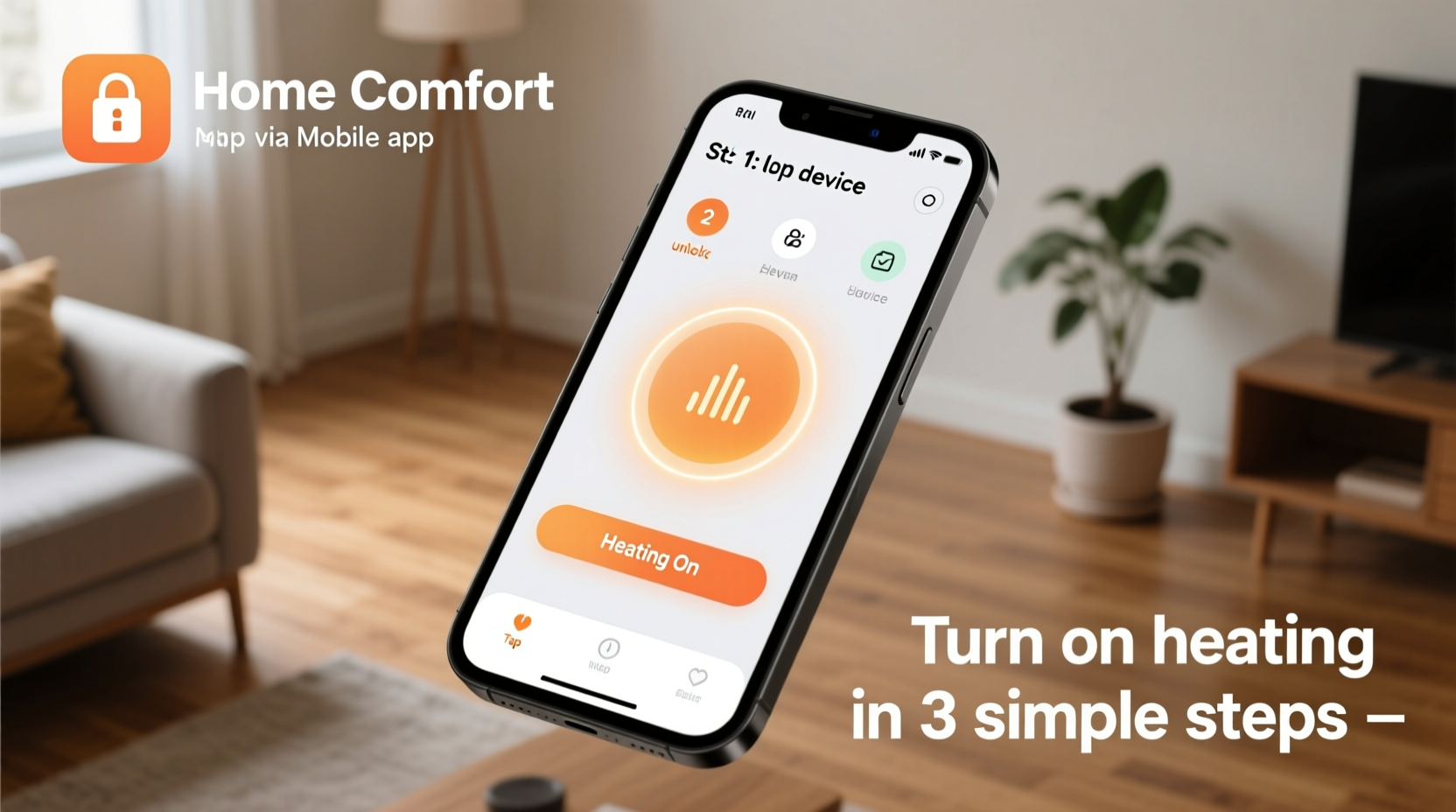
Modern heating systems are no longer limited to manual dials or wall-mounted thermostats. Today’s smart thermostats connect to your home Wi-Fi network and sync with mobile apps, allowing remote access. Brands like Nest, Ecobee, Honeywell Home, and Tado offer intuitive platforms that let users adjust temperature, set schedules, and monitor energy usage—all from a smartphone.
These systems work by replacing your traditional thermostat with a Wi-Fi-enabled device. Once installed and paired with your account, the thermostat communicates with cloud servers. Your mobile app acts as a remote control, sending commands through the internet to your home network and ultimately to the thermostat.
“Smart thermostats represent one of the most impactful upgrades homeowners can make for both comfort and energy savings.” — Dr. Alan Reeves, Energy Efficiency Researcher at the National Institute of Sustainable Homes
Step-by-Step Guide to Turning On Your Heating Remotely
Activating your heating from your phone doesn’t require technical expertise. Follow this clear sequence to get started:
- Verify Smart Thermostat Installation: Ensure a compatible smart thermostat is properly installed and powered. Check that it displays a connected status (usually indicated by a Wi-Fi icon).
- Download the Manufacturer’s App: Search your device’s app store for the official app (e.g., “Google Nest,” “Ecobee,” “Honeywell Home”). Install and open it.
- Create or Log Into Your Account: Register using your email or sign in if you already have an account. This account will sync all your devices.
- Connect the Thermostat to Your Account: Follow the app’s setup wizard to pair your thermostat. You may need to enter a pairing code displayed on the thermostat screen.
- Ensure Wi-Fi Connectivity: Confirm both your phone and thermostat are connected to the internet. The thermostat does not need to be on the same network as your phone—it only needs stable internet access.
- Adjust the Temperature: Open the app and locate the temperature control slider. Tap or drag it upward to raise the temperature above the current room reading. This signals the system to begin heating.
- Select a Mode (Optional): Choose between “Heat,” “Auto,” or “Away” modes depending on your needs. For immediate warming, select “Heat” and set your desired temperature.
- Confirm Activation: The app will display “Heating” or show an active flame icon. Within minutes, your furnace or boiler should engage.
Key Features That Enhance Remote Control
Beyond simply turning the heat on, smart thermostats offer advanced features that maximize convenience and efficiency:
- Geofencing: Uses your phone’s GPS to detect when you’re heading home and automatically starts heating before you arrive.
- Scheduling: Set daily routines so your home warms up just before you wake or return from work.
- Energy Reports: Receive weekly summaries showing usage patterns and suggestions for reducing consumption.
- Voice Assistant Integration: Works with Amazon Alexa, Google Assistant, and Apple HomeKit for hands-free control.
- Away Detection: Automatically lowers the temperature when no one is home, based on motion sensors or phone location.
Common Setup Challenges and How to Fix Them
While the process is generally smooth, some users encounter issues. Here’s how to troubleshoot the most frequent problems:
| Issue | Possible Cause | Solution |
|---|---|---|
| App won’t connect to thermostat | Wi-Fi outage or incorrect login | Restart router, check credentials, ensure thermostat is online |
| Temperature change not applied | System in “Off” mode or HVAC power failure | Switch mode to “Heat,” check circuit breaker, verify furnace power |
| Delayed response | Weak Wi-Fi signal at thermostat | Install a Wi-Fi extender or relocate router closer to the unit |
| App shows offline device | Internet disruption or firmware update needed | Check home network status, update thermostat software via app |
Mini Case Study: Sarah’s Winter Commute
Sarah lives in Manchester, where winter mornings are dark and cold. She used to dread coming downstairs to a freezing kitchen. After installing a Nest Learning Thermostat, she configured her phone to trigger heating 30 minutes before her alarm. Using geofencing, the system also detects when she’s driving home from work and begins warming the house at 5:45 PM. Over three months, she reduced her gas bill by 14% while enjoying consistent comfort. “It feels like the house anticipates my needs,” she said. “I haven’t touched the physical thermostat in weeks.”
Essential Checklist Before Going Remote
Before relying solely on mobile control, ensure these items are in place:
- ✅ Smart thermostat installed and powered
- ✅ Stable home Wi-Fi connection
- ✅ Mobile app downloaded and linked to your account
- ✅ Thermostat firmware updated to latest version
- ✅ HVAC system functioning properly (no error codes)
- ✅ Two-factor authentication enabled on your account for security
- ✅ Emergency contact number for your heating technician saved
Frequently Asked Questions
Can I control my heating from another country?
Yes. As long as your smartphone has internet access and the thermostat is connected to your home network, you can adjust settings from anywhere in the world. Travelers often use this feature to prepare homes for arrival after vacations.
Is it safe to leave heating control to a mobile app?
When proper security practices are followed—such as using strong passwords and enabling two-factor authentication—remote heating control is safe. Reputable brands encrypt data transmissions and regularly patch vulnerabilities.
What if my phone battery dies?
Your scheduled programs will continue to run independently. Most smart thermostats maintain internal schedules even without phone connectivity. When your phone recharges, the app will sync again automatically.
Maximizing Comfort and Efficiency Together
Remote heating control isn’t just about convenience—it’s about smarter living. By aligning your heating with actual occupancy, you avoid wasting energy on empty rooms. According to the U.S. Department of Energy, households with programmable thermostats save an average of 10% on heating costs annually. When enhanced with mobile access, those savings increase due to better responsiveness and user engagement.
Consider combining remote activation with zoning systems if your home has multiple thermostats. This allows you to heat only occupied areas—for example, warming the bedroom in the morning and the living room in the evening—further improving efficiency.
Conclusion
Turning on your heating from your phone is no longer a luxury—it’s a practical, accessible upgrade available to most homeowners. With a reliable smart thermostat and a few minutes of setup, you gain full command over your indoor climate, wherever you are. The result? A warmer welcome, lower energy bills, and peace of mind knowing your home adapts to your life, not the other way around.









 浙公网安备
33010002000092号
浙公网安备
33010002000092号 浙B2-20120091-4
浙B2-20120091-4
Comments
No comments yet. Why don't you start the discussion?