Sanrio TWS (True Wireless Stereo) Bluetooth earbuds combine kawaii charm with modern audio convenience. Whether you're a fan of Hello Kitty, My Melody, or Cinnamoroll, these compact earbuds deliver crisp sound in a playful design. But even the cutest tech can be frustrating if you can’t get it connected. Pairing wireless earbuds should be simple—and with the right steps, it is. This guide walks you through every phase of connecting your Sanrio TWS earbuds to any smartphone, whether it runs Android or iOS.
Understanding Your Sanrio TWS Earbuds
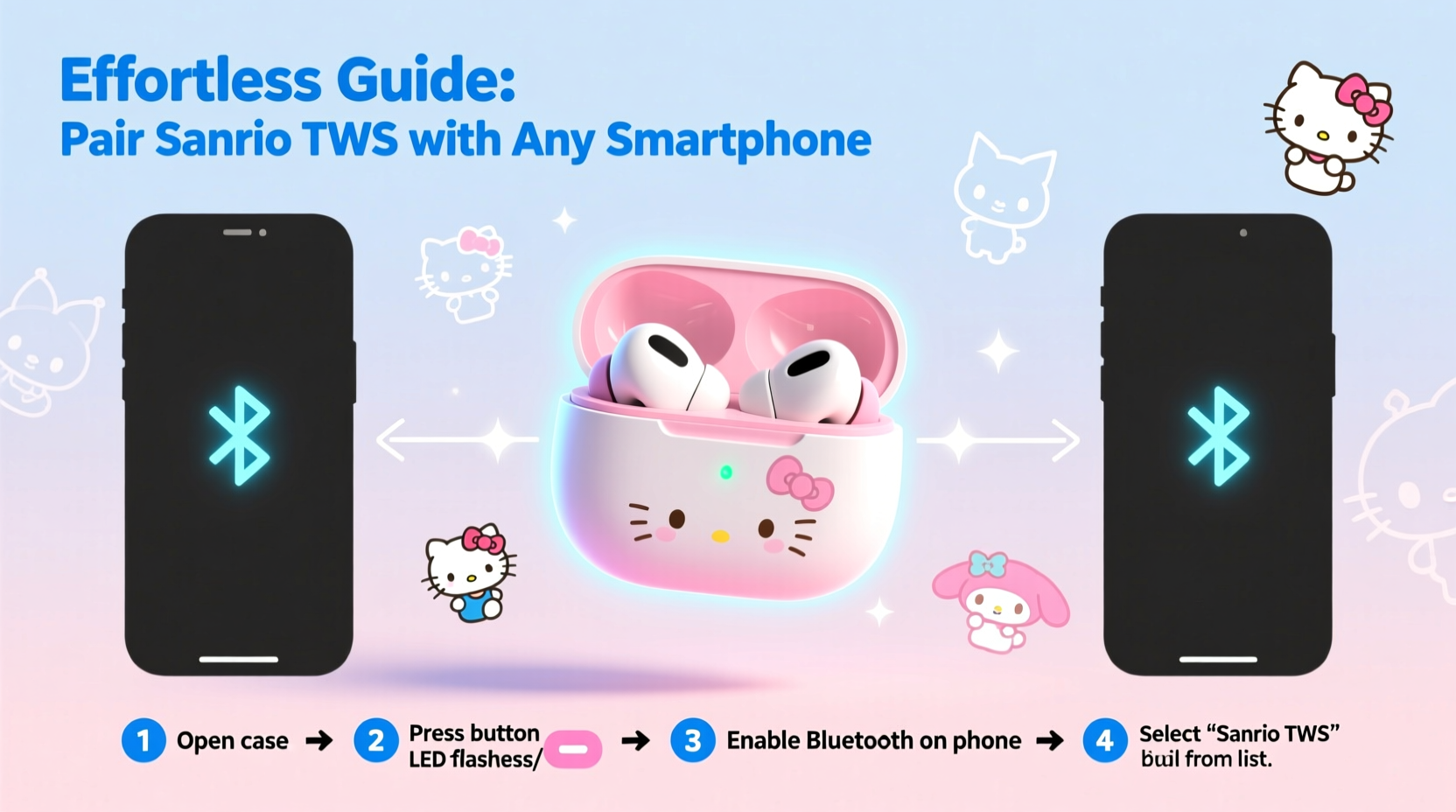
Before diving into pairing, it helps to know what you’re working with. Most Sanrio-branded TWS earbuds are manufactured by third-party audio companies under license, so their internal technology aligns with standard Bluetooth protocols. They typically support Bluetooth 5.0 or higher, ensuring stable connections, low latency, and decent range (up to 33 feet or 10 meters in open space).
The earbuds come with a charging case that not only powers them but also initiates pairing mode when opened for the first time. Each earbud has touch-sensitive controls for play/pause, volume, and call management. The LED indicator on the case shows battery status and pairing readiness—usually blinking red and blue when discoverable.
Step-by-Step Guide to Pairing with Any Smartphone
Follow this universal sequence to connect your Sanrio TWS earbuds to an iPhone, Samsung Galaxy, Google Pixel, or any other smartphone.
- Charge the earbuds and case: Place the earbuds in the case and connect the case to a power source using the provided USB-C or micro-USB cable. Wait until the LED turns solid white or green (varies by model).
- Power on the earbuds: Open the case lid. Most models automatically power on and enter pairing mode within 10 seconds. If not, press and hold the small button on the back of the case for 3–5 seconds until the LED flashes red and blue alternately.
- Enable Bluetooth on your phone: Go to Settings > Bluetooth and ensure it’s turned on. Allow your phone to scan for nearby devices.
- Select the device: Look for a new device named something like “Sanrio_TWS,” “HelloKitty_Buds,” or similar. Tap it to connect.
- Confirm connection: Once paired, the LED on the case will turn solid blue or white, and your phone will display a confirmation message. You may hear a voice prompt from the earbuds saying “Connected.”
- Test audio: Play a song, video, or podcast to verify both earbuds are functioning and synchronized.
“First-time pairing success depends on proximity and signal clarity. Keep your phone within two feet of the earbuds during setup.” — Jordan Lee, Senior Audio Engineer at SoundSync Labs
Troubleshooting Common Pairing Issues
Even with careful steps, pairing can sometimes fail. Here’s how to resolve frequent problems:
- No device appears in Bluetooth list: Ensure the earbuds are in pairing mode (flashing lights). Reset the earbuds by holding the case button for 10 seconds until the light flashes rapidly.
- Phone sees the device but won’t connect: Forget the device in Bluetooth settings, then retry. Also, restart your phone’s Bluetooth or reboot the phone entirely.
- Only one earbud works: Place both earbuds back in the case, close the lid for 10 seconds, then reopen. They should reconnect to each other before linking to your phone.
- Connection drops frequently: Check for interference from Wi-Fi routers, microwaves, or metal objects. Move to a clearer area and re-pair.
Compatibility Across Devices: What You Need to Know
Sanrio TWS earbuds are designed to work with any device supporting Bluetooth 4.2 or higher. This includes virtually all smartphones released since 2017. However, features like quick pairing (iOS), automatic switching (Android), or advanced codec support (AAC, aptX) may vary.
| Smartphone OS | Pairing Experience | Special Features Supported |
|---|---|---|
| iOS (iPhone 8 and later) | Simple; pop-up window appears when case opens near phone | Automatic device switching (with iCloud), Siri voice activation |
| Android (Samsung, Pixel, etc.) | Standard Bluetooth pairing; some brands offer Fast Pair prompts | Google Assistant, Adaptive Sound (on select models) |
| Older Android (pre-2018) | Manual pairing required; may lack visual cues | Limited to basic audio streaming |
| iOS (iPhone 6s/7) | Compatible but no automatic setup window | Basic Bluetooth audio only |
Real-World Example: Maya’s First-Time Pairing Success
Maya, a college student and longtime Sanrio fan, bought a pair of My Melody-themed TWS earbuds online. Excited to use them during her commute, she opened the case near her iPhone XR—but nothing happened. After reading the tiny manual, she realized the earbuds weren’t charged. She plugged in the case, waited 20 minutes, then tried again. This time, when she opened the lid, a pop-up appeared: “MyMelody_Buds – Connect.” She tapped “Connect,” and within seconds, her music was playing wirelessly. When her friend borrowed them later, they paired seamlessly with his Samsung Galaxy S21 too.
This example highlights two key points: proper charging is essential, and once set up, Sanrio TWS earbuds are genuinely cross-compatible.
Essential Checklist Before Pairing
Use this checklist to ensure a smooth pairing process every time:
- ✅ Charge the earbuds and case fully
- ✅ Remove any plastic protective tabs from earbuds
- ✅ Enable Bluetooth on your smartphone
- ✅ Turn off Airplane Mode
- ✅ Keep the phone and earbuds within 1 foot during pairing
- ✅ Forget old or failed connections in Bluetooth settings
- ✅ Test audio output after successful pairing
Frequently Asked Questions
Can I pair Sanrio TWS earbuds with multiple phones?
Yes, but not simultaneously. The earbuds remember the last connected device. To switch phones, disconnect from the current one, then pair with the new phone as described. The earbuds will automatically connect to whichever phone last initiated playback.
Why won’t my earbuds enter pairing mode?
This usually happens when the earbuds are dead or stuck in a previous connection loop. Try resetting them: place both earbuds in the case, close the lid for 15 seconds, then open and press the case button for 10 seconds until the LED blinks rapidly. This forces a factory reset and re-enables pairing mode.
Do Sanrio earbuds support noise cancellation?
Most standard Sanrio TWS models do not include active noise cancellation (ANC). They rely on passive noise isolation via silicone ear tips. However, newer premium editions may feature hybrid ANC—check product specifications before purchase.
Final Tips for Long-Term Use
Once paired, maintaining a strong connection is about care and smart usage. Clean the earbuds weekly with a dry microfiber cloth to prevent wax buildup, which can affect sensor performance. Store them in the case when not in use to preserve battery life. Avoid exposing the case to extreme temperatures, as lithium-ion batteries degrade faster in heat or cold.
Also, update your smartphone’s operating system regularly. Bluetooth drivers improve over time, enhancing stability and reducing lag during calls or videos.
Enjoy Your Wireless Kawaii Experience
Pairing your Sanrio TWS Bluetooth earbuds doesn’t have to be complicated. With a clear understanding of the steps, awareness of common pitfalls, and a little patience, you’ll be enjoying your favorite tunes in true wireless fashion in minutes. These earbuds aren’t just adorable—they’re functional, reliable, and compatible with nearly every modern smartphone on the market.









 浙公网安备
33010002000092号
浙公网安备
33010002000092号 浙B2-20120091-4
浙B2-20120091-4
Comments
No comments yet. Why don't you start the discussion?