In today’s connected world, transferring content from a phone, laptop, or tablet to a large-screen TV should be simple. Whether you're streaming a vacation video, presenting a work report, or watching the latest episode of your favorite show, screen sharing bridges the gap between personal devices and shared viewing. Yet many users still struggle with cables, compatibility issues, or confusing menus. The truth is, with the right approach, connecting your device to a TV can be completely effortless — no technical expertise required.
This guide breaks down the most reliable methods for screen sharing across different devices and TVs. From built-in casting features to physical adapters, you’ll learn how to mirror or extend your display seamlessly, regardless of brand or operating system.
Understanding Your Options: Wireless vs. Wired
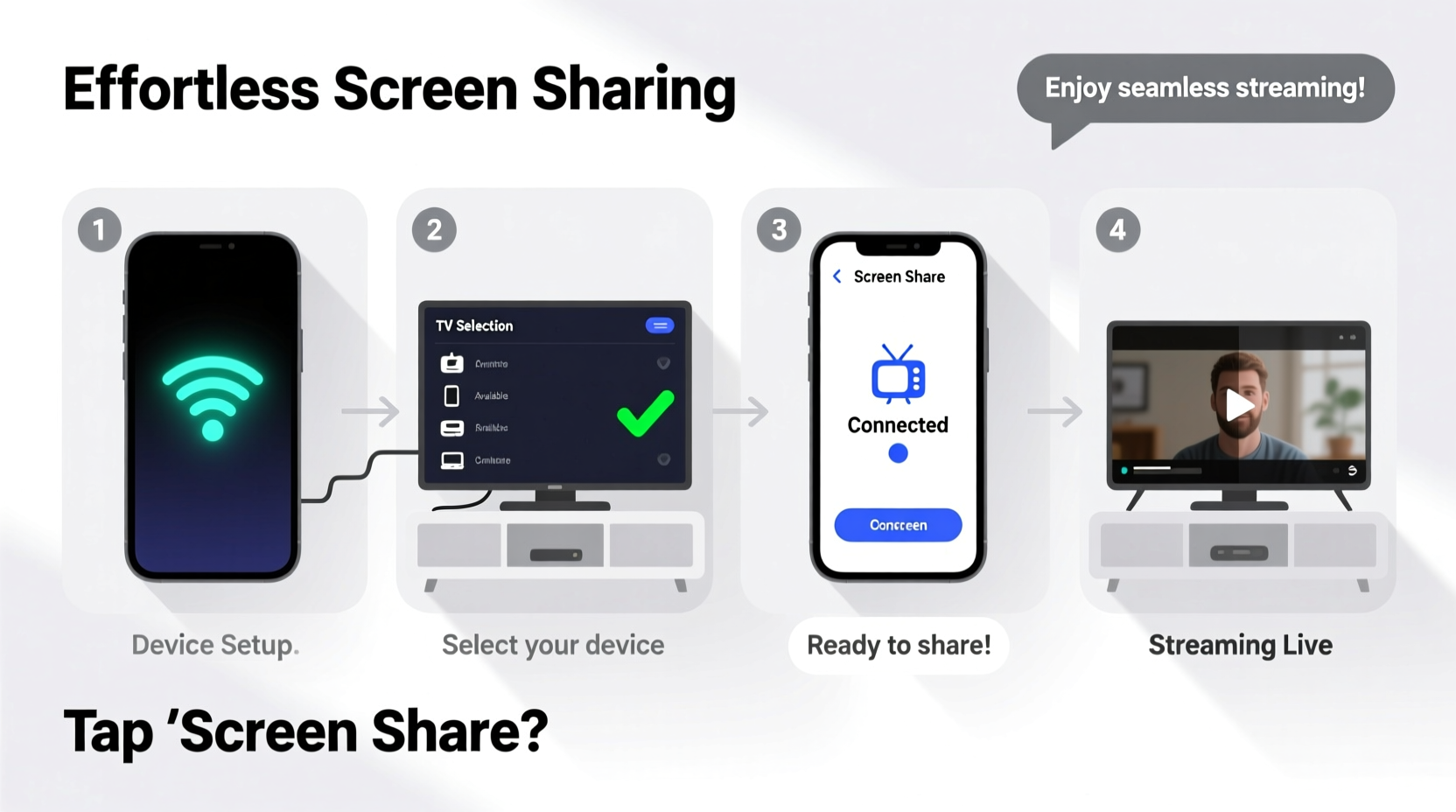
Screen sharing falls into two main categories: wireless and wired. Each has advantages depending on your needs, environment, and equipment.
Wireless screen sharing uses Wi-Fi or Bluetooth to transmit your screen to the TV. It's convenient, eliminates cable clutter, and supports real-time mirroring. However, it requires a stable network and compatible hardware. Common technologies include Google Cast (Chromecast), Apple AirPlay, Miracast, and proprietary smart TV apps.
Wired connections, such as HDMI or USB-C to HDMI adapters, deliver consistent performance with zero lag. They don’t rely on network stability and are ideal for presentations or gaming. While less flexible than wireless options, they’re often more reliable and universally supported.
Step-by-Step Guide to Wireless Screen Sharing
Wireless screen sharing is ideal when convenience and mobility matter most. Follow this universal process tailored to major platforms.
- Ensure both devices are on the same Wi-Fi network. This is non-negotiable for most wireless protocols. Check settings on both your device and TV.
- Enable screen sharing on your TV. On Samsung Smart TVs, go to Source > Screen Mirroring. For LG, use “LG Screen Share” in the input menu. For Roku or Fire TV, enable “Screen Mirroring” under Settings > System.
- Open the cast/mirror function on your device:
- Android: Swipe down the notification panel, tap \"Smart View,\" \"Cast,\" or \"Screen Mirroring,\" then select your TV.
- iOS: Swipe down from the top-right corner (or up from bottom on older models) to open Control Center. Tap \"Screen Mirroring\" and choose your Apple TV or AirPlay-compatible TV.
- Windows: Press Win + K to open the Connect panel, then select your TV from the list.
- Mac: Click the AirPlay icon in the menu bar (if visible), or go to System Settings > Displays > AirPlay Display.
- Authenticate if prompted. Some TVs require a PIN or confirmation code to pair.
- Begin sharing. Once connected, your device screen appears on the TV in real time.
“Wireless screen sharing has evolved from a novelty to a necessity. When optimized, it performs nearly as reliably as wired setups.” — David Lin, Senior UX Engineer at HomeStream Technologies
Using Adapters and Cables for Direct Connection
When wireless isn’t an option — due to network limitations, older TVs, or performance demands — a direct cable connection remains the gold standard for quality and reliability.
The most common method is using an HDMI cable. Most laptops and some tablets have HDMI outputs. Simply connect one end to your device and the other to an available HDMI port on your TV. Then switch the TV input to that HDMI channel.
For devices without HDMI ports — like modern smartphones or ultrabooks — you’ll need an adapter:
- USB-C to HDMI: Used by newer Android phones, Chromebooks, and MacBooks. Supports 4K output on compatible devices.
- Lightning to HDMI: Apple’s solution for iPhones and iPads. Requires a powered adapter (like the Lightning Digital AV Adapter).
- MHL or SlimPort: Older standards used by select Android devices; largely phased out but still found in legacy systems.
| Connection Type | Best For | Lag | Average Cost |
|---|---|---|---|
| HDMI Cable | Gaming, presentations, high-res video | Negligible | $10–$25 |
| USB-C to HDMI | Modern laptops & phones | Low | $15–$40 |
| Lightning to HDMI | iPhones & iPads | Low | $49–$69 |
| Google Chromecast | Streaming apps, casual use | Moderate (streaming delay) | $30–$70 |
| AirPlay (Wi-Fi) | Apple ecosystem users | Low to moderate | Included with device |
Real-World Example: Connecting at a Family Gathering
Sarah arrived at her cousin’s house for a holiday dinner, eager to show photos from her recent trip to Japan. Her cousin’s TV was a mid-range Samsung Smart TV from 2020. Sarah pulled out her Google Pixel phone and opened the Google Home app. She tapped “Cast my screen” and selected the TV from the list. Within seconds, her phone mirrored perfectly on the 55-inch screen. Relatives gathered around, laughing at her train mishap in Kyoto. No cables, no confusion — just instant sharing.
Later, her brother tried to do the same with his iPhone. He initially struggled because AirPlay wasn’t enabled on the TV. After downloading the SmartThings app and enabling screen mirroring manually, he succeeded. The experience highlighted a key point: while cross-platform compatibility is improving, knowing your specific setup saves time.
Checklist: Prepare for Seamless Screen Sharing
Before attempting to share your screen, run through this quick checklist:
- ✅ Both devices are powered on and charged (or plugged in)
- ✅ Connected to the same Wi-Fi network (for wireless)
- ✅ TV input/source is set to correct mode (e.g., HDMI 1 or Screen Mirroring)
- ✅ Screen sharing feature is enabled in TV settings
- ✅ You know the name or ID of your TV (displayed during scan)
- ✅ Physical adapter or cable is present and functional (if using wired)
- ✅ Firewall or security settings aren’t blocking the connection
Troubleshooting Common Issues
Even with preparation, hiccups happen. Here’s how to resolve frequent problems:
- TV not showing up? Restart both devices and ensure Wi-Fi is active. Disable any VPNs temporarily.
- Audio not working? Check TV volume and audio output settings. Some adapters require separate audio configuration.
- Blurry or low-resolution image? Confirm your cable or adapter supports HD or 4K. Avoid cheap, unbranded HDMI cables.
- Connection drops intermittently? Move closer to the router or reduce network congestion (e.g., pause large downloads).
- iPhone won’t mirror? Ensure AirPlay is allowed in Screen Time settings and the TV supports AirPlay 2 (for newer models).
Frequently Asked Questions
Can I share my screen without Wi-Fi?
Yes, but only via wired methods like HDMI or USB-C adapters. True wireless screen sharing requires a network, though some systems create a direct peer-to-peer link using Wi-Fi Direct (e.g., Miracast).
Do all smart TVs support screen mirroring?
Most do, but naming conventions vary. Look for terms like “Screen Mirroring,” “Smart View,” “Cast,” or “AirPlay” in the input or settings menu. Older or budget models may lack support entirely.
Is screen sharing secure?
Generally yes. Connections are typically local and encrypted. However, avoid public networks when possible, and disconnect after use to prevent unauthorized access.
Conclusion: Make Screen Sharing Second Nature
Connecting your device to a TV doesn’t need to be a frustrating puzzle. With a clear understanding of your tools — whether wireless protocols like AirPlay and Chromecast or physical solutions like HDMI adapters — you can achieve flawless screen sharing in minutes. The key is preparation: know your device, verify compatibility, and keep essential tools handy.
As homes become smarter and collaboration more visual, the ability to share your screen effortlessly is no longer a luxury — it’s a daily skill. Whether you’re teaching a child how to draw, presenting a project at home office, or reliving memories with loved ones, mastering screen sharing enhances every moment.









 浙公网安备
33010002000092号
浙公网安备
33010002000092号 浙B2-20120091-4
浙B2-20120091-4
Comments
No comments yet. Why don't you start the discussion?