Smartphones are designed to keep accurate time automatically, syncing with network signals or GPS data to ensure precision. However, there are situations where you might need to adjust the time manually—whether you're traveling across time zones without immediate network access, troubleshooting a glitchy clock, or testing location-based apps. While most users rely on automatic settings, knowing how to manually control your phone’s time gives you greater flexibility and control over your device.
This guide walks through the exact steps to manually set the time on all major smartphone platforms: iOS, Android (including Samsung, Google Pixel, and other brands), and even lesser-known operating systems like KaiOS. You'll also find practical tips, common pitfalls, and real-world scenarios that illustrate when manual time adjustment is not only useful but necessary.
Why Manually Adjust Your Smartphone’s Time?
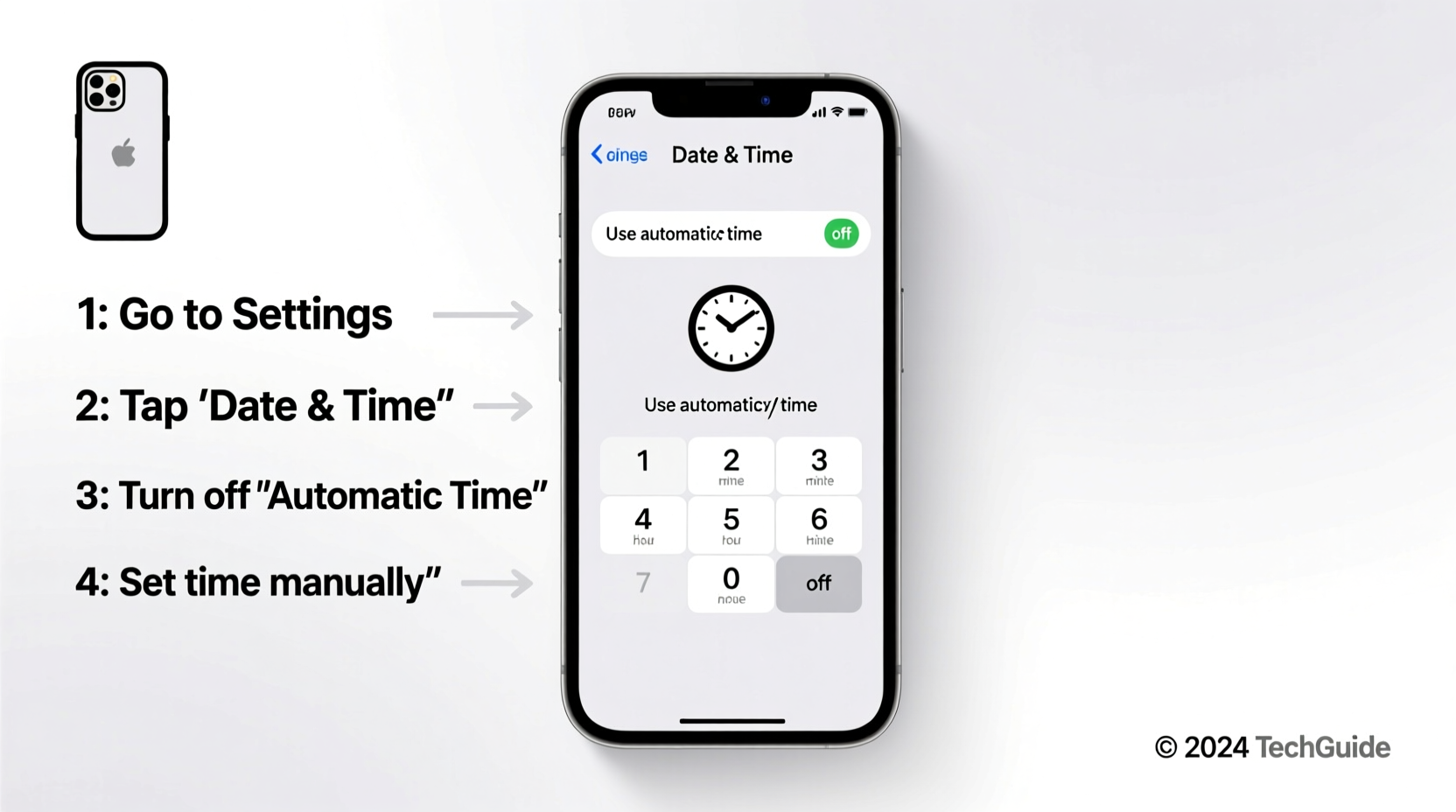
Automatic time synchronization works well under normal conditions, but it isn’t foolproof. Network delays, incorrect carrier configurations, or airplane mode can cause discrepancies between your local time and what your phone displays. In some cases, developers or frequent travelers may intentionally override automatic settings to simulate different time zones for testing or planning purposes.
Manually setting the time allows you to:
- Correct inaccurate clocks during travel or after software updates
- Test app behavior under specific date/time conditions
- Maintain consistency in environments with poor signal
- Preserve battery by avoiding constant network time checks
“While automatic time is reliable in most cases, having manual control empowers users in edge scenarios—from debugging apps to surviving international flights.” — Dr. Lena Torres, Mobile Systems Engineer
Step-by-Step Guide: How to Change Time Manually by Device
The process varies slightly depending on your operating system. Below is a comprehensive breakdown for each major platform.
iOS (iPhone)
- Open the Settings app.
- Tap General, then select Date & Time.
- Toggle off Set Automatically. A warning will appear; confirm your choice.
- Tap Time Zone if you want to adjust the zone separately, or proceed to change the date and time directly.
- Select Date or Time and use the scroll wheels to set your desired values.
- Exit the menu. The changes take effect immediately.
Android (Stock Android – Google Pixel, etc.)
- Go to Settings.
- Navigate to System > Date & time.
- Turn off Use network-provided time.
- Tap Set time to open the time picker. Adjust hours and minutes using the dial interface.
- Select Set date next and choose the correct day, month, and year.
- Optionally, disable Use time zone from location and set a custom time zone.
Samsung Galaxy Devices (One UI)
Samsung devices follow a similar path but with slight labeling differences:
- Open Settings.
- Scroll down and tap General management.
- Select Date and time.
- Uncheck Automatic date and time.
- Tap Set time and adjust accordingly.
- Repeat for Set date and optionally configure time zone manually.
KaiOS (Feature Phones like Nokia 800 Tough)
Even basic smartphones allow time adjustments:
- From the home screen, go to Settings.
- Select Device > Date and time.
- Disable Automatic date and time.
- Choose Set time and use directional keys to adjust.
- Confirm changes with the center button.
When Should You Avoid Manual Time Changes?
Although the ability to set time manually is powerful, misuse can lead to confusion or technical issues. Certain apps and services depend on accurate timestamps for functionality and security.
| Scenario | Recommended Action |
|---|---|
| Daily use in stable network areas | Keep automatic time enabled |
| International travel with roaming | Allow automatic update via network |
| Testing calendar apps or alarms | Manual adjustment acceptable temporarily |
| Using two-factor authentication (2FA) apps | Avoid manual changes—time sync is critical |
| After a factory reset | Re-enable automatic time once connected |
Real Example: Traveler Overrides Time During Flight
Consider Maria, a digital nomad flying from New York to Tokyo. Mid-flight, she turns off airplane mode to test her blog scheduler, which publishes posts based on local time. Her phone still shows Eastern Time, but she needs to simulate Japan Standard Time (UTC+9) to preview timing accuracy.
She disables automatic time, sets her phone forward by 13 hours, and verifies that scheduled posts align correctly. Once landed and reconnected, she re-enables automatic synchronization. This temporary override allowed her to maintain professional standards without waiting for network detection.
Essential Checklist Before Changing Time Manually
Before adjusting your smartphone’s clock, run through this checklist to prevent unintended consequences:
- ✅ Disable “Set Automatically” or equivalent option
- ✅ Note current correct time before making changes
- ✅ Check if any active apps rely on precise time (e.g., banking, 2FA)
- ✅ Avoid changing time while downloading updates or syncing calendars
- ✅ Re-enable automatic time once manual task is complete
- ✅ Verify alarms and reminders still function post-adjustment
Frequently Asked Questions
Will manually changing the time affect my apps?
Most everyday apps (messaging, social media, browsers) adapt seamlessly. However, apps requiring strict time validation—such as online banking, cryptocurrency wallets, or authentication tools—may malfunction or log you out if the time deviates significantly.
Can I schedule a time change?
No mainstream smartphone OS supports scheduled manual time changes. You must disable auto-sync and adjust the time yourself when needed. Some developer options or rooted/jailbroken devices offer automation, but this comes with risks.
Why does my phone revert to the wrong time after reboot?
If your phone resets to an incorrect time after restarting, it likely re-enabled network-provided time upon boot. Ensure that “Set Automatically” remains disabled if you intend to keep manual settings. Also, check for software bugs or outdated system versions that may interfere with user preferences.
Final Thoughts: Balance Control With Reliability
Manually changing your smartphone’s time is a simple yet underappreciated skill. Whether you’re a traveler, developer, or just dealing with a quirky software bug, knowing how to override automatic settings puts you back in control. The key is understanding when to use this feature—and when to let automation do its job.
With clear steps across platforms, awareness of potential conflicts, and a disciplined approach to reverting changes, you can confidently manage your device’s clock without compromising functionality.









 浙公网安备
33010002000092号
浙公网安备
33010002000092号 浙B2-20120091-4
浙B2-20120091-4
Comments
No comments yet. Why don't you start the discussion?