Moving photos, notes, links, or text between iPhones doesn’t have to involve email attachments, third-party apps, or tedious manual typing. Apple has quietly built a suite of seamless tools that make transferring content between devices as smooth as a single tap. Whether you're sharing vacation photos with family, copying a work note to your personal phone, or sending a web link across devices, there are native, secure, and efficient methods already at your fingertips.
The key lies in understanding how Apple’s ecosystem integrates across devices—when properly configured, your iPhones can communicate effortlessly, preserving privacy while maximizing convenience. No cables, no cloud uploads, no waiting. Just instant, intelligent sharing.
1. Use AirDrop for Instant File Sharing
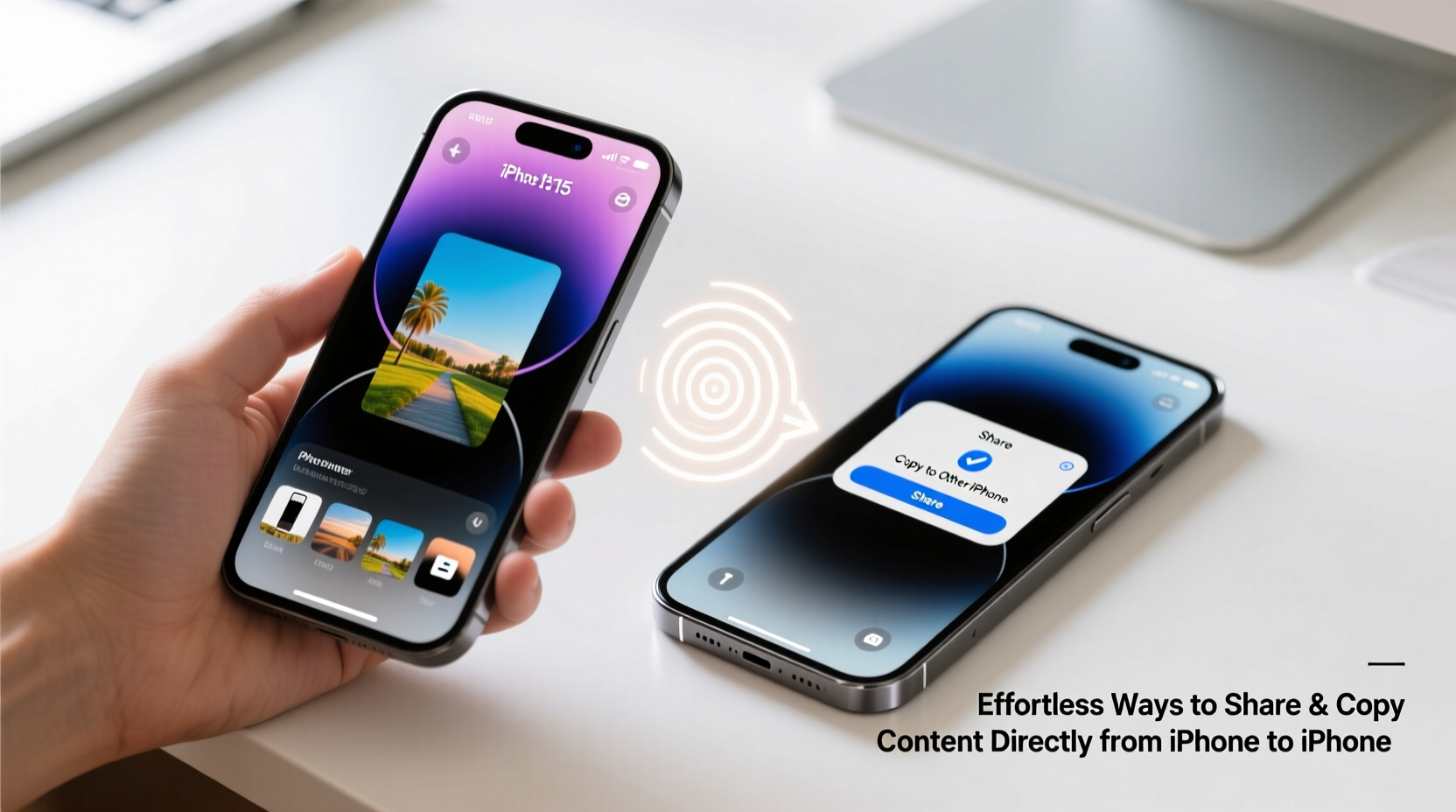
AirDrop remains the fastest way to send files, photos, videos, contacts, and even Safari links between iPhones. It uses a combination of Bluetooth and Wi-Fi to create a peer-to-peer connection, ensuring speed and security without requiring internet access.
To use AirDrop:
- Open Control Center on both devices.
- Press and hold the connectivity panel (top-left corner).
- Tap the AirDrop icon and select “Everyone” or “Contacts Only.”
- On the sending device, open the file (e.g., photo), tap Share, and select the nearby iPhone.
- On the receiving end, accept the incoming transfer prompt.
AirDrop works best when both users are logged into iCloud with FaceTime and Messages enabled. If transfers fail, ensure that Personal Hotspot is turned off—this can interfere with direct connections.
2. Leverage Universal Clipboard Across Devices
If you’ve ever copied text on one device and wished you could paste it on another, Universal Clipboard makes that possible. This Continuity feature syncs your clipboard across all Apple devices signed into the same iCloud account, including multiple iPhones.
For example, copy a paragraph from a news article on your primary iPhone, then open Notes on your secondary iPhone and tap Paste—the content appears instantly.
How to Enable and Use Universal Clipboard
- Ensure both iPhones use the same Apple ID and are signed into iCloud.
- Turn on Bluetooth and Wi-Fi on both devices.
- Go to Settings > General > AirPlay & Handoff and enable “Handoff.”
- Copy any text, image, or video snippet on one device.
- Switch to the other iPhone and paste in any compatible app.
This feature supports rich content, including formatted text and images, though very large files may not transfer reliably.
“Universal Clipboard exemplifies Apple’s vision of frictionless continuity—it turns device switching from a chore into a natural flow.” — David Lin, Senior UX Analyst at TechFlow Insights
3. Share Content via Messages and iCloud Links
When direct transfer isn’t possible—such as when devices aren’t nearby—Messages and iCloud provide elegant alternatives. Instead of attaching files manually, use Share Sheets to send content instantly over iMessage, which automatically encrypts data in transit.
For larger files like high-resolution videos, iOS generates an iCloud link. The recipient downloads the content directly from the cloud, avoiding message size limits.
| Method | Best For | Limitations |
|---|---|---|
| iMessage (Direct) | Photos, voice memos, small videos | Limited by attachment size (~100MB) |
| iCloud Link via Messages | Videos, documents, large batches | Requires internet; link expires after 30 days |
| Email via Share Sheet | Non-iPhone recipients | Slower; less private than iMessage |
4. Sync Notes, Photos, and Files Automatically with iCloud
For passive, continuous sharing, iCloud synchronization eliminates the need for manual transfers altogether. When enabled, content added to Notes, Photos, or Files on one iPhone instantly appears on others.
Enable syncing for specific apps under Settings > [Your Name] > iCloud. Toggle on Notes, Photos, or iCloud Drive to activate real-time updates.
For photos, use Shared Albums instead of full library sync if you only want to share select moments. Create a new album, enable sharing, and invite others via their Apple ID or phone number. All participants can add, comment, and download content.
Mini Case Study: Family Trip Coordination
Sophia and her brother each brought an iPhone on a cross-country road trip. They created a Shared Album titled “Desert Adventure” and enabled auto-upload from both devices. As they snapped photos at national parks, every image appeared on both phones within seconds. At night, they reviewed shots together, deleted duplicates, and kept a unified visual diary—no manual sharing required.
Back home, Sophia exported the entire album to her Mac for printing. The process was seamless because everything had been silently synchronized throughout the journey.
5. Quick Transfer Checklist
Before attempting any transfer method, ensure your devices are ready. Follow this checklist to avoid common pitfalls:
- ✅ Both iPhones updated to latest iOS version
- ✅ Same Apple ID used for iCloud, iMessage, and FaceTime
- ✅ Wi-Fi and Bluetooth enabled on both devices
- ✅ Airplane Mode is off
- ✅ Handoff and AirDrop settings enabled in Settings > General
- ✅ Recipient’s phone is unlocked and nearby (for AirDrop/Handoff)
- ✅ Sufficient storage space available on receiving device
FAQ
Why isn’t AirDrop showing my friend’s iPhone?
AirDrop visibility depends on proximity, settings, and network conditions. Confirm both devices have AirDrop set to “Everyone” or “Contacts Only,” are within range, and aren’t blocked by firewalls or Personal Hotspot usage. Restarting Bluetooth or toggling Airplane Mode briefly can reset connectivity.
Can I copy and paste between two iPhones not signed into the same Apple ID?
No. Universal Clipboard requires both devices to be signed into the same iCloud account and part of the same ecosystem. For cross-account transfers, use AirDrop or Messages instead.
Is my data secure when sharing between iPhones?
Yes. AirDrop and Universal Clipboard use end-to-end encryption. Files sent via iMessage are also encrypted. iCloud syncing protects your data with two-factor authentication and server-side encryption, making these among the most secure consumer file-sharing methods available.
Conclusion
Sharing and copying content between iPhones doesn’t need to be complicated. With AirDrop, Universal Clipboard, iCloud sync, and smart use of Messages, the process becomes nearly invisible—just as technology should be. These tools reflect Apple’s commitment to creating a cohesive experience where your devices work together, not against you.
Start by enabling Handoff and testing Universal Clipboard with a simple text transfer. Then explore AirDrop for media and iCloud for long-term synchronization. Once configured, these features operate in the background, saving time and reducing digital friction every day.









 浙公网安备
33010002000092号
浙公网安备
33010002000092号 浙B2-20120091-4
浙B2-20120091-4
Comments
No comments yet. Why don't you start the discussion?