Email remains a critical communication tool for businesses, developers, and individuals alike. Yet, nothing is more frustrating than sending an email and realizing it never reaches the recipient—especially when you discover it’s been lingering in the mail queue for hours or even days. Understanding why emails get stuck and knowing how to resolve the issue quickly can prevent missed opportunities, broken workflows, and damaged credibility.
When an email is “in queue,” it means the mail server has accepted it for delivery but hasn’t yet successfully transmitted it to the destination server. This delay can stem from configuration errors, network problems, authentication failures, or external blocklists. Below, we break down the most common causes, provide actionable fixes, and offer a structured approach to diagnosing and resolving queued email issues.
Why Emails Get Stuck in the Queue
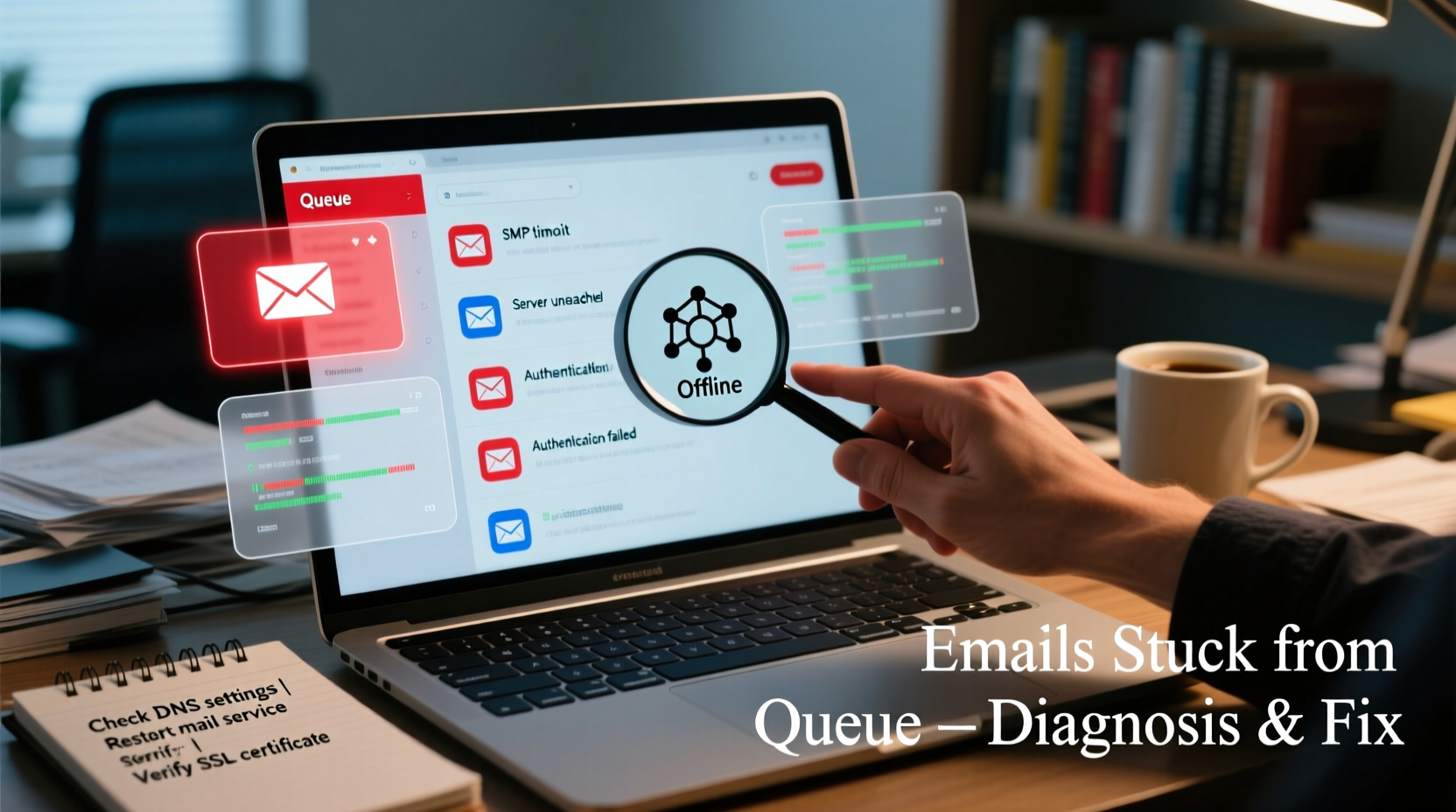
The root cause of delayed email delivery often lies beneath the surface of simple misconfigurations. A mail server places messages in a queue as a temporary holding area while attempting delivery. If initial attempts fail, the server retries periodically before eventually giving up. Common reasons include:
- Incorrect SMTP settings: Wrong port, encryption type, or hostname can prevent connection to outgoing servers.
- Authentication failure: Invalid credentials or missing two-factor app passwords may halt delivery.
- Network connectivity issues: Firewalls, DNS resolution failures, or ISP throttling can block outbound traffic.
- Blacklisting: If your IP address or domain appears on spam blocklists (e.g., Spamhaus), receiving servers may reject your messages.
- Recipient server rejection: The target mail server might be offline, rate-limiting connections, or flagging content as suspicious.
- High volume sending: Rapidly sending large batches without proper infrastructure can trigger throttling or suspension by providers like Gmail or Outlook.
Step-by-Step Guide to Diagnose and Fix Queued Emails
Resolving email queuing issues requires methodical troubleshooting. Follow this sequence to identify and eliminate the underlying problem efficiently.
- Check the mail server logs. Most email systems (Postfix, Sendmail, Exchange, etc.) maintain detailed logs showing delivery attempts, error codes, and rejection reasons. Look for entries like “Connection timed out,” “550 5.7.1 Access denied,” or “TLS handshake failed.”
- Verify network connectivity. Use tools like
telnetorncto test whether your server can reach the destination SMTP port (usually 25, 587, or 465). Example:telnet gmail-smtp-in.l.google.com 25. - Confirm DNS resolution. Run
dig MX example.comornslookup -type=mx example.comto ensure MX records are valid and reachable. - Test authentication and credentials. For relay services (like SendGrid or Amazon SES), double-check API keys, usernames, and password formats. Some platforms require dedicated app passwords instead of account passwords.
- Inspect SPF, DKIM, and DMARC records. Use online tools such as MXToolbox or Google Admin Toolbox to validate these DNS entries. Misalignment here often results in silent drops or quarantine.
- Review blacklists. Enter your public IP into MXToolbox Blacklist Check. If listed, follow delisting procedures promptly.
- Reduce sending volume temporarily. If bulk sending caused throttling, pause campaigns and resume at lower rates using proper batching and delays.
Common Fixes Based on Mail Server Type
| Server Type | Common Issue | Solution |
|---|---|---|
| Postfix | “Deferred: Connection refused” | Check firewall rules; ensure port 25/587 is open; restart service with systemctl restart postfix |
| Microsoft Exchange | Messages piling in “Unreachable” queue | Verify connector settings; check smart host configuration; review transport logs |
| Sendmail | “stat=Deferred: Name server timeout” | Update DNS resolvers in /etc/resolv.conf; consider switching to reliable ones like 8.8.8.8 |
| Amazon SES / SendGrid | API calls succeed but no delivery | Check bounce/complaint metrics in dashboard; verify sender verification status |
Mini Case Study: Recovering a Critical Business Notification System
A mid-sized SaaS company noticed that user signup confirmation emails were failing to deliver. Their internal monitoring showed hundreds of messages stuck in the Postfix queue for over 12 hours. Initial investigation revealed no recent changes to the server.
Upon reviewing the mail logs, engineers found repeated “554 Message rejected due to spam content” responses from major providers. Further analysis showed that a recent update had removed DKIM signing from transactional emails. As a result, receiving servers flagged the messages as untrusted.
The team re-enabled DKIM using their existing private key, verified the DNS TXT record was still active, and flushed the queue using postsuper -d ALL followed by service postfix reload. Within minutes, new emails began delivering successfully. They also implemented automated health checks to monitor signature integrity moving forward.
“Email deliverability isn’t just about sending—it’s about trust. Authentication protocols like DKIM and DMARC turn anonymous messages into verified communications.” — Lena Patel, Senior Email Infrastructure Engineer at CloudFlow Systems
Actionable Checklist: Resolving Stuck Emails
Use this checklist to systematically clear stalled queues and prevent future issues:
- ✅ Review mail server logs for specific error messages
- ✅ Confirm outbound SMTP ports (25, 587, 465) are not blocked
- ✅ Validate SPF, DKIM, and DMARC DNS records
- ✅ Test connectivity to destination domains via telnet or nc
- ✅ Check if your IP is on any major blacklists
- ✅ Verify credentials for third-party SMTP relays
- ✅ Flush the queue only after fixing the root cause
- ✅ Monitor post-fix delivery with real-time logging
Frequently Asked Questions
How long should an email stay in the queue?
Most servers retry delivery every 15–30 minutes initially, then less frequently over 24–72 hours. If undelivered after three days, the message typically bounces back. Persistent queuing beyond 24 hours warrants immediate investigation.
Can I manually send emails from the queue?
Yes. On Linux-based systems using Postfix, run postqueue -f to force delivery attempts. For Sendmail, use sendmail -q. However, avoid forcing retries until the root issue is resolved to prevent repeated failures.
What does “deferred” mean vs. “bounced”?
“Deferred” means the server will keep trying to deliver the message. “Bounced” indicates permanent failure, usually with a reason code (e.g., “User unknown”). Deferred emails remain in the queue; bounced emails are returned to the sender.
Conclusion: Take Control of Your Email Deliverability
Emails stuck in queue aren't just a technical nuisance—they disrupt customer communication, damage brand reliability, and undermine automation systems. By understanding the mechanisms behind email queuing, recognizing early warning signs, and applying structured diagnostics, you can restore delivery and build a more resilient messaging pipeline.
Don’t wait for a crisis. Audit your current setup today: validate DNS records, monitor log files regularly, and implement alerts for abnormal queue growth. Small proactive steps now can prevent major outages later.









 浙公网安备
33010002000092号
浙公网安备
33010002000092号 浙B2-20120091-4
浙B2-20120091-4
Comments
No comments yet. Why don't you start the discussion?