Setting up a universal remote or reprogramming a smart device often hinges on one crucial detail: the correct TV code. Without it, your remote may not communicate with your television, leaving you stuck using multiple remotes or navigating manually. Whether you're configuring a new remote, replacing a lost one, or syncing with a voice assistant, knowing how to quickly and accurately locate the right TV code can save time and frustration. This guide outlines proven, reliable methods to identify the correct code for any TV brand and remote model.
Understanding TV Remote Codes
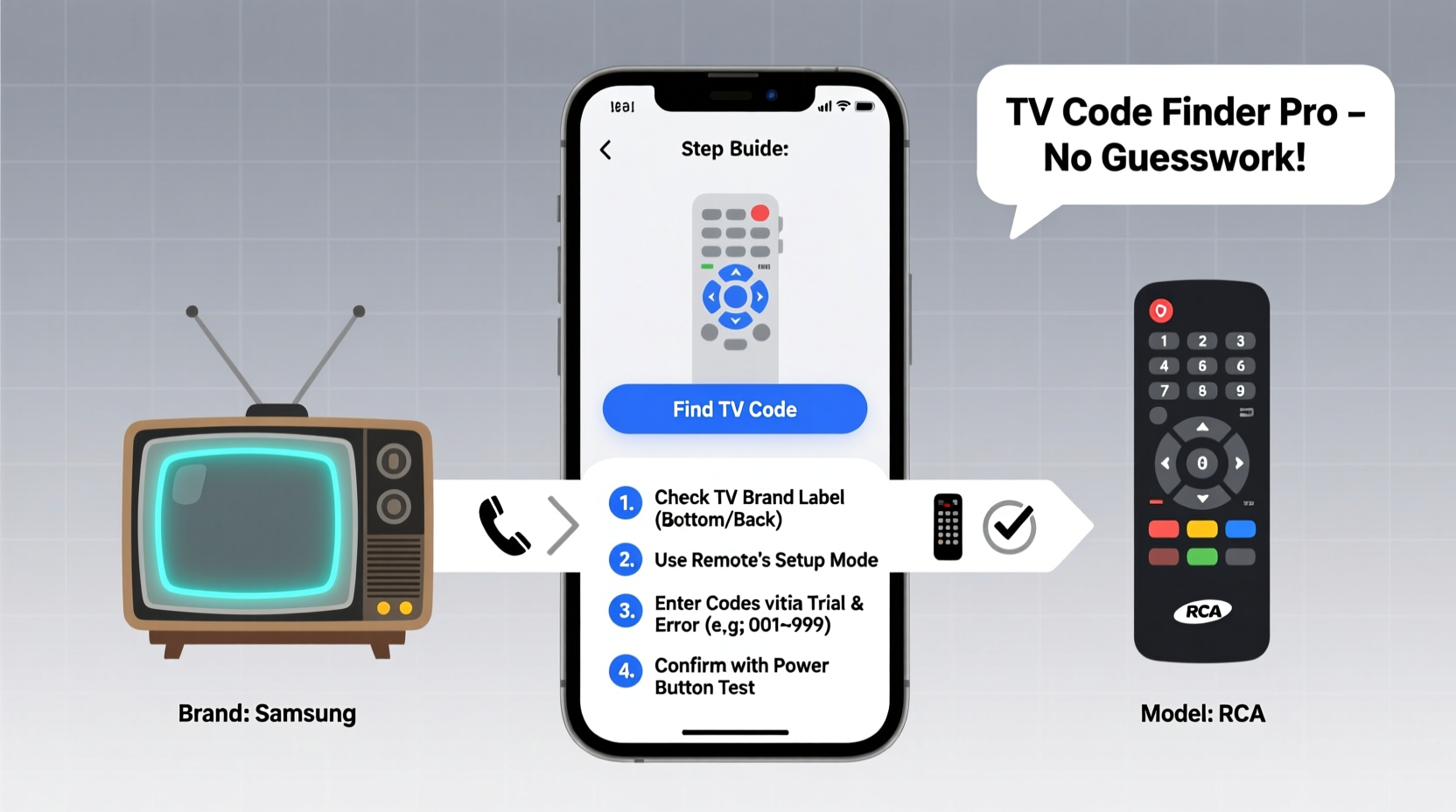
TV codes are numerical sequences—typically 3, 4, or 5 digits—that allow universal remotes to communicate with specific television models. These codes are embedded in the remote’s firmware and correspond to infrared (IR) signal patterns recognized by particular brands and models. Most universal remotes come with extensive built-in code libraries covering major manufacturers like Samsung, LG, Sony, TCL, and Vizio.
The challenge arises when the default code list doesn’t include your exact model, or when documentation is missing. Fortunately, several reliable strategies exist to pinpoint the correct code without guesswork.
“Universal remotes rely on standardized IR command sets. Matching the right code ensures seamless control across power, volume, input, and menu functions.” — Alan Reyes, Consumer Electronics Technician
Step-by-Step Guide to Find Your TV Code
Follow this structured approach to efficiently locate the correct TV code:
- Identify your TV brand and model number. Check the back of the TV or access settings under “About” or “Support.”
- Determine your remote type: Is it a manufacturer-provided universal remote (e.g., GE, RCA, Philips), a cable/satellite box remote, or a smart home hub (like Logitech Harmony)?
- Consult the remote’s user manual. Most include a list of supported brands and corresponding codes.
- Use the auto-search function. If no code works, use the remote’s code-scanning mode to test all available signals until a match is found.
- Verify functionality. Test basic commands: power, volume, input switch. A partial response means the code is close but may need refinement.
Official Manufacturer Resources
The most accurate source for TV codes is the remote manufacturer’s official website. Brands like Philips, GE, and One For All maintain searchable databases where you can enter your remote model and TV brand to retrieve compatible codes.
For example:
- One For All: Visit support.oneforall.com, select your remote model, then choose your TV brand to get a full list of working codes.
- GE Universal Remotes: Use the code lookup tool at ge4universal.com by entering the remote model number (e.g., UR80, UR26).
- Cable Providers: Xfinity, DirecTV, and Spectrum publish code lists tailored to their remotes and supported devices.
These resources are regularly updated and often include troubleshooting notes for common compatibility issues.
Universal TV Code Reference Table
Below is a reference table of commonly used 4-digit codes for popular TV brands. Note that multiple codes may work per brand depending on the model year and technology.
| TV Brand | Common Codes (4-digit) | Notes |
|---|---|---|
| Samsung | 1081, 1070, 1017, 1121 | Newer models may require HDMI-CEC setup instead |
| Lights | 1017, 1121, 1004, 1006 | Use code 1004 for older CRT models |
| Sony | 1000, 1089, 1167, 1216 | Bravia TVs often respond best to 1000 or 1216 |
| TCL | 1080, 1205, 1158 | Roku-powered TCLs may need Roku remote pairing |
| Vizio | 1171, 1017, 1154, 1060 | Code 1171 works for most HD and SmartCast models |
| LG | 1017, 1159, 1080, 1004 | Check if your model supports Magic Remote pairing |
Using Auto-Search Mode When Codes Fail
If pre-listed codes don’t work, use the remote’s built-in code search feature. This method cycles through all possible codes until the TV responds.
How to perform an auto-code search:
- Turn on your TV manually.
- Press and hold the “Setup” or “Code Search” button on the remote until the LED stays lit.
- Press the “TV” button once (or the device button you’re programming).
- Repeatedly press the “Power” button. The remote will send out different codes.
- When the TV turns off, stop pressing. The last code sent is likely the correct one.
- Press “Enter” or “Save” to lock the code in memory.
This process can take several minutes but is highly effective when manufacturer databases fall short.
Real-World Example: Programming a GE Remote for a TCL Roku TV
Jamal recently upgraded his TCL 5-Series TV and wanted to program his GE 3-button universal remote. He couldn't find the code in the printed manual. Here’s how he succeeded:
He visited ge4universal.com, entered his remote model (URC34B6), selected “TCL,” and found three suggested codes: 1080, 1205, and 1158. Trying 1080 first, the TV didn’t respond. Code 1205 turned the TV on but wouldn’t control volume. Finally, 1158 worked perfectly. He saved the code and labeled the remote for future reference.
When the remote stopped working months later after a battery change, he repeated the process and confirmed the same code still applied—demonstrating that consistent code mapping pays off over time.
Alternative Methods: Mobile Apps and Smart Hubs
Modern solutions reduce reliance on manual code entry. Devices like the Logitech Harmony Hub or mobile apps such as AnyMote and Unified Remote use Wi-Fi or Bluetooth to detect and pair with TVs automatically.
Smart assistants also simplify setup:
- Amazon Alexa: Say “Alexa, program my remote” and follow voice prompts to sync devices.
- Google Assistant: Use the Google Home app to add your TV by brand and model—no code needed.
- Apple TV Remote: Automatically learns IR commands via the Control Center on iPhone.
While these options bypass traditional coding, having a fallback list of known codes remains valuable during connectivity issues or resets.
Common Mistakes to Avoid
Many users struggle with remote setup due to preventable errors. Avoid these pitfalls:
- Mixing up device buttons: Ensure you’re programming the “TV” button, not “Cable” or “DVD.”
- Ignoring model variations: A code for a 2020 Samsung Q60T may not work on a 2023 Q70B.
- Skipping firmware updates: Some remotes require updates to support newer TV models.
- Assuming one code fits all: Even within the same brand, different series use different command protocols.
FAQ
What if none of the codes work for my TV?
Try the auto-search function. If that fails, check whether your TV uses HDMI-CEC (like Samsung Anynet+ or LG Simplink) and enable it in settings. Some modern TVs no longer rely on IR signals alone.
Can I use the same code for multiple TVs of the same brand?
Sometimes, but not always. Older models tend to share codes more consistently. Newer smart TVs vary by processor and software, so verify each setup individually.
Where do I find my remote’s model number?
Look on the back of the remote, inside the battery compartment, or in the original packaging. It usually starts with letters like “URC,” “RC,” or “XBR.”
Final Checklist for Success
- ✅ Identify TV brand and model
- Locate the label on the back or check system settings.
- ✅ Confirm remote model
- Find the model number on the remote itself.
- ✅ Consult official code database
- Visit the remote manufacturer’s support site.
- ✅ Test multiple codes
- Try at least 3–4 listed codes before giving up.
- ✅ Use auto-programming as backup
- Engage code search mode if manual entry fails.
- ✅ Save and label working code
- Note it in your phone or on the remote for future use.
Conclusion
Finding the correct TV code doesn’t have to be a trial-and-error ordeal. With the right tools—manufacturer databases, systematic testing, and modern smart integrations—you can confidently set up any remote for any TV. Whether you’re helping a family member reprogram a living room system or streamlining your home theater, mastering this skill enhances convenience and control. Take a few minutes today to document your current setup and store verified codes. You’ll thank yourself the next time batteries die or a new device enters your entertainment ecosystem.









 浙公网安备
33010002000092号
浙公网安备
33010002000092号 浙B2-20120091-4
浙B2-20120091-4
Comments
No comments yet. Why don't you start the discussion?