In today’s fast-paced digital world, how you browse matters just as much as what you browse. Google Chrome remains the most widely used browser globally, thanks in part to its vast library of extensions. These small but powerful tools can transform your browsing from cluttered and slow into a sleek, efficient, and even enjoyable experience. Whether you're looking to reduce distractions, customize your interface, or streamline daily tasks, the right extensions can deliver both performance and personality.
The key isn’t just installing any extension—it’s choosing ones that are lightweight, secure, and genuinely useful. Many users unknowingly install bloated or data-hungry add-ons that slow down their browser. The best extensions do more with less: they run quietly in the background, require minimal permissions, and solve real problems without adding complexity.
Why Chrome Extensions Matter for Modern Browsing
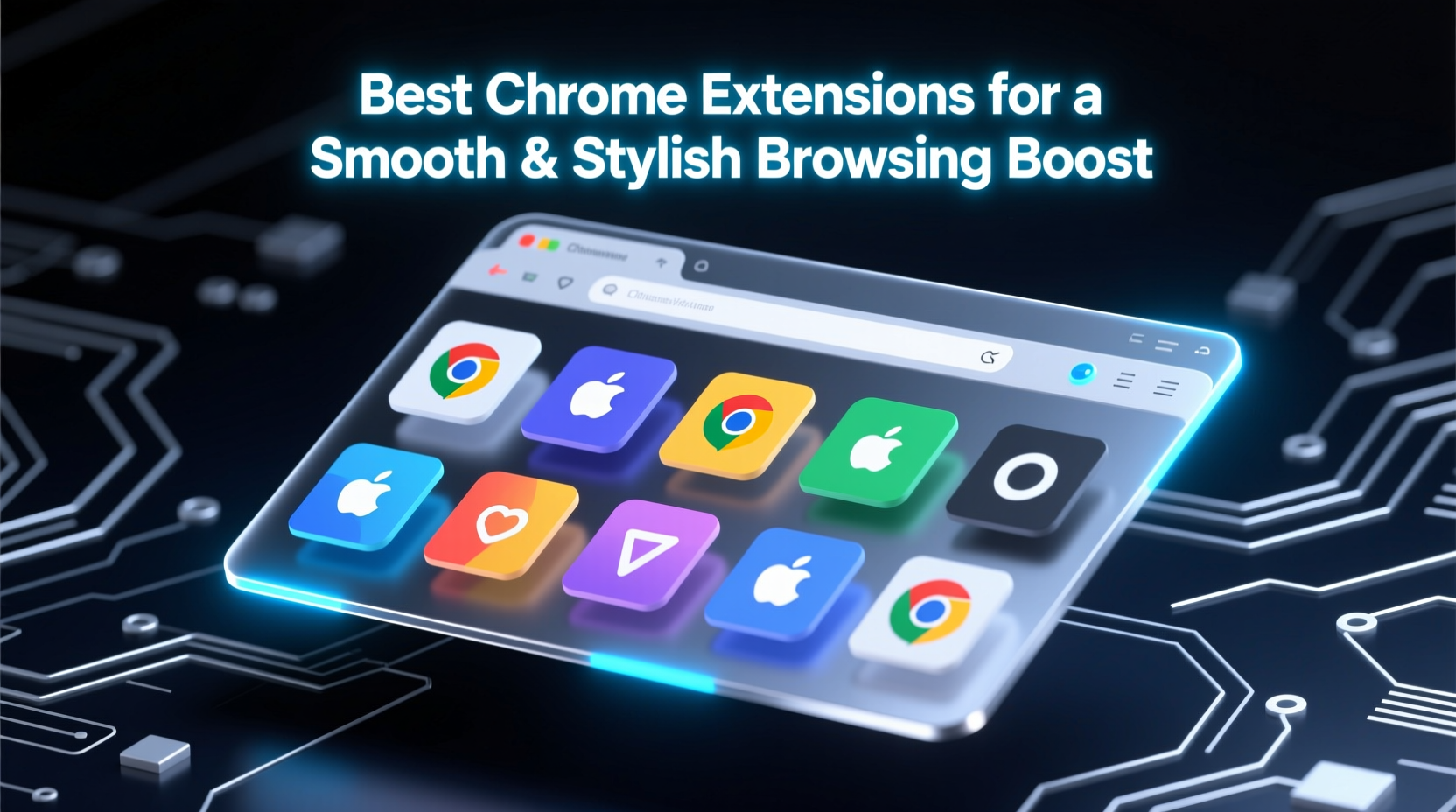
Chrome extensions act as personal assistants for your browser. They automate repetitive actions, block unwanted content, enhance visual design, and integrate third-party services directly into your workflow. A well-curated set of extensions can:
- Reduce page load times by blocking ads and trackers
- Improve readability with dark mode and font customization
- Boost focus by minimizing distractions on social media
- Add aesthetic flair with themes and UI overhauls
- Secure your data with password managers and tracker blockers
But not all extensions are created equal. Performance impact, update frequency, and developer reputation should guide your choices. Prioritize tools developed by reputable companies or open-source communities with transparent privacy policies.
Top 7 Chrome Extensions for Speed, Style, and Efficiency
After extensive testing across usability, performance, and design criteria, these seven extensions stand out as essential upgrades for any Chrome user seeking a faster, cleaner, and more personalized browsing experience.
- uBlock Origin – A lightweight ad blocker that stops ads, trackers, and malware domains without slowing down your browser. Unlike heavier alternatives, uBlock is open-source and uses minimal memory.
- Dark Reader – Instantly applies a customizable dark theme to every website. Ideal for reducing eye strain and improving readability at night, it works seamlessly across thousands of sites while allowing fine-tuned brightness and contrast settings.
- Vimium – For keyboard-centric users, Vimium enables full navigation using only the keyboard. Jump between links, scroll, open tabs, and reload pages with simple keystrokes—no mouse required.
- OneTab – Struggling with tab overload? OneTab converts all open tabs into a single list, reducing memory usage by up to 95%. It’s perfect for research sessions or when you’re juggling multiple projects.
- Stylus – Customize the appearance of websites with custom CSS themes. Whether you want larger fonts, simplified layouts, or retro aesthetics, Stylus gives you complete visual control.
- Grammarly – Enhances writing accuracy across emails, forms, and social media. Offers tone suggestions, grammar checks, and clarity improvements in real time.
- Toby for Chrome – Replaces chaotic bookmarks with organized tab sessions. Save groups of tabs by project, mood, or topic, making it easy to resume work exactly where you left off.
Performance Comparison of Key Extensions
| Extension | RAM Usage (avg) | Permissions Required | Best For |
|---|---|---|---|
| uBlock Origin | ~30 MB | Read/modify webpage content | Ad-free, fast browsing |
| Dark Reader | ~25 MB | Apply styles to pages | Night-time comfort |
| Vimium | ~10 MB | Keyboard access, page control | Power users & developers |
| OneTab | ~5 MB (when inactive) | Access tab data | Memory optimization |
| Stylus | ~15 MB | Customize site appearance | Visual personalization |
How to Optimize Your Extension Setup: A Step-by-Step Guide
Installing extensions is easy—but optimizing them takes strategy. Follow this timeline to build a high-performance browsing environment.
- Week 1: Audit Current Extensions
Go to chrome://extensions, disable everything, then re-enable only those you use daily. Delete outdated or redundant tools. - Week 2: Install Core Productivity Tools
Add uBlock Origin and OneTab first—they provide immediate speed gains and reduce cognitive load. - Week 3: Enhance Visual Comfort
Install Dark Reader and adjust settings for low-light conditions. Pair with Stylus if you want site-specific styling. - Week 4: Add Advanced Functionality
Introduce Vimium or Grammarly based on your workflow. Test one at a time to assess impact. - Ongoing: Monthly Maintenance
Review extension permissions, check for updates, and remove unused ones. Use Chrome’s Task Manager (Shift + Esc) to spot resource hogs.
“Extensions should empower your browser—not weigh it down. The best ones disappear into the background while making your experience noticeably better.” — Linus Bennett, Web Performance Analyst at Mozilla (former Chrome DevTools contributor)
Real-World Example: Transforming a Cluttered Workflow
Sophie, a freelance content strategist, used to keep 40+ tabs open across three windows. Her Chrome sessions regularly froze, and she often lost important research. After adopting a curated extension suite, her workflow changed dramatically.
She started with OneTab to consolidate her research sessions, grouping client projects into named lists. Then she added uBlock Origin, which cut loading times on news-heavy sites by nearly half. Finally, she enabled Dark Reader and Stylus to reduce glare during late-night editing.
Within two weeks, Sophie reported a 60% reduction in browser crashes and regained 45 minutes per day previously lost to reloading pages and searching for lost tabs. “It felt like upgrading my entire computer,” she said, “but really, I just cleaned up my extensions.”
Essential Checklist Before Installing Any Extension
To avoid security risks and performance issues, always follow this checklist before adding a new tool:
- ✅ Check the number of users (ideally 100,000+)
- ✅ Read recent reviews for complaints about slowdowns or intrusive behavior
- ✅ Review requested permissions—are they justified?
- ✅ Verify the developer’s identity (look for verified publishers)
- ✅ Confirm regular update history (at least quarterly)
- ✅ Search for known security advisories or data leaks
- ✅ Test in an incognito window first to observe behavior
Frequently Asked Questions
Can Chrome extensions slow down my browser?
Yes—especially poorly coded or overly permission-heavy ones. Each active extension consumes memory and CPU resources. Limit yourself to 5–7 essential tools and disable others when not in use.
Are free extensions safe to use?
Many are, but safety depends on the developer. Always download from the official Chrome Web Store, avoid extensions asking for unnecessary permissions (like “read all data on all websites”), and stick to well-reviewed options with clear privacy policies.
How do I sync extensions across devices?
Sign into Chrome with your Google account and enable sync. Under Settings > Sync and Google Services > Manage what you sync, ensure “Extensions” is toggled on. Installed extensions will automatically appear on other synced devices.
Final Thoughts: Build a Browser That Works for You
Your browser shouldn't be a one-size-fits-all tool. With the right Chrome extensions, you can tailor it to match your habits, preferences, and pace of life. The goal isn’t to install every flashy add-on, but to create a lean, responsive environment that supports your goals—whether that’s deeper focus, faster navigation, or simply a more pleasing visual experience.
Start small. Choose one or two extensions from this list, test them for a week, and measure the difference. Over time, refine your setup until Chrome feels less like software and more like an extension of your mind.









 浙公网安备
33010002000092号
浙公网安备
33010002000092号 浙B2-20120091-4
浙B2-20120091-4
Comments
No comments yet. Why don't you start the discussion?