Face ID is one of the most convenient and secure features on modern iPhones, allowing instant unlocking with just a glance. But when it stops responding—refusing to recognize your face or prompting for a passcode repeatedly—it disrupts your daily flow. The good news: in most cases, Face ID issues are fixable without visiting an Apple Store. Whether the problem started after an update, a screen repair, or seemingly out of nowhere, this guide walks you through comprehensive, step-by-step solutions that actually work.
1. Understand Why Face ID Fails
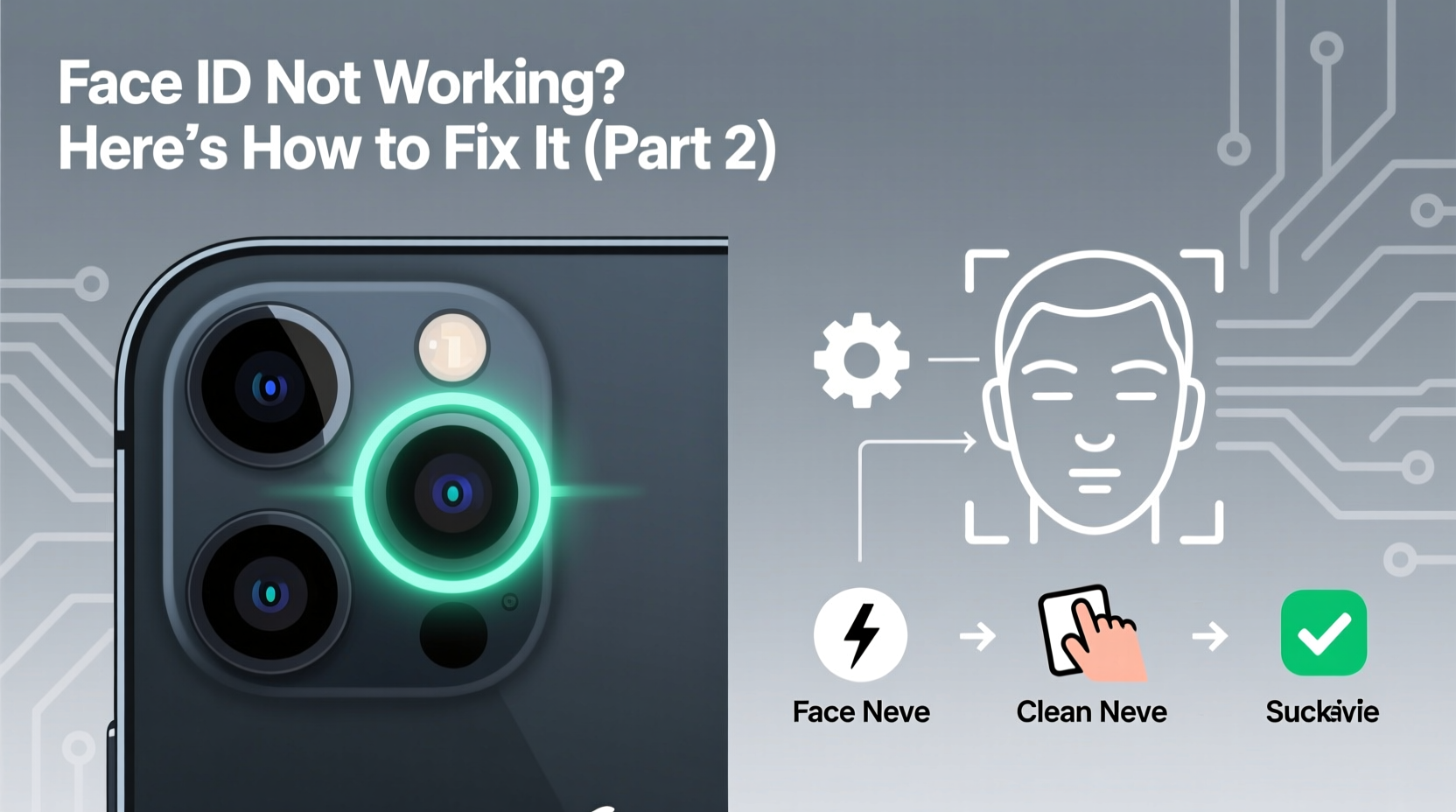
Before diving into fixes, it helps to know what might be causing the malfunction. Face ID relies on a complex system of infrared sensors, dot projectors, and neural networks to map your face accurately. Common triggers for failure include:
- Dirt, smudges, or screen protectors interfering with the TrueDepth camera
- Software glitches after iOS updates
- Physical damage to the front sensor array
- Changes in appearance (e.g., new glasses, heavy beard, wearing a mask)
- Incorrect setup or corrupted facial data
- Third-party repairs affecting sensor calibration
Identifying the root cause streamlines troubleshooting. Start with the simplest explanations before moving to more involved fixes.
2. Immediate Fixes to Try First
Most Face ID problems can be resolved quickly with basic troubleshooting. Begin here:
- Restart Your iPhone: A reboot clears temporary software hiccups. Press and hold the side button and either volume button, then slide to power off. Wait 30 seconds and turn it back on.
- Clean the Front Sensors: Use a microfiber cloth to wipe the notch area. Avoid liquids or abrasive cleaners.
- Check for Obstructions: Remove any case or screen protector that covers the top edge. Some third-party screen protectors block infrared signals.
- Ensure Proper Lighting: Face ID uses infrared, so extreme backlighting or complete darkness may hinder performance. Test in moderate indoor lighting.
If Face ID works intermittently after cleaning or restarting, the issue is likely environmental or minor. If not, proceed to deeper diagnostics.
3. Re-Enroll Your Face in Face ID
Over time, facial data can degrade or become misaligned. Re-registering your face often restores functionality.
How to Reset and Re-Add Your Face:
- Go to Settings > Face ID & Passcode.
- Enter your passcode.
- Tap Reset Face ID.
- Select Set Up Face ID and follow the on-screen instructions.
When enrolling, move your head slowly in a complete circle. Ensure even lighting and avoid wearing hats or sunglasses during setup. For best results, enroll in the same lighting conditions where you typically unlock your phone.
“Re-enrolling your face every few months can improve accuracy, especially if your appearance has changed.” — David Lin, Senior iOS Support Analyst at AppleInsider Solutions
4. Software and System-Level Checks
If hardware appears intact, the issue may stem from software conflicts or incorrect settings.
Update iOS
Apple regularly releases patches for Face ID bugs. Go to Settings > General > Software Update. Install any available update.
Check Accessibility Settings
Some accessibility features disable Face ID. Verify:
- Settings > Accessibility > Face ID: Ensure “Require Attention for Face ID” matches your preference.
- Disable “Attention Aware Features” temporarily to test if it’s interfering.
Reset All Settings
This resets network, privacy, and system settings without deleting data. Go to Settings > General > Transfer or Reset iPhone > Reset > Reset All Settings.
After resetting, re-enable Face ID and re-enroll your face. This often resolves hidden configuration errors.
5. Hardware and Repair Considerations
If software fixes fail, inspect the physical components.
| Issue | Possible Cause | Solution |
|---|---|---|
| Red exclamation mark near Face ID | Sensor blocked or damaged | Clean sensors; check for cracks near the notch |
| \"Face ID Unavailable\" message | Recent drop or water exposure | Visit Apple Support or authorized repair center |
| Works only with passcode prompt | Unauthorized screen replacement | Only Apple-certified parts support full Face ID function |
Apple warns that replacing the front camera module—even with a genuine part—without proper calibration disables Face ID permanently unless done via official channels. Aftermarket repairs often lack access to Apple’s calibration tools.
Mini Case Study: Maria’s Post-Repair Face ID Failure
Maria dropped her iPhone 13 and had the screen replaced at a local shop. Though the display worked, Face ID stopped functioning. She tried re-enrolling, restarting, and updating iOS—all failed. When she visited an Apple Store, diagnostics revealed the front sensor cable was improperly connected during the repair. After recalibration using Apple’s internal tools, Face ID was restored. Lesson: Even small hardware misalignments can break Face ID.
Step-by-Step Troubleshooting Checklist
- ✅ Clean the TrueDepth camera area with a dry, soft cloth
- ✅ Restart your iPhone
- ✅ Check for iOS updates
- ✅ Remove obstructive cases or screen protectors
- ✅ Reset Face ID and re-enroll your face
- ✅ Reset all settings (Settings > General > Reset)
- ✅ Test Face ID in different lighting conditions
- ✅ Visit Apple Support if hardware damage is suspected
Frequently Asked Questions
Why does Face ID stop working after an iOS update?
iOS updates sometimes reset biometric data as a security measure. Additionally, new versions may introduce bugs that affect sensor communication. Updating to the latest patch or re-enrolling your face usually resolves this.
Can I use Face ID with a mask now?
Yes. On iPhone 12 and later running iOS 15.4 or higher, enable “Face ID with Mask” in Settings. It uses the area around your eyes for identification. Note: This option isn’t available on older models.
Does a cracked screen always disable Face ID?
Not always. If the crack is away from the notch and the TrueDepth camera is undamaged, Face ID may still work. However, any damage near the top bezel risks sensor alignment. Get it inspected promptly.
Conclusion: Restore Confidence in Your iPhone’s Security
Face ID not working doesn’t mean your iPhone is broken beyond repair. In most cases, a combination of cleaning, re-enrollment, and system resets will bring it back to life. The key is systematic troubleshooting—start simple, rule out common causes, and escalate only when necessary. Remember, Apple designed Face ID to be both secure and reliable, but it depends on precise hardware and software harmony. Treat it with care, keep your system updated, and avoid non-certified repairs to maintain its full functionality.









 浙公网安备
33010002000092号
浙公网安备
33010002000092号 浙B2-20120091-4
浙B2-20120091-4
Comments
No comments yet. Why don't you start the discussion?