If your Find My iPhone feature isn’t working, it can be more than just inconvenient—it can be alarming. Whether you’ve misplaced your phone or need to verify its location during a critical moment, a non-functional tracking system undermines one of the most essential security features Apple offers. The good news is that in most cases, the issue isn’t permanent. With systematic troubleshooting, you can often restore full functionality in minutes. This guide walks through real-world solutions, from basic checks to advanced resets, ensuring you regain control over your device’s location services.
Check Basic Requirements First
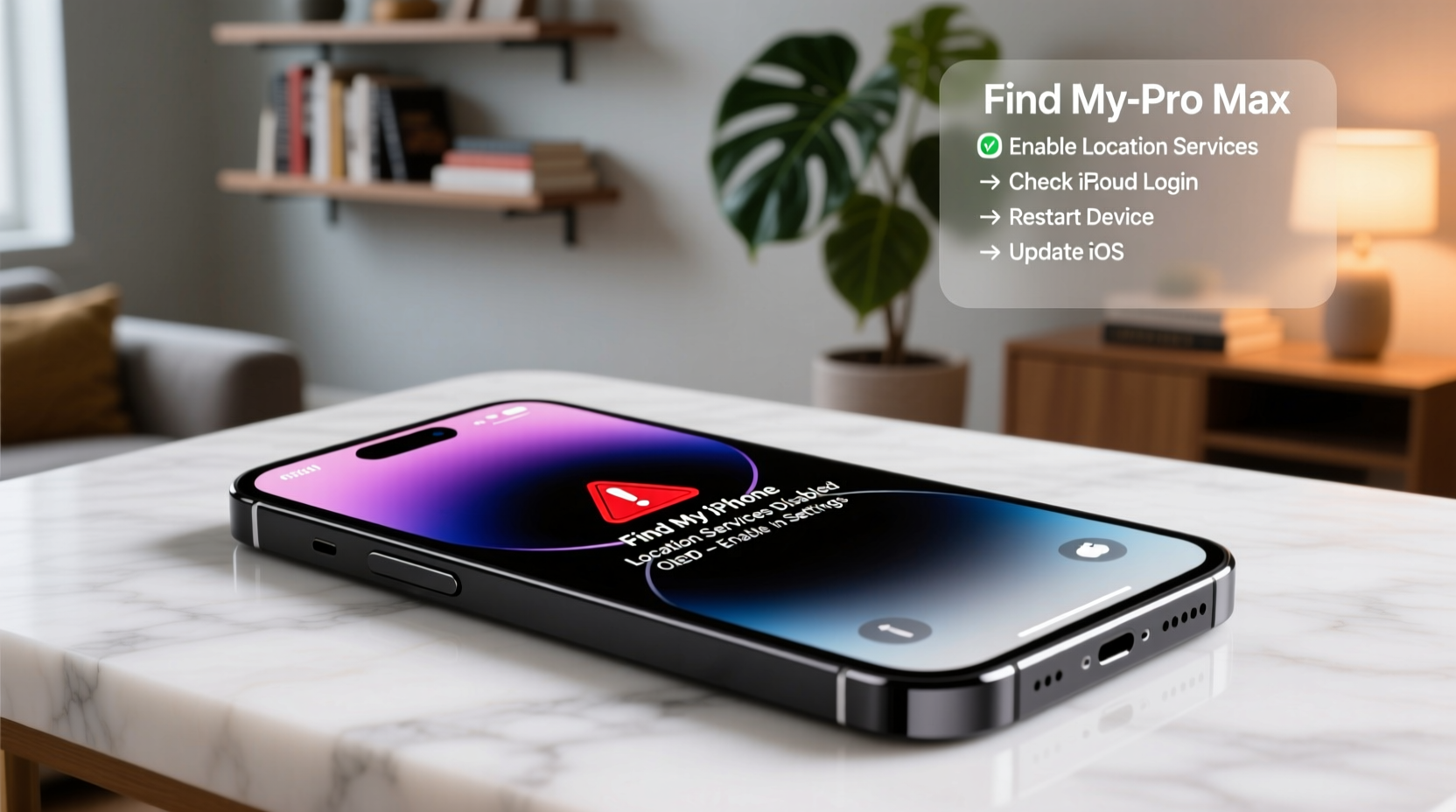
Before diving into complex diagnostics, confirm that the fundamental requirements for Find My iPhone are met. Many users overlook simple prerequisites, leading to unnecessary frustration.
- iCloud Account: You must be signed in to iCloud with the same Apple ID used to set up Find My iPhone.
- Internet Connection: Both the missing device and the device you’re using to locate it need active internet access—Wi-Fi or cellular.
- Location Services: GPS must be enabled on the lost device.
- Find My iPhone Toggle: The feature must be turned on in Settings > [Your Name] > Find My > Find My iPhone.
- Battery Level: If the device is powered off or out of battery, it won’t appear online until it’s recharged and reconnects.
Step-by-Step Troubleshooting Guide
When Find My iPhone fails, follow this logical sequence to identify and resolve the root cause. Each step builds on the previous one, minimizing guesswork.
- Restart the Device: A soft reboot clears temporary glitches. Press and hold the side button and either volume button, then slide to power off. Wait 30 seconds and turn it back on.
- Verify Internet Access: Open Safari or another app requiring data. If no connection, check Wi-Fi settings or carrier signal.
- Force Update Location: In the Find My app, pull down on the map screen to refresh. Alternatively, tap the device and select “Update Location.”
- Check Another Device: Log into iCloud.com on a computer or use another iOS device to see if the iPhone appears there. This isolates whether the problem is account-wide or device-specific.
- Sign Out and Back Into iCloud: Go to Settings > [Your Name] > Sign Out. Restart the device, then sign back in with your Apple ID.
- Reset Network Settings: Go to Settings > General > Transfer or Reset iPhone > Reset > Reset Network Settings. Note: This erases saved Wi-Fi passwords.
Common Causes and Fixes Table
| Issue | Possible Cause | Solution |
|---|---|---|
| “No Location Found” | Device offline, dead battery, or disabled location | Charge device, enable Location Services, wait for reconnection |
| Location Stuck or Inaccurate | GPS signal blocked (indoors, underground) | Move device near a window or outdoors; force update location |
| Find My iPhone Grayed Out | Screen Time restrictions or MDM profile | Check Screen Time settings or contact organization administrator |
| Can't See Device in Find My App | Feature never enabled or signed into wrong Apple ID | Confirm setup status; verify correct iCloud login |
| “Offline” Status Persists | Airplane Mode on, SIM removed, or hardware failure | Ensure connectivity; contact Apple Support if suspected damage |
Real Example: Recovering a Lost iPhone After Software Update
Sarah, a freelance photographer in Portland, updated her iPhone 13 to the latest iOS version after returning from a shoot. Later that evening, she realized her phone was missing from her bag. When she opened the Find My app on her iPad, the device showed “Updating…” but never displayed a location.
She first confirmed her iPad had internet access and that she was logged into the correct iCloud account. After checking her home Wi-Fi router and restarting both devices, the issue persisted. Remembering the recent update, she accessed iCloud.com from her laptop and found her iPhone listed—but still offline.
Then she recalled enabling Low Data Mode earlier that day. She went to Settings > Cellular > Cellular Data Options and disabled it. She also toggled Airplane Mode on and off to reset radio signals. Within two minutes, the device appeared on the map at a coffee shop three blocks away. It turned out a patron had found it and left it with the manager. Sarah recovered it the next morning.
This case highlights how post-update settings changes or background optimizations can interfere with location reporting—even when the core feature is enabled.
Expert Insight: Why Location Services Fail
“The Find My network relies on a delicate balance of GPS, Bluetooth, Wi-Fi triangulation, and iCloud sync. One misconfigured setting—like Background App Refresh being disabled—can break the chain.” — David Lin, Senior iOS Systems Analyst at TechShield Security Labs
Lin emphasizes that users often assume Find My iPhone operates independently, but it depends on multiple interdependent systems. For example, even if GPS is on, disabling Background App Refresh for Find My can prevent periodic updates when the app isn’t open.
Advanced Fixes When Standard Steps Fail
If basic troubleshooting doesn’t resolve the issue, consider these deeper interventions:
- Reinstall Find My App: Though built-in, resetting the app environment can help. Offload the app via Settings > General > iPhone Storage > Find My > Offload App, then reopen to reinstall.
- Check for Conflicting Profiles: Corporate or school-managed devices may have Mobile Device Management (MDM) policies that override user settings. Contact your IT department if applicable.
- Use Activation Lock Checker: Visit activationlock.apple.com to verify if Find My is still active on the device, even if it’s not showing in the app.
- Contact Apple Support: If hardware damage (e.g., damaged GPS chip) is suspected, schedule a Genius Bar appointment or initiate a repair request.
Frequently Asked Questions
Why does Find My iPhone show “Offline” even though my phone is on?
The “Offline” status means the device hasn’t communicated with Apple’s servers in over 24 hours. This can happen due to poor signal, disabled location services, or software glitches. Try restarting the phone and ensuring it has Wi-Fi or cellular connectivity.
Can I track my iPhone if it’s turned off?
Not in real time. However, if the device supports iOS 15 or later and is an iPhone 11 or newer, it can still be located briefly after shutdown using the Find My network and Bluetooth beaconing—provided it was recently powered on and connected.
What if someone disabled Find My iPhone remotely?
Only someone with your Apple ID and password can disable it. If you suspect unauthorized access, change your password immediately at appleid.apple.com and enable two-factor authentication.
Final Checklist Before Seeking Help
- Confirm Find My iPhone is enabled in Settings.
- Ensure the device has power and internet access.
- Verify you’re using the correct Apple ID.
- Restart the iPhone and force-refresh the Find My app.
- Check for conflicting settings like Low Power Mode or Airplane Mode.
- Try locating the device via iCloud.com.
- Reset network settings if connectivity seems unstable.
Conclusion: Regain Control with Confidence
Find My iPhone is one of Apple’s most reliable tools for device recovery and peace of mind. When it stops working, the solution is usually within reach—often just a few taps away. By methodically verifying settings, understanding dependencies, and applying targeted fixes, most issues can be resolved without professional help. Don’t wait until your phone is lost to test the system. Periodically check that Find My iPhone is active and functioning. Take a moment today to review your settings. That small action could save you significant stress tomorrow.









 浙公网安备
33010002000092号
浙公网安备
33010002000092号 浙B2-20120091-4
浙B2-20120091-4
Comments
No comments yet. Why don't you start the discussion?