Microsoft Office remains one of the most essential productivity suites in both academic and professional environments. From Word documents to Excel spreadsheets and PowerPoint presentations, its tools are deeply embedded in daily workflows. However, a full subscription to Microsoft 365 can be costly, especially for students, freelancers, or individuals on a tight budget. The good news is that there are several completely legal and safe ways to use Microsoft Office at no cost. This guide explores verified methods, eligibility requirements, practical tips, and real-world scenarios to help you make the most of Office without spending a dime.
1. Use Microsoft’s Free Online Version
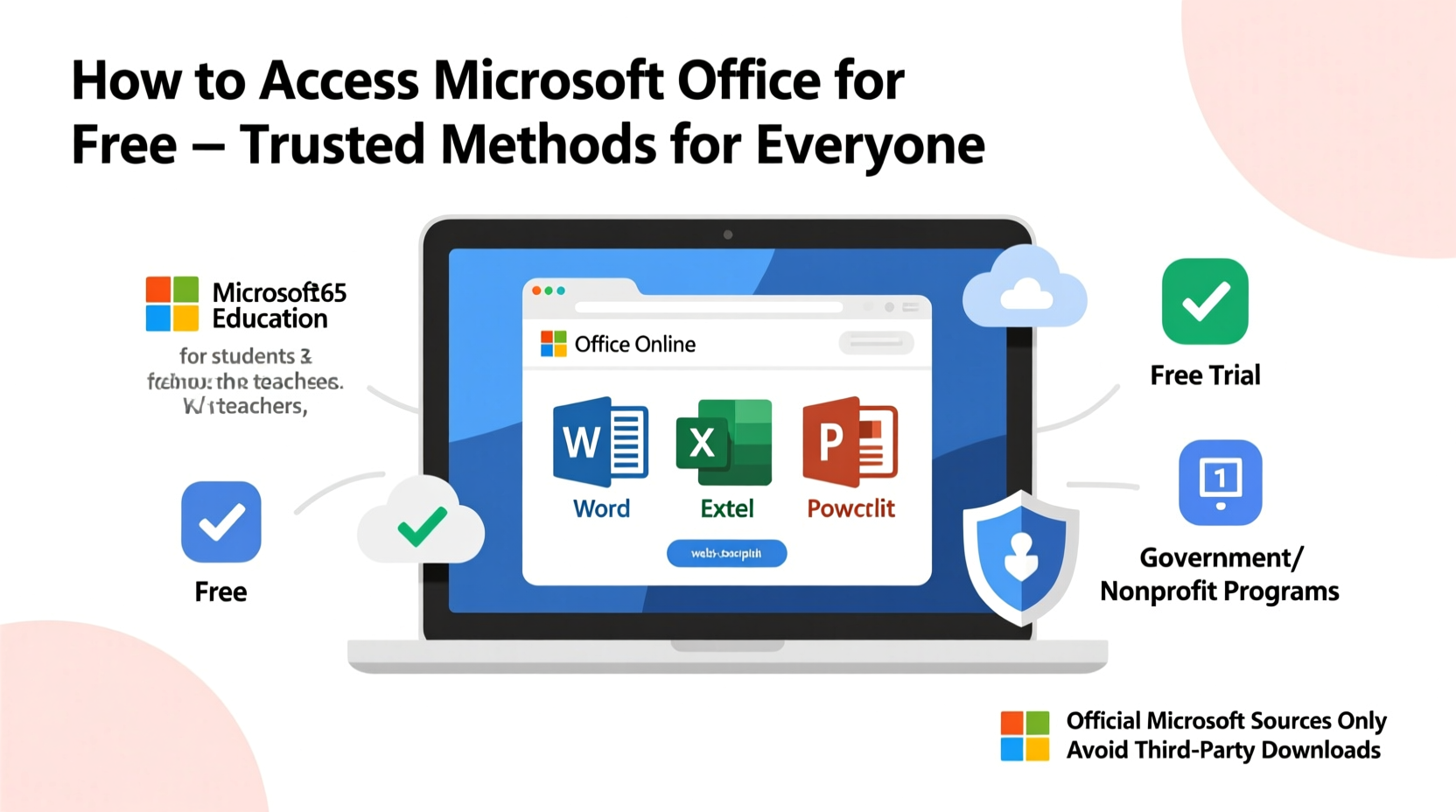
The easiest and most accessible way to use Microsoft Office for free is through Office.com. Microsoft offers fully functional web versions of Word, Excel, PowerPoint, OneNote, and even Outlook—all available in your browser with no download required.
To get started:
- Visit office.com.
- Sign in with a free Microsoft account (or create one if needed).
- Select the app you want to use—Word, Excel, etc.
- Create, edit, and save files directly to OneDrive.
These online apps support most common features, including formatting, formulas, charts, transitions, and collaboration tools. While advanced functions like mail merge or VBA macros aren’t included, the core capabilities meet the needs of casual users, students, and remote workers.
2. Leverage Educational Access Through Schools and Universities
If you're currently enrolled in an accredited educational institution, you may qualify for a free Microsoft 365 Education subscription. Many schools partner with Microsoft to provide students and faculty with full desktop versions of Office applications—including Word, Excel, PowerPoint, Teams, and OneNote—for personal devices.
Here’s how to check your eligibility:
- Visit your school’s IT or student portal.
- Look for “Microsoft 365” or “Office 365” in the software section.
- Log in using your school email address (e.g., john@university.edu).
- Download and install the full Office suite on up to five devices.
This version includes premium features such as offline access, cloud storage via OneDrive, and integration with Teams—completely free during your enrollment period.
“We’ve seen a significant improvement in student engagement since rolling out free Microsoft 365 licenses campus-wide.” — Dr. Lisa Tran, Director of Academic Technology, Midwestern Community College
Real Example: A Student’s Workflow
Maria, a sophomore majoring in business administration, uses her university-provided Microsoft 365 license to write research papers in Word, analyze financial models in Excel, and collaborate on group projects using shared OneNote notebooks. She installed the apps on her laptop and tablet, allowing her to switch devices seamlessly between classes and study sessions—all without paying a single dollar.
3. Take Advantage of Trial Versions
Microsoft offers a one-month free trial of Microsoft 365 Personal or Family plans. This gives you full access to all desktop and mobile apps, 1 TB of OneDrive storage, and advanced security features.
While this isn’t a permanent solution, it’s ideal for short-term needs such as:
- Completing a thesis or dissertation
- Preparing job applications and resumes
- Managing personal finances during tax season
4. Explore Nonprofit and Government Programs
Qualified nonprofit organizations and public sector entities can access discounted or free Microsoft 365 subscriptions through the Microsoft Philanthropies program. Eligible nonprofits receive up to 10 free licenses of Microsoft 365 Business Premium, which includes desktop and mobile Office apps, business email, file sharing, and compliance tools.
To apply:
- Register your organization with TechSoup (techsoup.org).
- Verify your nonprofit status with Microsoft.
- Apply for donations through the Microsoft Portal.
This opportunity is particularly valuable for small charities, volunteer groups, and community centers aiming to improve digital efficiency without straining their budgets.
5. Alternative: Use Mobile Apps with Limited Ads
Microsoft offers free mobile versions of Word, Excel, and PowerPoint on iOS and Android. While these apps display occasional ads and restrict some editing features on screens larger than 10.1 inches, they’re excellent for light tasks such as reviewing documents, making quick edits, or presenting slideshows from your phone.
Key benefits:
- No sign-in required for basic viewing.
- Seamless syncing across devices via OneDrive.
- Voice dictation, scanning, and AI-powered suggestions built in.
For individuals who only need occasional access, these mobile apps eliminate the need for a paid plan entirely.
Comparison Table: Free vs. Paid Office Options
| Feature | Free Web Apps | Education License | Mobile Apps | Paid Microsoft 365 |
|---|---|---|---|---|
| Desktop App Access | No | Yes (up to 5 devices) | No | Yes |
| Offline Editing | Limited | Yes | Yes | Yes |
| Advanced Features (Mail Merge, Macros) | No | Yes | Limited | Yes |
| OneDrive Storage | 5 GB | 1 TB per user | 5 GB | 1–6 TB depending on plan |
| Cost | Free | Free (with eligibility) | Free | $6.99+/month |
Checklist: How to Get Microsoft Office for Free (Step-by-Step)
- ✅ Determine your eligibility (student, educator, nonprofit, etc.)
- ✅ Create or log in to a Microsoft account
- ✅ Visit Office.com for immediate web access
- ✅ Check with your school or employer for institutional licenses
- ✅ Download mobile apps for on-the-go editing
- ✅ Consider the 1-month trial if you need temporary full access
- ✅ Cancel trials before billing starts if not continuing
Frequently Asked Questions
Can I use Microsoft Office for free forever?
Yes, in certain cases. Students with active educational emails can use Office for free throughout their studies. Others can rely indefinitely on the free web and mobile versions, though with limited functionality compared to the desktop suite.
Is it safe to use free Office from third-party websites?
No. Only download Office from official sources like office.com, your school portal, or the Microsoft Store. Third-party sites may distribute pirated or malware-infected software.
Do I need to pay after using the free online version?
No. The online apps remain free indefinitely as long as you have a Microsoft account. You’ll only be prompted to upgrade if you attempt to use premium features not available in the free tier.
Final Thoughts and Next Steps
Accessing Microsoft Office for free is not only possible—it’s straightforward when you know where to look. Whether you're a student leveraging institutional access, a professional using the robust web apps, or someone managing tasks on a smartphone, Microsoft provides flexible, legal pathways to its powerful tools without requiring a subscription.
The key is understanding your needs and matching them with the right free option. Don’t overpay for features you won’t use. Start today by visiting Office.com, checking your school or workplace benefits, or downloading the mobile apps. With smart choices, you can stay productive, compliant, and cost-efficient—all while using the same trusted software millions rely on worldwide.









 浙公网安备
33010002000092号
浙公网安备
33010002000092号 浙B2-20120091-4
浙B2-20120091-4
Comments
No comments yet. Why don't you start the discussion?